How to Fix Apple Music Album Covers Artwork Not Showing
Are your Apple Music album covers not showing? Does it annoy you a lot? We’ll find the reasons why this is happening. We’ll also give you several methods to fix this problem.
Apple Music is a very nice app that integrates both a store and a music player. It has been programmed by software engineers from Apple. There may be times though that you’ll experience Apple Music album covers not showing. When this happens you’ll probably wonder what happened to this finely crafted app.
Album covers are a symbolic signature for an album, and many people love to have them on the screen. That’s why even with all those third-party software providing the convenience to convert Apple Music to MP3, users still want to solve the Apple Music album covers not showing problem. Keep reading, and we will help you.
Article Content Part 1. Why Do The Album Covers Disappear on Apple Music? Part 2. How to Fix Apple Music Album Covers Not Showing? Part 3. How to Listen to Apple Music Songs Anywhere and Anytime? Part 4. Conclusion
Part 1. Why Do The Album Covers Disappear on Apple Music?
The reasons for Apple Music album covers not showing can vary depending on your usage and situation. We’ll discuss several reasons which might include restarting your app/phone, clearing your cache, upgrading to the latest iOS, or freeing up some space in your device.

Each scenario is very different from the other so it’s important to take note of what solution solves it. If it’s a disk space or cache issue then appropriate steps are needed to free up space. If it’s an app issue then restarting the app might solve it. If it’s a firmware issue then there’s no other way to solve it but through a firmware upgrade of the iOS.
As with every case, the solution is different. If you apply a solution, not for that case then it might not solve the Apple Music album covers not showing issue. Take note of the solution so you can re-do the steps next time it happens. In the next section, we’ll lay down the concrete steps for this. Remember also to take note of this guide and share it with your friends.
Part 2. How to Fix Apple Music Album Covers Not Showing?
- Restarting your phone – There is a saying that restarting your phone fixes 50% of its problems most of the time. Many things get fixed through this. One is memory is completely refreshed during this process. As all of your apps share one coherent RAM, refreshing it releases all old data for new to come in. Another is you get to restart your app again which is discussed in the next step. Hope this already fixes your Apple Music album cover not showing or you’ll have to go to the net steps.
- Restarting Apple Music – Close Apple Music and then re-open it. It might be that a software glitch is already happening. Just like how when a PC program crashes and you restart it, this is how you fix things most of the time in a mobile phone.
- Clean the cache of Apple Music – This process is not what it seems. It uses a different process that’s quite unique. You first try to disable and re-enable things. We’ve listed down the process for clarity:
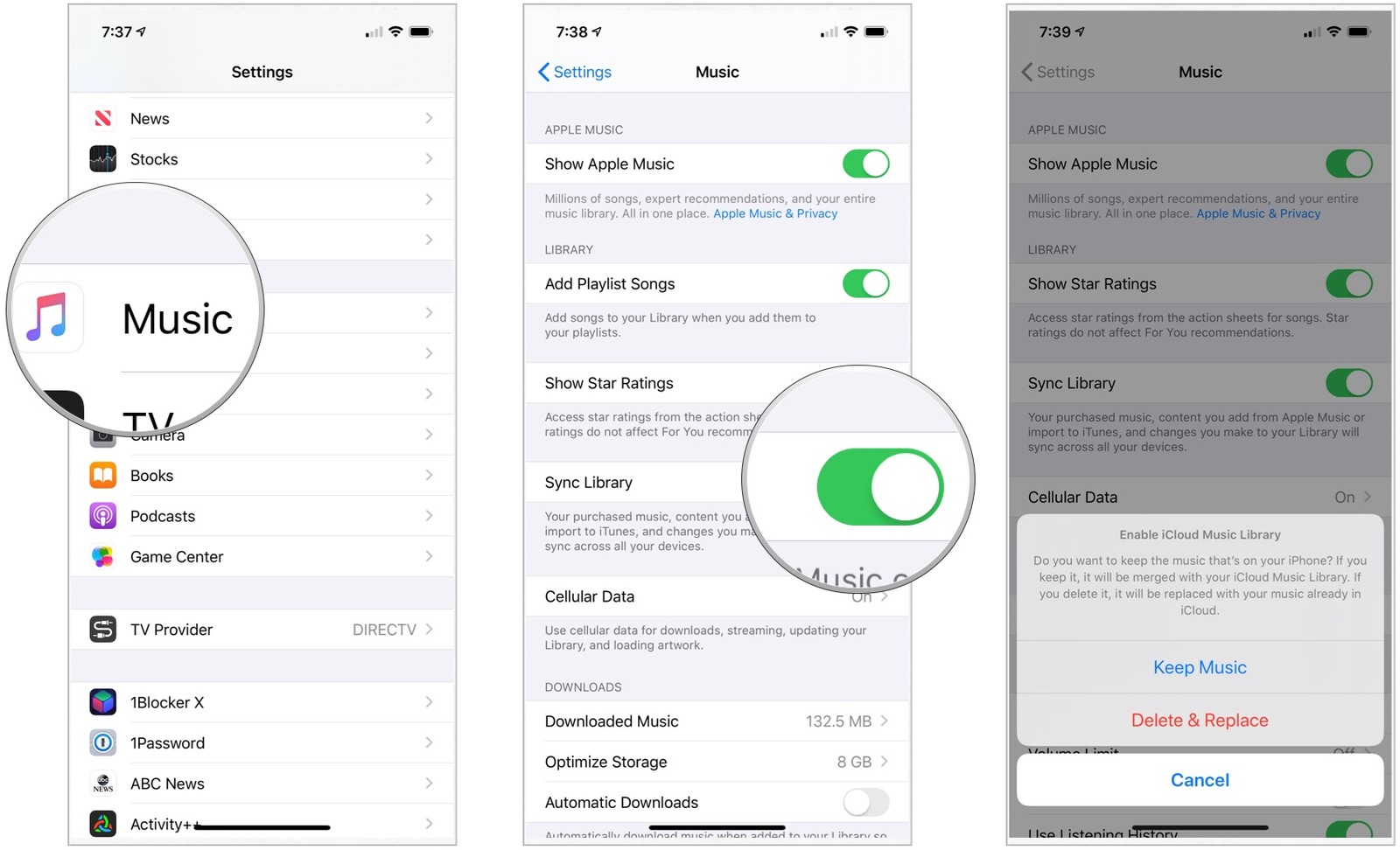
- Be sure your Apple Music app is not opened.
- Go to System->Settings->Music->Turn off sync or iCloud Music Library
- Now open your Apple Music app. You’ll see that the library clears itself.
- Close the Apple Music app.
- Go to System->Settings->Music->Turn on Sync or iCloud Music Library.
- Now open again your Apple Music app. You’ll see your library being rebuilt.
Hopefully, this rebuilds your Apple Music library including those album covers not showing.
- Your Phone storage is low – This issue gives a lot of problems everywhere. It messes up the cache as there is not enough cache. Your album covers might be included in this cache and it’s wise to do some disk space cleaning. Go to Setting->General->iPhone or iPad Storage and see what items you can delete to revive storage.
- Using third-party tools to restore your Apple Music Album covers – There are known third-party tools that can recover iOS data easily with several clicks only. One of them is a popular tool from FoneDog, an iOS data recovery software. This is a phone technician's tool but you should be able to manage it. This is probably the most advanced way of solving this.
- Reset your Apple Music/iTunes cache in your Mac or PC. On a computer you’ll be able to reset your Apple Music cache by going to Music or Edit -> Preferences - > Advanced -> Reset iTunes Store cache.
Part 3. How to Listen to Apple Music Songs Anywhere and Anytime?
As an added bonus item, we’ll show you a way on how to listen to Apple Music songs anywhere and anytime. This is through a third-party tool, the TunesFun Apple Music Converter.
TunesFun Apple Music converter can convert your downloaded Apple Music songs easily. By removing DRM while conversion you’ll be able to play them on any device or software you want. You also can play all the Apple Music songs hanging around your device storage after unsubscribing from Apple Music. TunesFun incorporates an intelligent audio recording mechanism that does not circumvent any DRM-related laws and is completely legal. It is ad-ware, mal-ware, and spy-ware free. It works alongside your Apple Music or iTunes software and integrates well into your Apple Music library. The download link is here:

This is a trial version worth evaluating. When you’re satisfied, purchase time-limited or lifetime license keys to unlock its full feature. With this, you’ll also get timely software upgrades from TunesFun with a 24-hour reply to customer support.

When all is done converting your Apple Music files, you should not worry about Apple Music albums cover not showing anymore because you’ve converted it in a format that you can play with any software besides iTunes.
Part 4. Conclusion
In summary, we’ve shown you several ways on how to solve Apple Music album covers not showing. This may involve resetting your phone or app, clearing its cache through a unique method, freeing up disk space, or using a third-party tool such as the iOS data recovery software.
As an added bonus we’ve also shown a way for you to be able to convert your downloaded Apple Music songs into a format that can be played on any device anytime and anywhere. This is through the TunesFun Apple Music Converter. Through this, you’ll also be able to play your Apple Music songs stored on your device even if you’ve unsubscribed from Apple Music.
Leave a comment