When Apple launched the iPod it was a hit. The iPod was a piece of hardware with a simplistic view outside but has very sophisticated hardware inside. The iPod (or iPod Classic) had a special way of transferring songs from a computer and it’s called Sync Apple Music to iPod Classic.
Users of traditional PC’s were initially lost as they had to get used to this sync feature. Also, newer file extensions were introduced by Apple along the way instead of the MP3 format that the masses were accustomed to. Read along the rest of the article to know more about the iPod Classic and how to transfer files from them.
Article Content Part 1. What Is "Apple Music Songs Cannot Be Copied to An iPod"?Part 2. How to Sync Apple Music Playlist to iPod Classic?Part 3. Summary
Part 1. What Is "Apple Music Songs Cannot Be Copied to An iPod"?
Apple has dropped backward compatibility with the iPod classic. Because of this, and with the simpler nature of the hardware of the classic, syncing with the newer platforms of Apple may have issues. When you try to sync an iPod classic in Apple Music or iTunes, you may be shown with the message “Apple Music songs cannot be copied to an iPod”.
Apple Music songs cannot be copied to an iPod is a scenario in which the DRM feature of a song is being felt. DRM stands for Digital Rights Management. Apple has incorporated DRM into their media players and songs in order to prevent illegal music distribution or piracy.
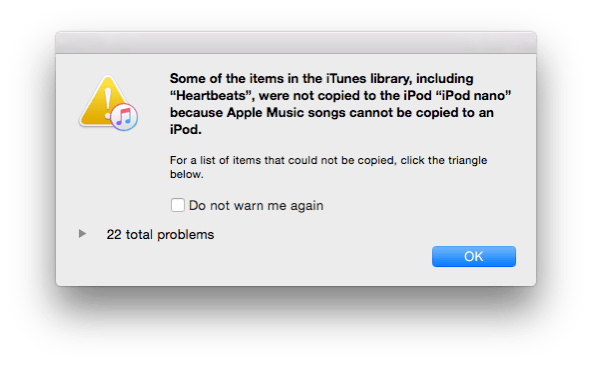
As DRM needs some form of tech to make it work, Apple has invented FairPlay. FairPlay is a technology wherein encrypted user keys, such as the password scheme used in our wifi’s when connecting to it, are appended in the tracks of the song files. These keys are first compared to the registered device when playing the song.
This then serves as a pass code. Songs that do not match this passcode will not be played on the device. Hence the DRM takes effect. Unfortunately, due to the simple hardware of the classic, it has not kept up with this update. Hence Apple has decided to drop backward compatibility of Apple Music with the iPod classic. That’s why you are going to have problems to sync Apple Music to iPod classic.
The DRM scheme is also incorporated in media file transfers. Apple has incorporated their own file extensions on its media. The M4A and M4P file extension are popular and stands for unprotected and protected MPEG 4 audio files. The protected M4P files will generally give the scenario of Apple Music songs cannot be copied to an iPod. They even do not show any menu item for them to be copied to your iPod.
Part 2. How to Sync Apple Music Playlist to iPod Classic?
Since Apple Music Playlists will have issues especially if they come from the cloud and are not available offline it is best to look for a better solution to sync Apple Music to iPod Classic. As it is almost impossible for the hardware of the classic to catch up with Apple’s newest DRM technology, a software freeware tool should do the trick.
Please see the steps below:
- Install the TunesFun Apple Music Converter. The install link for both the PC and Mac versions can be found here:
- Open the program then go to the Library Tab. This is synced with your Apple Music or iTunes Library/Playlists. Choose the songs that you want to be converted.

- You can choose the output directory and output format of your converted files by choosing Output Setting below.

- Hit the Convert button below to start converting.

- When finished, go to the Finished Tab and click View Output File to go to the output directory.
- Drag the files you want to sync with your iPod classic into Apple Music’s or iTunes’ music Library or Playlist.
- You can now sync your iPod classic with your Apple Music Playlist with these converted song files.
Syncing Music:
- If your automatic sync feature isn’t enabled, then you have to start the sync yourself. In Apple Music, choose your to devise and press sync settings. This will open a Finder window which is ready for sync.
- Choose settings in General and Music then click Sync music into your iPod. Press Apply to continue the process.
- If you are working with iTunes, go to the left-hand Devices section and choose your device.
- On the upper section, switch to device mode by clicking the iPod icon along with choosing Music as a category. This will bring you to some device settings including sync settings.
- Choose the settings for Music then click Sync Music and press Done.
Part 3. Summary
Sync Apple Music to iPod Classic is a process that involves a special operation since Apple had already dropped backward compatibility with the classic. Since we’re left with no tools, the TunesFun Apple Music Converter is the right choice for this.
To compensate for the hardware shortcomings and DRM support of the classic we use TunesFun through a software approach. By file conversion and DRM removal, all your Apple Music Playlists and Music Files can be indirectly synced with the iPod Classic. The user simply needs to know some basic file operation to accomplish this. Drag and drop or File import operations will suffice to complete the process of sync Apple Music to iPod Classic.
TunesFun Apple Music Converter is a freeware conversion and DRM removal tool that will help you with all those hard-to-operate functions that cannot be done with the traditional Apple software. This allows for a complete solution for your Apple music collection.
You may also be able to convert not only music files but also audiobooks and podcasts. By incorporating smart software, all restrictions of your purchased Apple Music files can be freed. You don’t need to search for Illegal music and MP3’s anymore on the web just to sync Apple Music to iPod Classic. By using TunesFun you will be able to store your purchased Apple Music contents to your iPod Classic.


Leave a comment