How to Fix iTunes Crossfade Stopped Working (2025)
Crossfade is a fancy way to switch to the next song. You can get effects like a song fading out at the end of it, then the next song fades in at its beginning. It’s a good way to skip the awkward silence gap between songs. It became a big hit as soon as this technology came out, so, those popular music apps like Spotify implanted crossfade immediately, iTunes got this function as well.
Just like all other functions, they are cool but sometimes it goes wrong. This post is about how to fix iTunes crossfade not working. Keep reading if you think it might help you.
Article Content Part 1. How to Crossfade Songs in iTunes? Part 2. How to Fix iTunes Crossfade Not Working Problem? Part 3. Bonus: How to Remove DRM Protection of iTunes Music? Part 4. Conclusion
Part 1. How to Crossfade Songs in iTunes?
During the old times, crossfading was a luxury. You had to set up some expensive high-end equipment just to do that. Now that we’re in the digital age it just takes a mouse click and some keyboard presses.
So how do you crossfade in iTunes? What will you do if iTunes crossfade not working? We’ll discuss both of these here and in the next section.
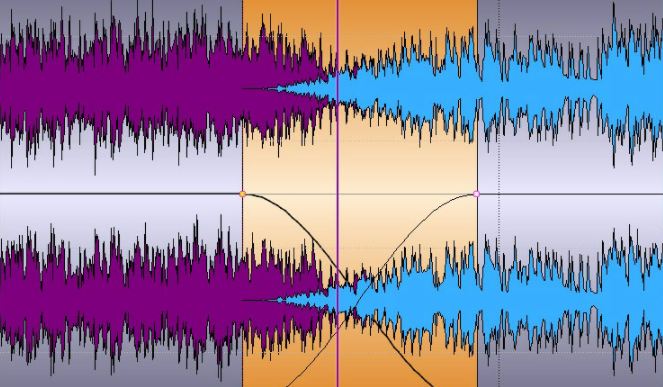
How to Crossfade in iTunes:
For Mac users:
- Open your Music app.
- Go to Music ->Preferences then go to the Playback tab.
- You’ll find a check box and a slider to Crossfade songs. Check the box.
- By default, the crossfade value is 6. You can slide it anywhere you want.
For iTunes users:
- Open your iTunes app.
- Go to Edit->Preferences then go to the Playback tab.
- You’ll find a checkbox and a slider to Crossfade songs. Check the box.
- By default, the crossfade value is 6. You can slide it anywhere you want.
Now play your songs, albums, or playlist in Apple Music. Do you hear the crossfade working? You should hear it on every end of a song and every start of it. A smooth transition should happen, lowering the volume as the song ends while turning it up when a new one enters. If this is not happening, then it’s an iTunes crossfade not working problem to be solved in the next section.

Part 2. How to Fix iTunes Crossfade Not Working Problem?
We’ll now try to fix this iTunes crossfade not working issue. It can be because of some things related to the software. We’ll also introduce a fool-proof way of mixing in the crossfade function to your iTunes songs.
- Upgrade your iTunes or Apple Music app to a new version. It could be that this is a bug on the Apple side. Some iTunes versions are known to be buggy. They may also have security vulnerabilities. It’s wise to always update to the latest version. To get the latest update:
- In iTunes go to Help-> Check for Updates.
For automatic updates:
- In iTunes go to Edit->Preferences. In the Advanced tab Check for new software updates automatically.
Your Apple Music app in a Mac should automatically be updated by the Mac OS.
- Use another crossfader app – There is plenty of music enhancing/editing software out there in case the iTunes crossfade not working. One of them is My DJ for your iPhones. It can do crossfades on a list of your downloaded songs. They should be available on the app store. Another is Crossfader DJ Mixer on Android.
- But as we see, this is now for the android version with non-apple music songs. It needs to be converted first to MP3. You will need a good Apple Music converter tool to proceed with this. We’ll suggest one for you in the following section.
Part 3. Bonus: How to Remove DRM Protection of iTunes Music?
As we try different apps for crossfading, we’ll also run through some Apple Music converters to get our songs compatible with different devices. The tool we’ll use is the TunesFun Apple Music Converter. This will help a lot in the iTunes crossfade not working in conjunction with a crossfader app for Android.
TunesFun Apple Music Converter is a conversion and DRM removal tool in one. It can convert your Apple Music songs into popular formats such as MP3, AAC, M4A, AC3, FLAC, and WAV. You can download it as a trial version to evaluate it.
To convert your downloaded Apple Music songs:

- Open TunesFun Apple Music Converter then goes to the Library tab.
- Choose the songs you want to be converted.
- Choose the output format you want below.
- Press Convert to start converting.
- When finished go to the Finished tab.

It’s that easy! Once you’ve got the songs converted you can use them in almost any app. Use Crossfader DJ to do some crossfades on your android device. You can also transfer these songs to any MP3 player.
Because your converted songs are now DRM-free, you’ll no longer be worried about when your Apple subscription ends. You’ll still be able to use them. It’s a good way to backup your Apple Music songs.
Part 4. Conclusion
In summary, we’ve just laid on the reasons why iTunes crossfade not working. It could be an iTunes update that’s missing or an internal issue on iTunes itself. Regardless of this, we’ve presented ways on how we can solve this issue.
We’ve also presented a fool-proof way to permanently fix this by using a third-party tool both for crossfading and Apple music conversion. The Apple music conversion is necessary for us to use Apple Music songs on any software or device. This converter is the versatile TunesFun Apple Music Converter. The tool will convert and remove DRM in your songs 16x the speed. It’s a tool worth looking at for all your Apple Music needs.
Leave a comment