How to Fix Apple Music Family Sharing Not Working
Apple Music is a great app to stream and play your favorite digital tracks or videos. Apple Music’s users cannot get away with Apple Music’s system pitfalls. Or if not, the end-users inevitable challenges outside of the app. One popular app issue is the Apple Music Family Sharing not working.
Of course, when this happens, it is downright frustrating to every member of the shared account. Nobody likes having to come across the issue in the middle of being entertained with music you most love. To help you with the Apple Music Family Sharing woes, I came up with solutions that would be beneficial for everyone, and you.
Article Content Part 1. Why is Apple Music Family Sharing Not Working? Part 2. How to Fix Family Sharing Not Working Issue? Part 3. How to Share Apple Music without Family Sharing? Part 4. FAQs for Apple Music Family Sharing
Part 1. Why is Apple Music Family Sharing Not Working?
As mentioned, there are a number of reasons why Apple Music Family Sharing stops working properly. Each of these factors may be dependent on your end. Sometimes, Apple Music itself. Try and check each item below to further understand why this error is occurring.
1. No Internet Connection
Like most apps, Apple Music only works when you are connected to a stable WiFi network connection.
2. Disabled Cellular Data
Oftentimes, you won’t be able to connect to WiFi. Instead, you use your mobile data to stream Apple Music on your smartphone.
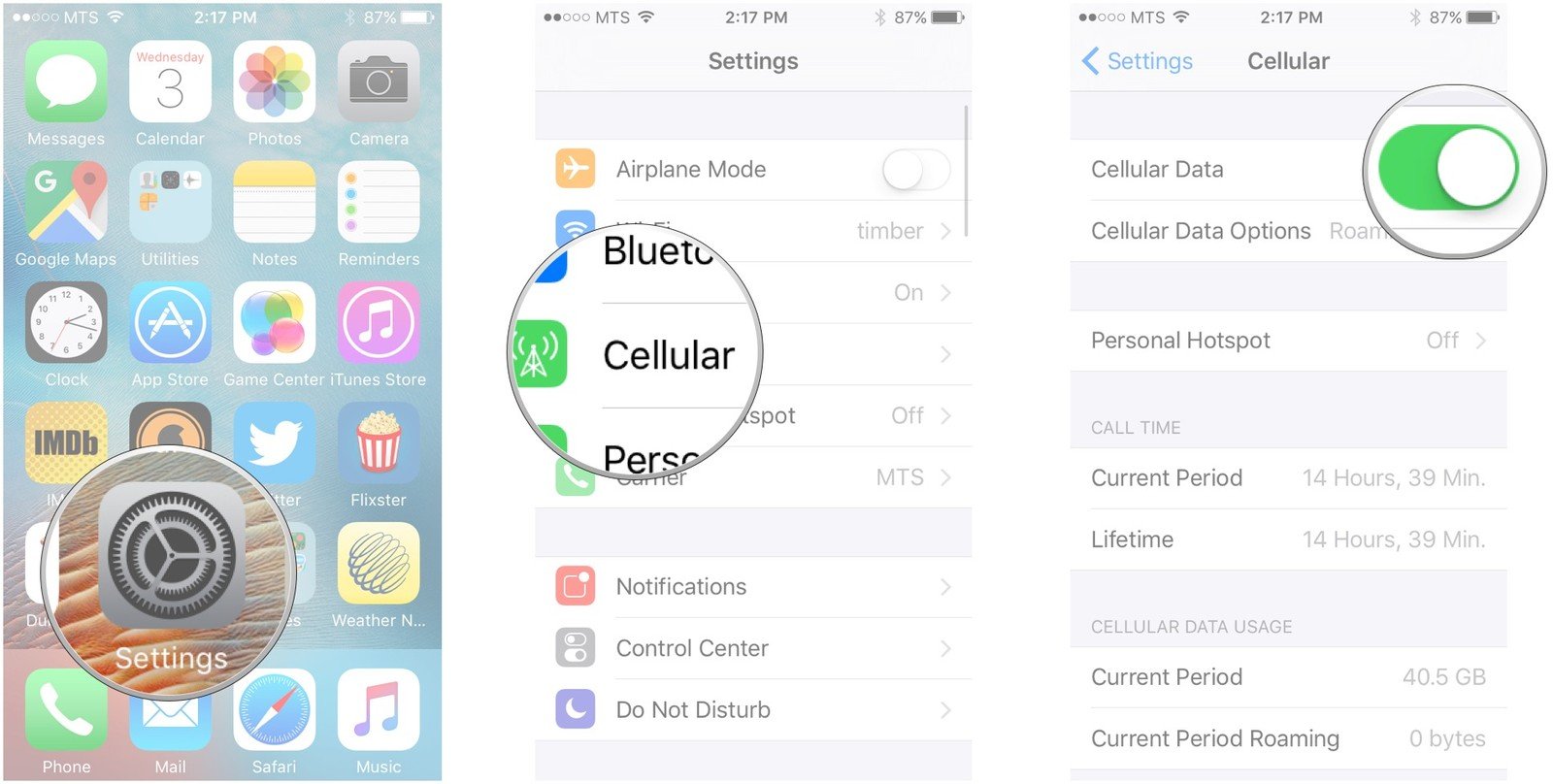
3. Apple Music Server is Down
It is no news when app systems have downtime. When this happens, your access to Apple Music is affected.
4. Purchase Sharing Not Enabled
Without knowing it sometimes, your settings for Apple Music purchase sharing is not enabled. If this is the case, then it probably is why Apple Music Family Sharing not working.
5. Different Apple ID Country Registered
Apple Music Family Sharing plan works when all members of the shared account are living in the same address. Most specifically, in the same country. Users who subscribe to the Family plan are reminded each time to check with other members of the plan for country registration in their respective Apple IDs.
Part 2. How to Fix Family Sharing Not Working Issue?
In response to the possible causes above for Apple Music Family Sharing not working are curated hacks or methods you can try to accomplish in order for every member of the family sharing plan to continue enjoying the perks of using Apple Music in streaming audio and videos.
1. Check/Connect to a Stable Network Connection
In order for the family members to use Apple Music precisely again, each device must be connected to a stable network. Simply go to your phone’s Settings > WiFi. Then, check if your network is getting enough signal. If not, try and restart your internet router
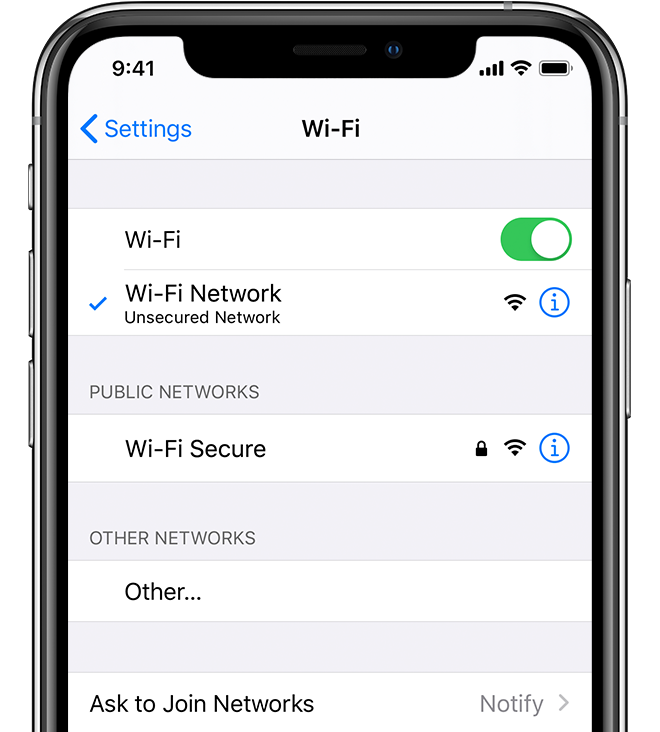
2. Disabled Cellular Data
If it occurs that you are not able to connect to a network, you can go for your mobile data. Go to Settings > Cellular. Then, check if the cellular data toggle is enabled.
3. Apple Music Server is Down
It’s pretty normal when app systems are on a maintenance downtime. However, you can always check it yourself by navigating to Apple’s Apple System Support website. If there is a yellow indicator icon on Apple Music, then there is a problem in the system. If green, on the other hand, Apple Music is running no issue at all.
4. Purchase Sharing Not Enabled
If you are the one who purchased or subscribed to the family plan, you might have forgotten about turning on the toggle for “Share Purchases with Family.”
5. Different Apple ID Country Registered
To check if every member shares the same information for their country. Just tap on your phone’s Settings > Account > Media & Purchases > View Account > Country/Region. Make sure every member’s Apple ID is set to the same country.
Part 3. How to Share Apple Music without Family Sharing?
If you’re still not convinced with all the solutions provided above, then you need something foolproof that won’t let you go through the hassle of fixing one thing to another. If you never want to experience Apple Music Family sharing not working again, TunesFun Apple Music Converter is your go-to converter app.
TunesFun Apple Music Converter Facts:
- Lets users convert Apple Music for unlimited family sharing
- Converts Apple Music to other friendly formats
- 16x download speed that’s faster than others
- Lets users keep the important information encrypted in every Apple Music file
- Compatible with Windows and Mac
- Access to millions of Apple Music tracks

4 Step to Use TunesFun Apple Music Converter:
- Download the app from this link
- Import Apple Music tracks all you want
- Setup the Output Format and Output Folder for your Apple Music files
- Convert your files and wait for them to finish
Part 4. FAQs for Apple Music Family Sharing
No.1: Can Family Sharing See Text Messages?
- Apple Music Family Sharing plan does not share any confidential information like text messages, personal contacts, etc.
No.2: How Much is Family Sharing on Apple?
- For as low as $14.00/month, 6 members will be able to enjoy Apple Music. But note that each member should have their Apple account registered to the same address: country/region
No.3: Can You Use Family Sharing for Apple Music Only?
- The answer to that is no. Apple Music’s family sharing plan is independent
Leave a comment