How Can You Listen to Apple Music Offline [2025 Update]
“I’ve been reading the same query from other users on many community platforms – “can you listen to Apple Music offline?”, and I am as well curious about the answer to this. Does someone know any methods I can try to stream my favorite Apple Music songs in offline mode?” Well, this might be a question, especially for those users who are the first time to subscribe to one of Apple Music subscription plans. Continue reading to find out whether can you listen to Apple Music offline and how to listen to Apple Music offline with or without a subscription.
Article Content Part 1. Can You Listen to Apple Music OfflinePart 2. How to Listen to Apple Music Offline with a SubscriptionPart 3. How to Listen to Apple Music Offline without a SubscriptionPart 4. Summary
Part 1. Can You Listen to Apple Music Offline
Can you listen to Apple Music offline? Yes, Apple provides an official way to play Apple Music offline only when you subscribe to Apple Music. If you're a new subscriber, you can get Apple Music for free with a 1-month trial. After that, you need to pay the corresponding subscription fee every month. You will then be able to download all songs, playlists, and albums from its catalog for offline listening on Apple-unauthorized devices.
Additionally, you have the option to purchase Apple Music songs from iTunes. This way, your unprotected Apple Music purchases will be stored on your device for permanent offline playback. Alternatively, you can download Apple Music content to unprotected format through the TunesFun Apple Music Converter third-party gadget. Read with us and discover more about how to listen to Apple Music offline.
Part 2. How to Listen to Apple Music Offline with a Subscription
Can you listen to Apple Music offline on iPhone or Android? Yes. As mentioned, if you have an active Apple Music subscription, one of the best things that you can get out of it is that you will be able to listen to Apple Music songs in offline mode. Now that this “can you listen to Apple Music offline?” query has been answered already in the introduction part, we will now be dealing with how you can do it if you have a subscription plan.
You can actually download the songs using your iOS or Android devices and even using your PCs. We will be discussing the procedures for both in this section. Take note as well that before you start the downloading process, your iCloud Music Library must be turned on first on the devices that you are using.
How to Listen to Apple Music Offline on iOS or Android Devices
Step #1. On your Android or iOS device, launch your Apple Music app, and then look for the songs, albums, or playlists that you wish to be downloaded for offline streaming.
Step #2. You will notice that if a certain track isn’t in your library yet, you will see a “plus sign” next to it. Just tap on that sign to have it finally added to your library.
Step #3. Once the chosen song or album has been successfully added, you will then see a “cloud” icon with a downward arrow in it as a replacement for the “plus sign” that you saw before. You only need to tap on that “cloud” icon to download the songs or album, and then have them available in offline mode.
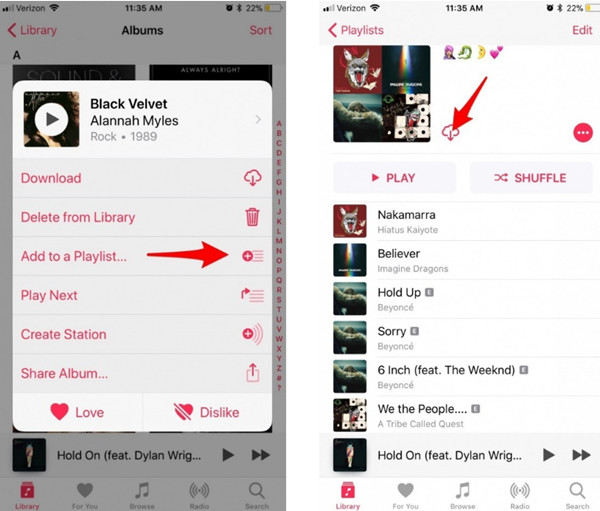
Note: There are also cases where you won’t be seeing a download icon and you might be wondering why. You can check if the “Automatic Downloads” option in the “Settings” has been turned on. If it is turned on already, once the songs or albums have been added to your library, those will automatically be downloaded. Thus, you won’t no longer see the “download” icon.
Step #4. Now, for you to start listening to those Apple Music songs in offline mode, head to the “My Music” section, and then to your “Library”. The playlists will be displayed under the “Playlists” section in your “Library”.
How to Listen to Apple Music Offline on Windows PC or Mac
Can you listen to Apple Music offline on Windows or Mac? The answer is yes. Now that you learned already how to download Apple Music songs and save them on your mobile devices to listen to them in offline mode, we will now be dealing with the procedure of how to download the tracks on your computer for offline listening. Actually, you only need to perform two steps, and then you can listen to Apple Music offline on your PC!
Step #1. On your personal computer, launch the iTunes app. Once you are on the main page, look for the track, album, or playlist that you wish to save or download for offline streaming.
Step #2. Each item has a cloud icon with a downward arrow. You have to tap this icon to start downloading the songs chosen. And, that’s it! The iTunes app will then start downloading the songs, albums, and playlists you selected.
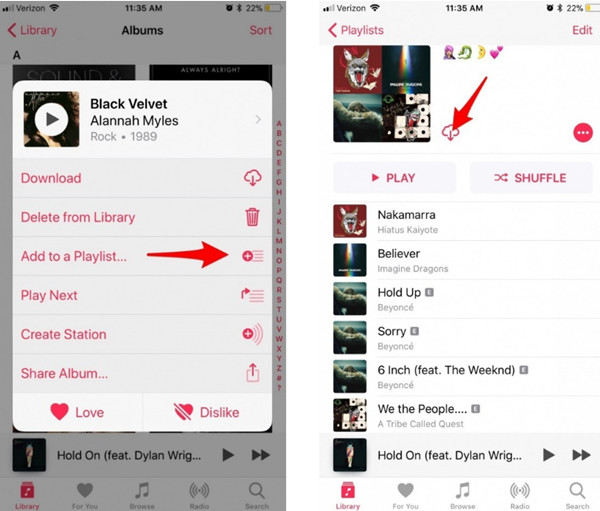
If you are not sure where to see the songs or music files that you saved for offline streaming, on your iTunes app, you can tick the “View” button (that’s on the iTunes menu bar), and then click the “Only Music Available Offline” option next.
Both procedures of how you can listen to Apple Music offline presented in this part of the article will only be applicable for active Apple Music subscribers since there is no free version of the Apple Music app, and songs are protected under Apple’s FairPlay Protection Policy.
What if you are not into paying the monthly subscription fee and you wish your favorite Apple Music songs to be streamed on any device that you like in offline mode? Is there any available option or workaround that you can do? Well, find out as you jump to the next part.
Part 3. How to Listen to Apple Music Offline without a Subscription
You must know at this point (after answering this “can you listen to Apple Music offline?” query) that Apple Music songs are protected files and can’t be accessed outside the app or on unauthorized devices. Thus, making you think of how you would be able to listen to them in offline mode. Well, let’s remove that burden of thinking.
There are actually bunches of professional software applications that can help you get rid of the limitations previously stated. However, the challenge here is how you will choose the best app among the options available for you. There is no need for you to compare one app to the other. We’ll help you right away. Actually, we suggest using the TunesFun Apple Music Converter in cases like this.
TunesFun Apple Music Converter is a very capable app as this can help you with DRM protection removal. More so, it can support the conversion of the Apple Music songs to formats like MP3, FLAC, and WAV for you to access the songs on any device or media player that you like. The 100% original quality of the songs will be kept as well as the ID tags of the tracks. You can even do customization of output settings if you want to.
Another amazing thing about TunesFun Apple Music Converter is that it is not only an Apple Music converter. It can also function as an audiobook converter letting you process the conversion of audiobooks and supporting AA, AAX, and M4B file formats.
You can also ensure that your time will efficiently be used because this app works 10x faster compared to other applications and has navigation functions that are easy to understand. You can click the below button to try it for free now!
How to listen to music offline for free using TunesFun Apple Music Converter? We have here a guide to help you convert your favorite Apple Music songs to your chosen output format via this TunesFun Apple Music Converter.
Step #1. We suggest you visit the TunesFun official website to find the list of the app’s installation needs. Once you have them accomplished, proceed with the installation of the app, and then launch it. Start previewing and selecting the Apple Music songs to be converted. The app also does batch conversion. If you need to process a number of Apple Music songs, the app can handle that.

Step #2. Once Apple Music songs are chosen, then start customizing the output profile settings. Of course, don’t forget to set up the output format and path. You can also change the other output parameters depending on your preference.

Step #3. Once you are satisfied with the setup made, you can then hit the “Convert” button at the bottom area of the screen. By doing so, the app will start converting the Apple Music songs as well as start the DRM removal procedure.

In just a few minutes, the converted and DRM-free Apple Music songs will now be readily available. Now, you can listen to Apple Music offline! You can even share those music files with your friends or family members. You can even store them on any external drive if you want to.
Part 4. Summary
At this part of the article, you already know the answer to this “can you listen to Apple Music offline?” question. Apple Music fanatics can now download and stream Apple Music songs without limitation through the help of professional applications like the TunesFun Apple Music Converter!
Leave a comment