Software To Use To Convert Apple Music To FLAC
In order to meet their expectations, people are non-stop seeking the perfect sound formats that would best suit their tastes. It is indeed about the sound quality.
But the problem here is that not all sound formats found are accessible and playable on all devices which are normally experienced by Apple Music subscribers. Users can only stream in specific supported devices and can’t even have to own their downloaded music files.
This is the very reason why they are looking for ways to convert Apple Music to FLAC. FLAC, being mentioned is a sound format that is compatible with almost all devices such as your mobile phones and portable players.
In that case, see the contents explained below to know more about the difference between Apple Music Lossless and FLAC as well as the ways on how to convert Apple Music to FLAC on your Mac or Windows. Get fascinated as well as we introduce you to the finest music converter of all time!
Article Content Part 1. Is Apple Music Lossless As Good As FLAC?Part 2. How To Convert Apple Music To FLAC On Mac/Windows?Part 3. Summary
Part 1. Is Apple Music Lossless As Good As FLAC?
Normal people would not have any problems at all with a normal or worse, with a badly encoded sound or audio but to those who are very into music and sounds, it obviously won’t do.
Do you have any idea about Apple Music Lossless? In case you would not know, Apple Music has launched its own lossless audio. This digital sound format that is made by Apple will provide you a higher resolution output format than the usual and will totally cater to your need of having an enhanced and up-to-date listening experience.
Apple Music Lossless Audio offers the users as well the choice of streaming to larger bitrate music tracks such as ALAC or Apple Lossless Audio Codec. ALAC is similar to FLAC in a way that it will likewise give you a compressed lossless file.
The good thing about this is that it is totally supported by iTunes and iOS. If your leading and main music listening software are iTunes and iOS then it is very good. The only drawback here is that expect that it will give you a bit bigger file size.
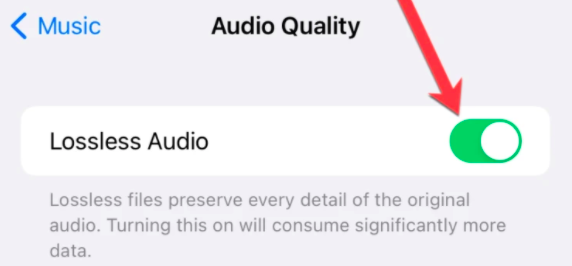
On the other hand, FLAC or also known as Free Lossless Audio Codec is one of the most popular and widely used lossless sound formats even up to this day. Since it has been utilizing compression; it will definitely give you a smaller file size which will take up much lesser space.
Be reminded that it is a lossless format which means that it is very capable of giving you your expected sound quality that is almost the same as the original sound.
This is because no audio data has been neglected during the encoding process. It even supports high-resolution sounds. One problem with FLAC is that it is not supported by iTunes and iOS so definitely, there is a need for you to look for an alternative if this is your player of choice.
So, to answer the question above, Apple Music Lossless and FLAC are two different sound formats with promising features and advantages but of course, with their own flaws and drawbacks as well.
Part 2. How To Convert Apple Music To FLAC On Mac/Windows?
Convert Apple Music To FLAC On iTunes
- Has iTunes opened on your Windows computer?
- You have to select the “Edit” tab which you can find in the menu bar.
- Select on “Preferences”.
- Once you are done with the “Edit” tab, switch to the “General” tab and click “Import Settings” from the options available.
- You will then see a menu next to “Import Using”. You will likewise find the list of the available encoding formats on the same page.
- After selecting the desired encoding format, click “Ok”.
- Using your keyboard, hold the “Shift” key then the “File” tab.
- After clicking the “File” tab, click on “Convert” then convert Apple Music to FLAC.
- The last step is to open the folder or disk keeping the songs you wish to convert.

Those are the simple steps to follow if you want to convert Apple Music to FLAC using iTunes. Once you are finished with the whole process, in your music library, you will see the appearance of your converted songs together with the original source.
Convert Apple Music To FLAC On Apple Music
- The first thing to do is to open your Apple Music app.
- The next step is selecting on Music tab which you can find in the menu bar.
- After doing so, click the “Files” tab and from the set of options shown, click “Import Settings”.
- Notice the menu bar beside “Import Using”. From there, pick out the encoding format that you wish to convert your Apple Music songs too.
- Click “Ok”.
- After that, you then have to hold down the “Option” key and click the “File” tab.
- From the set of options shown, click on the “Convert” button, then convert Apple Music to FLAC.
- The last step would be finding and selecting the folder or the disk containing the Apple Music songs to be imported and converted.
The steps above are the easy steps to do if you are to use the Apple Music app to convert Apple Music to FLAC. Once the process was done, you will find in your music library the list of all your converted Apple Music songs along with their original formats.
Convert Apple Music To FLAC On Apple Music Converter
If you are looking for a safe and reliable audio converter, then you must be looking for a “TunesFun Apple Music Converter”.
“TunesFun Apple Music Converter” is a well-designed yet simple converter that has been established to cater the need of having the best quality sounds. Its main goal is to provide the users the best experience they can have when converting their audio files into their desired encoding formats.
Did you know that “TunesFun Apple Music Converter” can convert your songs up to 16 times faster than the usual speed? That is the best in this converter. It is very capable of converting your Apple Music songs to any encoding format you wish to have with just a few minutes. You can save a bunch of your treasured time from waiting.
“TunesFun Apple Music Converter” is also very capable of copy protection removal. If you are well aware of DRM protection, you might be having some problems with playing your Apple Music songs to other players. If that is the case, “TunesFun Apple Music Converter” would be of the best help for you.
Another compelling and fascinating feature of “TunesFun Apple Music Converter” is that it can convert almost everything including your Apple Music songs and audiobooks. It has also many available output formats ready for you.
You can use this converter if you want to have formats including MP3, AAC, M4A, AC3, WAV, and most especially, you can make use of “TunesFun Apple Music Converter” to convert Apple Music to FLAC.
Get to know the procedures to do which I have enumerated below for you to convert Apple Music to FLAC.
- Have “TunesFun Apple Music Converter’’ downloaded. Right after downloading, install it in your device.
- Please bear with the scanning process that will occur shortly after the installation. The process would take longer if you have a lot of Apple Music songs in your music library.
- In your music library, choose and select all the songs that you wish to have converted.

- Click on FLAC format on the set of formats presented. You will also have to choose an output folder to save your converted songs.

- Click the “Convert” button. Then see the “Converted” menu to find your converted Apple Music songs.

Convert Apple Music To FLAC Free Online
Now, I have here “Online Audio Converter”, an alternative method for you with its corresponding user guide which you can just search on the internet whenever you feel to convert Apple music to FLAC online. Remember that this is absolutely free, will not require you any installation and definitely supports all formats including FLAC.
Here are the steps you have to follow:
- Upload the songs that you want to convert or have it via Google Drive, Dropbox or by just pasting the URL.
- Just select the output format that you want to have your songs converted to. In this case, click on FLAC. Besides the set of formats presented, you can see “Advanced Settings” and “Edit Track Info”. When you click the “Advanced Settings”, you can see the data about bitrate as well as the available sample rates and a number of channels you are free to choose. On the other hand, when you click “Edit Track Info”, you can edit the title, artist, album, year, and genre and can even put comments on it.
- The last step would be clicking on the “Convert” button and you are done.
Part 3. Summary
We are all looking for ways that would benefit us the most, well, in that aspect; I can assure you that “TunesFun Apple Music Converter” would be the best candidate. Feel free to try and enjoy the features of this converter to convert Apple Music to FLAC. I do hope that the list of steps and descriptions I have discussed above helped you a lot.
Leave a comment