Guide to Create a Ringtone in iTunes (2025 Update)
If you are an Apple user, you probably become queasy with its commonly used ringtones. You might want to try something new that is not included in the ringtone default. Or perhaps you want your favorite tracks to be your personal ringtone? The good news is, that is possible. It’s true, you can create a ringtone in iTunes.
There are several free ringtones online that enable you to create new ringtones. However, they don't always include all of the features you'd expect to aid you. In some cases, there is a small fee to have some of the options you want.
However, in today’s article, we’ll teach you how to create ringtone in iTunes for free in simple and quick strategies.
Article Content Part 1. Where Are My Ringtones in iTunes? Part 2. How to Create Ringtone in iTunes for Free? Part 3. Bonus: Save Ringtone Forever on Your Own Device Part 4. Summary
Part 1. Where Are My Ringtones in iTunes?
Perhaps you tried to upgrade your iPhone ringtones, but you’ve seen no "Ringtones" page in the most recent version of iTunes. Then, you’ve noticed the ringtones on your device are not visible, but they are still working fine on your mobile device.
Well, It appears that the Ringtone library is not visible in iTunes. To fix this problem, you have to assure that you have toggled the ringtone section. To do this, you have to proceed with the General Preferences section of iTunes, then tick the ringtone in the Show section.
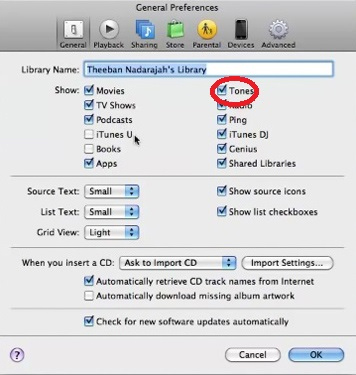
In doing so, it must show the screen of the Tones tab at the top part of the window. Then, when you have already connected the iPhone to iTunes, you select the iPhone. Make sure Sync Tones is checked after clicking this. Everything must be back on track after the next sync. The ringtones should now appear in its folder.
Running into problems like this should be easy with the new upgrades of iTunes. Now you can create a ringtone in iTunes in easy ways. Itunes allows its users to explore its features by enabling them to create a ringtone in iTunes. Isn’t it amazing? Yes, it is, since you will be the musician of your own ringtones!
Part 2. How to Create Ringtone in iTunes for Free?
As previously mentioned, you can now create a ringtone in iTunes. This recent feature of iTunes has already been favored by many, especially those who want to listen to new tunes for their ringtones. So here’s how:
Song Preview
In creating a ringtone in iTunes, first, you need to open up your iTunes. Then find songs that you like to work with as ringtones for your device. You can listen to a song to see which parts you want to use as a ringtone; a ringtone can only be 39 seconds long. The best way to do this is to listen to a song and write down the beginning and end times of each section you want to use.
Select your preferred song
After you've chosen a song and written down the start and end times of the section you would like to use, right-click it and choose to Get Info from the shown menu. It will display users an information screen with details of the tracks.
Extract a Music Clip
Now, you can start to create a ringtone in iTunes. Create an AAC version by first highlighting the song with your mouse. Then go to the Advanced tab at the top of the screen and select Create AAC Version from the menu.
If this feature is not appearing, you change the Settings for import with AAC encoder. To do this, you must navigate the Edit, look for “Preferences”, select the “General tab” and Import Settings. From your iTunes library, there should be a shortened version of the original song that must appear.
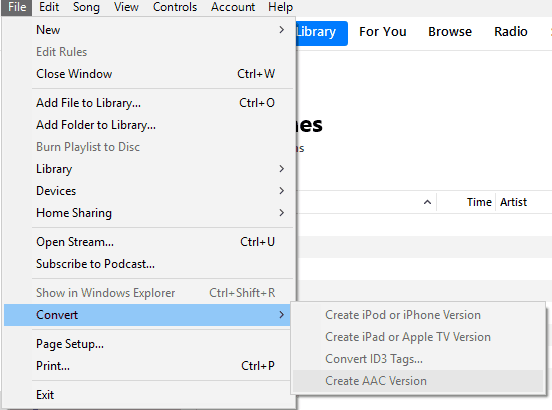
Create personalized ringtone
Exhibit in Windows Explorer by right-clicking the music clip you've created. There must be a file with the.M4A file extension on your hard drive. If you finally see it, retitle the file to.M4R to make it a ringtone. Afterward, open Windows Explorer and from that double-click the renamed file. Once you are done clicking it, iTunes will now import it into the Ringtones folder.
Assess your created ringtone
To check your ringtones, select ringtones in the left pane of iTunes to see if it has been imported. This can be located underneath the library. Next, double-click it to check if it’s functioning. Lastly, you can remove the original clip from the Music folder by right-clicking it, selecting delete and remove.
If you are finished following these steps, you can now sync your iPhone with your newly created ringtone in iTunes.
Part 3. Bonus: Save Ringtone Forever on Your Own Device
To save you from the hassle of collecting your ringtones, before you can create a ringtone in iTunes. Let the TunesFun Apple Music Converter assist you with that. It is one of the in-demand converters in the market.
TunesFun Apple Music Converter allows you to experience swift music conversion. You will not have to worry about running into a log or time-consuming conversion. Because TunesFun Apple music Converter can do batch download for you!
It comes with different audio formats that you can select so that you can play them on any device. The quality of the converted ringtones is preserved and retained, so you don’t need to worry. With the assistance of the TunesFun Apple Music Converter, you can save your ringtones forever! And clipping your songs to create a ringtone in iTunes is made easier by this app.
Here's what you'll need to do with TunesFun Apple Music Converter to demonstrate how to do it. To convert ringtones, open the file you want to convert and make it into a ringtone by checking the folder. Select a tune from your Ringtone library that you want to download.
The next step is to choose the output format and output folder of the ringtones you preferred to convert. This permits the users to choose the format and file storage of your converted file. Then, click the "Convert" button to commence the fast conversion.
Part 4. Summary
Listening to your device’s default ringtone over and over again is mainstream already. Sometimes, it’s great to have your device’s ringtone from the latest tracks we have today. Now, iTunes made this possible. Extract your favorite song clips and use them as ringtone by following the methods provided from the sections above.
However, if you want to have your ringtones forever, change ringtones every week and share your created ringtones. TunesFun Apple Music Converter can do that for you. So don’t forget to download and install this free app to keep your songs with you whenever and wherever you are.
Leave a comment