How to Add Music to iPod without iTunes [ Top 3 Ways 2025]
People these days own smart devices like smartphones, tablets, computers, smartwatches, and other equipment that make their lives more comfortable. These gadgets provide flexibility and easy access to many things. Although the Apple iPod device is not as popular now as it was in its heyday, it is still the choice for many users to enjoy music due to its high-quality music playback and convenient portability.
The first thing you need to do before listening to music on your handy iPod is to put your favorite songs on your iOS device. But, how to Add Music to iPod without iTunes? Here we will show you three common ways to add music to iPod without using iTunes. Read on for detailed steps.
Article Content Part 1. Why Need to Transfer Music on iPod without iTunesPart 2. How to Add Music to iPod without iTunes (3 Ways)Part 3. Summary
Part 1. Why Need to Transfer Music on iPod without iTunes
As you probably know, you can sync music to your iPhone, iPad, and iPod using iTunes, which is the default way to add songs or other files to your device. However, many people may want to transfer music to iPod without iTunes because iTunes imposes some restrictions on users. There are several reasons why someone might want to add music to iPod without iTunes:
1. Flexibility and Choice: iTunes may have limitations on the types of audio files it supports. Transferring music without iTunes allows users to have more flexibility in choosing the file formats they prefer.
2. Avoiding Syncing Issues: iTunes often syncs content with the entire library, and this can result in unintentional data loss or overwriting of existing content on the iPod. Transferring music without iTunes allows for more control over what gets added to the device.
3. Multiple Libraries: iTunes is designed to sync with a single library. If you have music across multiple computers or external hard drives, to add music to iPod without iTunes lets you consolidate your music from different sources onto your iPod.
4. Avoiding iTunes Restrictions: iTunes has Digital Rights Management (DRM) restrictions on some music files, limiting the devices on which you can play them. Transferring music without iTunes may allow for more freedom in using your music across various devices.
5. Easier File Management: For users who prefer managing their music files manually, add music to iPod without iTunes allows for a simpler file management process. You can drag and drop files directly without relying on iTunes' organization.
6. iTunes Complexity: Some users find iTunes to be complex and may prefer simpler methods for transferring music. Using alternative methods can be more straightforward and less intimidating for those who are not familiar with iTunes.
Part 2. How to Add Music to iPod without iTunes (3 Ways)
We know that iTunes is an Apple software from where users can make their app or music purchases. To answer how to add music to iPod without iTunes, I have curated three methods you can follow to access music on your iPod device without iTunes. Hint: The last method is your ultimate choice to add music to iPod without iTunes.
Method 1. Transfer Music to iPod without iTunes via Drag and Drop
- Connect your iPod USB cable to your iPod and computer, and wait for both devices to register and install.
- On your computer, go to Start > Settings > Control Panel, find and open “Folder Options.”
- On the “Folder Options,” look for the option to “Enable Hidden Files and Folders.” Select the option, and then click “Apply.”
- On the desktop, go to “My Computer.” Double click the folder and look for the drive “iPod,” and open the folder.
- Once the iPod folder is opened, look for another folder titled “Music” and open it.
- Next, open a new folder on Windows. You can choose an existing folder or create a new one to save your iPod music in.
- Now, select all the songs you wish to transfer from your computer to your iPod. You can do this by holding the “CTRL” key as you click on each song you want.
- When done, you can drag the songs to the main iPod music folder, and you should be able to see all the songs you want on your iPod.
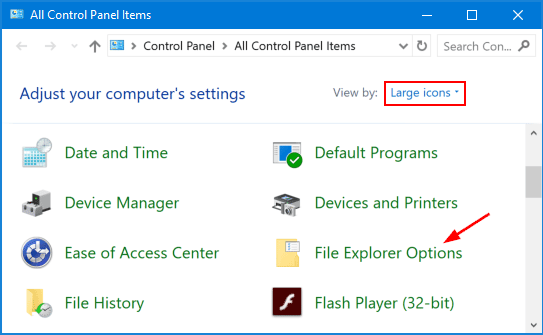
Method 2. Put Music on iPod without iTunes via Cloud Services
- Download Dropbox on both your computer and iPod device.
- Launch Dropbox and sign in to your account.
- Next, upload music from your computer to Dropbox by going to the Dropbox interface, finding and clicking “Upload Files,” and selecting all the songs you want to transfer and upload. You can also go to the Dropbox website and upload your music there.
- On your iPod, launch Dropbox to see all the songs from your computer. You can access your music from the Dropbox cloud or download your music to your iPod. However, you want it.
Method 3. Add Music to iPod without iTunes via Third-Party Software
How to add music to iPod without iTunes for free? The best option to add music to iPod without iTunes is to convert your songs to other formats. When you convert your music files with TunesFun Apple Music Converter, all you got to do is plug in your iPod USB cable to your computer and sync in your music. Check the features below on why you should choose TunesFun Apple Music Converter to transfer music to iPod without iTunes:
Key Features of TunesFun Apple Music Converter
- No fees required to convert Apple Music to MP3
- Convert your audiobooks and your iTunes M4P files to other formats like MP3, FLAC, WAV, and ACC
- Convert the Apple Music tracks on your Mac PC or Windows OS
- Stream your Apple Music offline
- Keep any Apple Music files with their original quality
- Lossless conversion quality of Apple Music, the audiobooks, and iTunes M4P Music
- Access to download from Apple Music with over 50 million songs
- Listen to Apple Music songs on different devices at one time
- Play Apple Music tracks on your iPod devices, iPhone devices, smart Apple Watch, Zune, Android tablet, Xbox One, PSP, etc.
- 16x faster quality conversion speed
- Convert several Apple Music songs at one time
- Advanced system for ID3 tag identification
- Preserves the ID3 tags and the metadata
- Modifies the ID3 tags info and the metadata
How to Use TunesFun Apple Music Converter to Add Music to iPod Without iTunes:
Step 1.
- Install the TunesFun Apple Music Converter on your gadget through this link.
Step 2.
- Choose the tracks from the Apple Music app that you want to convert freely.

Step 3.
- Select your desired output format and the output folder to save all converted Apple Music songs.

Step 4.
- Choose and click the button for "Convert" to start converting Apple Music songs to the MP3 format.

Part 3. Summary
There wouldn’t be much trouble when you want to add music to iPod without iTunes. The above methods are easy to follow. But the best way that can guarantee you without registration or account sign-in is with TunesFun Apple Music Converter.
It’s easy to use, offers many features that would help you with other music transfers apart from using iPod, and it’s free. Try to convert your music to experience the best music listening without restriction and monthly subscription.
Leave a comment