How To Burn CD on iTunes The Easy Way in 2025
Apple Music users love using the Apple Music app. But some of them sometimes wish that they could listen to these Apple Music tracks on their CDs while they are riding the car or while they are in their house or office. Yes, mobile phones are easier to use but sometimes it can be a lot draining to your battery life. That’s why they like to burn them on CDs to save their phone’s battery life. So, if you want to learn how to burn CD on iTunes, all you need to do is read this article until the very end.
Article Content Part 1. All Things You Need to Burn Apple Music to CDPart 2. Apple Music Tracks to CDs ConverterPart 3. How to Burn a CD on iTunesPart 4. Summary
Part 1. All Things You Need to Burn Apple Music to CD
Before we proceed with teaching you how to burn CD on iTunes, you first need to know a lot of things so you can successfully burn your Apple Music tracks to your CD. Read the list we have made below to get to know all the things you need to burn Apple Music to Cd with ease:
- Apple Music converter – to burn Apple Music on a CD you will need the help of an Apple Music Converter that can let you remove the DRM from Apple Music and convert them to a format of your choice.
- A CD burner – if your computer does not have a CD burner, you will have to buy an external CD burner to be able to burn your Apple Music to a CD.
- A blank and recordable disc – make sure that you have a blank and recordable disc with you as well.
- CD burning program – of course, you also need a CD burning program like iTunes so you can proceed with burning your Apple Music to your CD.
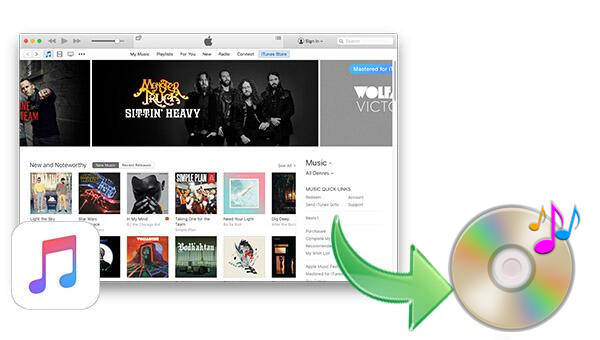
Make sure that you have all of these things first before you can proceed to burn your Apple Music tracks on a CD for offline listening and a better experience.
Part 2. Apple Music Tracks to CDs Converter
If you are not a subscribed user of Apple Music, then you will not be able to use iTunes in burning your Apple Music to a CD. However, there is also another way for you to be able to learn how to burn CD on iTunes – and that is through the help of an Apple Music converter.
There are many professional converters today but you will have to make sure that you choose the perfect converter that can let you burn Apple Music tracks to CD with ease and safety. One of the most recommended Apple Music converters today is the TunesFun Apple Music Converter. So, what makes this converter the best among others?
The TunesFun Apple Music Converter is a converting tool that can let you remove the DRM from all Apple Music tracks and have them converted to a format of your choice. After that, you can proceed with transferring these files to your CD so you can have them burned and downloaded on your CD without any hindrances. This tool is considered the fastest converting tool and can help preserve the original quality of your Apple Music track without losing its quality.
It can also keep ID3 tags and other metadata. Plus, with the use of the TunesFun Apple Music Converter, you will be able to listen to your favorite Apple Music tracks even without any data or internet connection. So, if you want to find out how to burn your favorite tracks from Apple Music using the TunesFun Apple Music Converter, read and follow these steps:
- Download and install TunesFun Apple Music Converter on your device
- Launch the app and click Add Files to add the Apple Music track you want to download
- Or you can drag and drop the files on the window
- Choose an output format by tapping the Output Format button and choose where to save it
- Then, hit the Convert button to start the process
- Insert your CD on your device and go to the folder where you have saved your converted songs
- Copy and Paste the folder or drag it to the CD file on your computer
- Click Write to Disc to start burning it on your device

With the help of TunesFun Apple Music Converter, you don’t have to worry about learning how to burn CD on iTunes because it will download, convert, and burn your iTunes tracks automatically for you. But if you are a subscribed user of Apple Music, then it’s best to read the next section below.
Part 3. How to Burn a CD on iTunes
If you want to learn how to burn CD on iTunes using the iTunes app, then that’s very easy as long as you are subscribed to Apple Music or you have officially purchased the selected Apple Music songs from the iTunes Store. To start with the method, follow these steps:
- Insert a blank disc on your computer
- Click File then select New and choose Playlist and create a new iTunes playlist for the songs you want to burn
- Click File once more and then select Add to Library
- Choose Open and then add regular Apple Music to your playlist
- You can just simply drag and drop the songs to your new playlist
- Right-click the playlist and click Burn Playlist to Disk
- Select a format of your choice and then choose Burn
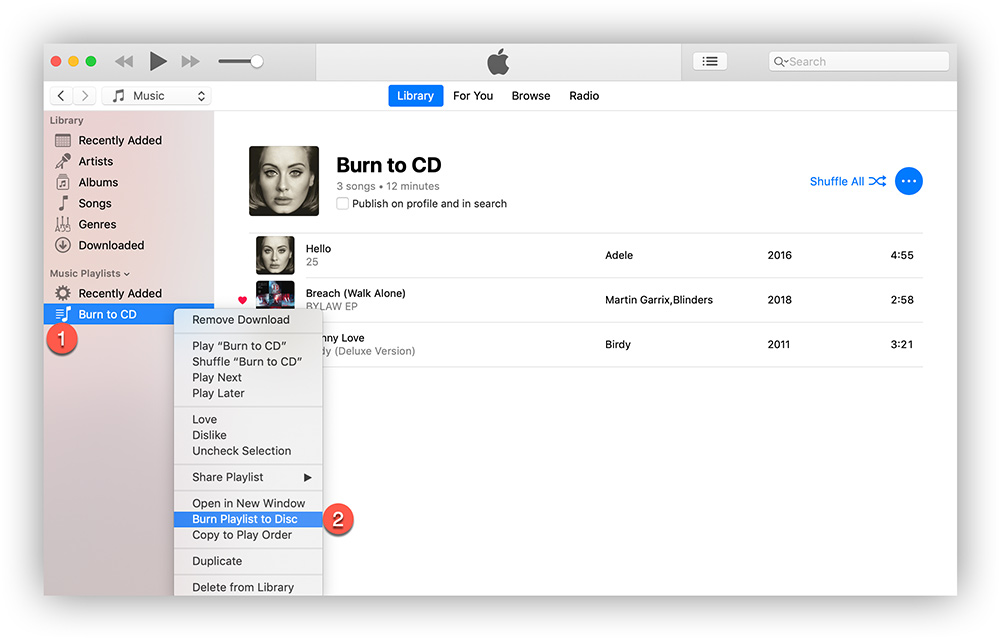
Part 4. Summary
It’s normal for Apple Music subscribers to want to learn how to burn CD on iTunes, especially those who do not want to listen to Apple Music on the Apple Music app. That’s why you can either choose to burn your Apple Music songs using the iTunes app if you are a subscribed user. And if not, you can always download and install TunesFun Apple Music Converter and burn your CD using such software.
Leave a comment