4 Ways To Crossfade Songs On Apple Music [2025 Update]
Do you know how to crossfade songs on Apple Music? If you have used Spotify before, you may be wondering if Apple Music has this feature wherein you can crossfade between two tracks. Well, we can figure out how to rule things as we go along.
Do you have any idea about how to crossfade songs on Apple Music? Do you think you can do it? To those who do not know, crossfading can make you enjoy the fade-out and fade-in effect once two songs are joined. If you do not want to get rid of the silence between two songs and get to improve your listening experience, you have to know more things about crossfading.
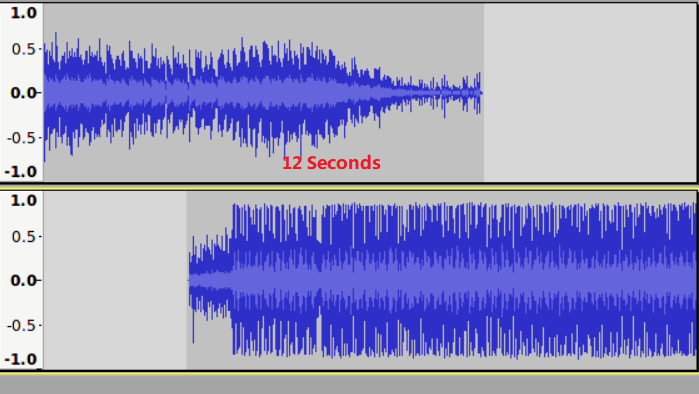
In this article, we are going to discuss the process of how to crossfade songs on Apple Music using a lot of devices you own. We are also going to talk about some of the other tools that you can use to enjoy any songs that you like in any effect that you think would fit these songs. So, let us begin and talk about all these important things.
Article Content Part. 1. What Are The Steps On How To Crossfade Songs On Apple Music Using Various Devices?Part 2. How To Easily Enjoy The Crossfading Of Songs On Apple Music Using Your iPhone?Part 3. To Summarize It All
Part. 1. What Are The Steps On How To Crossfade Songs On Apple Music Using Various Devices?
If you have just switched to using Apple Music from using Spotify, you would always be curious about the crossfade feature. You probably want to figure out how to crossfade songs on Apple Music, and we are going to discuss it below, using various devices below.
How To Crossfade Songs On Apple Music Using Your Android Phone?
-
- To begin, launch the Apple Music app on your Android device.
- Then go on and choose the three-dot icon that you will see at the upper right corner of the interface and then choose Settings.
- Then go and choose the Audio option, and then choose the Crossfade option.
- Then select the Automatic option, to start turning on the crossfade option on Apple Music.
- It is also possible to select the Manual option to adjust the transition time.
How To Crossfade Songs On Apple Music Using Your Windows Computer?
-
- On your computer with Windows as the OS, launch the iTunes app.
- Then choose Edit and then tap the Preferences option.
- Then you have to choose the Playback option.
- Then you have to tap the Crossfade Songs option and you can change the time by starting dragging the slider.
How To Crossfade Songs On Apple Music Using Your Mac Computer?
-
- Get your Mac computer, and open the Music app.
- Then proceed to the Music option, and then go to Preferences, and then choose the Playback option.
- Select the Crossfade Songs option, and then you can now drag the slider to make adjustments to the transition time.
You also have to know that the option to crossfade songs is automatically turned off once the Apple Music app plays consecutive music files from the same album. And there you are! These are some of the procedures on how to crossfade songs on Apple Music.
As you can notice, there are no available procedures on how to crossfade songs on Apple Music using your iPhone, but is it possible? What are the means for you to be able to enjoy it? Well, let us see in the succeeding parts of the article, what can we do to enjoy crossfading even on an iPhone.
Part 2. How To Easily Enjoy The Crossfading Of Songs On Apple Music Using Your iPhone?
To many, as long as there is music, there is life. This is why many people look for ways to access music tracks more conveniently and easily. That is the role being played by the many online music streaming sites these days. They help music people be provided with easy access to music.
And with that, we hope that we have imparted all the knowledge or information that you might need on how to crossfade songs on Apple Music. To do this using your iPhone, you have to convert the said songs and make sure that it is compatible with the settings on how can you crossfade songs using other applications.
If you aim to use your iPhone, and you wanted to know how to crossfade songs on Apple Music using it, you need to get your device and have the Spotify app installed on it. You also have to make sure that you are connected to a very reliable source of internet and that you have your preferred Apple Music songs professional converter.
And if you are one of the many people who would want to listen to music in a very easy way, then you might have known about Apple Music. Well, if you own an Apple device or you have a device that is authorized by Apple, things can be a bit easier.
You just have to make sure you have a stable internet connection or if not, you are subscribed to the premium version of the service. This is for you to enjoy the benefit of listening to the vast library of Apple Music, and even get the chance to download them so you can also enjoy offline listening.
Of course, it would be a good last resort to be able to keep the songs you love for as long as you need or want them. However, with the Apple Music subscription or plan, there are limitations that you have to overcome. Do you know about DRM technology encryption? Well, this protects your Apple Music tracks from illegal selling and distribution. Although it can be a good way to protect files from exploitation, it is also one of the reasons why Apple Music tracks are really hard to access. But, we have something to share with you to make things easier than ever.
It can be fixed by using tools like the TunesFun Apple Music Converter. Well, this professional tool is the best in the market when it comes to the conversion of your Apple Music tracks to more versatile file types like MP3. Aside from being a very fast converter, this one can also help you enjoy the best, and only the best of converted music files without any doubt! It can even help you get to the details of the files such as metadata and ID tags if ever needed.
And another one of its best features is the fact that it is very easy to use this tool! You can convert at a fast rate while using the easiest procedures as well. Let us see them below.
Step 1. Of course, it is needed to download and install the TunesFun Apple Music Converter on your computer. Once you have made sure that the tool has been installed well, launch it to finally add the songs that you needed to convert. Go and look for the Add Files tab and select it. You can also use the drag and drop method, and in case you want, you can also copy the URLs of the music songs that you want to convert.
Step 2. Then you can now select the file type that you want as well, and be ready in creating the folder where you are about to save the files once the conversion has been finalized. You can rename the folder based on how you liked it, you can also use default information such as the name of the album, the title of the song, or even the genre of the music files that you wanted to enjoy.
Step 3. Once all the things that you need are set, you can now prepare to hit the Convert button. The process is only short, and it will just take a few minutes of your time. You can also monitor the conversion status on the main page of the TunesFun Apple Music Converter.
That is how you can easily use the TunesFun Apple Music Converter. Once you have all the music files in mind that you wanted to convert, then you are good to use this exquisite professional converter.
Part 3. To Summarize It All
There are several ways to crossfade songs on Apple Music. Just make sure to follow the instructions carefully. We hope we have provided you with all the necessary ideas to enhance your listening experience.
Additionally, consider using the TunesFun Apple Music Converter to access Apple Music in situations where it may not be possible. With these tools, you can enjoy music for as long as you want, no matter where you are.
Leave a comment