How To Download MP3 From iTunes: A Guide For You (2025)
Having a collection of your favorite songs is indeed very relieving especially if you always want to listen to them anywhere and anytime. We are lucky because several music streaming platforms give us access to limitless streaming. Also, some media players are available to use such as iTunes. The good thing is that it works as a file manager as well. Now, if you have music files on your iTunes library that you wish to convert and download, we are here to help with the “how to download MP3 from iTunes” process.
The MP3 format is very flexible and almost all media players and devices can play it. Thus, many find it very convenient to have their music collections saved and stored in this format. If you are interested in knowing download music from iTunes, we will be sharing three methods in this post. Read each part keenly to know more about these methods.
Article Content Part 1. How to Download with Mac Built-in Apps?Part 2. How to Download with Third Party Software?Part 3. How to Download Online?Part 4. Summary
Part 1. How to Download with Mac Built-in Apps?
It is indeed an advantage that there are built-in applications on Mac that can help with the process of how to download music from iTunes. In this section, we will present how you can use both iMovie and QuickTime in the conversion procedure.
iMovie
Many Mac users regard iMovie as a very helpful built-in app on Mac. It is mainly used as a video editing tool but can also function as a converter. One good thing about iMovie is free to use. However, many first-time users might not be fond of using this app right away since its functions are placed in diverse locations making it somehow tedious because you have to look where to find the keys you need. Also, when it comes to video editing, you can only perform basic editing styles as advanced features aren’t available. If you wish to try using iMovie in the how to download MP3 from iTunes process, you may refer to the below procedure as a reference.
Step #1. Open the iMovie and Add iTunes Tracks
Look for iMovie on Mac and launch it once found. To begin, tap on the “Start New Project” button. Now, tick the “File” button and choose “Import Media” next to open your Finder. Then start adding iTunes music files. Just import the tracks that you wish to convert to MP3.
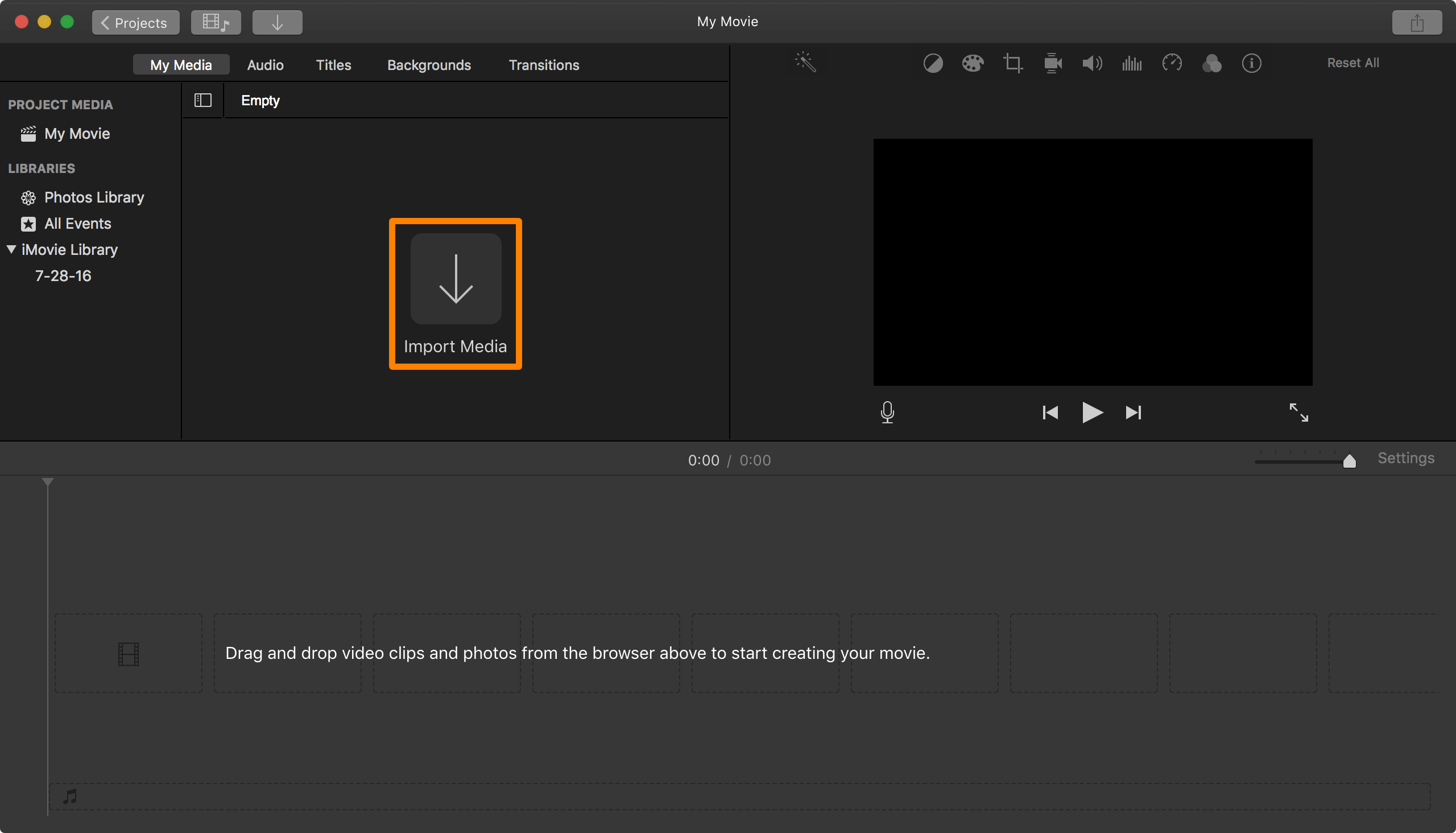
Step #2. Select the Export Format
Look for the “Share” button in the top right area of your screen. Choose the button for “File”. Expect that a new window will appear. This is where you can rename the music and then modify the export format and even the quality. Of course, you have to select MP3 as the output format here. Afterward, tap the “Next” button.
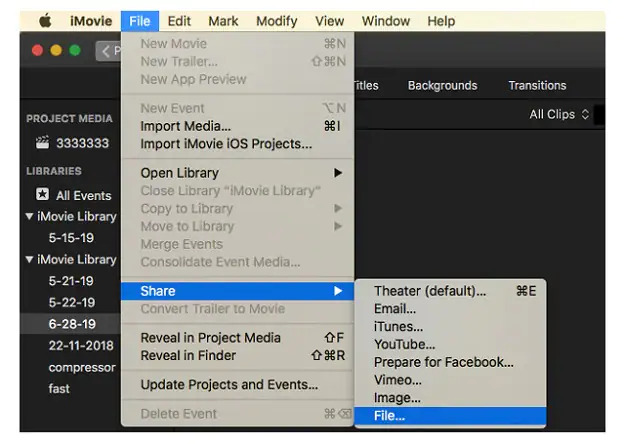
Step #3. Proceed to Export
A new window will be displayed on your screen. This is where you can enter the output location. Tap on the “Save” button once this has been set up. iMovie will then start the how to add music from iTunes process.
QuickTime
Apart from iMovie, another built-in app on Mac that you can use to perform the process of how to download songs from iTunes is QuickTime. This app is as well considered a good video editor and has the “convert” feature. It supports the conversion to multiple formats including MP3, AAC, MOV, M4A, and more. Here is how you can use QuickTime in the how to download songs from iTunes process.
Step #1. Launch QuickTime and start playing the iTunes file that you like to convert to MP3 format.
Step #2. Once the track started playing, tick the “File” button, then choose “Export as”, and select “Audio Only”. The app will then start converting the music file.
Step #3. You can now choose the location where the converted files will be saved. You can also change the name of the file if you want to.
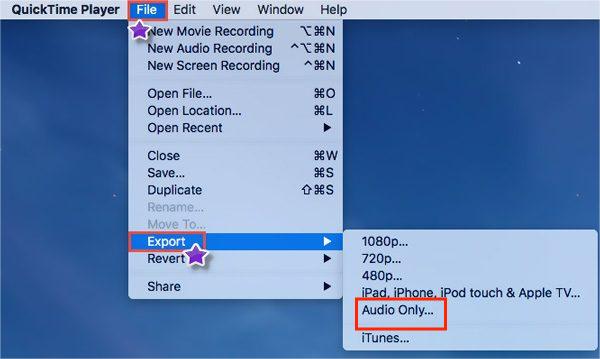
It is very convenient for Mac users to know that there are built-in apps available that can help them with the “how to download MP3 from iTunes” process. However, it must always be remembered that since these apps are free of use, advanced features cannot be enjoyed. More so, these apps can only process the conversion of unprotected iTunes files.
Part 2. How to Download with Third Party Software?
Built-in apps on Mac are available for free and easy-to-use in converting iTunes songs to formats like MP3. However, there are limitations to using those apps. One of which is that they only support the transformation of unprotected iTunes songs. In case you have tracks that are under Apple’s FairPlay Protection Policy, you would need a professional converter to handle the how to download MP3 from iTunes process.
Professional converters like this TunesFun Apple Music Converter can easily get rid of the protection the iTunes songs have. It can also easily convert the file format to MP3 or other supported output files like FLAC, WAV, and more while keeping their 100% original quality, ID tags, and metadata information. You can also perform the customization of the output profile settings and filenames if you like.
Apart from being an Apple Music or iTunes converter, the TunesFun Apple Music Converter can also be a powerful audiobook converter. So, if you have audiobooks that you like to transform to other formats like MP3, you can do that through this app as well.
You also don’t need to worry about the conversion speed because this professional converter can do its job 10x faster compared to other converters. Plus, it was designed to have an easy interface.
We have the below guide showing you how to use the TunesFun Apple Music Converter in the how to download music from iTunes process. The procedure is only a three-step guide so this is surely easy to follow.
Step #1. Download and install the app on your Mac. Launch it and add the iTunes music files to be converted to MP3. You can choose a lot since this app can do batch conversion.

Step #2. Choose the output format you want. Also, don’t forget to specify the output folder to be used. There are other output parameters that you can modify if you like.

Step #3. Click on the “Convert” button at the bottom of the page.

Since this TunesFun Apple Music Converter works pretty fast, you can expect the MP3 files to be ready within just a few minutes. These will also be DRM-free since the app will do the DRM removal procedure. Now, you can have them moved, transferred, saved, or stored on any device that you like. You can also save them on external storage drives like USB or online storage clouds like Dropbox and Google Drive.
The use of professional tools like this TunesFun Apple Music Converter in the conversion of iTunes or Apple Music songs is still considered by many as the best and safest method of all since professional tools are already proven to be trusted and always give great results.
Part 3. How to Download Online?
There are also available online tools that can help with the process of how to download MP3 from iTunes. The good thing about using these online tools is that there is no need for you to download or install any software application and these are free of use. However, you need to make sure that while using these online tools, your internet connection is stable enough.
Zamzar
One of the most popular online converters is Zamzar. This tool can help with the process of how to download music from iTunes. Apart from the ability to convert audio files, it also can transform even videos and documents. What is more fascinating with this online tool is that it supports 250 output formats. Of course, this is safe and easy to handle. Here is how to download songs from iTunes with the help of this online tool named Zamzar.
Step #1. Visit the official website of Zamzar using your PC’s browser. Tap the “Add Files” button to start adding the unprotected iTunes songs (from your PC) to be converted to MP3.
Step #2. Select the output format you want. Since we need the iTunes songs to be converted to MP3 format, choose MP3 from the drop-down selection.
Step #3. Now tap the “Convert to” button to start transforming the chosen iTunes files to MP3. Once the process has ended, the converted file will then be available for download.
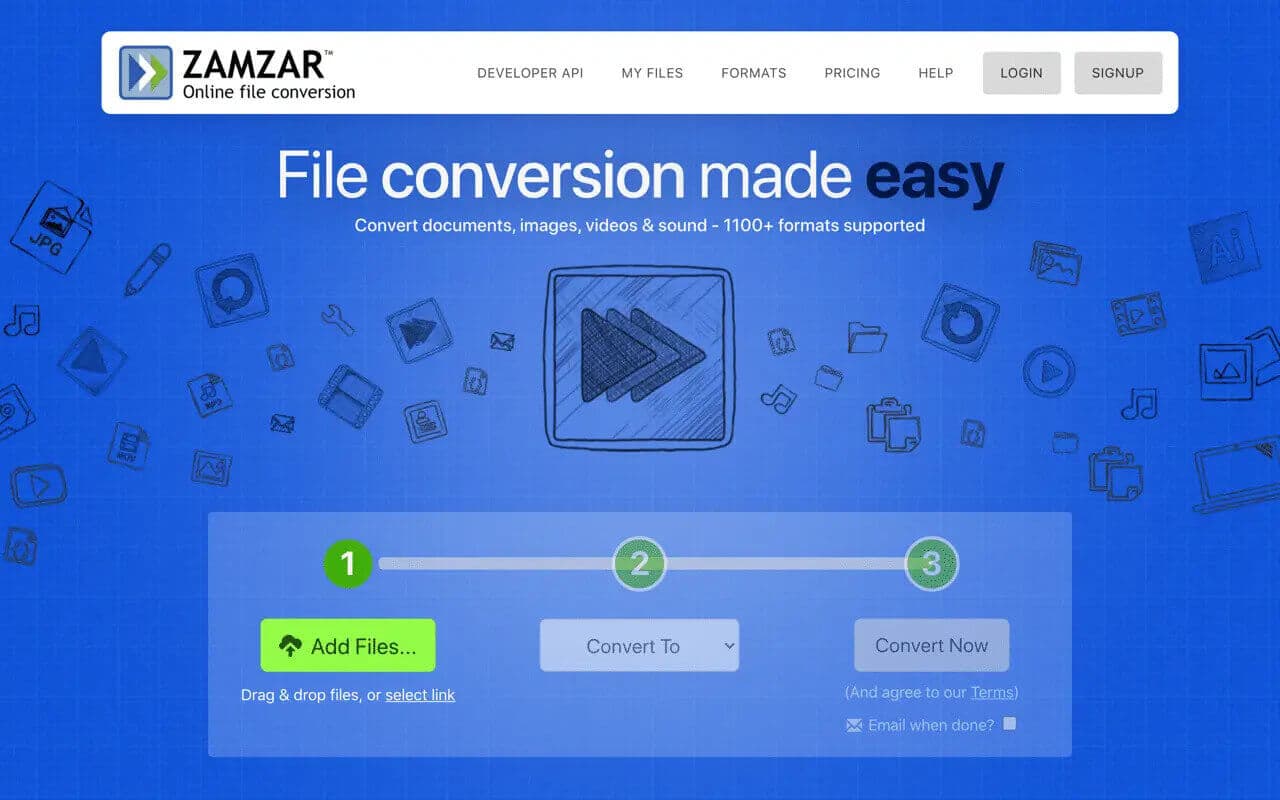
Media.io
Another tool that can help with the process of download MP3 from iTunes is Media.io. This is also very easy to handle and the output files seemed to be good enough. Here is how to download to iTunes with the use of Media.io.
Step #1. Log in to the official website of Media.io. To add the files to be processed, you need to tick the “Choose file” button. This supports batch conversion so if you like to process a bunch of songs, you can do that through this app.
Step #2. In setting up the output format, you have two options available. You can either convert all the files to one format or convert each to different formats.
Step #3. The conversion process will start once the “Convert” button has been clicked. After the conversion of the files, you can download them right away.
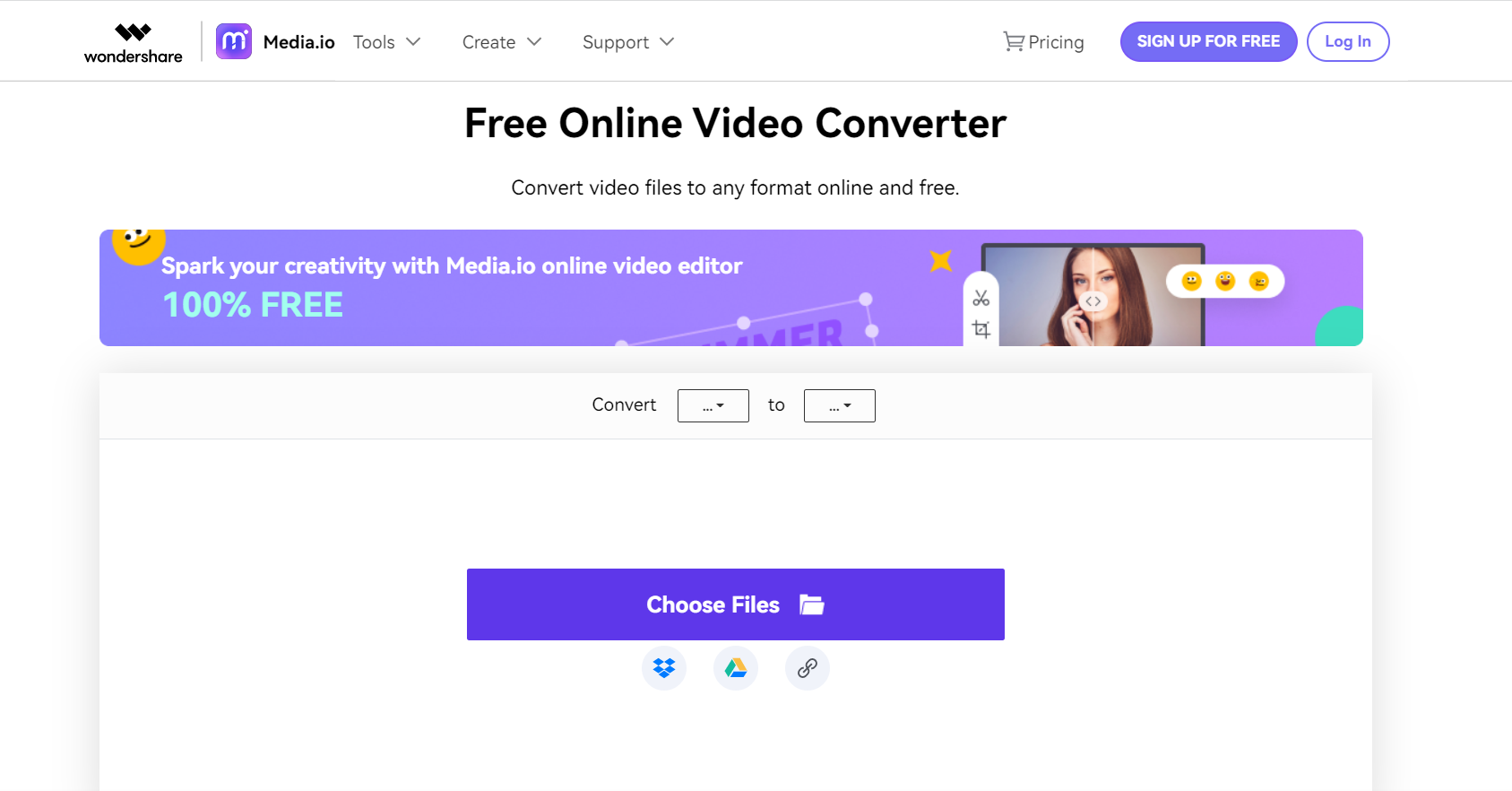
Part 4. Summary
In the process of how to download MP3 from iTunes, you can use built-in and free applications as well as online tools and professional converters. All these are good to use but still, that would depend on what output you aim for. Still, the most recommended is to use professional converters like the TunesFun Apple Music Converter.
Leave a comment