Guide To How To Download Music Straight To iPhone
Streaming music online is fun. However, if you are somewhere without the internet, it becomes too frustrating when you got stuck with boredom. Silence can be deafening if you are used to singing along with your favorite songs on your iPhone.
So before heading out next time, be sure to have some feel-good playlists with you even without the internet. Most streaming apps offer offline music, wherein you can download your favorites and listen to them anytime, however, it takes a premium feature to take advantage of this.
There are many alternatives you can do to gain access to music even without data or streaming apps. You can download music into the iPhone so you can groove along wherever you are. If you don’t know where and how to download music to the iPhone, this article is for you.
Article Content Part 1. Why Do We Need to Download Music to the iPhone?Part 2. How to Download Music to iPhone?Part 3. Best Way to Download Music from Computer to iPhone with A SoftwarePart 4. Summary
Part 1. Why Do We Need to Download Music to the iPhone?
Music keeps us going. You could be listening to Apple Music, Tidal, Spotify, and other music streaming apps to get through the day. Yet, nothing beats downloading your music directly to your iPhone.
If you have songs and playlists downloaded on your computer, you can transfer them anytime to your iPhone and listen to them even without the internet. No network interruption and no buffering, are the two most crucial benefits of downloading music to the iPhone.
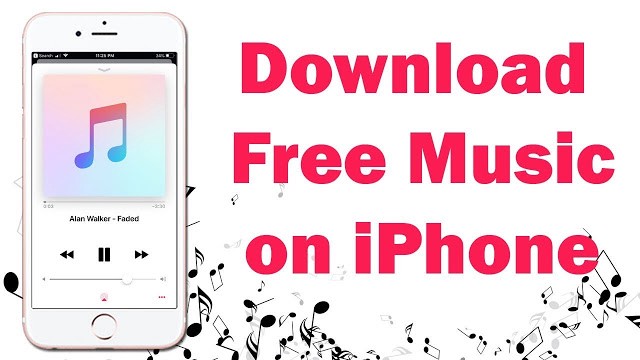
iPhone users can also download music to their devices with Apple Music and iTunes. But, again, it takes the internet and a subscription to use the download feature.
But if you are wondering how to download music to your iPhone without getting a premium account, then you have to read along the next parts to find out!
Part 2. How to Download Music to iPhone?
There are four valuable ways on how to download music to your iPhone so you can groove to the beat even when you are in the middle of nowhere. Find out which among these methods will suit your needs.
Method 1. Download Music on iPhone Directly
Apple Music is the quickest way to download music to your iPhone directly. However, this is only feasible if you have a paid subscription.
As long as you are an active Apple Music subscriber, you can download your favorite songs offline on your iPhone. What you can do first is to ensure that all your tracks are ready on your Apple Music and then download them. That’s the time you can enjoy listening to your beats offline and anywhere.
Here are the steps on how you can download music to iPhone directly:
- Launch the Apple Music app on the iPhone
- Open your library and find the songs you wish to download. You can also search for the tracks in case they aren't in your library yet
- Find and tap the Download button beside the songs you want to download.
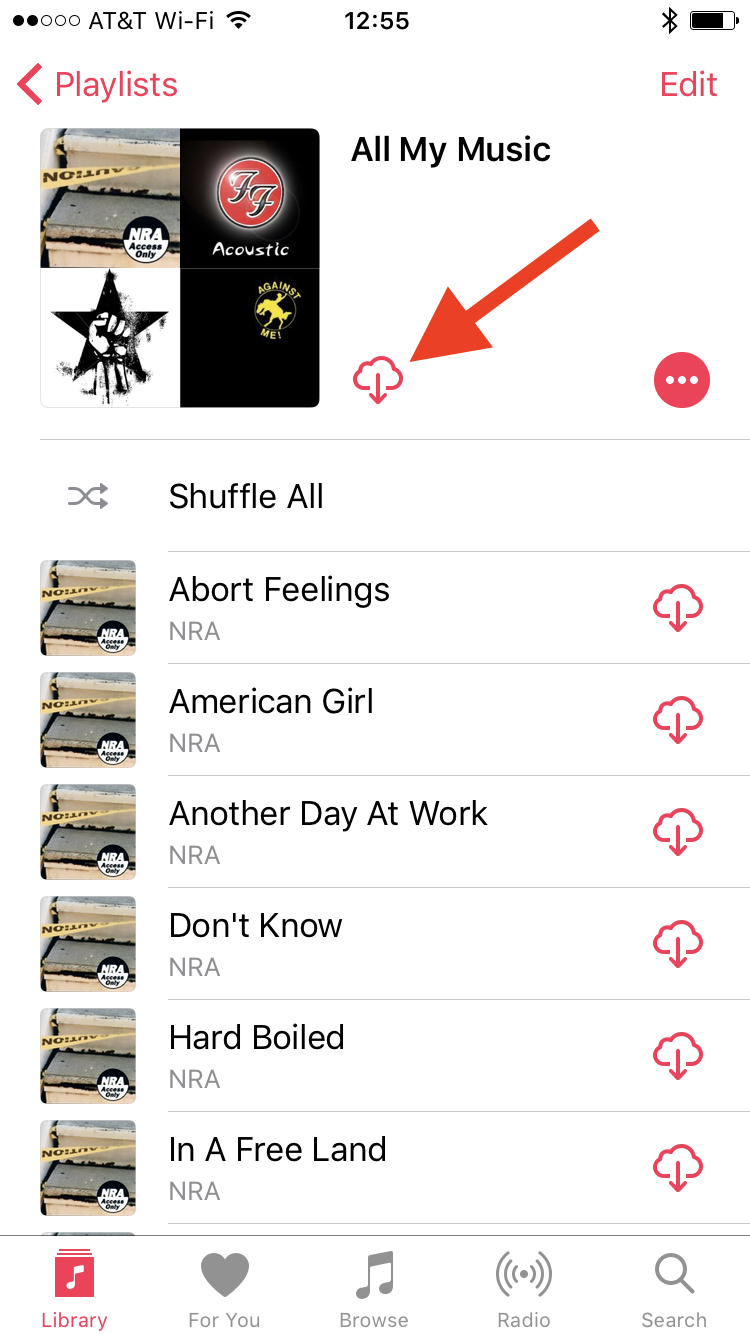
You can also perform the download from a desktop by downloading the Apple Music for desktop or iTunes.
Method 2. Download Music to iPhone with iTunes
iTunes is perhaps every iOS user’s go-to when it comes to transferring and syncing files whether music, videos, and anything in between.
However, the only thing that keeps iTunes from being handy is that once you have turned on the Sync option, the files saved on your iTunes will be replaced with the current files on the synced iDevice, like your iPhone.
There are two ways to download music to iPhone with iTunes, you can opt to sync it automatically or you can manually download the songs from iTunes.
- Plug-in the iPhone to the computer using the USB cable.
- Open iTunes and check for the latest version. Download if it is available otherwise proceed with the next step
- To transfer music automatically, click the iPhone icon near the upper-left corner
- Choose Music in the left pane, and then select Sync Music
- Select Entire Music Library or Selected playlists, artists, albums, and genres
- To transfer music manually from iTunes, go to the Summary tab in the left pane
- Click Manually manage music and videos
Method 3. Add Music to iPhone from iTunes Store
Apart from Apple Music, you can also purchase music from the iTunes Store. iTunes Store has a wide variety of music that you can buy and download to listen to offline.
- Launch the iTunes Store app on your iPhone
- Scroll to the bottom of the screen and select Music
- Find the song or album you want to buy, tap the price to continue the purchase
- Log in with your Apple ID and password
- Follow the on-screen prompts to complete your purchase
To download the music to listen to offline, locate the song in your library, then click the download button.
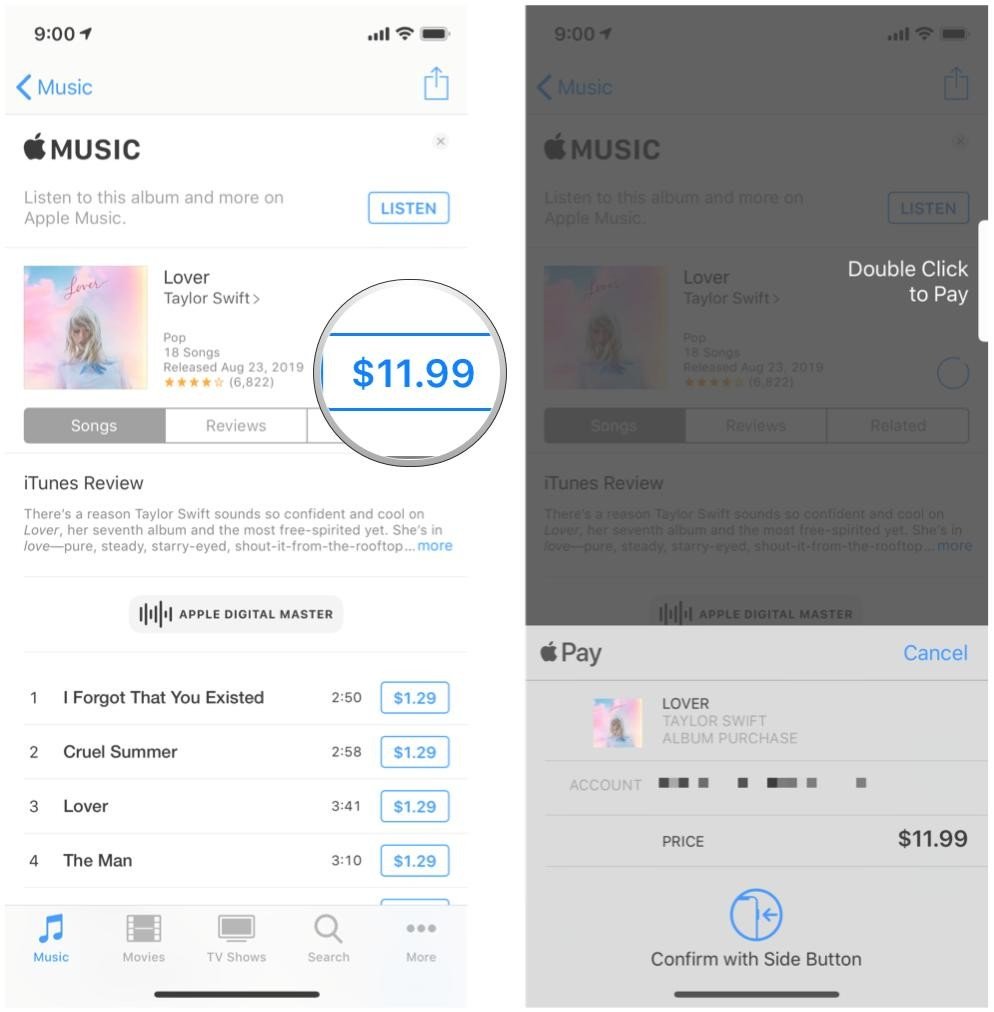
Method 4. Add Music to iPhone via Spotify
Spotify is one of the most popular music streaming apps where millions of songs, artists, and even podcasts can be listened to. It has a premium subscription where you can unlock other features such as Ad-free, and listen to your favorite bands without the internet.
Here is the detailed guide on how you can download music to your iPhone via Spotify:
- Open Spotify app
- Find and tap Your Library which is located at the bottom-right corner of the screen.
- Choose the playlist that you want to download
- Tap the download button until the toggle turns green.
This will shortly download the songs in your playlist. Once the download is complete, you'll see a green arrow facing down.
Part 3. Best Way to Download Music from Computer to iPhone with A Software
TunesFun is the easiest method to download music to iPhone directly. You can convert Apple Music to MP3 and other common output formats without losing the sound quality. In fact, you can convert anything from Apple Music with TunesFun.
The following are the highlights that you can get from TunesFun Apple Music Converter:
- Download and convert your entire Apple Music folder for offline listening
- Converts Apple Music to common audio formats like MP3, M4A, AAC, AC3, FLAC, and more
- 16x faster conversion speed
- Keeps ID3 and metadata intact
- Maintains the original sound quality of Apple Music
- Compatible with Win10 and macOS
How to use TunesFun Apple Music Converter?
1. Install TunesFun software on your computer where your iTunes is also installed
2. Select the songs you want to convert from your Music library

3. Choose your desired Output Settings

4. Set the folder where the tracks will be saved
5. Click Convert

You’ll see all the music tracks you have converted in the “Finished” tab. Once you have converted all the songs you wish to listen to, you can now transfer them to your iPhone via USB cable.
Part 4. Summary
There are plenty of ways on how to download music to your iPhone. The methods may vary but one thing is certain, you’ll be able to listen to your favorite beats anytime soon.
In this article, you have learned 4 methods to download music to iPhone, however, the best option so far is to download the music from the computer to the iPhone with the help of TunesFun Apple Music Converter.
This software provides an easy-to-use program where you can get unlimited Apple Music songs straight to your iPhone.
Leave a comment