How To Transfer Music To Fitbit Versa From iTunes
“How to transfer music to Fitbit Versa from iTunes?” A lot of Fitbit Versa users might be irritated and annoyed because they just can’t simply play the iTunes or Apple Music songs that they love on their watches. Are you one of these users?
If you just recently had a Fitbit Versa and this is your first time trying to put some iTunes songs in it, surely, the process would not be as successful as you are expecting.
Before getting a Fitbit Versa, we are sure that you are very well aware that this watch can handle up to 300 songs. But are you aware that you can only put and use audios that are known as “unprotected” or audios that you own?
Article Content Part 1. Download Music from iTunes to MP3 with TunesFun Apple Music ConverterPart 2. Transfer Downloaded iTunes Music to Fitbit VersaPart 3. Conclusion
Part 1. Download Music from iTunes to MP3 with TunesFun Apple Music Converter
Though there is no “direct” way of downloading protected iTunes or Apple Music songs for forever keeping, we still have a solution here that will guide you on how to transfer music to Fitbit Versa from iTunes with ease.
As mentioned, as long as you have a professional software application with you, you can do the job without thinking too much.
In this portion of the article, we will be giving you information about a trusted app that can surely help you with the transfer of music to Fitbit Versa from iTunes. Try checking out how great this with TunesFun Apple Music Converter is.
This with TunesFun Apple Music Converter has the ability to convert your iTunes and Apple Music songs to MP3 and some other output formats. It can remove the DRM protection of the tracks allowing the downloading to happen as well as the playing of these tracks on any device and media player. This app is so reliable as you don’t have to worry about the quality of the output files.
Those would surely have 100% original quality. The app will also process the songs while maintaining the ID tags and metadata information. It can do the conversion and download at a speed of 10x faster than other apps you’ll see on the web.
Plus, you can use this easily! We will be giving you a procedure of how to transfer music to Fitbit Versa from iTunes by having the songs downloaded first through this TunesFun Apple Music Converter app.
Step #1. Check out TunesFun Apple Music Converter’s official website to see that things you need prior to the installation of the app on your PC. After completing those, just have the app installed and then proceed to launch.
When you arrived on the main screen, just start previewing which songs you would want to transfer to MP3 and finally save on your Fitbit Versa.

Step #2. At the bottom area, there are options you’ll see. Under the “Output Format” section, using the drop-down menu, select MP3 as the target output format. You can also modify some settings if intended. Setting up an output path is suggested to immediately see where the transformed songs are at after converting.
Step #3. Tap on the “Convert” button. This will trigger the app to start the conversion and the DRM removal process to begin.

As simple as that, you can have the iTunes songs in MP3 format saved on your PC – unprotected and can be transferred to any device now! So, what’s the process then of how to transfer music to Fitbit Versa from iTunes? This is simple especially now that you already have the unprotected songs with you. Learn how to transfer music to Fitbit Versa from iTunes in the next part.
Part 2. Transfer Downloaded iTunes Music to Fitbit Versa
Now that we just removed the DRM protection of the iTunes songs and you just have them in MP3 format, you must now know how to transfer music to Fitbit Versa from iTunes and that’s what we have in this section.
Step #1. Ensure that your Fitbit Versa and your personal computer are both connected to the same internet connection or WiFi network.
Step #2. On your computer, you need to install the “Fitbit Connect” app. Afterward, open the Fitbit app and then sign in using your Fitbit account.
Step #3. On your computer’s screen, you’ll see new options. Tap on the “Manage My Music” button.
Step #4. Head to your Fitbit Versa and then open your Music app. There is this “Transfer Music” button. Click it then wait until the connection is established.
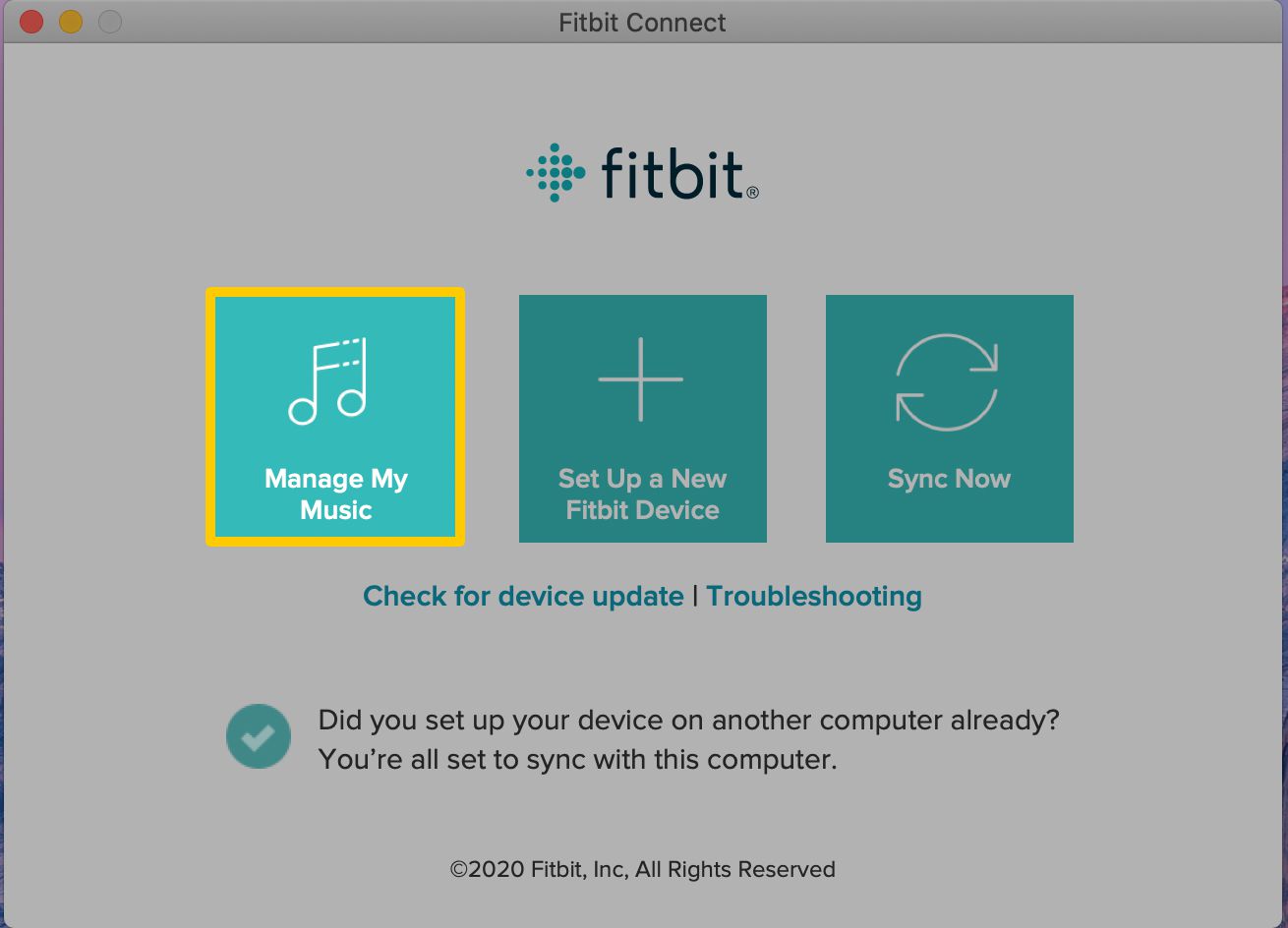
Step #5. After the successful connection, there will be a new window on the screen where instructions are displayed – this will help you know how to transfer music to Fitbit Versa from iTunes.
After downloading, just put your headphones on, open the Music app on your Fitbit Versa and start streaming!
Part 3. Conclusion
The whole procedure of how to transfer music to Fitbit Versa from iTunes is totally simple. You just need to make sure you are to use a trusted app like this TunesFun Apple Music Converter to have the unprotected songs downloaded first and everything else can be done easily without having to worry!
Leave a comment