How To Turn Off iCloud Music Library?
Apple Music is a digital music streaming service that utilizes the cloud. Its servers are packed with an astounding number of songs. It uses the iCloud for this service. It’s estimated that Apple Music already surpassed the 100 millionth mark regarding titles in its library. You’d guess that you’ll never lose a beat once you start listening to Apple Music. However, some people still want to know how to turn off iCloud Music library.
The iCloud Music library is both a technological breakthrough and a marketing tool. Apple utilized iCloud effectively by syncing most of its digital media through the cloud. These media are available through their different devices and are accessed through different apps. It’s through this means that a marketing brand was made.
Consequently, there are people who feel Apple has gone too much. Could it be that those people feel that Apple is monopolizing the digital media market? Whatever the reason, you’ll know its impact once you experience how to turn off iCloud music library.
Article Content Part 1. How is iCloud Music Library Implemented?Part 2. How to Turn Off Your iCloud Music Library?Part 3. Another Way to Back up Your Apple Music SongsPart 4. Summary
Part 1. How is iCloud Music Library Implemented?
If you have access to an Apple device, you probably have experienced iCloud. Almost every form of data syncs through iCloud. It could be your Mail, Contacts, Photos, Books, Music, even your notes and reminders, among other things. It has made your Apple device truly an on-the-go device.
iCloud was a revision of the Mobile Me service that proved to be unsuccessful according to Apple themselves. With this, iCloud had to have more coverage and be integrated in a lot of things. Not only was iCloud used for syncing basic computing tasks such as mail, contacts, notes and others, it had to offer huge multimedia capability. With this, iCloud had Photos and Drive. The cloud capacity of iCloud was set to 5GB to be more competitive. Additionally, an iCloud+ paid subscription was added that offer 2TB of cloud space.
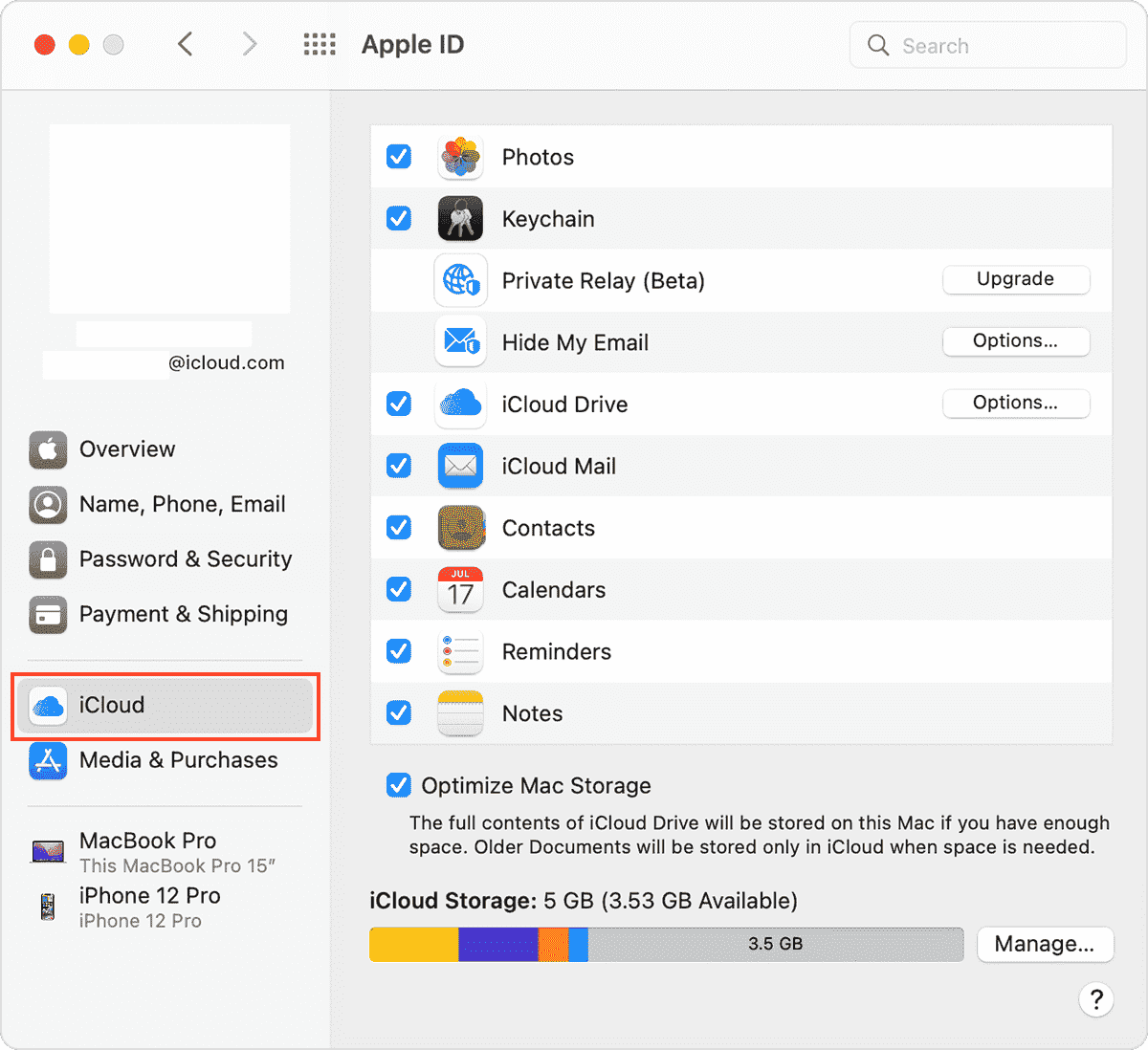
iCloud was also used as a back-end service for many of Apple’s famous apps. These services include syncing your Apple Music library in Apple Music. Also, you’ll be able to sync your Apple Books and Apple TV media. The media syncing expands to your different Apple devices which effectively turns them into a multimedia hub.
To increase availability, iCloud expanded into the web and was also exported in Windows. The web expansion can be found in iCloud.com. The Windows version can be downloaded in the Microsoft App Store. Consequently, there are limited features on iCloud for Windows.
Now that you’ve learned how iCloud is implemented, there may be times you’d want to turn off this feature. iCloud can take up a huge chunk of your internet bandwidth sometimes. It may also interfere on your music preferences if you prefer to play the current state of your music locally stored on your device. With this, you may want to know how to turn off iCloud music library.
Part 2. How to Turn Off Your iCloud Music Library?
The iCloud Music library is usually a feature on your iTunes or Apple Music app. When you turn iCloud Music on, your devices will be able to sync their local library to one that’s in iCloud. It’s usually recommended to turn on this feature on your app. If you don’t turn this on, you can still play songs on your devices, however, you won’t get updated on the latest version of your library.
Consequently, you can update your iCloud Music library on your device and your library will sync across your devices as long as you turn on the sync feature. Here are the steps on how to turn off iCloud music library
On iTunes:
- Open iTunes or Apple Music. In iTunes go to Edit > Preferences.
- On the General Tab you’ll see an option to turn on iCloud Music Library in iTunes. Turn it on to see the latest songs you’ve added to your library and enable syncing it to your devices.

- You can optionally turn it off if you don’t want your device to sync to iCloud. This will preserve the library you currently have.
On Apple Music APP:
- In Apple Music, go to Music > Preferences.
- In the General tab of the Preferences window, uncheck the box next to Sync Library.
- Click "OK" to save your changes.
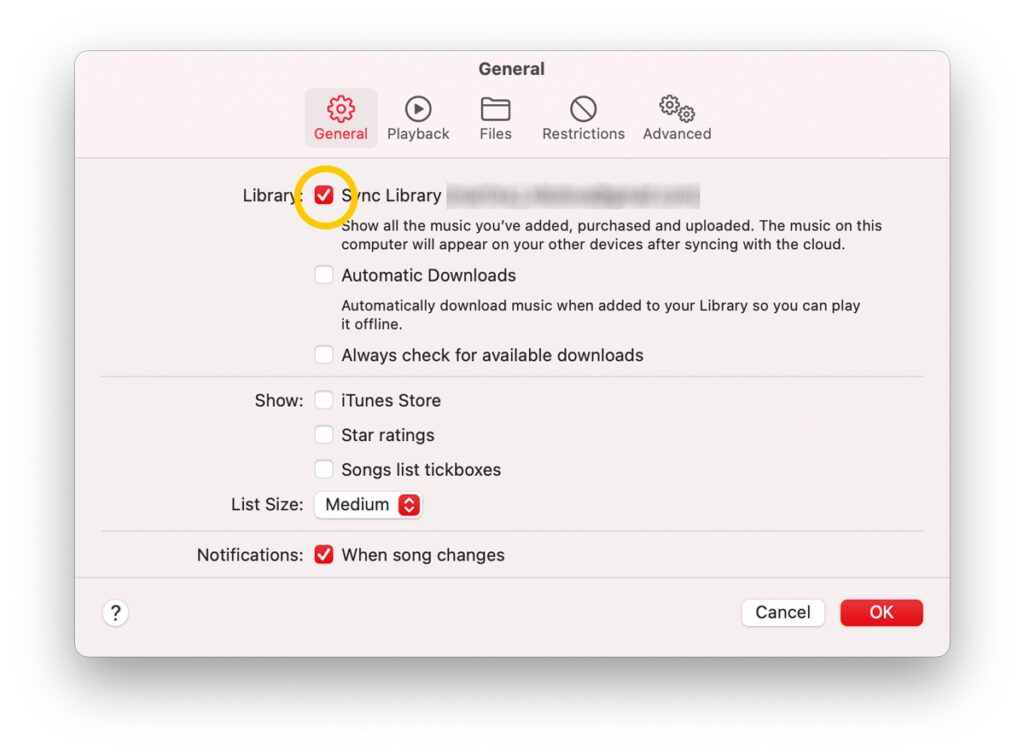
On iPhone or iPad:
- Head to the Settings on your iPhone or iPad > "Music" > "iCloud Music Library."
- Uncheck the option "iCloud Music Library."
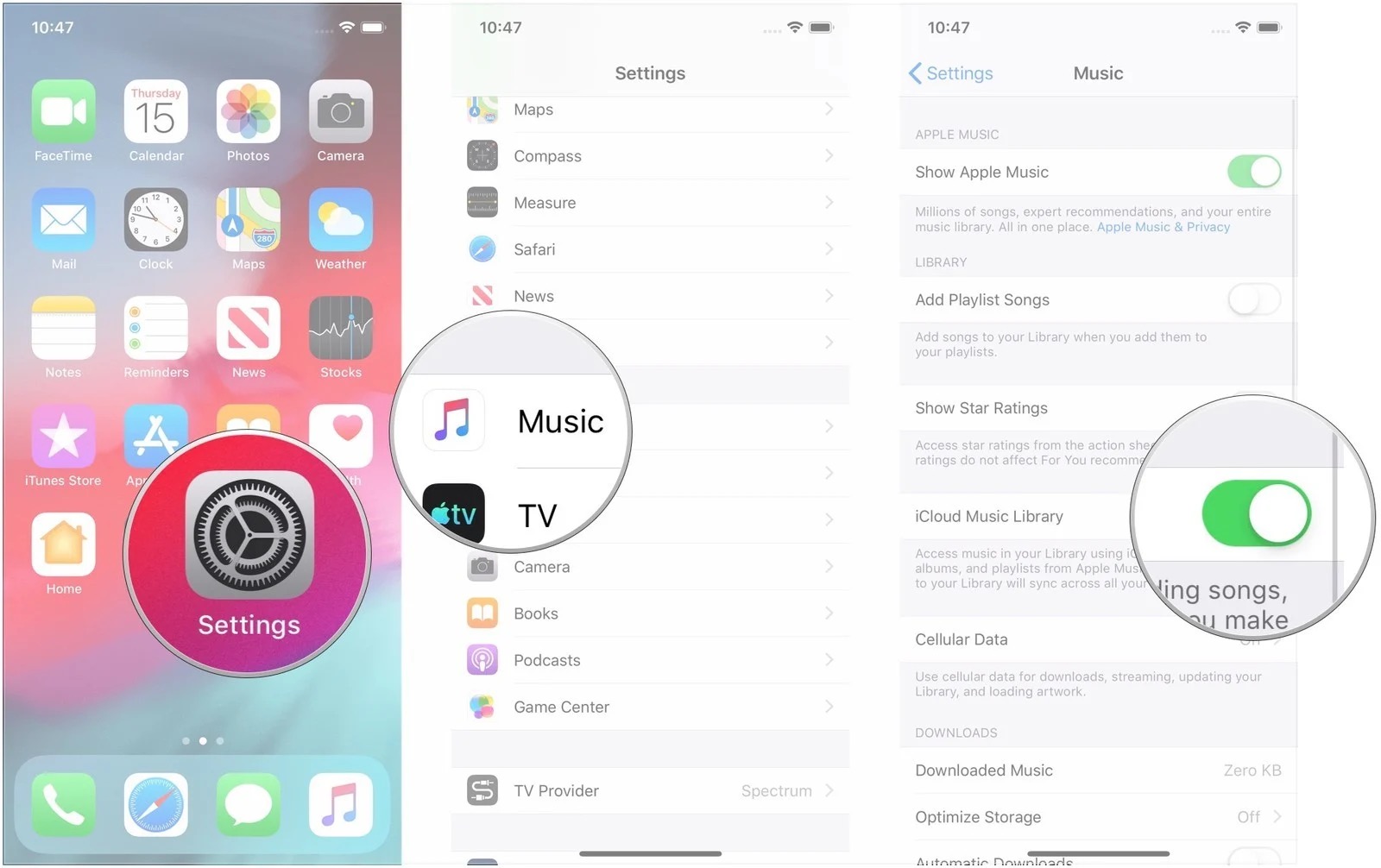
On an Android system, you simply have to be logged in with your Apple ID. Make sure that you’ve enabled sync on your iTunes or Apple Music app so that your iCloud library would get updated.
Part 3. Another Way to Back up Your Apple Music Songs
All is well now that you’ve learned how to turn off iCloud music library. Alternatively, do you know that there is a reliable tool to backup your Apple Music songs? With this tool, you can save your songs in standard music format. After that, you can play Apple Music on Alexa or other media players you want. The tool’s name is TunesFun Apple Music Converter.
TunesFun Apple Music Converter must be applauded for its capability to remove DRM security from Apple Music tracks. This Apple Music Converter also aids in the conversion of the tracks to more playable formats like MP3, FLAC, WAV, AAC, and more. So that you can play converted music files on any device, you can also set up your Apple Music sleep timer with these converted files.
Here are the steps to use this wonderful tool:
- Download and install TunesFun Apple Music Converter. PC and Mac versions are available.
- Launch the converter once this has been successfully installed on your personal computer. On the main screen, you may now start selecting the Apple Music songs to be converted.

- Set up the output format and folder to use as well as modify the other remaining parameters.

- Tap the “Convert” button at the bottom area of the screen. The app will start the conversion of the songs as well as the DRM removal procedure.

- After the conversion finishes, go to the Finished tab to see your converted files.
It may be a pleasant surprise to you that you could convert your Apple Music songs into standard music format. Note though that all conversions are made through sound recording technology. This is a perfectly legal way to back up your Apple Music songs and enjoy them for personal listening purposes.
Part 4. Summary
In this article, you’ve learned how to turn off iCloud music library. The reasons for this feature were explained. You were also guided on the concrete steps of doing this. The guides were given for your iTunes and Apple Music app as well as your Apple and Android mobile devices.
Along with this, a useful backup tool for your Apple Music Library was introduced. This tool is called the TunesFun Apple Music Converter. TunesFun Apple Music Converter will convert all of your Apple Music songs into standard music format.
Leave a comment