A Guide on How to Reset Apple Music 'For You' Suggestions
Perhaps, the reason why you are looking for ways how to reset Apple Music ‘For You’ suggestions is you are no longer interested in Apple Music recommendation anymore or the songs that are displayed on ‘For You’ section doesn’t match your taste.
For whatever reason you have, don’t worry because you can reset this section until you find the set of songs that suits you.
In this article, we will talk about and will provide you an idea what is Apple Music ‘For You’ suggestions, different ways how you can reset Apple Music ‘For You’ suggestions on your device in 2023, additional tips on how you can make your listening experience more enjoyable, and an ultimate way on how you can keep your Apple Music forever without having a subscription. If you are excited to learn all of this, then let’s get started!
Article Content Part 1. What is Apple Music "For You" Suggestions? Part 2. How to Reset Apple Music " For You" Suggestions? Part 3. Some Other Tips and Tricks to Improve Listening Experience Part 4. Keep Apple Music Forever for Offline Listening Part 5. Summary
Part 1. What is Apple Music "For You" Suggestions?
Most of us know that Apple Music is a paid music streaming service that provides its users with more than 70 million songs that they can listen to. Once you subscribed to this app, you can able to access its various services such as offline listening, listening to different radio stations that can entertain you, and you can use voice commands to navigate the app because it is integrated with Siri.
Moreover, Apple Music has this ‘For You’ section which considers being its biggest strength because it displays the list of music based on your listening habits. This feature helps you discover new songs that you might love to base on the songs you have listened to previously.
After you have signed up for Apple Music, you will get the chance to select from the provided bubbles showing genres as well as artists that you preferred. From there, the ‘For You’ section will start displaying songs related to what you have chosen. Don’t worry these are only suggestions, you can still search for specific songs that you like.
Aside from the series of bubbles, there are still other factors that can affect the songs being recommended in the ‘For You’ section. I listed here some of the reasons so you will have an idea why those songs are being suggested.
- The songs that you have listened to from Apple Music’s catalog The music you listen to from the Apple Music catalog.
- Based on the Music have liked or disliked.
- iTunes Music that you have purchased.
- Songs that have been added to your “My Music Library”. =
- Songs that are on your device or included in your iTunes library.
However, if you find the suggested songs uninteresting then you can reset Apple Music ‘For You’ suggestions which we will further discuss in the next section of this post.

Part 2. How to Reset Apple Music " For You" Suggestions?
So, now that you have an idea of what is ‘For You’ suggestions and the factors that affect the recommended songs listed on that feature, let’s now talk about how to reset Apple Music ‘For You’ suggestions based on the device that you are using,
#1. Using iPhone or iPad
If you are using iPhone or iPad then here is the way on how to Reset Apple Music 'For You' Suggestions.
- Launch your Apple Music on your iPhone or iPad, and then tap on the ‘For You’ icon.
- Tap on your photo which is on the upper right corner of the screen.
- Once clicked, keep scrolling down until you will see the “View Account” and tap it.
- Tap on the “Choose Artists For You”.
- From there, you can select again the genre and artists from the music preference bubble.
- Once you finalized the changes on your preferences, tap on “Done” to confirm what you have changed.
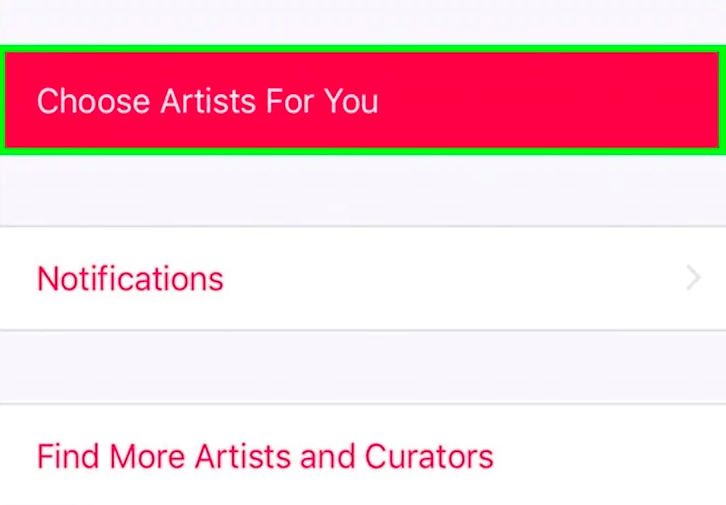
#2. Using Android
If you are using an Android device then here is the way on how to Reset Apple Music 'For You' Suggestions.
- Open the Apple Music app on your Android and tap on the menu icon which is located on the top left corner of your screen.
- Tap on your Apple ID or photo. Once clicked, you will be asked to enter your password.
- Keep scrolling down until you see the “View Account” icon. Tap on it and then click the "Choose Artist For You".
- From there, you can change type or artists and you can also tap on the “Reset” icon to clear all chosen artists and genres.
- Once finalized the changes, tap on "Done"
#3. Using Mac or Windows PC
If you are using Mac or Windows PC then here is the way on how to Reset Apple Music 'For You' Suggestions.
- Run the iTunes app on your Windows PC or Mac.
- Login in your Apple ID as well as your password.
- Go to your "Account" and then click "Artists For You".
- From here, you can customize manually your music preferences, or just click “Reset” to clear your previous settings.
- Once finalized, just simply click "Done".
Part 3. Some Other Tips and Tricks to Improve Listening Experience
Apart from knowing how to reset Apple Music ‘For You’ suggestions, there are other tips you have to know how to improve your listening experience using your Apple Music. Here are some of the must-try tips and tricks that you should know.
- One way to make Apple Music discover and know your musical taste is by using the “Like” or “Dislike” tags on the playlists, songs, and albums that you encounter. For you to do this, just simply click the three-dot icons and mark the songs that you prefer. This will serve as a guide for Apple Music to learn from your choices and further shape future suggestions.
- If you subscribed to Apple Music, you are entitled to store an additional 100,000 tracks on your iCloud Music Library excluding the regular storage capacity of iCloud.
- Another benefit of streaming Apple Music in iOS is you can activate Siri. It works just by simply asking and instructing her to play the songs that you want with the use of your voice.
- It is also better to turn off your automatic subscription renewal, so after your free trial ends, Apple Music won’t automatically charge you for the new subscription plan.
- Another way to prevent Apple Music to discover songs that you don’t like is to disable the automatic artist following. This happens, when you added an artist to your library, Apple Music will detect it and include it in your ‘For You’ suggestions. So, it is better to disable that feature.
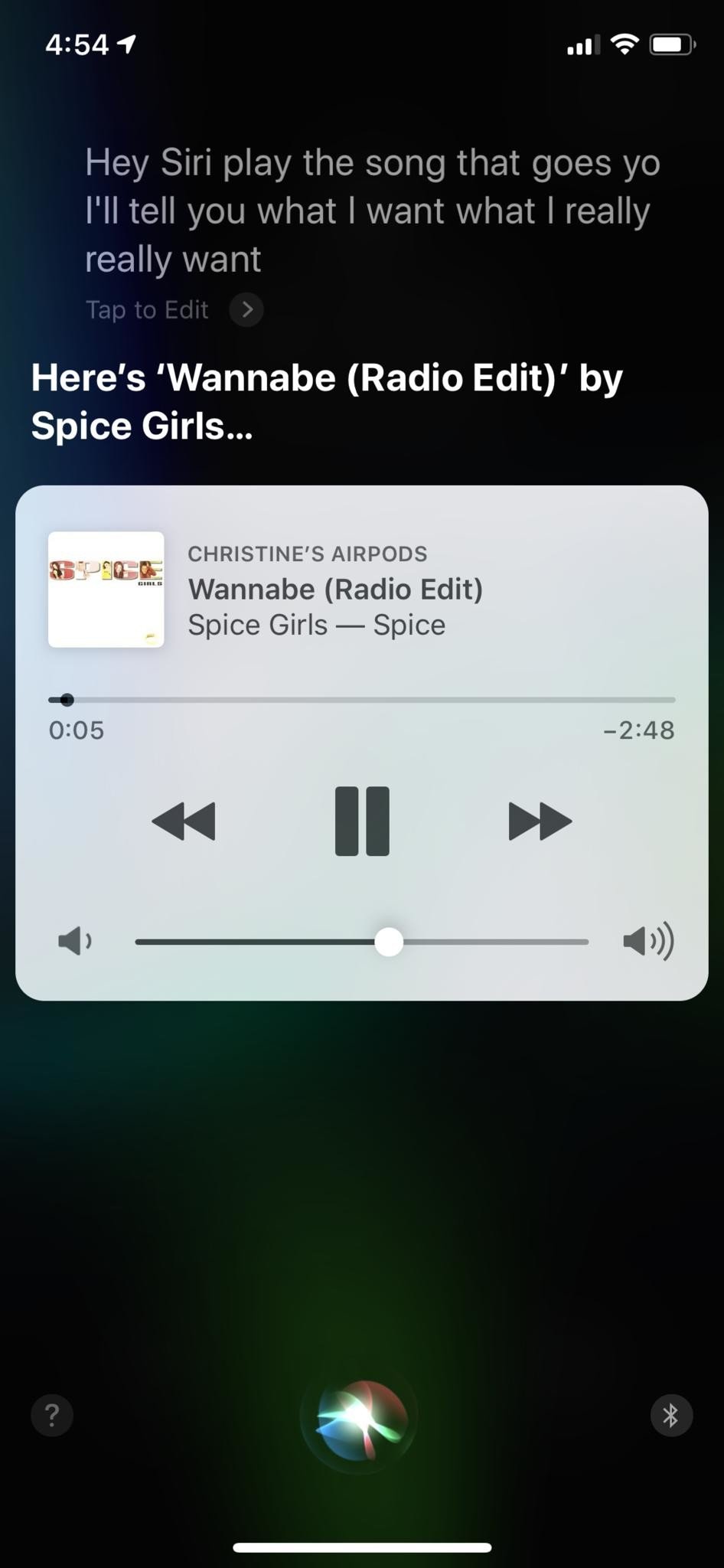
Part 4. Keep Apple Music Forever for Offline Listening
Aside from the idea to reset Apple Music ‘For You’ suggestions, do you know that you can keep Apple Music forever for offline listening even without a subscription? Yes, it is possible! You just have to use an appropriate tool for that and the one that I recommend is the professional tool called TunesFun Apple Music Converter.
TunesFun Apple Music Converter is a specialized software that can download and convert any songs from Apple Music. It has this powerful feature that can remove the DRM protection that is encrypted on each Apple Music track which is responsible for why you can’t access the songs when your subscription has expired.
Once DRM is removed, this is the moment where you can keep the songs for as long as you want and you can play them on any device without restrictions. In addition, it is also known for its ultra-quick conversion speed which won’t take so much of your time waiting.
Also, it has this advanced ID3 tag technology which can maintain your tracks organized even after conversion and automatically identify the song’s information.
So, where can you download TunesFun Apple Music Converter’s installer? Just simply visit its official website. You can find separate versions for Mac and Windows there. Once you got it installed, refer to the steps below so you will know how to keep your Apple Music forever using this software.
Detailed Steps on how to use TunesFun Apple Music Converter
Step 1. Choose songs from your Apple Music Playlist
Open the TunesFun Apple Music Convert installed on your computer, then select the songs that you want to convert from your playlist.

Step 2. Customize the output parameters
After you have selected the tracks, change the output audio format that is compatible with your device. You can also set the destination folder where you want to view the songs after conversion.

Step 3. Begin converting your selected Apple Music songs by clicking the “Convert” button
Once everything is all set, start your Apple Music conversion by clicking the “Convert” button. Wait until the process is complete. Then once done, you can now view your converted songs on the folder that you have set previously.

The songs in that folder are already DRM-free meaning you can keep them forever and play them without restrictions. Amazing right?
Part 5. Summary
Isn’t so fun to know that you can reset Apple Music ‘For You’ suggestions to provide better songs that you like? By reading this post, you don’t just learn how you can reset this feature but you also found out that there is a way that can make your Apple Music accessible even without a subscription and play them on any device with the help of TunesFun Apple Music Converter.
I hope that this article served its purpose and helped you in any way. If you find this useful, kindly share it so others can learn from this too. Thank you and see you again on my other post.
Leave a comment