Why Is My Apple Music Not Playing? Reasons and Solutions
If you are here reading this article, you’re probably one of the people who have one question running inside their minds, and that is “why is my Apple Music not playing?” It’s a well-known fact that Apple Music is one of the best and highly used music streaming apps all over the world.
With Apple Music, you can listen to millions of different songs, tune in to a long list of radio stations, and even listen to playlists made by your favorite artists!
Apple Music can also sync with your other Apple products so you can listen to your playlist even while using your Mac, iPad, iPhone, or even on your Android devices. However, even though Apple Music is a really good and smooth running app, there are still some instances where it will encounter certain problems.
And since you are reading this article, you’re definitely one of those people who have trouble opening or playing their Apple Music. To further know what causes your Apple Music to stop playing, read the rest of this article and find out.
Article Content Part 1. Why is My Apple Music Not Playing?Part 2. Solutions to Fix Apple Music Not Playing Issue?Part 3. Bonus: Keep Apple Music Forever to Avoid Apple Music Not Playing IssuePart 4. Summary
Part 1. Why is My Apple Music Not Playing?
“Why is my Apple Music not playing?” To answer this question of yours, here is a list of reasons why your Apple Music is not playing.
Apple Music is a widely used app that has millions of users all over the world. With Apple Music, you can listen to your favorite songs with or without the use of your internet connection. This music streaming app is a subscription-based application that requires users to subscribe to any of their available plans so they can continue listening to their playlist after the three-month trial ends.
However, even if Apple Music is overall good music streaming app, it still has its limitations. Sometimes, people tend to encounter certain problems with their Apple Music which lead them to ask, “Why is my Apple Music not playing?” If you are one of those people, you can read the list below to find answers to your question regarding your Apple Music not playing all of a sudden.
- “I can’t suddenly play my Apple Music, why is this happening?” – this is one of the most commonly experienced problems in Apple Music. Sometimes, all you have to do is to restart your phone or exit the app and re-run it again.
- “Apple Music not downloading, why?” – if you want to download a certain song but your Apple Music isn’t downloading at all, you might be experiencing an internet connection problem. Try refreshing your Wi-Fi network and download your music again.
- “Why is my Apple Music not working on Mac?” – make sure that you have a good Wi-Fi or data connection when trying to open Apple Music using your Mac. You can go to your Settings > iTunes & App Store > Enable cellular data while using Apple Music. Then, re-enable your iCloud Music Library from your Settings.
- “Why is my Apple Music not playing certain songs?” – when you can’t play a certain song on your Apple Music but can listen to others, try to remove the music from your library and download it again.
There are many reasons as to why people tend to question “Why is my Apple Music not playing?” and if none of the scenarios above answered your question, you can continue reading down on the list below to find out methods on how to fix your problem.
Part 2. Solutions to Fix Apple Music Not Playing Issue?
If none of the things listed above fixed your Apple Music problem, we have prepared a few methods below that can help you with your dilemma. We will provide a couple of helpful solutions that would help you stop asking “Why is my Apple Music not playing?” To continue, read the methods below and let’s see if they can fix your problem.
Method 1. Turn On iCloud Music Library
Sometimes, if you want to switch between different devices, you tend to forget to turn on your iCloud Music Library. This can also result in your Apple Music not being able to play because your library isn’t synced with your other device.
If you are using iPhone, iPad, or iPod:
- Go to your “Settings”
- Click on “Music”
- Turn on “Sync Library”

If you’re using Mac:
- Open “Apple Music”
- At the top of your screen select “Music”
- Click “Preferences”
- Click on the “General” tab and select “Sync Library”
- Do not forget to click “OK”
For PC users:
- Open the “iTunes” app
- Click on “Edit” at the top of your screen
- Click “Preferences”
- Go to the “General” section and select “iCloud Music Library”
Method 2. Restart the Apple Music App
People sometimes open too many apps at the same time which leads to other running apps to suddenly freeze. If you can’t play your Apple Music all of a sudden, try restarting your Apple Music app. This will help refresh the Apple Music application and reload all of its data again.
To do this, simply swipe up from the bottom of your phone screen; it will instantly show you the running apps you have opened. Then, force close the app and open it again.
You can also choose to restart your device.
Method 3. Check Your Internet Connection
A strong internet or data connection is also very ideal when it comes to playing Apple Music. You can check your internet connection’s speed by loading your Safari; if the pages load quickly, then you clearly have a good Wi-Fi connection.
In some cases, devices that do not connect to any Wi-Fi signal need to be reset. You can choose to set your phone into Airplane Mode and then turn it off again. If it still isn’t getting any signal, you can choose to reset your internet connection. Simply follow the steps below:
- go to your “Settings”
- tap the “General” button
- click on “Reset” at the bottom part
- lastly, click the “Reset Network Settings”, and enter your passcode
- select your Wi-Fi connection and enter your Wi-Fi password.
If your Wi-Fi is still not working, restarting your router will also do the trick.
Method 4. Update iOS System
There are many cases of people not being able to play their Apple Music after the new iOS version was released. If you can’t play your Apple Music even after restarting the app or your device, or even restarting the internet connection, the problem might be because you didn’t update your phone to the latest iOS version. To do this follow the steps below:
- go to “Settings”
- click “General”, and then tap on “Software Update”
- after that, tap on “Automatic Updates”
- turn on “Download iOS Updates” and “Install iOS Updates”
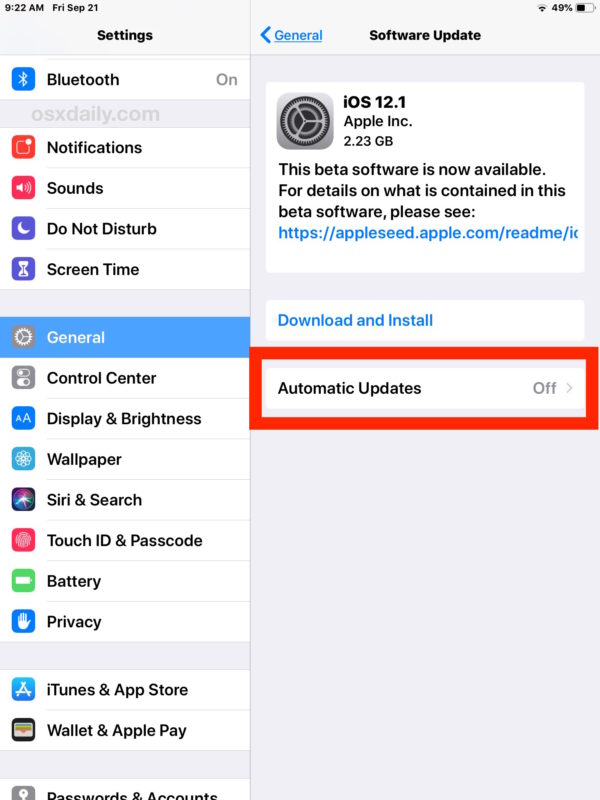
Updating your device to the latest iOS system allows you to further enjoy new features that the software provides. This also includes being able to fix your problem with your Apple Music.
If you follow the methods we have provided above you will surely be able to fix your Apple Music and would stop asking yourself “Why is my Apple Music not playing?”
However, there is also another way in order to avoid these issues. If you are interested to know more about it, continue reading this article.
Part 3. Bonus: Keep Apple Music Forever to Avoid Apple Music Not Playing Issue
If you’re tired of asking, “Why is my Apple Music not playing?” then you have come to the right article.
Apple Music might be a great music streaming app but sometimes we can’t avoid experiencing trouble with it. If you want to avoid issues like Apple Music not playing and keep your music saved on your device forever, the only way to do it is to convert your Apple Music into an mp3 file.
And what’s the best way to do it than using the most awesome TunesFun Apple Music Converter? Yes! You read that right. TunesFun Apple Music Converter is a great converter that can help you save your Apple Music songs and help you avoid asking everyone “Why is my Apple Music not playing?”
With TunesFun Apple Music Converter, you can listen to your favorite Apple Music songs without any interruption at all! This converter helps you remove the DRM system that comes with your Apple Music song so you can freely convert it into any file you want.
But that’s not just it, TunesFun Apple Music Converter does not only help you remove the DRM system on your song but it can also help you convert your song into an mp3 file so you can save it on any device you want and listen to your favorite songs without any interruption.
Follow the detailed guide we have provided below to know how to convert your Apple Music into an mp3 file:
1. First, select the Apple Music you want to convert.

2. Second, choose the output format you want to change your file into.

3. Third, select a designated folder where you want to save your file.
4. Lastly, click the “convert” button to successfully convert your Apple Music into an mp3 file and save it on your computer.

With the help of TunesFun Apple Music Converter, you won’t have to wonder “Why is my Apple Music not playing?” Just simply follow the steps we have provided above so you can save your favorite Apple Music songs on your device and tune it to it without any issues. Download TunesFun Apple Music Converter now and give it a try!
Part 4. Summary
Now that you have learned the many reasons why your Apple Music is experiencing a problem, we hope that the solutions and methods we have provided can help you stop asking “Why is my Apple Music not playing?” And with the help of TunesFun Apple Music Converter, you can simply avoid all these issues and listen to your favorite songs anytime you want to.
Leave a comment