How to Get Audible Download Manager on PC in 2025
Are you looking for a way to manage your Audible collection through an Audible download manager? Do you wish to make your own backups instead of relying on the Audible app? Do you want to move your Audible collection to an MP3 player? You can use this guide as a reference.
Audible has devised so many ways for you to manage your audiobooks, and sometimes it gets confusing. We’re here to help you sort it out. The Audible download manager seems helpful in certain situations; additionally, we’ll explain more tools that can help with the process. There is the Audible Manager, another tool that can work in tandem with the Audible Download Manager. We also have the newly introduced Audible Sync which Audible wants as a replacement for the Audible Manager. Lastly, the Audible app has been launched in Windows 10 to take care of it all. Though the Audible app may handle all things, you’ll see it makes it hard for you to attempt backups of your audiobooks. We’ll introduce a versatile third-party tool that can take care of that too. This tool can even remove DRM. You can save on some steps by forgoing unnecessary installations and processes made by Audible that can complicate the user experience.
Audible seems to have discontinued its support with the Audible Download Manager some time ago. We may be looking at Audible going in a different direction now. When Audible introduced the Audible app in Windows 10, things started to change. Audible probably wanted a new ecosystem where downloads are wholly managed by them. This may bring some complications to some users; there are people who want to make secure backups of their audiobooks on their own. Having your audiobook purchases remain on the cloud may make Audible (the company) feel secure about their audiobooks not being stolen by digital pirates, but not the end-user. You will not know when an outage can happen. What if something goes wrong with your Audible account? Without a physical backup, users become worried about their purchases.

Article Content Part 1. What is Audible Download Manager? Part 2. How Do I Get Audible Download Manager? Part 3. How Do I Download Audible Books to PC with Audible Download Manager? Part 4. Alternatives to Audible Download Manager
Part 1. What is Audible Download Manager?
An Audible download manager is a tool introduced by Audible some time ago. This tool helps with Audible audiobooks download and management. It is this tool that will allow your audiobooks to be downloaded to your PC, as well as to import them to iTunes and Windows Media Player.
What does the Audible download Manager specifically do?
- Download your Audible audiobooks straight to your PC.
- Import them to your Media Players such as iTunes, Audible Manager, and Windows Media Player.
As you may have experienced, going to the Audible site allows for downloading your audiobooks. But where are they stored and how are they managed? It’s better to use a management tool such as the Audible download manager to take care of things for you. When installed and done right, the complicated process of importing your audiobooks to the media players will be hidden from the user.
Part 2. How Do I Get Audible Download Manager?
To get and run Audible Download Manager you’ll have to get the program first. Download it here. You’ll also need to authorize your PC so it can work properly.
The steps are:
- Open your Audible Download Manager. Go to Option-> Activate PC…
- You will be forced to enter your Audible username and password through an Amazon pop-up window. Enter your credentials to proceed.
- If successful, it should say through another pop-up window that your activation was successful.
You’ll see the security process of Audible by activating your PC. By this means, media pirates are prevented from creating their own programs to run the audiobooks. You’ll always need a media player authorized by Audible such as Windows Media Player or iTunes.
Another feature of the Audible Download Manager is the Audible Podcasts. This will directly download podcasts or radio shows directly to your computer. The process is automatic; you don’t have to go to audible.com to fetch them. Again, the process to authorize your PC is implemented in the Audible Podcast section same as with downloading your audiobooks.
That’s basically it! If you now want to know how to download your titles using the Audible Download Manager see the next section below.
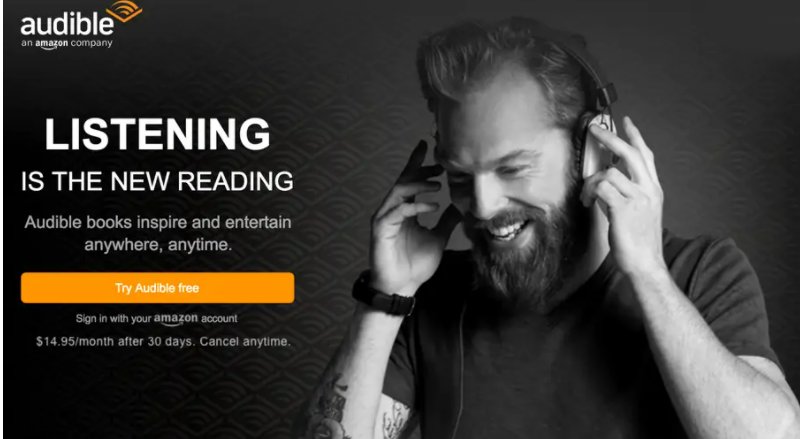
Part 3. How Do I Download Audible Books to PC with Audible Download Manager?
Downloading Audible audiobooks now has changed a lot since the Audible Download Manager days. It’s still worth discussing so you’ll better understand the process.
- Log in to Audible with your credentials and go to your Library. You should see all your available audiobooks ready for download.
- Besides your chosen audiobook, there is an icon to listen to or download. Choose download.
- Your download will begin. It will be in adh file format.
- When finished open this file. Choose Audible Download Manager to open this kind of file.
- The actual audiobook (aa/aax file) download should be commenced by the Audible Download Manager.
- After the download, this will be automatically imported to your chosen media player. This includes iTunes, Windows Media Player or Audible Manager.
Note that:
- Your downloads are located in a directory defined by Audible Download Manager. You can change this through General Settings-> Change Location
- You can import these downloaded aax/aa files to your chosen media player. These players include iTunes, Windows Media Player, or Audible Manager. You can also change them in General Settings. Be sure you have downloaded these media players first; otherwise, an error message will show.
Part 4. Alternatives to Audible Download Manager
- TunesFun Audible Converter
TunesFun Audible Converter is a good replacement for the Audible Download Manager. Since Audible has already migrated to the Audible app and Audible Sync, this is a good time to make the switch. TunesFun Audible Converter can convert those aa/aax files into universal, easy-to-use formats such as MP3, WAV, FLAC, and M4A. Best of all, it can remove the restrictive nature of DRM. It is DRM that hinders you to be able to play these audible files with any music player (such as MP3 players). You won’t be worried about buying non-audible authorized music players now.
In order to use TunesFun Audible Converter, follow these steps:
- Download and install the TunesFun Audible Converter. It’s available for both PC and Mac:
- Find the location of your AAX/AA files. The latest location from the Audible app (For Windows 10) can be found in:
C:\Users\XXXXX\AppData\Local\Packages\AudibleInc.AudibleforWindowsPhone_xxxxxxxxx\LocalState\Content

- Launch TunesFun Audible Converter. It’s ready to accept any AAX or AA file. Drag and drop your favorite AAX/AA files into this window. You can also choose to click the window; it will automatically open a file browser window.
- In the Converting window, the output format and metadata settings of your audible file can be changed. The tag icon beside your file can let you change metadata such as title and author. On the far right, you can change output formats.
- You can convert single files by clicking Convert or all of the files by clicking Convert All. Wait for it to finish.
- Once finished those files will be in the Converted tab. Click Open File to open a file browser window containing all your converted audiobooks.

It’s that easy to convert an Audible file with TunesFun Audible Converter. You are now free to download and play them with any media player. No need for the outdated Audible Download Manager.
- Audible app (for Windows 10)
The Audible app is the official app from Audible to manage, download and transfer your audible files. It’s a very convenient app because it can do all of the mentioned features. The only limitation is that it’s only available for Windows 10 users.
If you look closely though, it will be hard to make back-ups of your audible titles and listen to them on another non-audible device. You’ll always have to use audible authorized devices. If you transfer to another PC or gadget, you’ll lose access to your audiobook.
FAQs
- What’s the Difference Between Audible Manager and Audible Download Manager?
Audible Download Manager and Audible Manager are 2 distinct applications even though they sound almost the same. Firstly, Audible Download Manager is in-charge of downloading your audible files to your PC. After that, it can transfer or import those files to your audible compatible media players. This can be iTunes, Windows Media Player, or Audible Manager.
Audible Manager on the other hand only plays and organizes your audiobooks. Those audiobooks were imported from the Audible Download Manager. Similar to iTunes and Windows Media Player, this is Audible’s official audiobook player. You run the Audible Download Manager without the Audible Manager and just use iTunes or Windows Media Player as Audible player, it’s perfectly fine.
- How to Remove Audible Download Manager?
Unlike the Audible Manager, the Audible Download Manager does not seem to have an un-installer. So we’ll have to use Control Panel to uninstall it:
- Go to Control Panel on your Windows XP or 7. In Windows 10 use the search box to find it.
- Click Uninstall a Program. In Windows XP it’s Add or Remove Programs. A list of applications should show.
- Look for Audible Download Manager. Click Uninstall or Change/Remove.
- Follow the procedures for un-installation until it completes.
Consider using other means to download and play your Audible files. Go to the Audible website and download your files in Library directly. Then use TunesFun Audible Converter to convert them to MP3 and play them with any media player.
- How to Get Audible Download Manager for Mac?
Unlike in the PC, there is no Audible Download Manager for Mac. Fortunately, Mac understands your Audible needs. Just follow the steps below:
- Go to the Audible website. If you’re not signed in go ahead and sign in.
- On the upper menu go to Library. A list of your Audible audiobooks will show.
- On the right side beside your audiobook, you should see Download. Click this to begin downloading your audiobook in AAX/AA format.
- If this is your first time downloading audiobooks on a Mac, Apple will detect this and pass authorization requests from Audible. Fill in your credentials.
- If everything goes well then your download will continue.
- When it’s finished, the download will automatically be imported to your Apple Books or iTunes (Depending on your Mac version). It’s great you don’t need special software for this.
Leave a comment