Get To Know About The Best Audible Player You Can Use!
Your Audible audiobook streaming will be at an amazing level if you are using the best Audible player. If you have been an Audible subscriber for quite some time now, you are surely using one already. But, do you wish to switch to a much better Audible media player? If yes, then this post will be beneficial to you.
In this article, we will be sharing some of the best devices or Audible players that you can use to stream your favorite Audible titles. More so, you will be learning the detailed procedure of how you can transfer and play them with the Audible Manager and the Audible Windows 10 app.
If you will find limitations along the way, we will also be sharing the best workaround that you can apply to move and stream any Audible audiobook on any device that you like to use without thinking of limitations, errors, or issues.
Let us finally head into the discussion of what we have prepared in this post!
Article Content Part 1. What Devices can Play Audible Books?Part 2. Transfer and Play Audible on MP3 Player with Audible ManagerPart 3. Transfer and Play Audible on MP3 Player with Audible Windows 10 AppPart 4. Transfer and Play Audible on MP3 Player without LimitPart 5. Summary
Part 1. What Devices can Play Audible Books?
There are actually a bunch of good devices that can be used as Audible players. However, if you are to check them one by one, you might spend plenty of time before finally being able to choose one. So, to make it easier for you, we have consolidated here the best Audible player devices that you can check out and use.
Amazon Kindle Oasis
One great audiobooks player is this Amazon Kindle Oasis in the 8th generation or later. This device lets you stream Audible audiobooks and even do the switching to e-books if you are into reading e-books as well. This is also very portable as it’s lightweight and thin. What is even fascinating is that this Amazon Kindle Oasis device is waterproof. So, if you feel like you want to read near the beach or your pool, you can safely use this. You can choose either the 8 GB or the 32 GB version.
The only drawback that most users find with using this player is that it’s quite expensive compared to other devices.
iPod Classic
If you have been a fanatic of Apple devices, you are surely aware of iPod Classic. This was actually introduced to the public in the year 2001. Apart from using this to stream your favorite songs, you can also store Audible audiobooks on it and stream them seamlessly. Compared to Amazon Kindle Oasis, iPod Classic has more versions available when it comes to storage space (up to 1 TB storage capacity). This is as well handy and has a battery that’s also long-lasting. You can just plug your earphones on and you’ll be set to listen to your favorites.
iPod Classic is cheaper compared to iPod Touch. However, you can also use this for listening. You can’t use this in case you wish to read.
SanDisk Sansa
Another good Audible player is this SanDisk Sansa. You can enjoy listening to your favorite Audible audiobooks using it. More so, it has a memory card slot so you can still add memory or storage space to the current capacity the device has (there are 4 GB and 8 GB available). Apart from supporting the streaming of Audible audiobooks, it can also be used to listen to audio files in the format of MP3, WMA, FLAC, WMA, and even OGG Vorbis. The battery life is quite enough to listen to your favorites as it usually lasts for about 15 hours. It is also portable and small making it very easy to carry while you are out.
Amazon Fire Tablets
Amazon Fire Tablets are also amazing Audible players. They are among the most affordable devices and are very functional. You can listen to Audible audiobooks under a stable network or Wi-Fi connection with these tablets. Compared to the previous three devices, these tablets aren’t that portable and handy but you can still bring them if you want to.
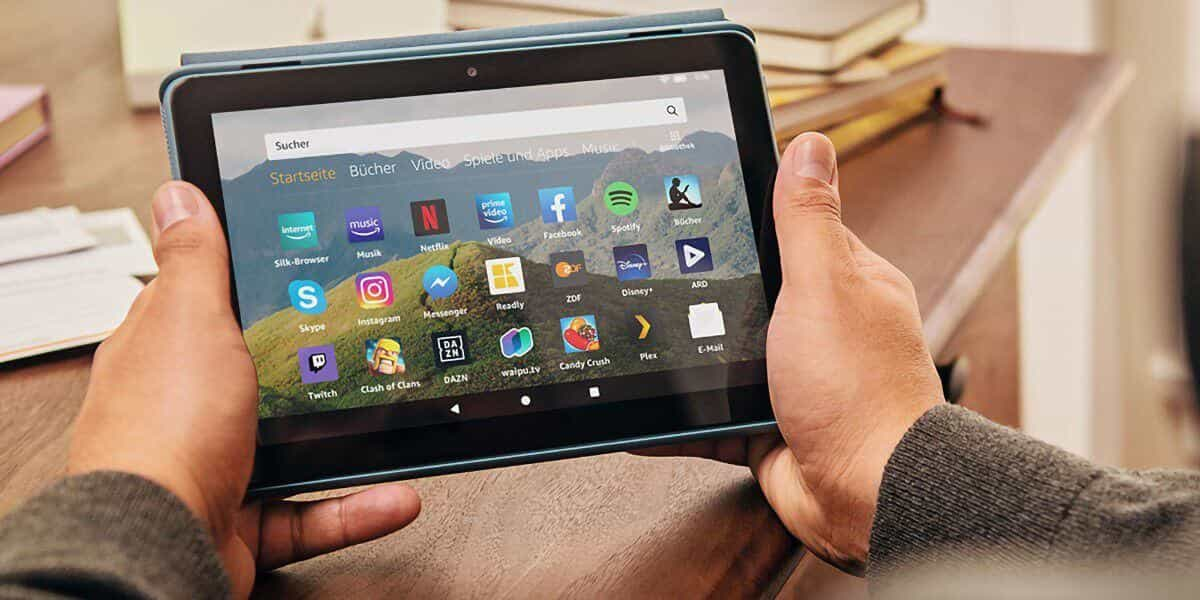
Amazon Echo
Of course, we can’t forget Amazon Echo in the list of the best Audible players that you can check out. This is very useful when streaming not only audiobooks but also other audio files like music files. More so, this device is integrated with Alexa. Thus, your streaming experience will surely be great as this can be controlled with voice commands. Additionally, there are lots of things that you can do with your Amazon Echo device – setting alarms, checking the weather and news updates, and more.
Unfortunately, Amazon Echo is only advisable to be used indoors as is not that portable to be carried around. Additionally, the sound quality isn’t as good as the previous devices we mentioned. If you are a person who loves streaming audiobooks at home, this could be a good choice for you.
The above five Audible players are only some of the best and most used devices when streaming Audible audiobooks. Of course, there are still plenty of options available wherein you can choose from. Of course, the decision as to which audiobooks player you’ll use is still yours.
Part 2. Transfer and Play Audible on MP3 Player with Audible Manager
Now that we’ve given you an idea of what devices could be good Audible players, it is now the time to share how you can transfer your favorite Audible audiobooks to the player of your choice and stream them whenever you like.
The method that we’ll be sharing here is transferring Audible audiobooks through the use of the Audible Manager. This will only work if you are using a Windows PC in 10, 7, or Vista versions. This is actually a good method and is also easy to perform as you only have to do a five-step procedure.
Step #1. You need to install the Audible Manager first on your PC. The Audible player or MP3 player you wish to use must be plugged into your computer.
Step #2. Launch the Audible Manager. Tick the “Devices” button, and then the “Add New Device” option.
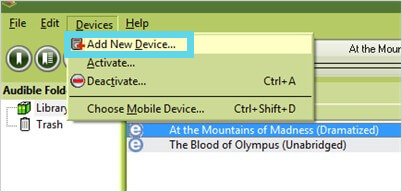
Step #3. A window will pop up. Choose your MP3 player from there then tick off the “OK” button next.
Step #4. You have to restart the Audible Manager app. On the “Mobile Devices” section, right-click the MP3 player you are using then from the options shown, select the “Activate” button. You would need to log in to your Audible account next.
Step #5. Select the Audible audiobooks you like to transfer to your MP3 player and then just click the “Add to Device” button.
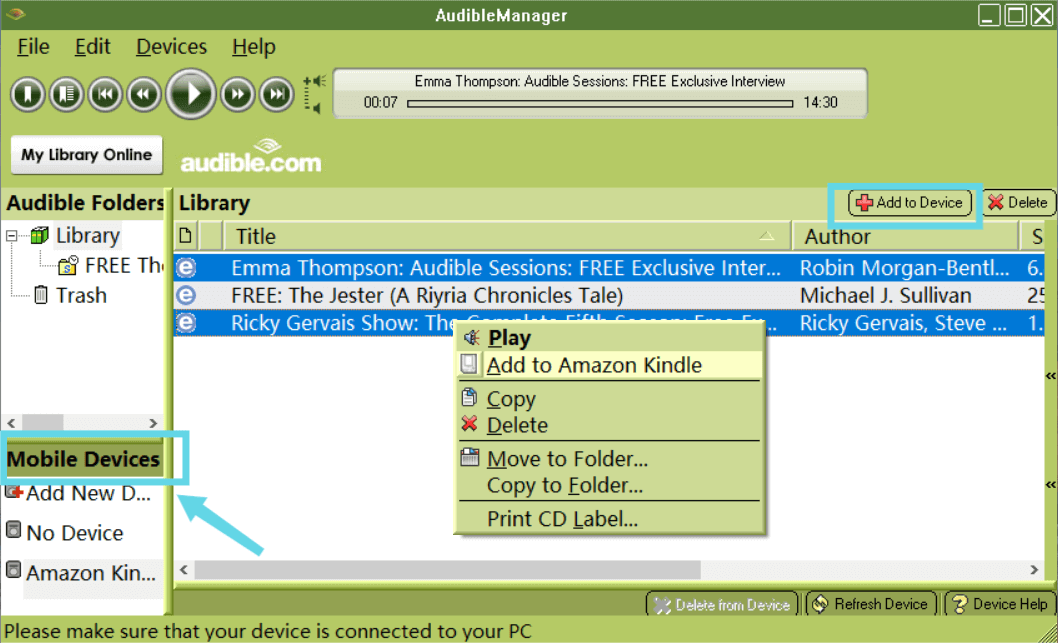
As simple as the above, you will be able to move your chosen Audible audiobooks to your MP3 player!
Part 3. Transfer and Play Audible on MP3 Player with Audible Windows 10 App
Apart from using the Audible Manager app, you can also transfer Audible audiobooks to your MP3 player via the Audible app itself if you are using a Windows 10 PC. It is really much easier if you are using a Windows 10 computer. You can just follow the below procedure to finally to the transfer.
Step #1. Download the Audible app for Windows 10 from the Microsoft Store. After successfully doing so, fire up the Audible app. Go to your library and download the title you want to listen to on PC.
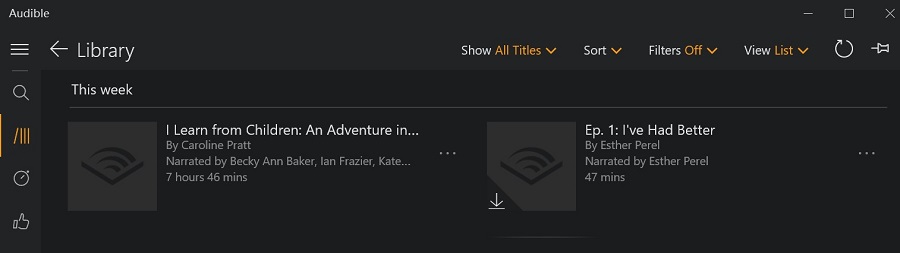
Step #2. Plug in your MP3 player to your Windows 10 PC. After successfully doing so, fire up the Audible app.
Step #3. Choose the Audible audiobook to be transferred and just drag it over the device icon. Alternatively, you can also tick the “Overflow” menu and then the “Add to” button next.
Step #4. You then have to press the “OK” button next and then provide your Audible account credentials or information.
Step #5. Lastly, tick off the “Activate” button. You will then be able to listen to the Audible audiobooks on the MP3 player you plugged into your PC!
The procedures presented in the second and third parts of this article will only work for Windows PC users. As you finally head to the next part, you will be learning the best method of moving and streaming Audible audiobooks on any Audible player or device including Windows and macOS that you like to use! Then jump off to the next section now!
Part 4. Transfer and Play Audible on MP3 Player without Limit
Audible audiobooks are files that are protected under DRM’s protection policy. When we say “protected”, what do we mean by that? If you are not aware yet, Audible files can’t easily be played on just any device or media player. Unauthorized Audible player aren’t capable of accessing Audible audiobooks because they are encrypted with DRM. This protection hinders the unauthorized access and illegal distribution of files. You’ll get to modify, move, or transform the files once this protection has been removed. But how can this be done?
When you look into the web results, you will be presented with bunches of workarounds to address this dilemma. Well, there is no need for you to look into those results. We’ll straightly get into the method that you can do. That is, using a professional software app that can do the DRM removal of Audible audiobooks. One of the best is this TunesFun Audible Converter.
Apart from TunesFun Audible Converter’s ability to get rid of the DRM protection of the Audible audiobooks, it is also capable of converting the files into flexible formats like MP3, AAC, FLAC, and others. It is always suggested that you choose a format that’s playable on almost all devices. A good example would be the MP3 format.
With the fast conversion speed of this app, you can be so sure that you will be able to manage your time well. To let you know, this app actually performs 60x faster compared to other converters out there. TunesFun Audible Converter also has the ability to allow you to share Audible books without limits.
You might be bothered as this app works too fast and so you might be thinking about possible issues on the resulting files. Well, nothing to worry about. While using this app, you can be sure that the 100% original quality of the Audible audiobooks will be maintained (as the conversion is lossless) along with their ID3 tags and metadata information.
Of course, the app was designed to have an interface that anyone can easily handle and navigate. By just following a three-step procedure, you can have the converted and DRM-free Audible audiobooks ready for streaming on any Audible player. Here are the steps that you need to do. The TunesFun Audible Converter must be installed first on your PC. There are a few installation needs that you have to look into but those are only simple to accomplish.
Step #1. Once this has been fully installed, just launch it and start by adding the Audible audiobooks to be processed.

Step #2. Once the Audible audiobooks have been added to the app, you can now start setting up the output parameters. As mentioned, don’t forget to choose an output format that’s flexible enough to be accessed on any device. Also, the other parameters can be modified as per your preference.

Step #3. Once you are satisfied with the setup, tick the “Convert” button at the bottom area of the screen. The app will then begin transforming the Audible audiobooks as well as getting the DRM protection removed.

With the fast conversion speed this app has, the DRM-free and transformed files will be ready within just a few minutes. Now, you can stream them on any device or Audible player that you like to use.
Part 5. Summary
There are lots of good Audible players out there that you can check out and use. Streaming your favorite Audible audiobooks is now very easy to do given the several methods available. Additionally, if you are worried about the errors when trying to access the Audible audiobooks on some of your devices, you can always convert and process the DRM removal through great apps like this TunesFun Audible Converter.
Leave a comment