Things To Know About How To Exit Out Of A Book On Kindle
If you’re a fan of digital books and you often use Kindle, you might notice that there is no close button on it, this is why it is essential to know how to exit out of a book on Kindle. It is needed that we are aware of the procedures of how can we close one active ebook on Kindle, or in the Kindle app in case you are using it.
Amazon Kindle is one of the amazing platforms we have today, and there is no question about that. It has a library that is composed of millions of books about plenty of genres which you can buy and read using your laptop, mobile devices, and Kindle device as well.
If you love reading or listening to books, you would surely love this article, as we are going to offer you a discussion of the things that you have to know about how to exit out of a book on Kindle.
Article Content Part. 1. Methods Of How To Exit Out Of A Book On Kindle?Part 2. What Is The Easiest Way To Access Your Most Loved Audiobooks?Part 3. To Summarize It All
Part. 1. Methods Of How To Exit Out Of A Book On Kindle?
For the initial part of our article, we are going to discuss the procedures on how to close a book on Kindle. We are going to share with you procedures depending on the type of Kindle that you are using.
How To Exit Out Of A Book On Kindle Paperwhite/ Oasis?
If you look for ways how to exit out of a book on Kindle Paperwhite, you might find nothing. But, there is nothing that could hinder you from reading the books that you want no matter what happens. In case you want to close it, you can exit the book and then go back to the home screen, you also need to know that the steps will be quite different depending on the model of Kindle that you are using. One of the most common models is the Kindle Oasis or Paperwhite, if this is your Kindle model, you just have to follow the procedures below.
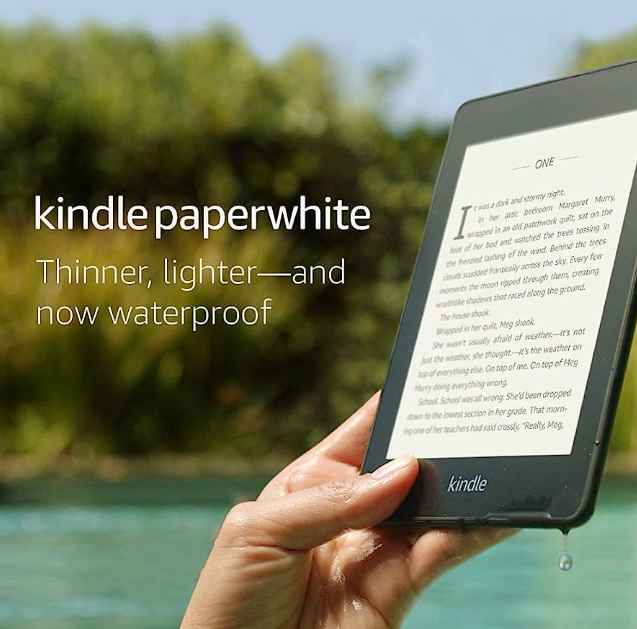
- In case you are reading a book, at the top part of the page tap anywhere in order to see the top menu bar.
- Then choose the Home icon or the Back arrow icon. You need to know that you will see the back arrow and Home icons if you launch the book from the Home screen, and if you open the book from the library, then you will be able to see a back arrow and Library.
- Then the book will close, and you will be returned to the library or home screen. Even if you have closed it, Kindle will still mark the last place where you are at the book, so you can come back easily, anytime you want to.
How To Exit Out Of A Book On Kindle App Used In Mac Or Windows
The thing that you have to do about how to exit out of a book on Kindle app is just really simple. In case you are reading a book using Kindle on Mac or PC, you will see a Library button at the upper left corner of the screen, the thing that you have to do is to click it, and then go back to your Kindle library, and you will notice that the book will eventually be closed.
How To Exit Out Of A Book On Kindle Used In Android Devices And iPhones?
- Well, here it is not allowed to tap the upper area just to show the top bar menu. Tap anywhere in the center, or the center itself to have the menu bar appear at the top of the screen where there are a lot of options.
- Then you will see an arrow that is in the down-facing arrow position, and which is found at the top left part of the screen, tap it. Once you have tapped it, you will now be exiting the book that you are reading and then be brought to the Kindle library once more.
And there you are, these are the procedures about how to exit out of a book on Kindle! The steps are easy, and with the use of all these procedures, then you can be able to exit a book on your own!
Part 2. What Is The Easiest Way To Access Your Most Loved Audiobooks?
Can you believe that there are a lot of things that you have to know just to be able to read or listen to a digital book? Well, we have just figured out one of them, and it is how to exit out of a book on Kindle. It is good that this one turned out to be an easy one, with all the guides and information that we have gained from the previous portions of the article, but there can be difficult ones, and sometimes it would be also hard to find a reliable guide.
Well, if that's the case, one of the best solutions is to find an alternative way to be able to access audiobooks, and for that, we are talking about those from Audible. We need a professional tool to help us easily access all or any books that we desire. It is a good thing that you have come to visit this writing as we are going to talk about one of the best partners we could have when it comes to these things.
We would like to tell you more about the TunesFun Audible Converter. And from the name it has, I bet that you could already tell its function. This is a professional converter, but this ain't just one, and if you care to find out why, we have some proof of the amazing things this TunesFun Audible Converter can do.
- The TunesFun Audible Converter is an able converter of your AA or AAX audiobook files to MP3 format or to other formats like FLAC, WAV, M4B, and many others. Once converted, you can finally get rid of format and device incompatibility.
- Convert real quick with the effectivity of the 60 times faster conversion rate of this professional tool compared to other converters in the market.
- Enjoy the very best quality once the process of conversion ended. You would even have a hard time recognizing the difference between the converted file versus the original one.
- You are able to delete the DRM protection as well once the conversion has ended. It will also mean that you can be able to download the files as long as you are about to use them for personal purposes only.
- Convert fast, efficiently, and easily with the help of the simple interface of the TunesFun Audible Converter. You can convert as many files as you can even without the assistance of anyone.
In order to help you convert your Audible audiobooks into any file type that you desire, here are the steps that you have to follow.

Step 1. Of course, you would need to have the TunesFun Audible Converter downloaded and installed on your computer. Then, you need to start adding the files that you need to convert.
Step 2. Once you have added all the audiobooks, you can now choose the file type that you wanted to have as your output. Then make a folder where to store your converted outputs.

Step 3. And to finally listen to your audiobooks you can now hit the Convert tab, and wait for a few minutes until all the added files have been finally converted. You can also see the status of the conversion process at the main interface of the TunesFun Audible Converter.
And this is how easily the TunesFun Audible Converter can be utilized. You can now convert as many audiobooks as you want anytime!
Part 3. To Summarize It All
Now that we have learned procedures about how to exit out of a book on Kindle, we can control things a lot easier than before. It will now be easier to use the app and go over any book that you would like to read. The information that we have gained above seems to be the answer in case we are looking for a way out since we have also thought that there is no possible solution. It is such a relief to know that there are still things that can be done and tried. On the other hand, the presence of the TunesFun Audible Converter is also a relief when you love to listen to the audiobook versions of your most loved books from Kindle. The professional tool will make sure that audiobooks can be enjoyed by anyone, at their own desired time, and anywhere they can be without any hassle or dilemma.
Leave a comment