Learn How You Can Download From Spotify Online!
Spotify can be agreed upon as one of the best music streaming platforms with millions of subscribers around the world. It is an app that offers not only the premium version but also a free version. This somehow makes Spotify stand out compared to other music streaming apps.
When you subscribed to one of Spotify’s subscription plans, you will be getting access to the many benefits provided by the app including the ability to listen to your favorite songs and playlists in offline mode. However, free Spotify account owners won’t be able to enjoy this.
Though the Premium Spotify subscribers can download songs and stream them offline, they still won’t be able to download from Spotify online on unauthorized devices or modify them because Spotify songs are protected files. With this being said, if you are thinking of saving your Spotify favorites as MP3 files, you can’t do this unless you’ll have the DRM protection removed.
The ways how to download from Spotify online that we are to share here will be beneficial to both Premium and Free Spotify account owners. So, regardless of what type of Spotify user you are, the information that we have here about the process of downloading from Spotify online will be too helpful to you!
Article Content Part 1. How Do I Download Music from Spotify Online?Part 2. How Do I Download Music from Spotify Online for Android?Part 3. Summary
Part 1. How Do I Download Music from Spotify Online?
In this part of the article, we will be sharing with you 4 methods or tools that you can use to download from Spotify online. We will be discussing each in detail so make sure you read them thoroughly to learn all the important points that will surely be beneficial to you.
TunesFun Spotify Music Converter
Among the many tools and apps that you can use to download from Spotify online, we would have to say that this TunesFun Spotify Music Converter is the best. This is a professional software converter that can easily get rid of the DRM protection of Spotify songs. You can download any Spotify song that you like and listen to Spotify offline without limit.
Apart from this amazing feature, it is also capable of transforming songs into flexible formats like MP3, WAV, AAC, and FLAC. With this app’s fast conversion speed, you can be sure to download from Spotify online while saving time. All the ID3 tags of the songs will also be maintained alongside their 100% original quality, you can play Spotify music on any device like PS4, Windows media player, Samsung TV, etc.
While using the app and you would need to ask for technical support, you should know that the customer support team of TunesFun is always available to help. So, don’t be bothered that much in case you have questions about the app that you want to be answered immediately.
The interface of TunesFun Spotify Music Converter is also simple enough that even first time users won’t have a hard time using it. There are a few installation requirements that you need to check before you can finally have the app installed on your PC. Here is a guide of how you can download from Spotify online with the help of TunesFun Spotify Music Converter.
Step #1. Once the installation has been done, you can just launch the app and then start adding the Spotify songs by either using their URLs or dragging and dropping them to the main screen.

Step #2. Set up the output settings. You can choose any from the supported output formats of the app. The output path also needs to be defined accordingly so as to easily access the transformed files after the conversion procedure.

Step #3. The conversion and DRM removal procedures will start once you tap the “Convert All” button at the bottom-right area of the screen. Once this is finished, you can just tick the “View Output File” and you shall be able to see the DRM-free and converted songs right away!

AllToMP3
Another tool that could also be of great help when it comes to the process of downloading from Spotify online is this AllToMP3. This is free of charge and can even be used to process audios from other platforms like YouTube Music, Deezer, and SoundCloud. It can also aid in the conversion of the songs to MP3 format.
Here is a procedure of how to download from Spotify online via the AllToMP3 app.
Step #1. Get the AllToMP3 installer and have it installed on your computer.
Step #2. Begin adding the Spotify songs to be processed by copying and pasting their links.
Step #3. Once the links of the tracks were already analyzed by AllToMP3, you can just press “Enter”, and then the songs will be converted. Once the process is done, the songs will be available in the destination folder you chose.
It is indeed good to use AllToMP3 as it is free of charge and has an easy interface. However, it only supports MP3 as the output format for exporting. Additionally, users cannot modify the output parameter settings. The app can only support the conversion of up to 100 songs. If you are looking to convert more than this number, you will then experience app crashing or errors along the way.
There are also instances when the conversion process is unstable. All in all, though there are a number of drawbacks, using AllToMP3 could still be good if you are only looking at processing a few Spotify songs.
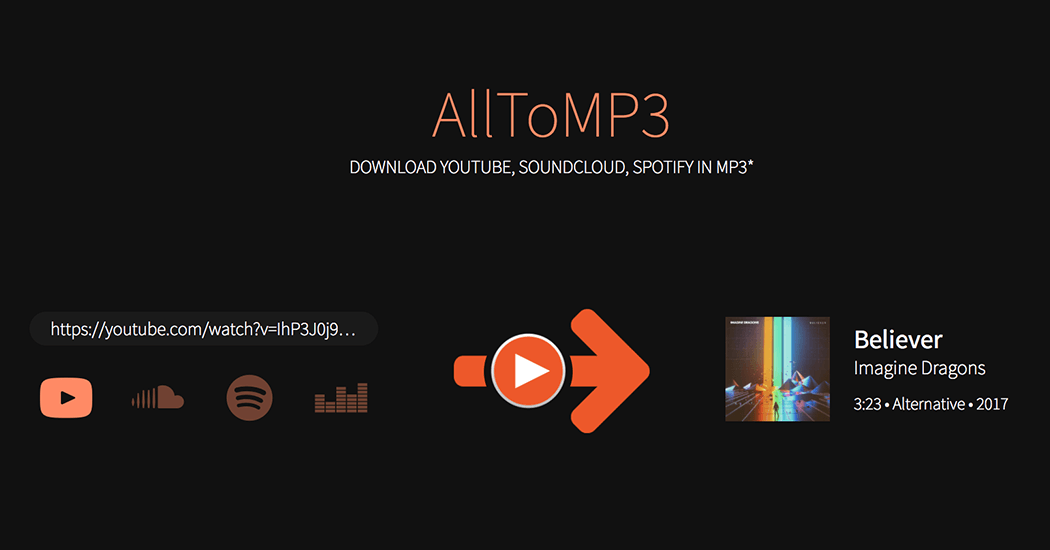
Deezloader Remix
Deezloader Remix is the third tool that we’ll discuss in this section of the article. It is an app that can also help you download from Spotify online. You might be thinking that this could be a Chrome extension but actually, it’s an app. This is very functional if you are trying to download songs from Deezer and Spotify. Using this is almost the same as the previous two as you only need to copy and paste the links to the Spotify songs, and then the app will do its job. Another good thing with this Deezloader Remix is that it is supported by both Windows and Mac as well as Android gadgets.
deemix-gui
deemix-gui is a bit different from the other methods initially presented but, of course, it is capable of helping you download from Spotify online. It can aid in the conversion of Spotify songs and even playlists to MP3 format.
Here is a guide on how you can use this deemix-gui to download from Spotify online.
Step #1. Download deemix-gui by heading to its official website. You would need to create an account first. You can do this by heading to the Deezer website.
Step #2. Launch the app on your PC and then log into your Deezer account. Tap “Settings” right away, then look for “Spotify Features”. Input Your Spotify information.
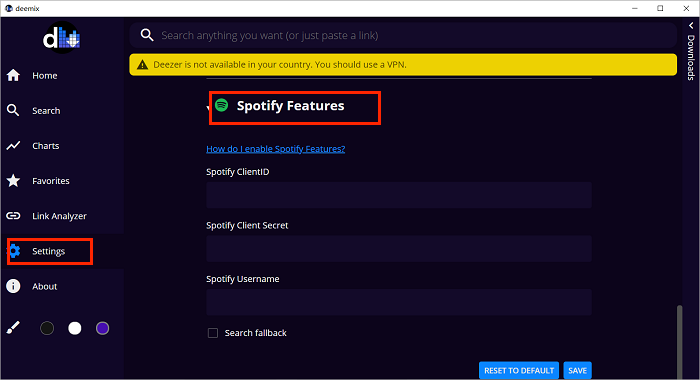
Step #3. On your PC’s browser, open the Spotify web player and then head to the playlist you want to download. Just copy its link. Afterward, click the “three-dot” icon, then choose “Share >Copy Song Link”.
Step #4. Paste the copied link to the search bar of this online tool. You will then be able to download the Spotify songs and even convert them to MP3 format for free!
You just finished learning how to download from Spotify on your PC! Do you also wonder how you can download from Spotify online using your Android devices? You will learn the information you need as you jump to the next part.
Part 2. How Do I Download Music from Spotify Online for Android?
In this section, we will now be dealing with the process of how to download from Spotify online on your Android devices. You can use an app named Fildo. This can also be used for free and allows you to convert Spotify songs to MP3 with ease at 320 kbps music quality.
Here is a guide on how to use Fildo.
Step #1. Head to the official website of Fildo and download it. You can’t see it on the Play Store. Just install the app on your Android device.
Step #2. Create an account. Once you saw the account page, tick the “More” button, then the “Import Spotify” option. You will be directed to the section where you will be asked to enter your Spotify account information. After successfully logging in, the songs on your Spotify library will be displayed.
Step #3. Click the “three-dot” icon and then the “Download” button next to start the conversion process. After a few minutes, you will be able to get the Spotify songs.
Fildo can be considered a good tool to download from Spotify online on your Android device. However, it can only support the conversion of songs to MP3 format.
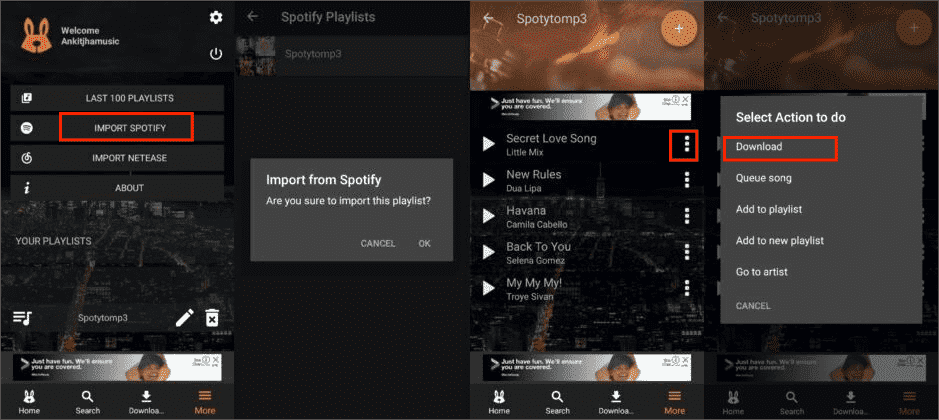
Part 3. Summary
There are bunches of methods that you can use to download from Spotify online. We have highlighted only a few in the first part as well as a tool that you can use in case you’d like to download Spotify songs using your Android device. Always remember that in the process of downloading Spotify songs, it is always recommended that you use professional and trusted tools like the TunesFun Spotify Music Converter. But, of course, the decision is still yours. You can choose an app or tool based on your preference.
Leave a comment