How to Start Spotify Group Session with Friends (2025)
Spotify Music is the most famous music streaming service up-to-date. It now boasts over 465 million monthly users along with 195 million active paying monthly subscribers. Its library is also filled with over 80 million tracks of songs. Spotify’s new feature called Spotify Group Session is gaining popularity among the youth today. If you’re not aware of this feature, continue reading the rest of the article.
Spotify has added a Group Session feature, which allows you to listen to music with others via group sessions and listening parties. This feature can enhance your and your friend's music listening experience. It’s not every time that you want to listen to Spotify Music alone. Sometimes, you’d like to share this sweet experience with your friends or family members.
Along with this, you’ll learn a tool that can enhance your Spotify Music listening experience. With this, you’ll be able to play Spotify songs in any media player you want without any subscription.
People Also Read:
What Is Private Session On Spotify?
How to Start Spotify Shared Session on PC
Article Content Part 1. More about Spotify Group SessionPart 2. How to Create a Group Session on Spotify with PemiumPart 3. How to Listen to Spotify Music with Friends without PremiumPart 4. FAQs about Spotify Group SessionPart 5. Summary
Part 1. More about Spotify Group Session
What Is Spotify Group Session?
In 2020, many digital streaming services have started adding a party mode to their apps. Netflix has Netflix Party while Disney Plus has GroupWatch. Spotify also unveiled the Group Session feature. You can now share music with friends and family no matter the distance. This is a smart feature that Spotify thought about.
What is a Spotify group session? A group session is a fun way for users to create a shared listening experience with their friends and loved ones on Spotify. Spotify group session feature allows Premium users to listen to music or podcasts simultaneously with up to five friends who also have premium accounts. All users in a group session can pause, play, skip, and queue music. Imagine you and your friends being able to control one sound or speaker source, no matter where they are in the world. Wouldn’t that be fun?

How Does Spotify Group Session Work?
This group listening feature has a group host. The host is the one who will invite his or her own friends to the group by sending a link for them to join, even if they're miles away. This is a truly remarkable feature. When someone in the call starts a Spotify remote group session, you'll be invited to join in SharePlay. Once you join, you can listen together in the call and control what plays in the Spotify app.
Imagine your friend in another city or country being able to control what you’re listening to in the group. But even outside of quarantine, Group Session is handy for long-distance couples or anyone really who wants to host a virtual music-listening party.
Now group sessions feature is limited to paying users - or Premium subscribers - and only those listening from an Android or iOS device. So how do you create a Spotify Group Session? How do you invite your friends to join the group? This will be discussed in the next part.
Part 2. How to Create a Group Session on Spotify with Pemium
If you are Spotify Premium and you want to try out Spotify group sessions too along with your friends, here’s how to get started in a few easy steps.
Create a Spotify Group Session with Friends by Sharing a Link:
- Open up your Spotify music app on your iOS, or Android device.
- Hit on a song and play it, open up the current song page and tap the multi-device icon in the lower left corner.
- You’ll see the current device playing and the device selection. tap the Start a remote group session option below your current device(s).
- Tap on Invite Friends and then share the invite link with your friends.
- Choose your mode of sharing from the subsequent share screen, including copying a link, SMS, or even a messaging app like WhatsApp.
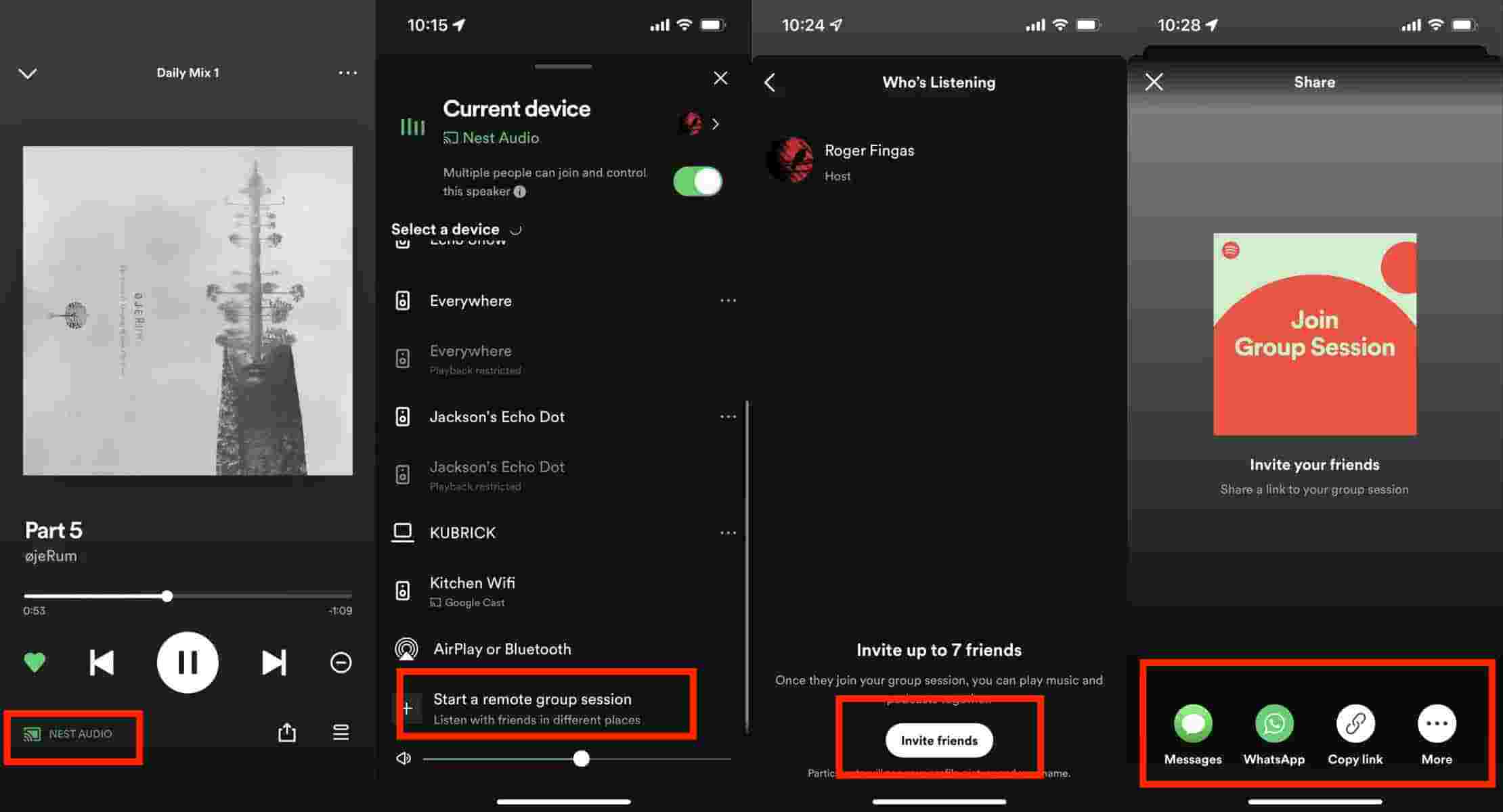
- When your friend (he must be using Spotify Premium too) opens the link, it will take him to the app with an invitation to join the Group session.
- When the other user joins Session, the Spotify app will offer two options to listen to music. Select "Join on same device as friend", you can always pause or skip the song. The music will only play on the host’s device while giving control to all members of the Group session. In short, everyone becomes a DJ. Select the "On my own device" option, the music will play on all users’ devices. This is useful when you want to listen to the same music while away from your friends.
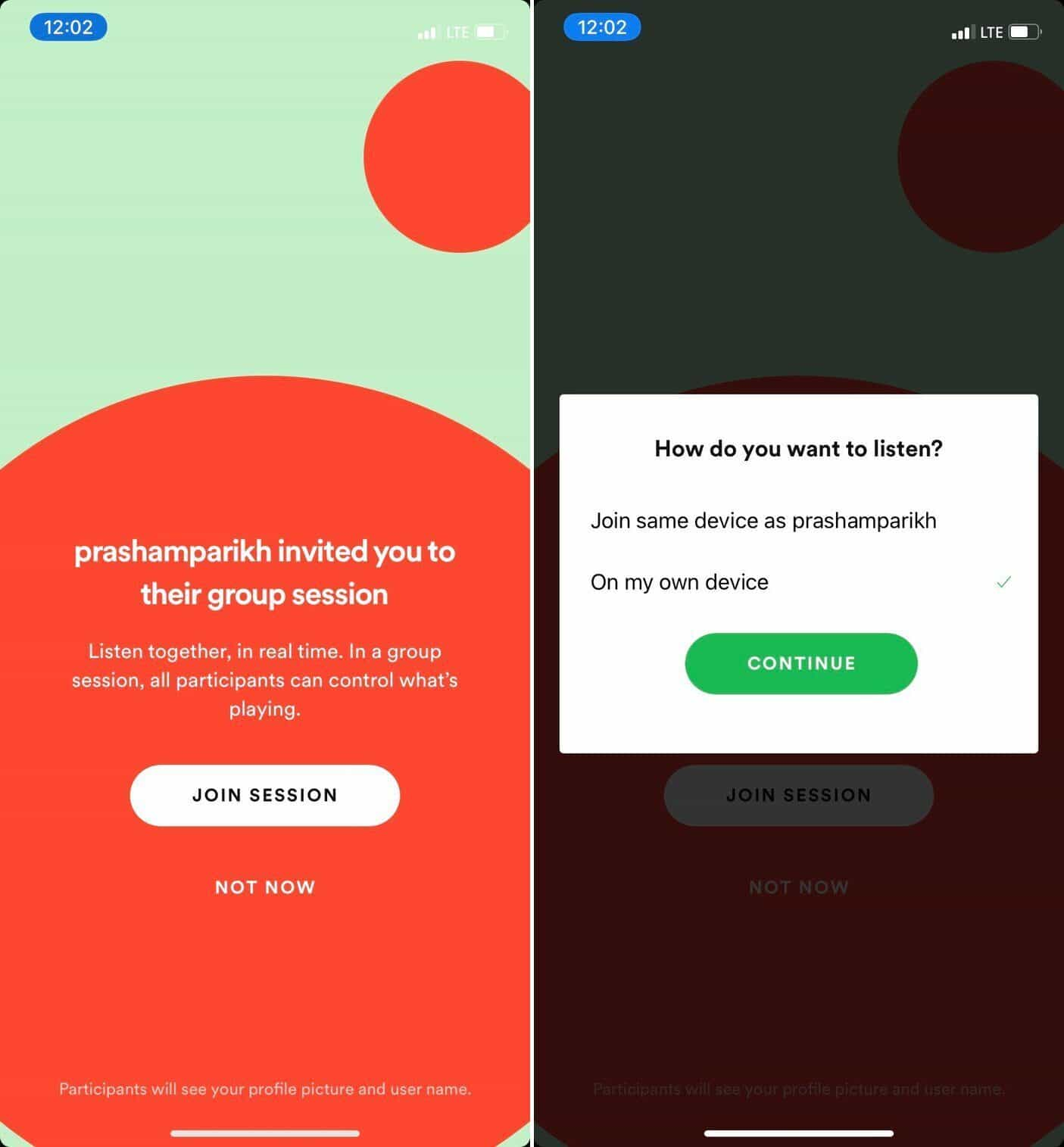
Create a Spotify Group Session with Friends by Scanning QR Code:
If you want to invite your friends just near you to join your Spotify group session, you can follow the steps mentioned below to start a music listening party by scanning a QR code.
- Click on the Settings icon in the top right corner.
- Scroll down to Devices under settings and click on Connect to a device. Click on the Start Session button.
- Let your friend scan the barcode shown on your screen with the Spotify logo and soundwaves.
- After this, you’re up and ready to control each other’s songs!
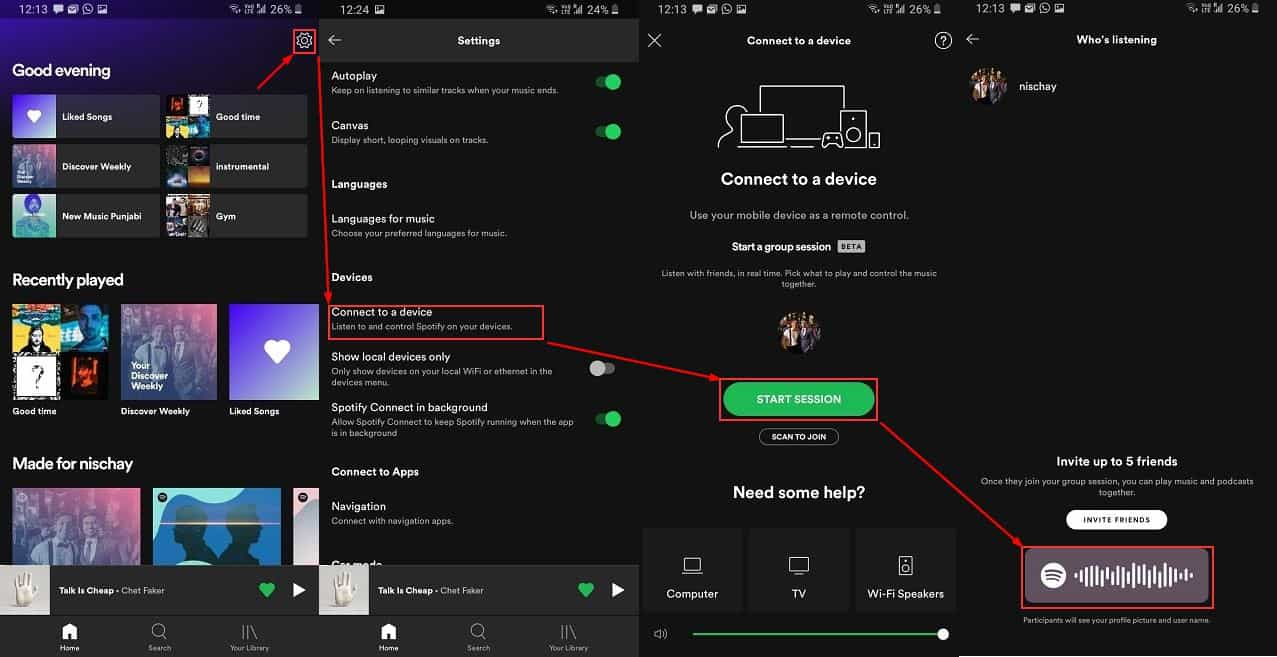
As you see. It’s relatively easy to make and join a Group session in Spotify. With this, you and your friends can control whatever you’re playing on Spotify just like a DJ would do to your songs. It’s a whole new listening experience. Try it out!
Why don't I have the group session option on Spotify? Or my Spotify group session not showing. If you can not find this feature on your device, there can only be two reasons: you don’t have an active premium subscription or your mobile app is outdated. If you are sure that you are a premium subscriber, go get the latest version of the Spotify app on the Google Play Store or App Store.
Part 3. How to Listen to Spotify Music with Friends without Premium
Spotify group session is really a fun way to listen and interact with each other by controlling the current song playing. However, you need to be a Premium subscriber to launch a group session. Can you listen to Spotify offline without premium? There is another way that you can listen to Spotify songs as a group. You don’t have to be hindered by subscription and DRM. DRM stands for Digital Rights Management. It’s a copy protection mechanism that hinders you to make unlimited copies of Spotify songs if you are a free user.
The best way to download music and enjoy them for free is by using a Spotify Converter. By using this tool, you can make several copies of Spotify songs to save on your music player so you can share songs with your friends and listen to them together. There are bunches of apps that can help you get rid of the DRM protection of Spotify songs quickly. One of the best is this TunesFun Spotify Music Converter.
The following features are included in TunesFun Spotify Music Converter:
- Supported OS: Windows & Mac
- Download Spotify singles, playlists, podcasts, and albums for offline listening.
- Mainstream formats such as MP3, M4A, FLAC, and WAV supported
- 5X conversion speed and keep 100% original quality.
- Batch convert to download multiple Spotify songs.
- Easily preserve all Spotify music without a premium account.
- Keep ID tags and metadata information from original songs after conversion.
So many advantages TunesFun Spotify Music Converter, and this tool helps you solve many problems when you listen to Spotify songs, and you can listen to Spotify music with friends or family without Premium by this tool. What are you waiting for? You can click the below button to convert playlists and listen to Spotify songs with you friends for free now!
How to use TunesFun Spotify Music Converter:
- Download and install the TunesFun Spotify Music Converter on your computer.
- Once launched, use Copy and Paste Song Link or Drag Files to add one or more tracks.

- Choose an output format to use and make sure to set the other output parameter settings as you like.

- Click the “Convert All” button that is at the bottom area of the screen to finally start the conversion procedure as well as the DRM removal process.

Once you have the DRM-free and convert Spotify songs, all you need to do now is to keep them on your device. You can now enjoy your favorite tracks on any device and media player you want without paying for a subscription plan on the Spotify app. What’s more amazing about using the TunesFun Spotify Music Converter is that it will be able to block Spotify ads and listen to your favorite songs without any interruptions at all.
Part 4. FAQs about Spotify Group Session
1. Does everyone need Spotify Premium for a group session?
Yes. Spotify Group Session is a feature that lets only Spotify Premium users play Spotify music together. Anyone on a Premium plan using mobile or tablet can make use of group sessions.
2. Can two people listen to Spotify at the same time on the same account?
Yes, Spotify can be played on two different devices at the same time with the same account. If you want to listen to Spotify with your friends or family members at the same time, you can choose to start a Spotify group session. Two to five people can use Spotify Group Sessions to listen to Spotify at the same time.
3. Can I join Spotify group session on PC?
No. Spotify group Session was recently added to Spotify and it seems like a wonderful feature so far. Unfortunately, it is only available on mobile and tablet so those of us who primarily use the desktop app cannot use spotify group session on PC.
Part 5. Summary
You’ve just learned what a Spotify group session is. You’ve learned how to create one and how to join the group session. However, to use this feature, you need to have an active Spotify Premium subscription Along with this, you’ve been introduced to TunesFun Spotify Music Converter. You’ll be able to enjoy Spotify songs together with your family or friends for free through this reliable and easy-to-use app.
Leave a comment