How to Transfer Music from Spotify to Apple Music in 2025
In today's digital age, music streaming services have revolutionized the way we listen to music, giving us easy access to millions of songs. Spotify and Apple Music are both relatively popular online music streaming service platforms, and both have large music libraries. However, some users want to switch between different platforms, so, can you transfer music from Spotify to Apple Music?
Switching between streaming platforms can be a daunting task, especially when it comes to moving carefully curated playlists and favorite tracks from one service to another. If you're thinking about transferring your music library from Spotify to Apple Music. Don't worry! In this article, we will guide you through the steps on how to transfer liked songs or playlists to Apple Music. Read on to find out.
Article Content Part 1. Can You Transfer Music from Spotify to Apple MusicPart 2. Spotify vs Apple Music - What is BetterPart 3. Best Way to Transfer Spotify to Apple MusicPart 4. Summary
Part 1. Can You Transfer Music from Spotify to Apple Music
Can you transfer music from Spotify to Apple Music? Yes, you can use various methods to transfer your music library and playlists from Spotify to Apple Music.
You can transfer Spotify to Apple Music through some third-party apps and online services designed to transfer music between streaming platforms, such as Soundiiz, TuneMyMusic, and SongShift. However, please note that third-party transfer services are designed to accurately transfer music between platforms, and discrepancies or errors may occasionally occur during transfer.
In addition, you can also use professional download tools to first download the songs or playlists you need to transfer from Spotify to Apple Music to your device, and then transfer them to Apple Music.
By transferring music from Spotify to Apple Music, you can seamlessly transfer your music library, playlists, and preferences between platforms, ensuring a consistent music streaming experience. Whether you choose to use a third-party transfer service, a manual method, there are options to suit your preferences and needs.
Part 2. Spotify vs Apple Music - What is Better
What is better, Spotify or Apple Music? Spotify is the number one music streaming service for the masses according to one survey. They have been in the business longer than Apple Music has as they were established in 2006. Apple Music was established just recently in 2015.
Comparing these two platforms, it seems that Spotify has a more intuitive discovery feature. It seems to know what music a person likes, sometimes even surprising him. They also have a weekly routine of refreshing their discovery features for you. This makes it more appealing to the masses.
Also Read: Apple Music vs Spotify Premium: Which Is Better
Apple, though they also have their discovery feature AI, has missed the sweet spot. This should be the price of coming out later in the market. What Apple boasts of is it's unique and hard to find songs that Spotify misses out. This should be why they have a larger database of songs compared to Spotify.
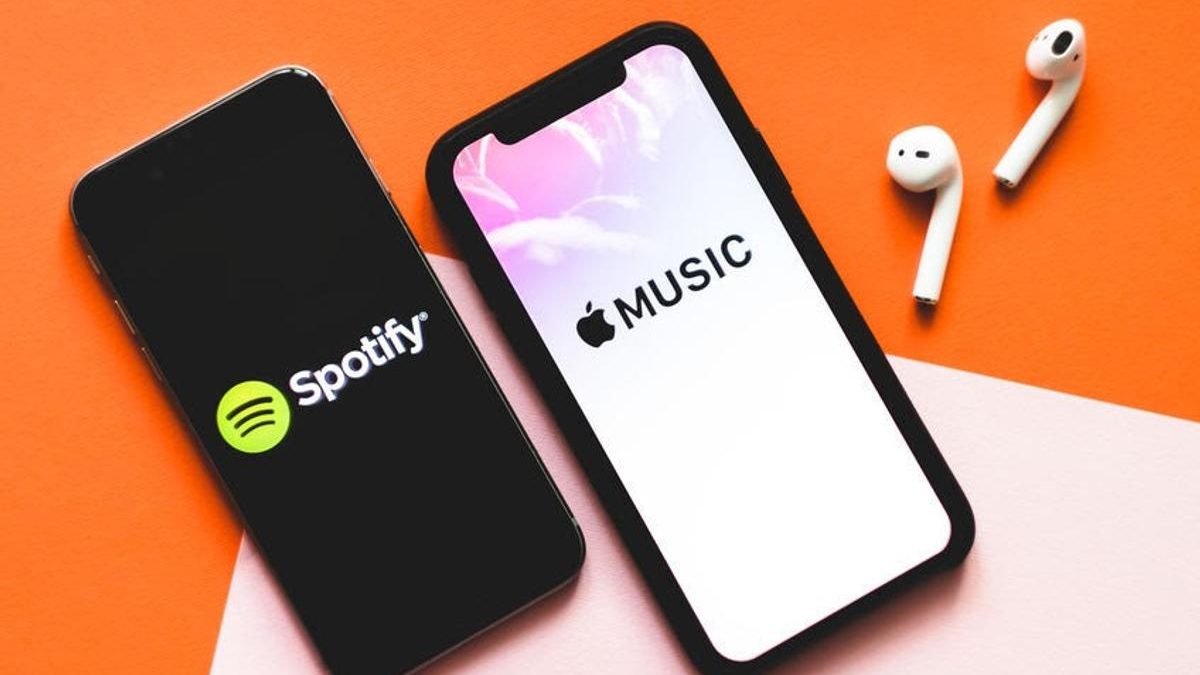
There is a limitation however when you get used to Apple Music then change to Spotify. Apple Music is known to have hundreds of hardware compared to Spotify. Spotify’s first chance at hardware was the “Car Thing”, but that’s just it for now.
Although Spotify has less hardware, it has integrated its app through several. This does not mean it has tight integration though unlike what Apple does. That’s why people crave a Spotify to Apple Music converter. So in the rest of the article, we’ll be talking about how to transfer Spotify to Apple Music free. This should help you move forward regarding this process. We’ve laid out the detailed steps for you including a third-party tool app that will greatly help.
Part 3. Best Way to Transfer Spotify to Apple Music
#1. Required Tool to Convert Spotify Music
How to transfer music from Spotify to Apple Music? The TunesFun Spotify Music Converter is the perfect tool for this job. With its rich set of audio conversion features it’s the tool of choice. TunesFun Spotify Music Converter can download songs, convert audio and remove DRM all at the same time. It also has an easy to use interface that will help you do the conversions easily.

It has an integrated web browser that quickly connects to the Spotify Web Player, making it easy for experienced Spotify users. This is also the best tool for Spotify to Apple Music conversion.
TunesFun Spotify Music Converter has a free trial version that you can try out for 30 days. To unlock the full-version (with no 3 minute song cap) buy an affordable license. The license comes as 1 month, 1 year and lifetime access. Full and timely software updates are available with the purchase. This also includes full technical support guaranteeing a 24-hour reply on your queries. You can click the below button to try it for free now!
TunesFun Spotify Music Converter is guaranteed malware and virus-free. All music conversions are stored privately in your storage media. TunesFun is not affiliated with any music piracy organization. All it does is convert your songs into a format that you can use personally for offline use.
You can also use the converted songs in any media player (such as old MP3’s, low-cost Bluetooth speakers, etc.). It is this versatility that users continue to purchase this powerful tool. Use this freely to convert music from one form to another like Spotify to Apple Music.
#2. Step-by-Step Guide to Transfer Spotify to Apple Music
- Open TunesFun Spotify Music converter.
- A tutorial should start. You can go through this. Then click Open Web Player.
- If you are not yet logged in to Spotify, log in using the integrated web browser.
- You can now operate the app just like the Spotify Web Player.
- Open a playlist, album, song, or artist tracks. You should see the songs listed down.
- In order to open the converter window, click the green + sign on the lower left. This indicates you are adding songs to your conversion list.

- Choose the songs that you want converted.

- You can also change the output directory below, or change the converter settings above. By default, the output format is MP3 as this is a universal file music format.

- To start converting, click Convert.

- After finishing, go to the Converted tab. You should see all your converted files there. Click Open to File to enter the directory.
- Now we are ready to transfer the songs to iTunes on a PC or Apple Music on a Mac.
- Open iTunes or Apple Music.
- Go to your Library. On the categories choose Music and go to Songs.
- Now drag and drop all your converted music from TunesFun into your Library.
- Wait until the song is matched in iCloud.
- When finished, you should be able to see them on all your Apple Music devices. You can download them for offline listening or move them to a playlist.
- That’s it! You’ve just converted Spotify to Apple Music! It’s that easy!
Part 4. Summary
How to transfer songs or playlists from Spotify to Apple Music? This article provides you with the best way to convert Spotify to Apple Music. This is done using the third-party tool application TunesFun Spotify Music Converter. As a Spotify and Apple Music lover, this will be an indispensable tool for your audio conversion needs.
Leave a comment