How Do I Stream Spotify Music on Android TV?
Do you want to use a bigger screen that’s why you want to stream Spotify music on Android TV? Or perhaps you’re wondering how to listen to your Spotify music even without using a Premium account? Fortunately for you, we have prepared a list of the easiest methods you can use and follow to answer all your questions.
Spotify may be a worldwide app but there are still a lot of people who don’t know how it works and what its limitations are. In this article, we will tackle the things you might not know about Spotify. And a couple of things you can do without going Premium on Spotify.
Article Content Part 1. What is Android TV? Does Android TV support Spotify?Part 2. How Do I Stream Spotify Music on Android TV with Spotify App?Part 3. Download Spotify Music and Stream on Android TV with Third-Party ApplicationPart 4. Summary
Part 1. What is Android TV? Does Android TV support Spotify?
Do you want to know if your Android TV can support Spotify? Click here and find out. Spotify is now known as the world’s number one music streaming platform. Of all the available music streaming apps in the world, Spotify is the most used.
However, even though Spotify is currently the people’s choice, it still has its limitations. For one, Spotify offers two different plans for all its users; the Premium and the Free plan.
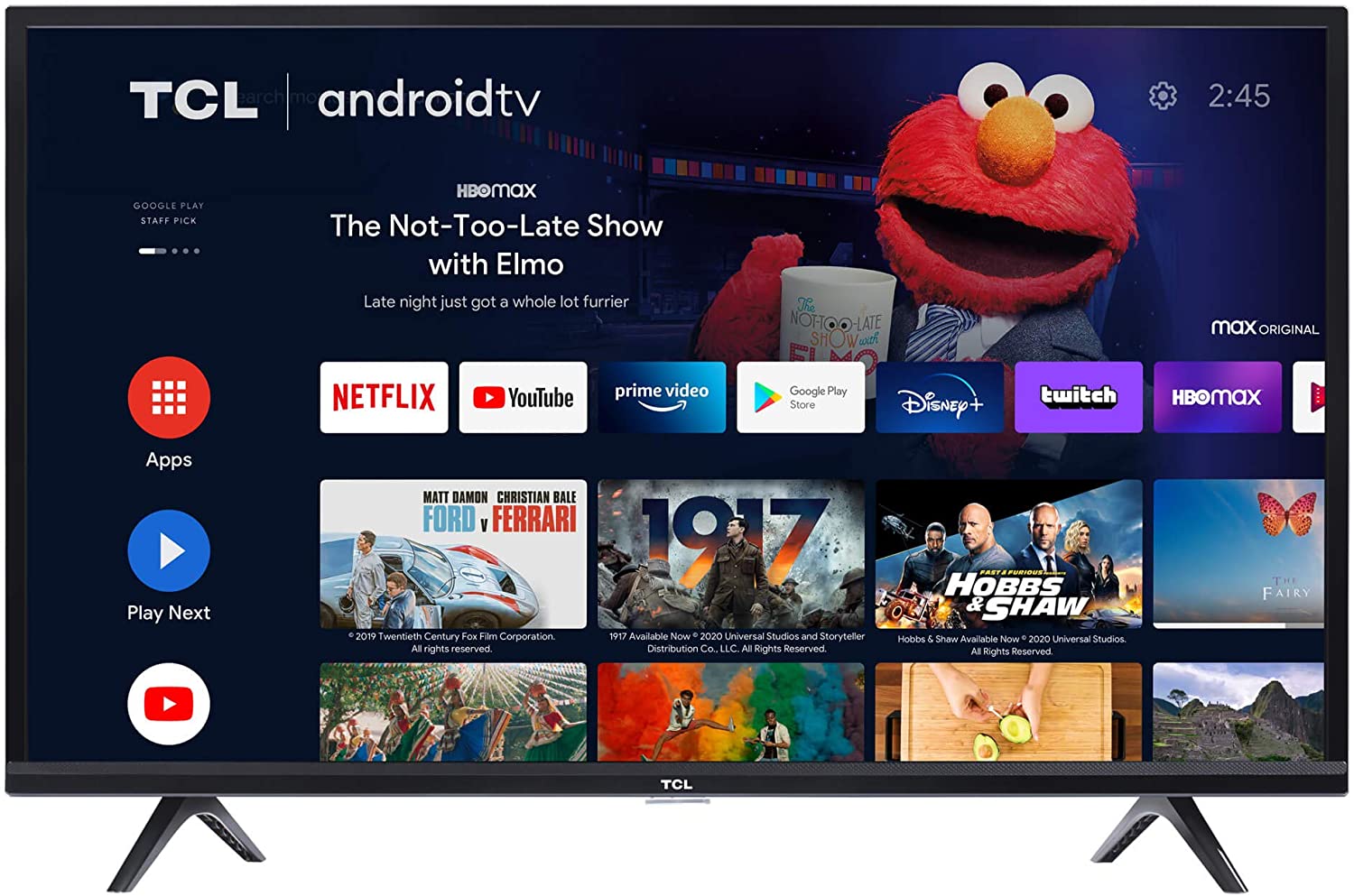
If you are a Premium user of Spotify, you can easily select any track you like. You can even download it to your Spotify Premium account for offline listening. On the contrary, Free users on Spotify are put on a limited skip mode where they cannot choose a song they want without being put on shuffle mode. Aside from that, Spotify Free users cannot download a song of their choice for offline listening, unlike Premium users.
If you want to know if it’s possible to stream Spotify music on Android TV, the answer is yes. However, only those who have their Spotify songs downloaded on their accounts can have access to it – which means, only Premium users on Spotify can stream Spotify music on Android TV. Also, if your Android TV has a Spotify app downloaded on it, then streaming Spotify music is a lot easier.
Part 2. How Do I Stream Spotify Music on Android TV with Spotify App?
Understandably, sometimes we want to get rid of our headphones and put on our favorite music on speakers. That’s why, if you want to stream Spotify music on Android TV, we have prepared a list of the methods you can use to make it possible.
Method #1: Stream Spotify Music on Android TV Using Spotify App
Android TVs always have a Google Play Store app stored in their system. That’s why you can easily stream Spotify music using your Spotify app on your Android TV. To do this, simply follow the steps we have listed below:
- Turn on your Android TV
- Go to Google Play Store and download and install the Spotify app
- Once finished, launch your Spotify app and log in using your account
- At the same time, open Spotify using your mobile device and open it using the same account
- On the Devices Available category, click on your Android TV
- Now, you can use the TV remote or your mobile device while streaming on your favorite Spotify tracks on your Android TV.
Method #2: Listen to Spotify Using Google Chromecast
Google Chromecast is another app that can help you listen to Spotify music using another device. If you want to try to stream Spotify music on Android TV using Chromecast, follow the instructions below:
- Make sure that your Android TV and your smartphone is connected to the same network
- Open the Spotify app on your phone
- Select a song you want to play
- On the Now Playing window, tap on the Devices icon on the bottom of the screen
- It will show you a list of the devices connected to your Spotify account, click your Android TV
- After that, you can now stream your favorite Spotify tracks using your Android TV.
Part 3. Download Spotify Music and Stream on Android TV with Third-Party Application
If you want to continue listening to your beloved Spotify tracks without going Premium on Spotify, or if you want to stream Spotify music on Android TV, you can always use a third-party app that can help you with your current dilemma.
There are a lot of third-party applications today that can help you convert Spotify music to an MP3 format. These third-party apps can also help you stream Spotify music on Android TV with ease.
#1 TunesFun Spotify Music Converter
Pros:
- Ten times faster than other third-party apps
- Can convert songs to any file format
- Easy to use
- Can convert multiple songs at the same time
- 100% high-quality audio
- Removes DRM technology
#2 NoteBurner Spotify Music Converter
Pros:
- Can convert Spotify tracks to ALAC, MP3, AIFF, FLAC, WAV, and AAC
- Can record songs with 100% lossless quality
- Can keep ID3 tag information
- Can be used in burning music to CD
- Can upload music to OneDrive with just one click
#3 Sidify
Pros:
- Can preserve 100% audio quality
- Supports 46 different languages
- Compatible with Windows 11
- Convert songs to different file formats
- Keep ID3 tag information
How to Convert Songs to MP3 Using TunesFun Spotify Music Converter:
For high-quality and great music audio, it’s best to use TunesFun Spotify Music Converter. With this converting tool, you can easily remove the DRM technology on your Spotify songs and convert them to any file format you want such as MP3. After that, you can continue streaming your favorite Spotify music on your Android TV without going Premium on Spotify.
- Download and install TunesFun Spotify Music Converter on your computer
- Launch the app and log in to your Spotify account
- Select a playlist you want to convert and choose a file format
- Choose a folder where you want to save your songs and click Convert All

Now, you can easily follow these further steps to import your Spotify songs to your Android TV:
- Using an HDMI cable, connect your computer to your Android TV. You can also use a USB flash drive and connect it directly to your Android TV
- Open the folder where you saved your converted songs
- Start streaming your Spotify playlist using your Android TV
Part 4. Summary
After learning how to stream Spotify music on Android TV by following the methods we have listed above, we sure do hope you can start listening to your favorite Spotify tracks in no time and without any hassles at all.
And if you want to stream Spotify music on Android TV using your Spotify Free account, you can always download and install TunesFun Spotify Music Converter on your computer. With this converting application, you can remove the DRM software on your Spotify song, convert it to MP3, and listen to it anytime you want and without going Premium on Spotify!
Leave a comment