How to Download YouTube Music to Mobile or Desktop [Best Ways]
YouTube Music is a music streaming service owned by YouTube. It first launched in 2020 as the successor to Google Play Music and currently has over 100 million tracks. YouTube has become more than just a video-sharing platform; it's also a treasure trove of music spanning every genre imaginable.
However, what if you want to download YouTube Music to your device to enjoy your favorite music offline? How to download YouTube Music to your devices? Don’t worry! Whether you're commuting, traveling, or just want to save data, this guide will walk you through the detailed process on how to download YouTube Music to your phone or desktop.
Article Content Part 1. Can You Download YouTube Music?Part 2. How to Download YouTube Music with PremiumPart 3. How to Download YouTube Music without PremiumPart 4. FAQs about YouTube Music DownloadingPart 5. Conclusion
Part 1. Can You Download YouTube Music?
Can I download YouTube Music for offline listening? Of course! YouTube offers a way to download music for offline listening, but it has a problem. Premium subscribers on YouTube Music can enjoy the privilege of downloading music on computers and mobile devices. Not only does this subscription unlock offline downloads, it also provides an ad-free experience and access to exclusive content.
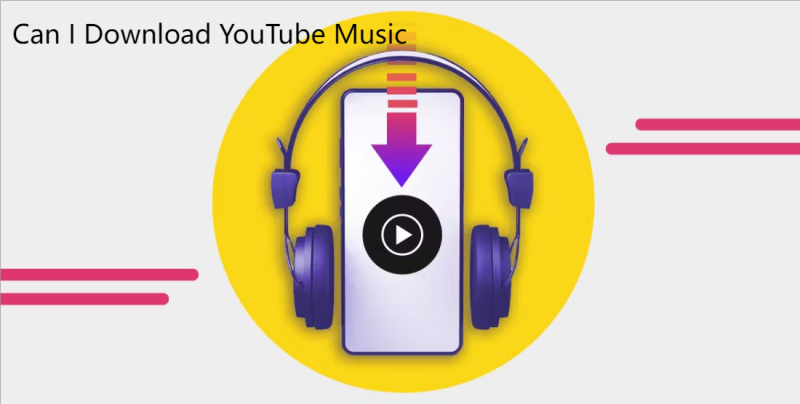
Can I download YouTube Music to Android and iOS? Offline listening is a perk available for Premium users on YouTube. If you are a Premium subscriber, you can download YouTube Music for offline listening on your iOS and Android devices. However, it’s important to note that you can listen to downloaded YouTube music offline only 30 days.
Can I download YouTube Music to Windows or Mac? Unfortunately, Even though you are a premium subscriber, you cannot download YouTube Music to Windows or Mac. Since YouTube does not offer a compatible application on Windows or Mac. But don’t worry, you are able to use YouTube Music on your computer through a compatible web browser. You can access your music library on your computer through the browser-based YouTube Music player.
Some music fans will also ask, I don’t have YouTube Premium, don’t I have YouTube songs? Here we will introduce you to a professional tool, TunesFun YouTube Music Converter, which ensures that YouTube Music listeners can download their favorite songs locally. Continue reading below to know more steps on how to download YouTube Music.
Part 2. How to Download YouTube Music with Premium
YouTube Music Premium is YouTube’s paid service that provides users with an ad-free experience. Its premium version includes three subscription plans: student, standard, and family. The student plan costs $5.49 per month and the standard plan costs $10.99 per month. Family plans start at $16.99 per month.
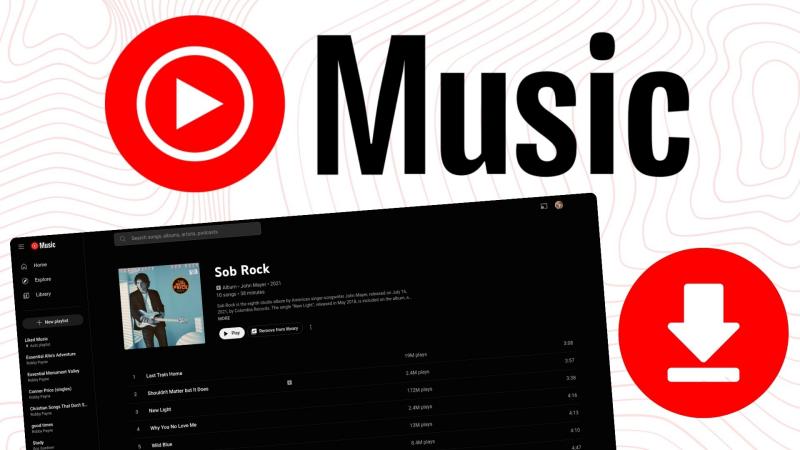
With YouTube Music Premium, you can download music for offline listening and play any YouTube song in the background while using other apps. If you're a YouTube Music Premium subscriber, downloading YouTube music is a breeze. Follow these steps on how to download YouTube Music to iPhone, Android, Mac, or Windows with premium:
Download YouTube Music on iOS/Android
- Open YouTube Music Appand launch the YouTube Music app on your mobile device. Then find the Music You Want to Download.
- Next to the content you want to download, you'll see a download icon (an arrow pointing down). Tap on this icon.
- YouTube Music may prompt you to choose the download quality. Select your preferred quality (higher quality files will take up more storage space).
- The app will start downloading the selected content. You can monitor the download progress in the Downloads section of the app.
- Once the download is complete, go to the Library or Downloads section of the app to access your offline music.
Download YouTube Music On Desktop (Web Browser)
- Open your web browser and go tohttps://music.youtube.com/.
- Sign in to your Google account associated with your YouTube Premium subscription.
- Locate the YouTube song, album, or playlist you want to download.
- Next to the content, you'll see a download icon (an arrow pointing down). Click the Download i
- Choose Download Quality. You may be prompted to select the download quality. Choose the quality that suits your preference.
- YouTube Music will start downloading the selected content. You can monitor the download progress in the Downloads section.
- Once the download is complete, you can access your offline music in the Library or Downloads section of YouTube Music.
Part 3. How to Download YouTube Music without Premium
Is it possible to download and keep YouTube Music without premium? Yes. When you search for a way to download YouTube Music without premium, there are alternative methods to download YouTube music without premium subscription online. However, it may breach YouTube's terms of service and copyright regulations and is not legal.
There is a powerful and legal tool to download YouTube music without premium, and that is TunesFun YouTube Music Converter. TunesFun YouTube Music Converter is a music converter powerful enough which enable you to download songs, playlists, and albums, from YouTube Music and download and convert YouTube music to MP3/M4A/WAV/FLAC formats.

TunesFun YouTube Music Converter prioritizes efficiency. With the 10X speed, you can get dozens of songs in minutes to reduce your wait times in the process. Most importantly, after conversion, you will get 100% lossless YouTube music, which is the same as the original audio files. The user interface of this software is very friendly. And applicable to Windows system and Mac system. Even if you are a new user, don't worry about not knowing how to use it.
How to download YouTube Music for free using TunesFun YouTube Music Converter? Follow the below steps to do download YouTube Music step by step:
Step 1. Install TunesFun YouTube Music Converter to your computer
Open the TunesFun YouTube Music Converter on your computer and then login your YouTube Music account.

Step 2. Select files and output format
Select the files you want to convert and choose your desired output format.

Step 3. Convert YouTube Music to MP3
Click on the "Convert" button to convert YouTube Music to MP3.

Part 4. FAQs about YouTube Music Downloading
Q1: Is it legal to download YouTube music with third-party tools?
Downloading YouTube content without permission violates YouTube's terms of service. It's crucial to respect copyright laws and use legal methods like YouTube Premium or legal YouTube Music converter tool to download YouTube Music.
Q2: How much space do downloaded YouTube music files occupy?
The space depends on the file format and quality. Higher quality files will consume more storage.
Q3: Can I download YouTube songs on multiple devices?
With a YouTube Premium subscription, you can download on multiple devices. But the number of devices is also limited. But you can convert your favorite YouTube music to universal MP3 format through TunesFun YouTube Music Converter, and then you can play YouTube music on any device.
Part 5. Conclusion
Unlocking the potential of YouTube music downloads opens up a world of possibilities for music enthusiasts. Whether you opt for the premium experience or explore alternative methods, ensure you respect copyrights and adhere to legal and ethical standards.
All in all, if you want to download YouTube music for free and play it offline in a stable and safe way, you need the help of the mature TunesFun YouTube Music Converter app. TunesFun YouTube Music Converter is undoubtedly the greatest one in terms of conversion speed, sound quality, customization options, etc. Now, download your favorite beats and let the music play, no matter where life takes you.
Leave a comment