How to Download Music to Computer from YouTube [Best 3 Ways]
YouTube Music is a streaming service provided by YouTube. Similar to Spotify Music and Apple Music, it has become a huge music storage library, providing a large number of songs, albums and playlists. YouTube allows users to discover, listen to and watch music videos, as well as create personalized playlists. However, streaming music online isn't always convenient if you're in an area with limited or no internet access.
That’s why the desire of music lovers to download music from YouTube to computer remains, providing users with the flexibility to enjoy their favorite music offline. Once you download music from YouTube to your computer, you can enjoy your favorite songs offline without worrying about your internet connection. How to download music to computer from YouTube? In this guide, we'll explore some best ways to download music to your computer from YouTube, whether you have a premium subscription or not.
Article Content Part 1. Can I Download Music to Computer from YouTube?Part 2. How to Download Music to Computer from YouTube without PremiumPart 3. How to Download Music to Computer from YouTube with PremiumPart 4. How to Download Music to Computer from YouTube OnlinePart 5. FAQs about Downloading Music to Computer from YouTubePart 6. Conclusion
Part 1. Can I Download Music to Computer from YouTube?
Can I download music to computer from YouTube? In fact, YouTube itself does not offer a built-in feature for users to download music directly to their computers. However, there are other methods and tools that allow users to download music from YouTube to their computers. These methods include using third-party websites, browser extensions or specialized software. Although YouTube Music does not provide its computer users with a built-in download feature, downloading music from YouTube is also possible.
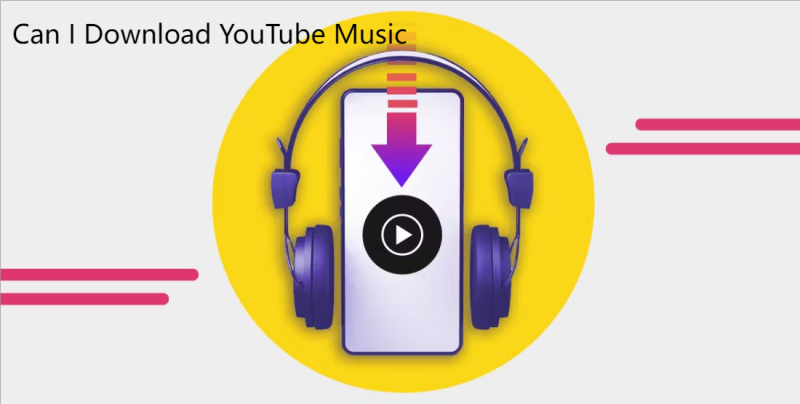
Can I Get Music from YouTube on Computer
Yes, you can access and enjoy music from YouTube on your computer by streaming it directly from the website. However, if you wish to download music from YouTube for offline listening, additional steps are required.
Can I Download Music from YouTube on Computer
Downloading music from YouTube to your computer is possible, and it opens up opportunities for offline listening without relying on an internet connection. YouTube provides users with a paid subscription service of YouTube premium, which allows users to download videos and music for offline viewing and listening.
How to download music to computer from YouTube? Downloading YouTube music to computer with premium is the official and legal method provided by YouTube. Probably most people think that downloading music from YouTube is need to subscribe a Premium plan. But with the release of more music converters, the method of how to download music to computer from YouTube has also taken a turn.
This article will introduce a very professional and powerful YouTube Music converter. It can help YouTube Music users to download music to computer from YouTube Music, whether they are premium users or free users.
Part 2. How to Download Music to Computer from YouTube without Premium
How to download music to computer from YouTube for free? It's not impossible. When you search for the answer to this question online, there may be many methods or third-party related tools pushed to you. These methods include using third-party websites, browser extensions or some related software.
However, when you use these software or websites to download music from YouTube to your computer, your computer may be attacked by viruses or be illegal. Therefore, it is important to choose a safe and legal tool to download music from YouTube.
Downloading YouTube songs and playlists from the YouTube Music app to iPhone, Android, or other devices is easy. But when you need to download Music from YouTube to computer, it is not an easy task because YouTube Music does not have a application on computer. So, we will recommend a powerful tool for you on how to download music to from YouTube without premium.
TunesFun YouTube Music Converter is a powerful and safe music Converter that allows you to download songs, playlists and albums from YouTube Music and convert YouTube Music to MP3/M4A/WAV/FLAC formats.
With 10x speed, TunesFun YouTube can convert dozens of songs in minutes. The most important thing is that after finishing the conversion, you will have 100% lossless YouTube music, which is the same as the original audio file. The user interface of this software is very friendly. And applicable to Windows system and Mac system. Even if you are a new user, don't worry about not knowing how to use it.
Key features of TunesFun YouTube Music Converter:
- Download and convert YouTube music to MP3/M4A/WAV/FLAC.
- Fast download and conversion, 10X speed available.
- Preserve 100% lossless YouTube songs after conversion.
- Keep all ID3 tags information after conversion.
- Free update & technical support.
How to download music to computer from YouTube for free using TunesFun YouTube Music Converter:
Step 1. Install TunesFun YouTube Music Converter to your computer. Open it and then login your YouTube Music account.

Step 2. Select files and output format. Select the files you want to convert and choose your desired output format.

Step 3. Convert YouTube Music to MP3. Click on the "Convert" button to convert YouTube Music to MP3.

Part 3. How to Download Music to Computer from YouTube with Premium
How to download music to computer from YouTube with premium? If you are a premium subscriber of YouTube, downloading music from YouTube to your computer is simple. However, it should be noted that if your subscription expires, you will not be able to play the songs you downloaded offline. YouTube Premium subscribers have the advantage of an official and seamless download feature.
Here's how to download music to computer from YouTube with premium:
- Open YouTube Music on the computer, then visit the YouTube Music website on your computer.
- Sign in with Your YouTube Premium Account. Ensure that you are signed in with the Google account associated with your YouTube Premium subscription.
- Then find the Music You Want to Download. Browse or search for the music you want to download. You can explore playlists, albums, or individual songs.
- Next to the song or album, you should see a download icon (usually represented by an arrow pointing down). Click on this icon to initiate the download.
- Choose download quality (optional):Some platforms may give you the option to choose the quality of the downloaded content. Select your preferred quality if prompted.
- To access your downloaded music, go to the Library section of YouTube Music. There should be a specific section or playlist labeled "Downloads" where you can find all the content you've downloaded for offline use.
Part 4. How to Download Music to Computer from YouTube Online
Downloading music to your computer from YouTube online typically involves using third-party online video downloader websites. While there are various online tools available, it's important to exercise caution and choose reputable platforms to ensure the security of your computer. Here's a general guide on how to download music to computer from YouTube online using Online Video Converter:
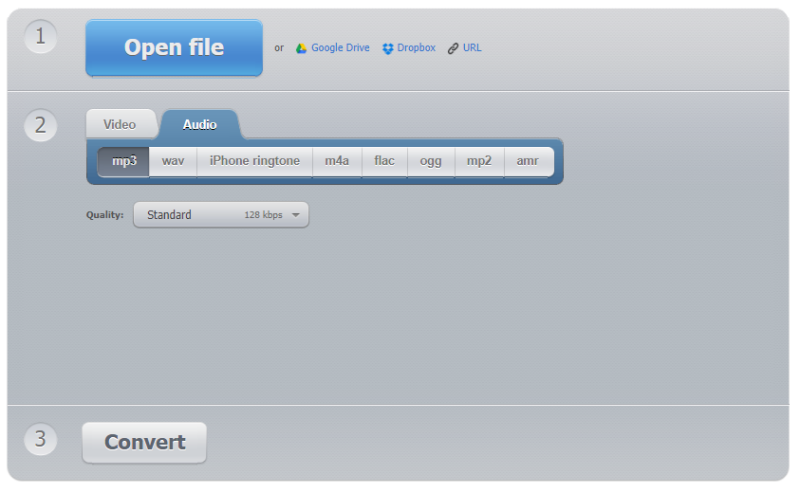
- Go to YouTube and find the music video you want to download. Copy the video's URL from the address bar.
- You will typically find a text box or field where you can paste the YouTube video URL.
- Choose the desired settings for your download, such as the video quality or audio format. Some platforms allow you to download videos in various formats, including MP3 for audio.
- Look for a "Download" or "Start" button. Click on it to initiate the download process.
- The online downloader will process the YouTube video and provide a download link for the converted file. Wait for the download to complete.
Part 5. FAQs about Downloading Music to Computer from YouTube
Q1. Can I download music from YouTube for free?
Yes, TunesFun YouTube Music Converter allows you to download music to computer from YouTube.
Q2. Can I transfer the downloaded YouTube Music to iPhone or other device?
Yes. Downloaded music to computer from YouTube with TunesFun YouTube Music Converter can be transferred to any device or media player.
Part 6. Conclusion
How to download music to computer from YouTube? This article introduces several methods to download music from YouTube to your computer. Downloading music from YouTube to your computer offers the convenience of offline listening, providing flexibility and freedom.
Compared to most online YouTube music downloaders and YouTube premium subscription plans, TunesFun YouTube Music Converter is a more reliable YouTube Music to MP3 converter. It can help you download YouTube music and playlists to your computer and keep the original sound quality. What's more, you can keep YouTube music on your device forever and listen to them anytime and anywhere.
Leave a comment