How to Record Music from YouTube: 3 Ways [2025 Update]
YouTube is a popular video streaming and sharing platform that allows you to watch videos in many different categories, and most of your favorite videos can be found on this platform. If you're interested in background music for a video and want to download or capture the audio from that YouTube video to your own device. But how to record music from YouTube? That’s why this article is here.
Recording music from YouTube has become a common practice for many users who want to save their favorite YouTube tracks for offline listening. In this guide, we'll explore various ways of how to record music from YouTube, whether you're using a computer or smartphone.
Article Content Part 1. Why need to Record Music from YouTubePart 2. Best Way to Record Music from YouTube [Recommended]Part 3. How to Record Music from YouTube via AudacityPart 4. How to Record Music from YouTube via Online ConverterPart 5. FAQs about Recording Music from YouTubePart 6. Conclusion
Part 1. Why need to Record Music from YouTube
Before learning how to record music from YouTube, there are several important considerations you need to learn about. Here's a detailed guide on the things you should know before recording music from YouTube.
Why need to Record Music from YouTube
Recording music from YouTube can be used for a variety of purposes and offers multiple benefits. This should be the reason why users want to record music from YouTube.
- By recording music and saving it to your device, you can enjoy your favorite songs without an internet connection.
- Recording music with YouTube allows you to create your personalized playlist based on your preferences.
- Recording music from YouTube allows you to bypass ads and distractions that can ruin your listening experience on the platform and enjoy uninterrupted playback.
- Recording music from YouTube can serve as a backup method for your music library, ensuring you never lose access to your favorite songs.
- Recording music from YouTube offers the convenience and flexibility of managing your music and transferring it between devices.
Overall, recording music from YouTube provides a convenient way to access and enjoy your favorite tracks offline. Whether you're creating personalized playlists, discovering rare music, or avoiding ads, recording music offers numerous benefits to music lovers.
Some Limitations and Challenges
While there are many benefits to recording music from YouTube, there are also some limitations and challenges to consider. Here are some of the main limitations and challenges you may encounter when recording music from YouTube:
- Most music on YouTube is protected by copyright, which means you may need permission from the copyright owner to legally record and use it.
- When recording music from YouTube, you may experience a drop in audio quality compared to the original source.
- Some third-party websites or software that claim to facilitate YouTube music recording may contain malware, viruses, or other malicious content that may harm your device or compromise your privacy.
Overall, while recording music from YouTube offers convenience and flexibility, one must be aware of the limitations and challenges involved. Using reliable recording methods, you can responsibly handle these challenges and safely enjoy their favorite musical content. Next, let’s learn how to record music from YouTube.
Part 2. Best Way to Record Music from YouTube [Recommended]
How to recomputer music from YouTube? When you look for some tools to record music from YouTube, there will be many options for you to choose from. However, it should be noted that although some free online tools are economical and simple, if you operate your computer accidentally, you may be harmed by malicious advertisements. So we recommend that you use a professional YouTube music converter to record music from YouTube.
TunesFun YouTube Music Converter is a professional and useful YouTube music to MP3 converter and recorder, which can convert YouTube music to common formats like MP3, etc., and then directly download and save music from YouTube to your computer.

It can enable you to download YouTube songs, playlists, and albums and convert them to MP3/M4A/WAV/FLAC formats. TunesFun YouTube Music Converter prioritizes efficiency. With the 10X speed, you can get dozens of songs in minutes to reduce your wait times in the process.
Most importantly, after conversion, you will get 100% lossless YouTube music, which is the same as the original audio files. The user interface of this software is very friendly and it applies to Windows and Mac systems. Even if you are a new user, don't worry about not knowing how to use it.
How to record music from YouTube using TunesFun YouTube Music Converter? Follow the below steps to download YouTube music step by step:
Step 1. Install TunesFun YouTube Music Converter to your computer
Open the TunesFun YouTube Music Converter on your computer and then log in to your YouTube Music account.

Step 2. Select files and output format
Select the YouTube songs you want to download and then choose your desired output format and set an output folder to save these songs.

Step 3. Convert YouTube Music to MP3
Click on the "Convert" button to convert YouTube Music to MP3 or other formats.

Part 3. How to Record Music from YouTube via Audacity
How to record music from YouTube via Audacity? Recording music from YouTube with Audacity is a simple process that lets you capture audio directly from your computer's sound output. Follow these detailed steps to record music on YouTube with Audacity:
- Download and install Audacity. After installation launch Audacity on your computer. Make sure your computer's audio settings are configured to use the correct input and output devices.
- Go to Edit > Preferences in the Audacity menu bar to access the preference settings. Here you can adjust preferences such as recording and playback devices, channels, and sample rates to match your system specifications.
- Open a web browser and navigate to YouTube. And find the music video or audio track you want to record on YouTube.
- Return to Audacity and make sure it's set to record. Select the appropriate recording device from the drop-down menu in the toolbar. This should be your computer's sound card or audio interface.
- Set the recording input source to "Stereo Mix" or "Wave Out Mix" to capture the sound playing on your computer. You may need to enable this option in your computer's audio settings.
- Place the Audacity window next to the YouTube video or audio player for easy access. And then click the red Record button in Audacity to start recording. Then, quickly switch to a YouTube video or audio track and press play to start playing.
- Once the desired piece of music has played, return to Audacity and click the yellow Stop button to end the recording. The recorded audio waveform will appear in the Audacity workspace.
- To finish recording, go to File > Export to save the recording in your desired audio format (e.g. MP3, WAV, etc.). Name the file, select an export format and location, and click Save.
Remember to respect copyright laws and only record music that you have the right to use for personal purposes. Following the steps below, you can use Audacity to easily record music from YouTube and create your own audio library of your favorite tracks.
Part 4. How to Record Music from YouTube via Online Converter
How to record music from YouTube? In addition to Audacity, you can record music from YouTube via some online tools. Recording music from YouTube via an online converter is a straightforward process. Here's a detailed guide on how to do it:
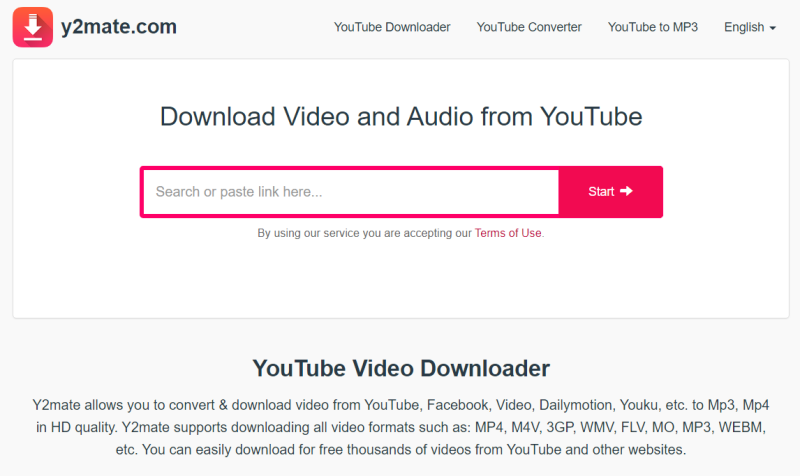
- Start by selecting a reputable online converter tool, such as YTMP3, OnlineVideoConverter, or Y2Mate.
- Then open your web browser and navigate to YouTube. Locate the music video you want to record and copy its URL from the address bar.
- Open a new tab in your web browser and visit the website of the chosen online converter tool.
- On the converter's homepage, you'll typically find a text box or field where you can paste the YouTube URL. Right-click in the text box and select "Paste" to insert the copied URL.
- You can select MP3 as the output format.
- Start the conversion process.
- After the conversion process is complete, the online converter will provide a download link or button for the MP3 file. Click on the download link to save the MP3 file to your computer or device.
By following these steps, you can easily solve the problem of how to record music from YouTube via an online converter and save it as an MP3 file on your computer or device for offline listening. Remember to use reputable converter tools and ensure compliance with copyright laws when recording and downloading music from YouTube.
Part 5. FAQs about Recording Music from YouTube
Q1. Is it legal to record music from YouTube?
The legality of recording music from YouTube depends on a variety of factors, including copyright law and fair use policies. Generally speaking, recording copyrighted music from YouTube without proper authorization may violate copyright laws.
Q2. Can I use YouTube recorded music for commercial purposes?
Commercial use of music recorded on YouTube may require permission from the copyright holder or obtaining appropriate licenses. Commercial use of recorded music without appropriate authorization may constitute copyright infringement and may result in legal liability.
Part 6. Conclusion
How to record music from YouTube? Recording music from YouTube provides a convenient way to access your favorite tracks offline. There are different methods that can help you do this. By following the methods outlined in this guide, you can easily record music from YouTube.
However, you should be aware that using third-party recording tools or online tools to extract audio from YouTube videos carries certain risks, including exposure to malware, viruses, or other security threats. It is a good choice to consider using the professional TunesFun YouTube Music Converter to record your favorite music from YouTube without worrying about security and sound quality issues.
Leave a comment