[2025] How to Save Music from YouTube to Your Phone and Computer
YouTube is a huge repository of music. Like Spotify, Apple Music, and other music service platforms, YouTube Music is also an online streaming service platform. You need to connect to the Internet to listen to your favorite music. But sometimes you may want to download your favorite music and save it to the device you need, so you can listen to your favorite music offline.
Save music from YouTube to your phone or computer so you can listen to your favorite tracks anytime, anywhere, even without an internet connection. How to save music from YouTube to your computer and phone? In this guide, we will provide some methods to help you save music from YouTube to your device.
Article Content Part 1. Can I Save Music from YouTube as MP3 FilesPart 2. How to SaveMusic from YouTube to Your Devices with PremiumPart 3. How to Save Music from YouTube to Your Devices Online and FreePart 4. Best Way to Save Music from YouTube to Your Devices [Recommended]Part 5. Conclusion
Part 1. Can I Save Music from YouTube as MP3 Files
Can you save music from YouTube as MP3 files to your computer or phone? Yes, you can save music from YouTube as MP3 files, which are widely supported by most devices and media players. However, YouTube Music does not have an official download feature, and even if you subscribe to the premium plan, you cannot download songs directly from YouTube and save the output in MP3 format on your device.
So, how to save music from YouTube to your computer or phone? Although YouTube does not provide an official method to download music to your device, we can use some online conversion tools and some professional third-party downloaders to download YouTube music and save it on our own devices. But always make sure you have the rights to download and use the music under YouTube's terms of service and copyright regulations.
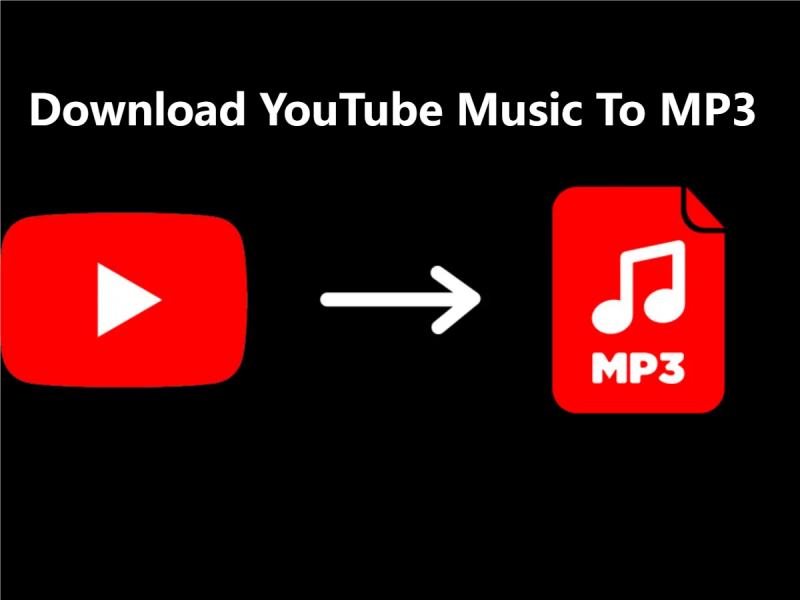
Part 2. How to SaveMusic from YouTube to Your Devices with Premium
How to save music from YouTube to your computer or phone by subscribing premium? To save music from YouTube to your computer or phone with a premium subscription, such as YouTube Music Premium, you can use the official offline feature provided by Premium. Here's a detailed guide on how to do it:
How to Save Music from YouTube to Your Computer with YouTube Music Premium
- Subscribe to YouTube Music Premium.
- Visit the YouTube Music website.
- Use the search bar or browse through YouTube Music to find the music you want to save.
- Once you've found the music, look for the download button next to the song or album. Click on this button to start the download process.
- YouTube Music may provide options for the download quality. Choose the desired quality and confirm the download.
- The music will start downloading to your computer. The time it takes to download will depend on your internet connection speed and the size of the music file.
Here is how to save music from YouTube to your computer with YouTube Music Premium. Once the download is complete, you can access your downloaded music within the YouTube Music website on your computer. These downloads will be available for offline playback as long as you remain subscribed to YouTube Music Premium.
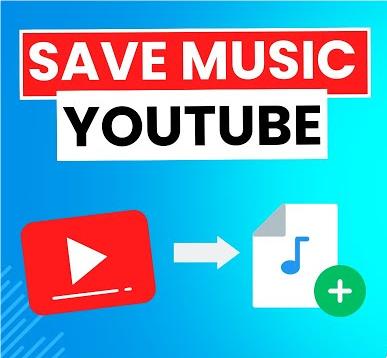
How to Save Music from YouTube to Your Phone with YouTube Music Premium
- Ensure you have a subscription to YouTube Music Premium on your Google account.
- Open the YouTube Music app and launch it on your phone.
- Use the search bar or browse through YouTube Music to find the music you want to save.
- Once you've found the music, tap on the download button next to the song or album. This button is usually represented by a downward-facing arrow.
- Select download quality.
- Wait for the download to complete and the music will start downloading to your phone.
- Once the download is complete, you can access your downloaded music within the YouTube Music appin your phone.
How to save music from YouTube to your computer and phone by subscribing to YouTube Music Premium? With a subscription to YouTube Music Premium, you can easily save music from YouTube to your computer or phone for offline listening. Simply follow the steps outlined above to enjoy your favorite music offline whenever you want.
Part 3. How to Save Music from YouTube to Your Devices Online and Free
If you prefer not to pay for a premium subscription, how to save YouTube Music from YouTube to your devices for free online? There are still ways to save music from YouTube to your devices for free and online:
Save Music from YouTube to Your Computer
There are some online tools like Y2Mate, OnlineVideoConverter, or YTMP3 that allow you to convert YouTube videos to MP3 files. Simply copy the video URL, paste it into the converter, select MP3 as the output format, and download the converted file to your computer.
Save Music from YouTube to Your Phone
On Android devices, apps like TubeMate or VidMate enable you to download YouTube videos as MP3 files directly to your phone. Install the app, search for the music video you want to save, and download the audio track to your device.
Part 4. Best Way to Save Music from YouTube to Your Devices [Recommended]
We have learned how to save music from YouTube to your computer and phone with YouTube Music Computer and some online tools. Although you subscribe to the premium plan, you can only play the downloaded music offline on the YouTube Music app or the official website. Once the subscription expires, the downloaded content cannot be played offline. In addition, it is convenient to use online tools to save music from YouTube to your computer or mobile phone, but free tools are also difficult to prevent malicious ads from harming your device.
Is there a professional and safe way to save music from YouTube to your devices? Here we will recommend TunesFun YouTube Music Converter to you. This tool can help you convert YouTube music to MP3 format and then save them to your device.

TunesFun YouTube Music Converter is a powerful music converter that enables you to download songs, playlists, and albums, from YouTube as MP3/M4A/WAV/FLAC formats. TunesFun YouTube Music Converter prioritizes efficiency. With the 10X speed, you can get dozens of songs in minutes to reduce your wait times in the process.
Most importantly, after conversion, you will get 100% lossless YouTube music, which is the same as the original audio files. The user interface of this software is very friendly. Even if you are a new user, don't worry about not knowing how to use it.
How to save music from YouTube using TunesFun YouTube Music Converter? Follow the below steps to convert and music step by step:
Step 1. Install TunesFun YouTube Music Converter to your computer. Then open it and log in to your YouTube Music account.

Step 2. Choose the songs you want to save.

Step 3. Choose the output format that you want to convert to. You will also need to allot an output folder for the storage of the converted songs.

Step 4. Click on the "Convert" button to convert YouTube music to MP3.

You just need to wait for a while and your YouTube songs will be converted successfully. Then you can save the converted songs to your computer.
Part 5. Conclusion
To save music from YouTube to your phone and computer gives you the freedom to enjoy your favorite tracks offline and without video. How to save music from YouTube to your computer and or phone? Whether you opt for a premium subscription or use free or online methods, always ensure that you have the right to download and use the music in compliance with YouTube's terms of service and copyright regulations. But for safety and to ensure the quality of your saved music, we recommend you use the professional TunesFun YouTube Music Converter.
Leave a comment