Why Is Apple Music Not Working on Mac? How to Fix!
Apple Music is one of the most popular music streaming apps. This application lets its users experience a free trial period that lasts for three months. After that, to continue listening to your favorite songs and preferred radio stations, you will have to subscribe to any of their plans.
Despite Apple Music is a great app, a great number of users still experience issues with their Apple Music. One example is Apple Music not working on Mac. Since a lot of users are having trouble accessing their Apple Music while using their Mac, we have provided six different ways to help them fix these issues along with a bonus method that would surely benefit them. Also Read: [Fixed] Apple Music Not Working On iPhone
Read along with this article and find out more about them.
Article Content Part 1. Most common Apple Music issuesPart 2. Why Is Apple Music Not Working on MacPart 3. How to Fix Apple Music Not Working on MacPart 4. Bonus: Download Apple Music Forever to Avoid Apple Music Not Working on MacPart 5. Summary
Part 1. Most common Apple Music issues
Most people nowadays turn to music whenever they are feeling emotional. One of the widely used music streaming apps all over the world is Apple Music. With Apple Music you can listen to millions of different songs, tune in to any radio station, and even listen to your downloaded music offline.
However, despite the application being one of the best music streaming apps all across the globe, there are still instances where users can experience certain issues. Below is the list of the most common issues that Apple Music users experience while using their app. We also have prepared a few solutions that can help users fix these issues:
- "My Apple Music won't play on Mac" – there are tons of reasons why you can’t play your Apple Music on your Mac. It might be because you have a weak internet connection. Non-updated iOS systems can also be the reason as to why you can’t play any Apple Music on your Mac. If you encounter these issues you can always force close the Apple Music and re-run it again or restart your Mac to refresh its system.
- “iCloud Music Library not showing on iPhone” – if you can’t find your iCloud Music Library on your iPhone, try resetting your iCloud settings. Simply go to your “Settings”, click “Music”, tap on the “Join Apple Music Button”, turn off iCloud Music Library and try to turn it on again.
- “Why is my iTunes not playing any song?” – when you are using iTunes and it suddenly stops playing, try re-running the app again. Restarting the iTunes app can refresh all its data.
Part 2. Why Is Apple Music Not Working on Mac
One of the most common issues that most Apple Music users encounter is their Apple Music not working on Mac. Before we provide a guide on how to fix the issue of Apple Music not working on Mac, let’s explore the most common reasons for Apple Music on Mac not working:
- Outdated software
- Using different Apple ID
- Music license restrictions for your region
- Software bugs
- Music Library synchronization is turned off
- Damaged Music Library
- Third-party applications and extensions causing issues with the Music app
How to fix Apple Music not working on Mac? You can follow the six different methods we have listed below to help fix your Apple Music not working on Mac.
Part 3. How to Fix Apple Music Not Working on Mac
Now, Apple Music not working on Mac is still a huge issue that a lot of users tend to encounter. That is why we have prepared six different methods that you can use to help fix these problems.
Here, we have prepared six different methods in order to help you solve issues such as your Apple Music on Mac not working. Follow the steps below and try them:
Method #1: Quit Apple Music App and Relaunch It
One of the many reasons why people encounter problems such as their Apple Music not working on Mac is because they are using tons of different apps at the same time. Even if your Mac still has a lot of space, using heavy apps at the same time may freeze your other running apps.
How to fix Apple Music not working on Mac? You can try by force closing your Apple Music. To do it, simply click the Apple Music icon and select the “Quit” button.
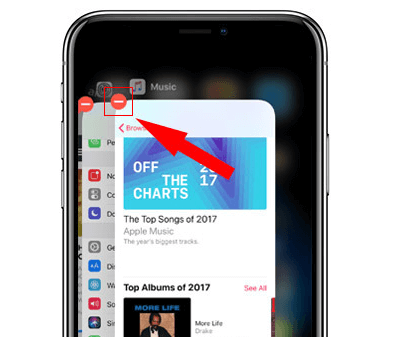
Method #2: Re-enable iCloud Music Library
Since Apple Music allows you to synch your music to your other device, it might encounter synchronization issues from time to time. You can fix Apple Music on Mac not working problem by turning off your iCloud Music Library and re-enabling it again. Just follow the steps below to successfully perform the task:
- On the top-most part of your Apple Music, click on “iTunes” and select “Preferences”
- Tap on the “General” tab
- Uncheck “iCloud Music Library”
- Wait for a couple of seconds and repeat from the 1st step to the 3rd step
- Check the “iCloud Music Library”again
- Make sure to select “OK” after

Method #3: Update MacOS System
Because of the continuous updates of all Apple products, some apps tend to withdraw their support to other devices that do not have the latest iOS system. The same goes for Apple Music. Sometimes, Apple Music on Mac not working if you forgot to update it on the latest MacOS system. How to fix Apple Music not woking on Mac? To do it, simply follow the steps provided below:
- Before doing so, make sure that your device is connected to the internet
- On top of your screen, click the Apple logo and select “About this Mac”
- Select “Software Update” (latest version is iOS 15 and MacOS 12)
- To download and install the latest MacOs system, tap “Upgrade Now”
- Wait until your download finishes
Method #4: Check Apple Music Subscription
Apple Music is a subscription-based music streaming app that allows users to continue listening to millions of songs if he or she subscribes to one of their plans. If you encounter problems like Apple Music not working on Mac, check your Apple Music subscription. Sometimes our bank provider tends to encounter issues that can affect our subscriptions. To check Apple Music Subscription follow these steps:
- Launch Apple Music and click on your profile at the bottom part of the menu
- Second, tap the “View Information” button to check on your Apple Music status
- Under the “Account Information” tab, check the “Subscription” section, and click on “Manage”
- Make sure that your Apple Music subscription is “Active” If not, click “Edit” and subscribe to Apple Music again
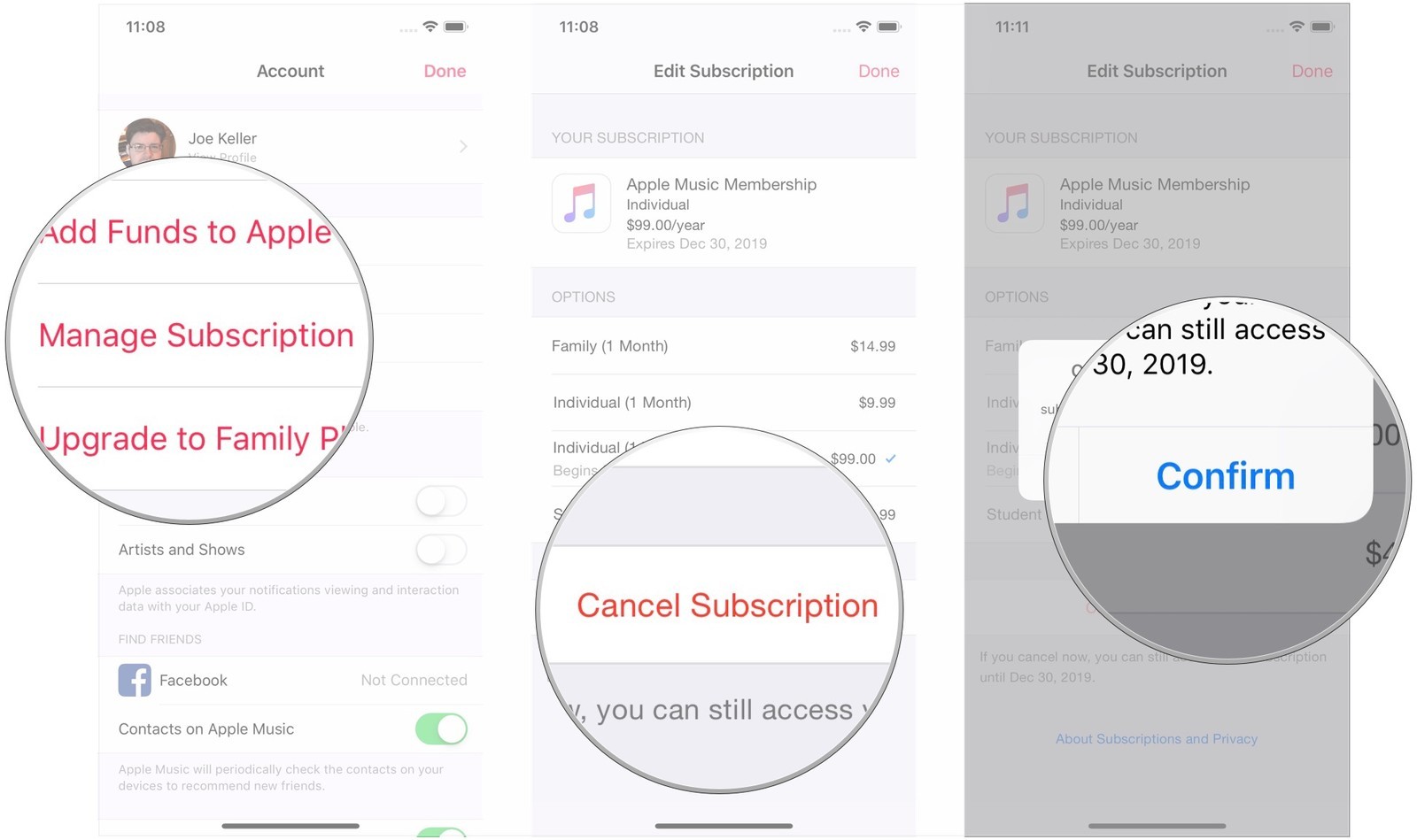
Method #5: Delete Apple Music Library Cache
If none of the methods above worked, how to fix Apple Music not working on Mac? You can try this one by deleting your Apple Music Library Cache. This will free up some unwanted space and can make your Mac work again.
- Make sure that your iTunes app is closed when doing this method
- Launch your Spotlight Search and type or paste ~/Library/Caches
- Click and open the folder for iTunes or Apple Music (com.apple.iTunes)
- Select all the files inside the folder and move them to your trash
Method #6: Check Server Status
Instances like server errors can cause your Apple Music to not work. You can check on the server status of your Apple Music to make sure that it works perfectly. To do this, you can visit the Apple System Status page and see if your Apple Music or iTunes is online.
We hope that the six methods above have helped you fix your Apple Music on Mac not working issue. Make sure that you follow every step and not miss out anything to perfectly use your Apple Music again. However, even if the steps above are very useful, there is still another method where you can enjoy all your beloved Apple Music songs without any interruption at all.
If you are interested to know more about this bonus method, continue reading the rest of this article so you can spare yourself from encountering issues such as Apple Music not working on Mac.
Part 4. Bonus: Download Apple Music Forever to Avoid Apple Music Not Working on Mac
Issues like Apple Music not working on Mac is quite an annoying thing to experience, especially if you want to continue listening to your favorite music without any interruptions at all. Fortunately for you, we have the best method you can use in order to avoid dealing with Apple Music on Mac not working problems.
With the help of TunesFun Apple Music Converter you can download all your Apple Music songs and listen to them for as long as you want.
TunesFun Apple Music Converter can help remove the DRM system that comes with your Apple Music song. You can also convert your song into any format you like such as MP3, AAC, M4A, AC3, WAV, and FLAC. This converter is also fast and very reliable. You can download and convert millions of songs for as many as you want!
If you want to listen to your favorite Apple Music songs forever and avoid issues like Apple Music not working on Mac, now is your chance to use TunesFun Apple Music Converter and save your songs to your computer. Click the below button to try this tool for free now!
All you have to do is follow the simple steps we have provided below so you can listen to your preferred songs any time of the day.
Step 1: Choose the song you would like to convert from Apple Music.

Step 2: Select the MP3 format.

Step 3: Choose a folder from your computer where you want to save your converted file.
Step 4: Click the “Convert” button and wait for your song to be converted.

And as easy as that, you can now listen to your favorite songs from Apple Music nonstop. Converting and saving your songs to your computer can also help you avoid experiencing issues like Apple Music not working on Mac. Aside from that, TunesFun Apple Music Converter is also very easy to use. So what are you waiting for? Try and convert your songs now!
Part 5. Summary
After reading all the steps and methods we have provided above, I think you’re now ready to fix the issues with your Apple Music on Mac not working. Just remember to follow every step listed so you won’t miss out on anything.
And if you prefer to have your songs saved on your computer and listen to them without any interruption, you can use TunesFun Apple Music Converter so you can convert all your Apple Music songs and avoid issues like Apple Music not working on Mac.
Leave a comment