Apple Music Songs Cannot Be Copied to an iPod? Fixed!
Apple Music is one of the leading digital audio streaming providers. Just like the app Spotify, Apple Music is also a subscription-based app by Apple Inc. Apple Music is an excellent app with combined features that makes it convenient for users to utilize. The iPod is a portable, pocket-sized media player sold globally. Although the same company, Apple Inc., produces iPod and Apple Music, some users find trouble syncing Apple Music to iPod.
For example, you cannot stream music on the iPod without being connected to an internet connection. But did you know that you also can’t play songs from your Apple Music connection on the iPod? Sometimes the problem of Apple Music songs cannot be copied to an iPod also occurs.
Why can't Apple Music songs be copied to an iPod and how to fix Apple Music songs cannot be copied to an iPod? Keep reading to find out the answer.
Article Content Part 1. Why Apple Music Songs Cannot Be Copied to an iPod?Part 2. How to Fix Apple Music Songs Cannot Be Copied to an iPodPart 3. How to Transfer Apple Music to iPod Nano?Part 4. Summary
Part 1. Why Apple Music Songs Cannot Be Copied to an iPod?
Understanding why this problem of Apple Music songs cannot be copied to an iPod occurs can help us find a solution. Here are the primary reasons why Apple Music songs cannot be copied directly to an iPod:
1. DRM Protection - Apple Music songs are encrypted with DRM, which prevents users from copying or transferring the files to other devices or media. DRM ensures that the songs can only be played within the Apple Music app or on authorized devices linked to the user's Apple ID. Also Read: Best Apple Music DRM Removal Review in 2024
2. Offline Listening Limitations - While Apple Music allows users to download songs for offline listening, these downloads are intended for use within the Apple Music app and are not stored in a format that can be easily copied or transferred to other devices.
3. Device Authorization - Each device authorized to play Apple Music content is linked to the user's Apple ID. The DRM protection ensures that the content is only accessible on devices associated with the user's account.
4. Compatibility Issues - Older iPod models may not support the Apple Music service or may have limitations in terms of playing DRM-protected content. Ensure that your iPod model is compatible with Apple Music.
5. Syncing with iTunes - Apple provides a way to sync your Apple Music library with your iPod through iTunes. However, this process involves maintaining the DRM protection, and the songs remain tied to your Apple Music subscription.
6. Subscription Validity - To access and play Apple Music songs, a valid subscription is required. If the subscription lapses or is canceled, access to DRM-protected songs will be restricted.
7. iTunes Match or Apple One Subscription - Ensure that you have an active Apple Music subscription that includes the ability to download and play offline content. Also, verify that you're signed in with the same Apple ID on both your Apple Music subscription and your iPod.
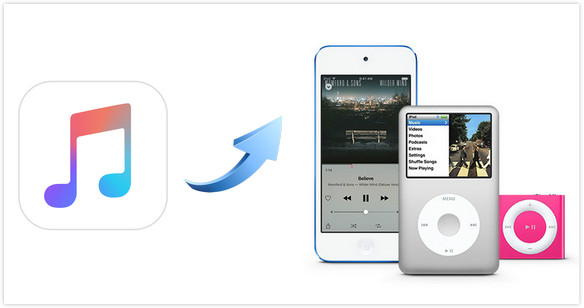
Part 2. How to Fix Apple Music Songs Cannot Be Copied to an iPod
How to fix Apple Music songs cannot be copied to an iPod? If you are encountering the issue where Apple Music songs cannot be copied to an iPod, here are some steps you can try to troubleshoot and resolve the problem:
Fix 1. Ensure Active Apple Music Subscription - Make sure that your Apple Music subscription is active. Offline access to Apple Music songs, including the ability to download them for offline listening, is a feature included with a subscription.
Fix 2. Update Apple Music App and iTunes - Ensure that you are using the latest versions of the Apple Music app on your iOS device and iTunes on your computer. Updates may include bug fixes and improvements that could resolve compatibility issues.
Fix 3. Check iPod Compatibility - Confirm that your iPod model is compatible with Apple Music. Older iPod models may have limitations in terms of playing DRM-protected content.
Fix 4. Sync with iTunes - Connect your iPod to your computer and use iTunes to sync your Apple Music library with your iPod. Follow these steps:
- Open iTunes on your computer.
- Connect your iPod using a USB cable.
- Select your device in iTunes.
- Go to the "Music" tab and select the option to sync your Apple Music library.
Fix 5. Reauthorize Your Computer - If you've recently experienced changes to your iTunes or Apple Music account, try deauthorizing and reauthorizing your computer. Go to "Account" > "Authorizations" in iTunes.
Fix 6. Download for Offline Listening - Instead of attempting to copy files manually, use the "Download" option within the Apple Music app on your iOS device to make songs available offline. This method ensures that the songs are stored in a format compatible with your device.
Fix 7. Reset Sync History - In iTunes, go to "Edit" (on Windows) or "iTunes" (on Mac) > "Preferences" > "Devices" and choose to reset the sync history.
Fix 8. Check Apple ID and iCloud Settings - Ensure that you are signed in with the correct Apple ID on both your iOS device and in iTunes. Also, check your iCloud settings to make sure they are configured correctly.
Keep in mind that the ability to copy Apple Music songs to an iPod is limited due to DRM protection. Apple's services and features may also evolve over time, so staying updated with the latest information and software releases is important.
Part 3. How to Transfer Apple Music to iPod Nano?
We have learned why are my songs not copying to my iPod and how to fix Apple Music songs cannot be copied to an iPod. Aside from manually syncing in your Apple Music songs from your computer or a CD, why not choose the best option wherein you are allowed, and you definitely can copy Apple Music songs to your iPod, may it be an iPod nano, iPod shuffle, or any device you have. Also Read: Guide to Sync Apple Music to iPod Classic (2024 Update)
If you really want to skip the hassle that happens because of the restriction engraved between Apple Music and iPod, then you need the best converter your hands can get a hold of.
Here, I will introduce you to software that can help you copy all songs from Apple Music to your iPod without any worries. Save your Apple Music on your iPod forever with TunesFun Apple Music Converter. Below are features TunesFun Apple Music Converter offers you:
TunesFun Apple Music Converter Key Features:
- Free access to convert Apple Music to other formats
- It also converts iTunes M4A files and audiobooks for more accessibility
- Supports commonly utilized formats such as MP3, AAC, FLAC, WAV, etc
- TunesFun supports Mac and Windows OS
- Offline streaming without Apple Music subscription
- Keeps original quality of Apple Music songs
- Access to download over 50 million songs in Apple Music
- Play your Apple Music songs on multiple devices at once
- Copy Apple Songs to iPod nano, iPod shuffle, iPod classic, Zune, and iPhone
- Accessible on other devices too like Android, Smart Watches, Apple Watch, Xbox One, PSP, and more
- 16x faster speed, unlike other convert programs
- Retains significant and relevant information encryption in ID3 tags and metadata
- Allows batch conversions to avoid long download time
- Editable ID3 labels and metadata such as Title, Artist, Genre, Artwork, and among others
How to Use TunesFun Apple Music Converter:
- If you don’t have the best converter software yet, click this link to install TunesFun Apple Music Converter
- Once you have successfully installed TunesFun Apple Music Converter on your device, proceed to select as many Apple Music songs as you like. There’s no limit!

- Once you're done, you can set up the “Output Format” you want from MP3 to WAV. Then, set the destination folder in “Output Folder” to where you want to save the converted Apple Music songs on your device.

- When ready, click the button for “Convert All” to start the conversion process of your Apple Music songs. You will then copy them to your iPod devices

- When done, you can now begin to copy Apple Music songs to iPod and play your songs endlessly!
Part 4. Summary
Any iPod user who encountered the problem that Apple Music songs cannot be copied to iPod is frustrating. We get that Apple Inc only looks out for any pirates and the horrors of piracy. However, the situation isn’t just fitting at all, especially when you have paid the cost for your Apple Music thinking you can share your songs to your iPod, but then it seems like your effort is down the drain.
But fret no more, TunesFun Apple Music Converter has got your back. No more restrictions. Just free, accessible, fast, and unlimited offline access to your Apple Music songs copies to your iPod device. Now, you’re ready to take your songs with you whenever.
Leave a comment