How to Convert Apple Music to MP3 [Unprotected/Protected]
Apple Music is one of the biggest players in the music streaming platform industry. With millions of subscribers around the world, there is no doubt that Apple Music continuously dominates the music industry. If you happen to be one of the million Apple Music subscribers, have you ever wondered if you can convert Apple Music to MP3 format?
We know you have your own reasons why you chose Apple Music over other music streaming platforms like Spotify, Amazon Music, or Pandora. Maybe because there are song releases that are exclusive on Apple Music only, or perhaps, based on other factors that only you know. It is always good to stream your favorite Apple Music songs in offline mode, we bet you’ll agree with this statement, right? Also Read: Apple Music vs Amazon Music: Which music service wins
Since Apple Music has no free tier unlike Amazon Music and Spotify, and tracks are only accessible on authorized Apple devices, surely, a lot has been thinking of ways to convert Apple Music to MP3. Saving the songs in MP3 format will make them more playable on any device or media player as this is known to be the most flexible format of all. The question will be “how to do it then?”. We will give you easy methods to convert unprotected or protected Apple Music to MP3 format in this post.
Article Content Part 1. How to Convert Unprotected Apple Music to MP3?Part 2. How to Convert Protected Apple Music to MP3? Part 3. FAQs about Converting Apple Music to MP3Part 4. Summary
Part 1. How to Convert Unprotected Apple Music to MP3?
Can Apple Music convert to MP3? Yes. Actually, it is a good thing to know that there are unprotected Apple Music songs that you can easily convert to MP3 format. We will be sharing the steps of how to convert Apple Music to MP3 format using iTunes and the Apple Music app itself in this part of the article.
However, before we delve into that, you have to know that resorting to these options will make the unprotected Apple Music songs be saved in lower sound quality compared to the original ones. If you are fine with this, then let’s get right into the discussion.
Way 1. How to Convert Apple Music to MP3 with iTunes
It must be surprising for you to know that the iTunes app can help you convert Apple Music to MP3. Yes, it is not only an app that lets you manage your library or a simple media player. It also has a built-in converter that you can fully utilize. Here is how to convert Apple Music to MP3 with iTunes:
Step #1. Open your iTunes app. Tick the “Edit” button and then select the “Preferences” button if you are using a Windows PC. For Mac users, you can tick “iTunes”, then choose “Preferences” next.
Step #2. Head to the “General” tab and then tick the “Import Settings…” button next.
Step #3. There will be a new window that will pop up from your screen. Head to the “Import Using” section and then choose the “MP3 Encoder” button.
Step #4. Head back to your music library and start choosing the songs that you like to save Apple Music to MP3 format. Highlight them.
Step #5. Afterward, tick the “File” button, then the “Convert” menu, and finally, the “Create MP3 version” option. By doing this, the iTunes app will be creating MP3 versions of the songs you just selected.
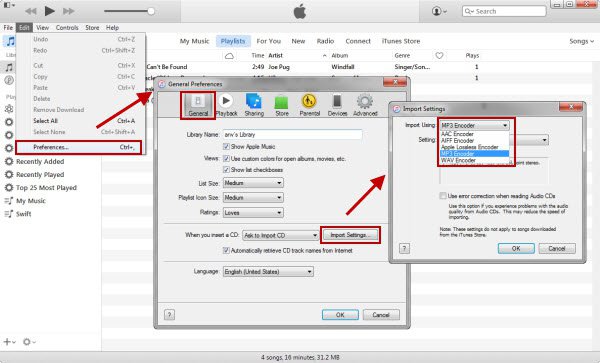
Way 2. How to convert Apple Music to MP3 with Apple Music App
Apart from using the iTunes app, you can also try to convert Apple Music to MP3 format via the Apple Music application.
This method will work if you are using a Mac computer that is in macOS Catalina 10.15 version. This is actually the newest version wherein Apple has separated iTunes into three - Apple Music, Apple TV, and then Podcasts. You can then use the Apple Music app to convert Apple Music to MP3 format. Here is, of course, the detailed process of doing so.
Step #1. On your Mac computer, open the Apple Music app.
Step #2. Head to the “Music” button, then choose “Preferences”, “Files”, and finally, “Import Settings”.
Step #3. Move to the “Import Using” menu and make sure to select MP3 as the output format to be used.
Step #4. You have to press and hold the “Option” key on your Mac’s keyboard.
Step #5. Tick the “File” button, then the “Convert” option, and then select the “Convert to MP3” button. Do the selection of the Apple Music songs that you like to convert Apple Music to MP3 format.

Again, we have to reiterate that the use of both the iTunes app and the Apple Music app in the conversion process of the Apple Music songs to MP3 format will only work if you are to process unprotected songs. If you wish to convert the protected Apple Music songs, that would be a different discussion. Don’t worry, we also have a method to convert Apple Music to MP3 format in case you have the protected songs with you. Jump into the next part to learn how do I convert protected Apple Music to MP3.
Part 2. How to Convert Protected Apple Music to MP3?
It is a disappointment that Apple Music does not have a free version. At times, paying for the subscription fee is as well not economical and so, finding ways to keep your favorite Apple Music songs on your device will really be a great thing.
Apple Music songs are mostly protected under Apple FairPlay’s protection policy. With this protection, it is not possible to download them and stream outside the app unless this protection is removed. More so, the songs are only accessible on authorized devices. How will you be able to get rid of this DRM protection then?
The above is actually simple. For you to convert Apple Music to MP3 format (the protected Apple Music songs), you need an app that can do both the DRM removal procedure and the conversion process. The good thing is that there are numerous professional software applications that can do that. One of the most trusted is this TunesFun Apple Music Converter. It is the best Apple Music to MP3 converter free.

The TunesFun Apple Music Converter is capable of doing both the DRM removal and conversion processes making the protected Apple Music songs DRM-free and playable on almost all devices and media players. It supports the conversion of the Apple Music songs not only to MP3 but to other formats like FLAC, WAV, AAC, AC3, M4A, and more while keeping the songs’ ID tags and 100% original quality. You also have an option to customize the output settings as you like.
Another good feature of the TunesFun Apple Music Converter is that it is capable of handling the conversion of audiobooks as well. It does support AA, AAX, and M4B audiobook formats. Also, the speed of this professional converter is notable. It works 10x faster than any other app. It is very easy to use. By just performing 3 steps, you will be able to have the MP3 versions of the protected Apple Music songs that you love. Click the below button to try it for free now!
Here is the detailed process of how do I convert protected Apple Music to MP3 format using the TunesFun Apple Music Converter.
Step #1. There are a few installation needs that you have to complete before finally installing the TunesFun Apple Music Converter on your computer. You can visit the official website of TunesFun to see the full details of the installation requirements. Once this is installed, launch the app and start previewing and selecting the protected Apple Music songs to be converted to MP3.

Step #2. At the bottom of the main interface, you will see all the output parameter settings that you can modify and change as you like. You can set up the output format as MP3 and define an output folder. There are also other options like codec, bit rate, or sample rate that you can also change.

Step #3. The conversion of the chosen Apple Music songs will be done by this professional converter once the “Convert” button at the bottom has been clicked. Simultaneously, the DRM removal procedure will also be done.

Since the TunesFun Apple Music Converter works 10x faster compared to other converters, you shall expect the DRM-free Apple Music songs readily available on the output folder set within just a few minutes. Now, you can even transfer the songs to any device or save them on external drives or on your PC forever.
Part 3. FAQs about Converting Apple Music to MP3
Q1. Why can’t I convert Apple Music to MP3?
Although Apple Music songs are in AAC format, they are protected by a special DRM, so you cannot convert protected Apple Music to MP3 with Apple Music app or iTunes. But you can convert them with TunesFun Apple Music Converter, it is the best Apple Music to MP3 converter free.
Q2. What features of Apple Music to MP3 converter online should I focus on?
It is quite obvious that various options on the market can help you download MP3 from Apple Music. When picking these converters, you should pay attention not only to their basic conversion capabilities but also to some additional features. This includes conversion speed, audio output quality, safety and ease of use. Also Read: The Best Apple Music To MP3 Converter For Free Online
Part 4. Summary
There are different methods for you to convert Apple Music to MP3 format. For the unprotected ones, using iTunes or Apple Music app will be fine. However, if you wish to process the conversion of protected Apple Music songs, a professional software application that has the ability to convert and remove the protection of the tracks will be needed. One of the best and the most reliable app is this TunesFun Apple Music Converter.
Leave a comment