How to Convert iTunes Library to MP3 Free [2 Easy Ways]
Your iTunes library should now contain hundreds of songs from different sources. They can be your personal songs, songs ripped from CDs, Apple Music songs, and others. Finding a way to convert iTunes to MP3 format is a neat way to organize them.
How do I export my iTunes library to MP3? You may think that converting iTunes to MP3 may not be that easy. There is a user-friendly way though through this. An iTunes to MP3 converter is probably all that you’ll need. But how do you do it and where do you get it? Have you heard about these tools?
So we’ll list down some steps on how to convert iTunes library to MP3 and suggest the best tool to do the job. It must be easy to use, integrate well with your iTunes library, be legal, and be updated regularly with additional customer support.
Article Content Part 1. Why to Convert iTunes Library to MP3Part 2. How to Convert iTunes Library to MP3 with iTunes Part 3. Best Way to Convert iTunes Library to MP3 FreePart 4. FAQs about Converting iTunes Library to MP3Part 5. Summary
Part 1. Why to Convert iTunes Library to MP3
iTunes has been around for such a long time that many people have been accustomed to it. It is a music organizer and e-commerce store in one. Apple has designed this system but some critics have suggested that this leads to confusion, especially with regards to operation.
Some not-so-savvy computer users tend to get confused when using the iTunes system. This is especially true for people who are used to the old Windows operating system. This may also apply to our seniors and elderly who are used to the MP3 format. To convert iTunes library to MP3 is a special need for them.
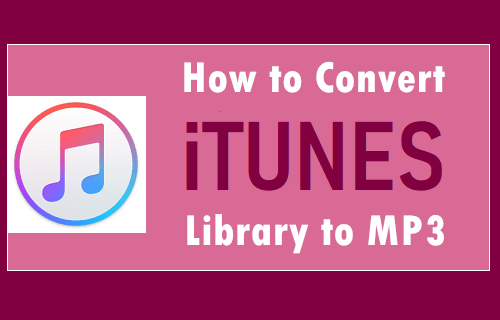
Why do we need to convert iTunes library to MP3? Another reason is DRM protection. Most songs from iTunes especially those coming from Apple Music are DRM protected. DRM stands for Digital Rights Management. It’s a copyright protection mechanism to protect music from piracy. Piracy is defined as copying intellectual property for profit. Although the intention of this mechanism is good, it could limit the freedom of using your media.
Apple Music songs are known to have limitations on playback on Apple-only devices. They can’t be played on others. This hampers the user’s experience of the media. It’s also known that when you unsubscribe from Apple Music, the songs you downloaded become useless. Converting them to MP3 can awaken them back to life.
Part 2. How to Convert iTunes Library to MP3 with iTunes
How do I export my iTunes library to MP3? To convert iTunes library to MP3 free using iTunes we’ll just have to access its preferences menu.
- Go to Edit->Preferences
- In the Generals, tab go to Import Settings.
- Choose import using MP3 Encoder then click OK twice.
- After choosing your song, go to File->Convert->Create MP3 Version.
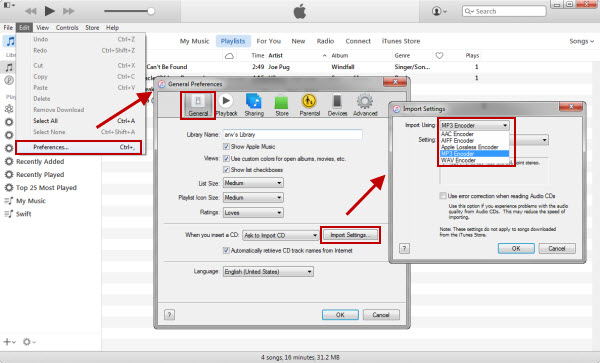
Note: When you’re now at your iTunes library choose a song that you want to convert. There is just one limitation to this. It cannot convert copyrighted or DRM-protected songs. These songs are usually the streamed songs of Apple Music which you downloaded as offline content. It’s as simple as that.
Part 3. Best Way to Convert iTunes Library to MP3 Free
How to convert Apple Music to MP3 free? To convert iTunes library to MP3 even those that have DRM then we recommend using the TunesFun Apple Music Converter.
TunesFun is an all-in-one Apple and iTunes Music converter that can also remove DRM through sound recording. It integrates well with the iTunes environment and can run alongside it. This takes out any speculation that it intervenes or modifies any DRM process. Hence it’s entirely legal.
It can convert most of your iTunes library including podcasts, music, and even audiobooks. Note that it has tight integration with your iTunes library, so you won’t have any problem with media selection. iTunes library is synced well with the TunesFun music library. Also Read: How to Convert Apple Music to MP3 [4 Helpful Ways 2024]
You can readily download a free trial of TunesFun Apple Music Converter. To be able to use its full capabilities, we recommend purchasing some license keys. Keys are available for 1 month, 1 year, and a lifetime. Once purchased you have the privilege of getting timely software updates and reliable 24-hour reply technical support. Click the below button to try it for free now!
The steps on how to convert itunes library to MP3 free is as follows:
- Download the TunesFun Apple Music Converter. The links are shown below for Mac and PC:
- Open TunesFun then go to Library. You can choose a category such as Music, Podcast, Playlists, or Albums on the left.
- You can manually choose songs by checkboxes or the entire listing by clicking the check box above.

- You can optionally change the output settings below. By default, it’s in the MP3 format. You can also change output directories.

- When you’re satisfied with your settings click Convert to start the process. Remember not to close iTunes or Apple Music while it’s running as it’s meant to run along with it.

- When finished go to the Finished tab. Click Go to Output File to go to the output directory.
- That’s it! You’re successful convert iTunes library to MP3!
Part 4. FAQs about Converting iTunes Library to MP3
Q1. How to transfer iTunes library to MP3 player?
Just connect the MP3 player to the computer with a USB data cable. Then transfer every song in your iTunes library to your MP3 player by selecting "Sync to Library". But if you want to play those protected iTunes or Apple Music songs on your MP3 player, it is recommended to use the professional TunesFun Apple Music Converter to convert them to unprotected audio files.
Q2. Is it possible to convert Apple Music to MP3?
In fact, it is impossible to convert Apple Music to MP3. But if you have an Apple Music converter, such as TunesFun Apple Music Converter, you can easily convert these streaming songs from Apple Music to MP3.
Part 5. Summary
In summary, we’ve discussed two ways to convert iTunes library to MP3. The first way is the standard way, by exporting it to iTunes. Unfortunately, this cannot convert protected music files created by Apple. The second way is through the TunesFun Apple Music Converter. This is a more flexible method as it can convert your music files into different music formats and can also remove DRM by re-recording the song.
Through TunesFun you’ll also still be able to play the songs you downloaded from Apple Music even if you’ve unsubscribed from them. Another advantage of converting your files using TuneFun is that you’ll be able to play your digital media in any media player you want.
Leave a comment