How to Convert iTunes to MP3 in 3 Easy Steps
Convert iTunes to mp3 it would be tedious to move your iTunes library to other devices if you have a huge music library on your computer. To play these songs, a certain device must have the apple music app installed. Converting your iTunes library songs to MP3 format, which is supported by most audio players and devices, is the best way to make them easier to play on other players or devices.
Article Content Part 1. Convert iTunes Songs into Your Music LibraryPart 2. Convert iTunes Songs from Files in A Folder or On A DiskPart 3. Convert Entire iTunes Library to MP3 Part 4. Summary
Part 1. Convert iTunes Songs into Your Music Library
iTunes is a streaming music service launched in 2015 by Apple Inc. It has the world's largest entire music collection, with over 60 million songs. For a one-time fee of $99 / month, you can now have full access to all albums and singles and continue playing them directly from Apple Music-connected devices. Here is the guide for you to convert iTunes to MP3 in your music library.
Mac OS:
Step 1: Launch Apple Music.
Step 2: Select "Music > Preferences" from the toolbar.
Step 3: Navigate to Files, then Import Settings.
Step 4: Choose the encoding format you would like to convert the song to from the menu beside Import Using.
Step 5: Tap "OK."
Step 6: Choose the music you would like to convert from your library.
Step 7: Select File > Convert, and after that, start creating the [format] Version from the drop-down menu.
In your library, new track files appear alongside the originals.
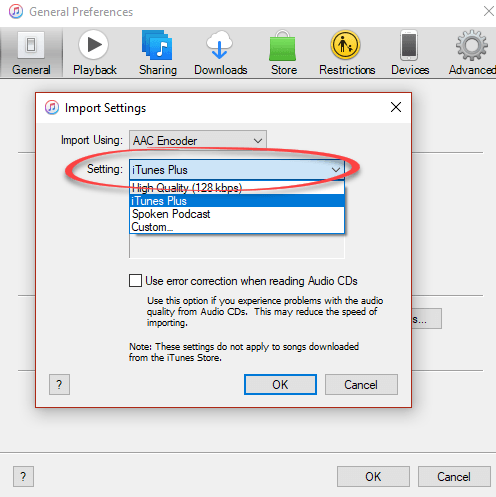
On your Computer
Step 1: Launch iTunes on your computer.
Step 2: Select "Edit > Preferences" from the menu bar.
Step 3: Select "Import Settings" from the General tab.
Step 4: Select the encoding format you would like to convert the song to from the menu next to Import Using.
Step 5: Click the "OK" button.
Step 6: Select the songs from your library that you want to convert.
Step 7: Select File > Convert, and after that, start creating a [format] Version from the drop-down menu.
New track files appear alongside the originals in your library.
Part 2. Convert iTunes Songs from Files in A Folder or On A Disk
Songs can be imported into iTunes for Windows and converted simultaneously. This converts the file and saves it in your music library inside the Apple Music app or iTunes for Windows relying on someone's personal tastes.
Follow the instructions below as your device to convert iTunes to MP3 inside a folder or even on a disk. A protected AAC format prevents the conversion of older purchased songs.
MAC OS:
Step 1: Launch the Apple Music application.
Step 2: Select “Music > Preferences” from the menu bar.
Step 3: Select “Import Settings” from the Files tab.
Step 4: Select the desired encoding template from its menu beside “Import Using”.
Step 5: Click “OK”.
Step 6: Select “File > Convert > Convert” to [import preference] while holding down the Option key on your keyboard.
Step 7: Choose the file or disc drive that contains the songs you want to convert.
Both the original and converted versions of the music have seemed in your library.
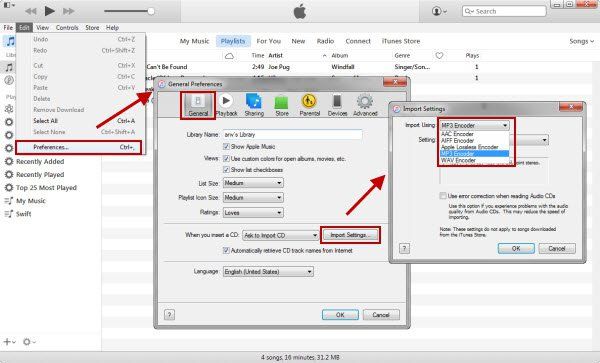
On your Computer
Step 1: For Windows, Tap iTunes.
Step 2: Select “Edit > Preferences” from the toolbar.
Step 3: Select “Import Settings” from the Menu bar.
Step 4: Select the desired encoding template from its menu beside “Import Using”.
Step 5: Choose “OK”.
Step 6: Hold down the Shift key on your keyboard and go to “File > Convert > Convert to [import preference]”.
Step 7: Choose the file or disc drive that contains the songs you want to convert.
Both the original and converted versions of the music have seemed in your library.
Part 3. Convert Entire iTunes Library to MP3
TunesFun Apple Music Converter is recommended for convert iTunes to MP3 format, including those with DRM. TunesFun is a multi-platform Apple and iTunes music converter that can remove DRM via sound recording. It works well with iTunes and can be used in conjunction with it. This eliminates any possibility that it interferes with or adjusts any DRM process. As a result, it's completely legal.
TunesFun Apple Music Converter is available for download as a free trial. We recommend buying some activation code to fully utilize its capabilities. For one month, one year, or a lifetime. Once decided to purchase, you will receive timely software upgrades as well as reliable 24-hour technical support.
The following are the guidelines to convert iTunes to MP3:
Step 1: TunesFun Apple Music Converter can be downloaded here. The following are the links for Pc and Mac:
Step 2: Go over to TunesFun, then Library. On the left, you can select a category such as Songs, Album, Podcasts, and Playlist
Step 3: By verifying the checkboxes above, you can individually select songs or the entire listing.

Step 4: You can modify the output data settings below if you want to. It's in MP3 format by default. You could also change the output folders.

Step 5: Once you're happy with your choices, select “Convert” to begin the conversion process. It's important not to end Appl Music while it's running because it's designed to work in tandem with it

Step 6: Just go to the Finished tab once you're done. To get to the output directory, select “Go to Output File.”
Part 4. Summary
Since convert iTunes to MP3, you can now import the converted Mp3s back into your Apple Music library or copy them to non-iOS devices or laptops without requiring your Apple Account permission. The best feature is that once you've tried this multi-functional Apple Music converter, you could even keep Apple Music for free indefinitely, even if your Apple Music subscription is canceled.
In conclusion, we have discussed two methods for converting an iTunes library to MP3. The first choice is to send it to iTunes, which is the most common method. Sadly, Apple's secured audio files cannot be converted. The TunesFun Apple Music Converter is the second option. This method is more versatile since it can convert your files directly into various music formats and start by removing DRM by re-recording the music.
Even when you've stopped subscribing from Apple Music, you'll still have been capable of playing the music you downloaded through TunesFun. Another benefit of using TuneFun to convert your files is that you can play your online devices in any media player you would like.
Leave a comment