How To Download Music On Galaxy S4 [2025 Latest Guide]
Do you want to know several ideas about downloading music on Galaxy S4? If you just purchased your new Galaxy S4, learning some technical tips can help you better explore the functions of your new phone. Also, in this way, you can enjoy all the music that you want using your new device.
In this article, we are going to talk about the different procedures for downloading music on Galaxy S4, and we are also going to share with you a professional tool that will help you easily access all the music that you want even if you use different devices.
Article Content Part. 1. What Are The Ways In Downloading Music On Galaxy S4?Part 2. What Is The Most Convenient Way To Access Your Most Loved Music Files On Any Device That You Own?Part 3. To Summarize It All
Part. 1. What Are The Ways In Downloading Music On Galaxy S4?
In this initial part of the article, we are going to talk about the different methods of downloading music on Galaxy S4. There are plenty of ways depending on the devices that you are going to use.
These are the various ways that you can execute:
- Using a PC
- Downloaded from the internet
- Using a PC with the use of Samsung Kies
- Through the use of Bluetooth
- Via memory card
- Through the use of Wi-Fi
- Using a PC with the use of a Windows Media Player
We are going to share with you a few of these ways so you will have a few ideas about downloading music on Galaxy S4.
Using Windows Media Player
- To start you have to use a USB data cable and connect your PC to your Galaxy S4.
- Then, you have to launch the Windows Media Player on your PC.
- On the left part of the Windows Media Player, you will get to see the little icons which represent the internal and external storage, you can only see it if your phone has external memory installed). Let us say that we have chosen phone storage.
- Then move to the right part of the screen, and then choose the Sync tab option.
- Start dragging the music files, playlists, or videos to the area of the Sync list. You can also drag these files from either the Windows Media Player or the PC folders.
- Once you have gathered all the files in your Sync list, tap Start Sync.
- Then, move to the left part, and then tap Sync Status in order to verify if these files are already copied to your phone.
- Once done, you can now start playing the songs on your Galaxy S4.
On Your Pc Using Samsung Kies
- To begin, you need to install Samsung Kies, and then open the said software on your personal computer.
- Then start connecting your Galaxy S4 to your PC through the use of your USB data cable.
- Tap Music which you will find below a device name which is under the Connected Devices section.
- Tap the + icon, which you will see at the upper right part of the screen of Kies. In case your device has an external SD card, then you have to check both the internal and external memory options. Let us say we choose the Internal Memory option.
- Through the use of the Windows Open dialog, choose the music files that you want to add.
Using Your PC
- Using your USB data cable, you have to connect your Galaxy S4 to your PC.
- Then on your phone, you will see a USB icon that will appear in the upper Notification Bar. Then drag the notification bar downwards, and then choose the Connected as a media device option.
- On the screen of the USB PC connection, you have to make sure that the Media device or the MTP checkbox is already checked. Once done, you are now ready to start transferring files between your phone and PC, and may now go on with downloading music on Galaxy S4.
- Launch your PC Windows Explorer and you must see your Galaxy S4 and it must show up as a removable disk.
- Then you need to access the phone storage using Windows Explorer, you should be able to see the Music and Video folders.
- Then start copying and pasting, or dragging your video or music files from the computer that you are using to all the respective folders. Then on your Galaxy S4, the video and the music players will be automatically recognized.
- You can also do an alternative step which is to create a folder in your external memory card or phone storage to finally store the files. Your new Galaxy S4 will start scanning the storage and then list them based on the music and video players. This will be all done automatically.
And these are only some of the methods for downloading music on Galaxy S4. You can also search the web to find the steps of the other methods that you can also try to execute. Now, let us discuss one of the easiest ways to access the best music files and have them saved to your new Galaxy S4 and other devices as well.
Part 2. What Is The Most Convenient Way To Access Your Most Loved Music Files On Any Device That You Own?
Now that we have ideas about downloading music on Galaxy S4, let us now talk about one of the most convenient and easiest ways to access Apple Music files on any type of device such as the Samsung Galaxy S4.
As we all know, music from Apple iTunes or Apple Music is too complicated. Especially those from iTunes, which are difficult to download. (But there are also methods )There are needed requirements that you must comply with in order to make sure that you get to access them.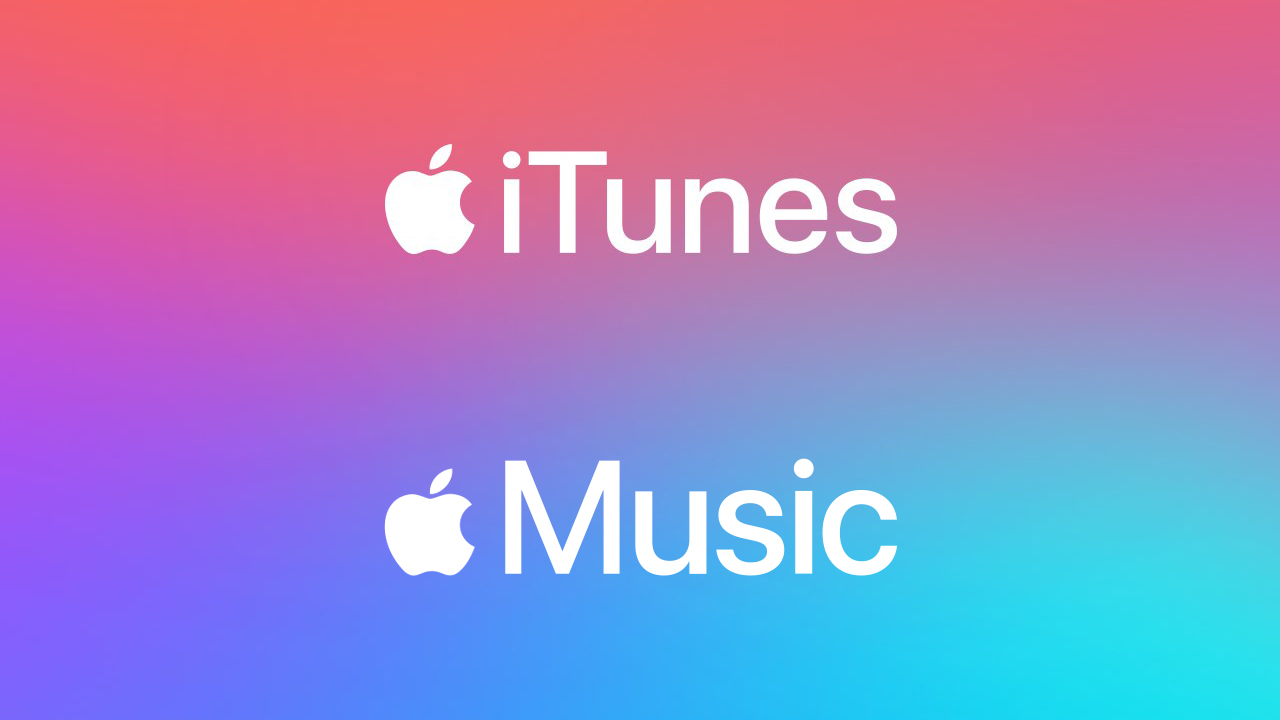
You have to subscribe to Apple Music, be ready with your Apple-authorized device, and prepare a stable internet connection. Once you have all of these, then you are ready to enjoy the Apple Music files that you always desire to listen to.
The question that many people might ask is, what if they own a non-Apple device such as the Samsung Galaxy S4? Is there any way to access Apple Music files?
We have an answer to your query, such things could be possible with the use of the TunesFun Apple Music Converter! Yes, you can be able to proceed with downloading music on Galaxy S4 and other non-Apple devices through the help of this professional tool! If you want to know how, and if you also want to get to know TunesFun Apple Music Converter a lot better, then read this article all throughout!
These are the things that you can do with the help of TunesFun Apple Music Converter:
- Convert your Apple Music files to formats that are more flexible and common such as MP3, FLAC, WAV, MP4, and a lot more!
- Convert your music files faster than you have ever thought possible! You can save time, energy, and effort while you have your music files transformed into formats that will help you have easier access than ever.
- Delete the DRM encryption in Apple Music files so you can use devices even if they are non-Apple devices or those that are not authorized by Apple.
- Enjoy the best quality music files even after the process of conversion! You can even have the chance to edit the metadata of these music files, and saved the ID tags as well! Through the very fast process, the TunesFun Apple Music Converter will make sure that no quality will be compromised!
- Convert your files easily with the use of the very straightforward steps of the conversion process using the TunesFun Apple Music Converter! The platform is also easy to navigate, even if you are a beginner in using the app, so you can convert the files you need as fast as you can! Let us take a look at the steps that we have below.
Click to download and follow the step-by-step guide!
Try It Free Try It Free
Step#1. To start, open the TunesFun Apple Music Converter once you have made sure that it is already downloaded and installed on your computer. Then start adding all the music files that you needed to convert.
Step#2. Select the format that you need to have and then once you have chosen your desired ones, you can now create a folder where to save all your converted music files.
Step#3. Hit the Convert tab, and wait for a few minutes until all the music files that you have added are finally converted. You can also monitor the status of the conversion on the home page of the TunesFun Apple Music Converter.
Part 3. To Summarize It All
And we have finally learned about downloading music on Galaxy S4! You can now check out all the music files that you want anytime as long as you are ready with all the requirements that we have mentioned in the first part!
And if you are looking for an easier way to access your most loved music files, it can be possible with the help of the TunesFun Apple Music Converter, which is the best when it comes to this field!
Leave a comment