How Much Is Apple Music Family Plan? Get It Free In 2025
"How much is Apple Music Family plan? What can I get from subscribing to the Apple Music Family plan? How do I subscribe to the Apple Music Family plan?"
Are you also curious and wondering what the answers to the above three questions are? You’re lucky. This post will be circling around the discussion of the important information relating to the Apple Music Family plan.
Apple Music is one of the most popular music streaming platforms that was released in the year 2015. It has gained popularity because of the many advantages it offers under its subscription plans resulting to millions of subscribers around the globe.
Currently, Apple Music has three tiers of subscription plans. It has an individual plan that is priced at 9.99 USD per month, and a family plan that costs 14.99 USD. If you're in full-time education then you won't want to pass up the Apple Music student discount. Apple Music also offers a generous student discount against subscription fees, for only $4.99 per month (50% off).
As we have mentioned, we will be focusing on answering how much is Apple Music Family plan is, what perks it offers, and how one would be able to sign up for a subscription. At the end of this article, we’d like you to know all the details you need relative to this topic and finally decide if you’ll go ahead and get a Family plan.
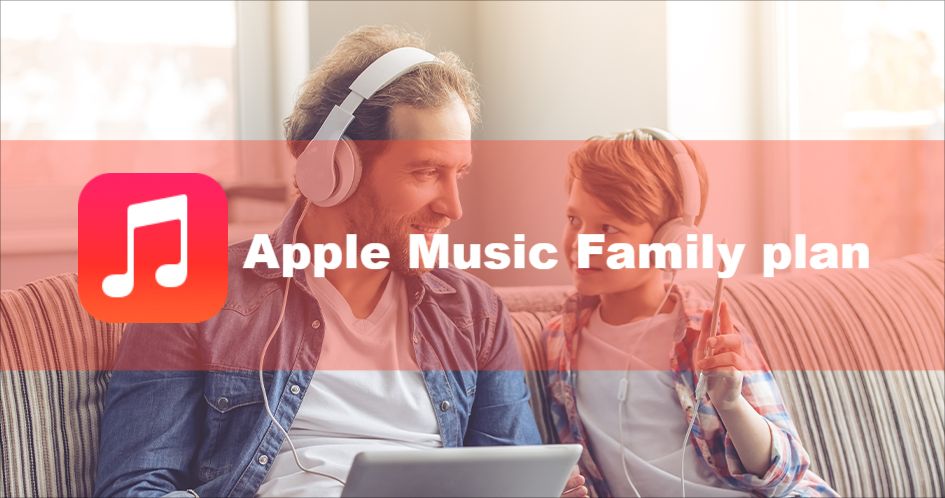
Article Content Part 1. How Much is Apple Music Family Plan?Part 2. What Does Apple Music Family Plan Include?Part 3. How to Sign Up to Apple Music Family Plan?Part 4. Bonus: Learn How to Download Apple Music Songs and Save ForeverPart 5. Summary
Part 1. How Much is Apple Music Family Plan?
Actually, we already had answered this “how much is Apple Music Family plan?” query in the introduction part but we will be further digging into explaining more about the Music Family plan in this section of the article.
The Apple Music Family plan is priced at 14.99 USD per month. Once subscribed, up to 6 members can enjoy all the perks and advantages being offered by the app. This somehow works the same way as the family plan under the Amazon Music Unlimited plan.
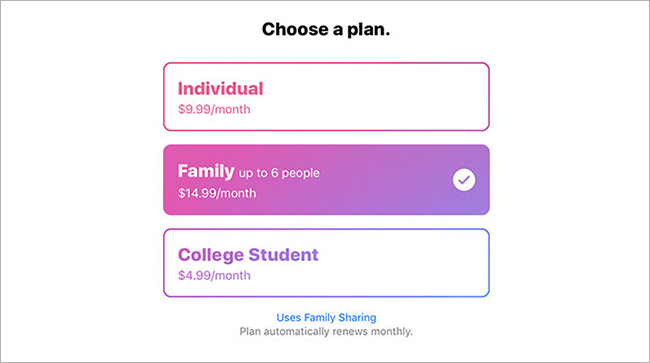
You must remember that this Apple Music Family plan can be availed after proving one’s eligibility for the offer. The 6 members should be sharing the same address. Additionally, there is a need to create a Family Sharing account to start streaming under this subscription plan.
Part 2. What Does Apple Music Family Plan Include?
Now that we already answered the “how much is Apple Music Family plan?” question in the first part, we will now be looking into what this Family plan includes. Though 6 members will be sharing the plan, each will have their individual accounts. Each member is allowed to stream ad-free tracks, watch videos, access the Apple Music library with 90 million songs, be able to download songs for offline listening, and many more.
The members of the Family plan can also access their accounts on other devices that support Apple Music as long as the same Apple ID will be used during the login process. More so, they can get to see what the others are listening to and be able to share their favorites with one another. They will also enjoy live and on-demand radio shows that Apple Music is offering.
The members can also exercise their privacy because they can control which content they can share. Sharing iTunes purchases can also be done as long as iCloud Family Sharing has been set up.
Part 3. How to Sign Up to Apple Music Family Plan?
Knowing the answers to the “how much is Apple Music Family plan?” and “what does Apple Music Family plan offers?” isn’t enough. You must also know how you should be able to sign up and subscribe to it.
The good thing with the Apple Music app is that it is supported by the majority of devices such as handy gadgets like iPhone or Android, tablets, as well as PCs, and TVs. If you already have an existing Apple Music plan, you can switch to the Family plan if you wish to.
Nevertheless, for the Apple Music Family Plan, you would be needing to set up both Apple Music and Family sharing option. Family Sharing allows members to share Apple Music, Apple TV+, Apple Arcade, iCloud storage, Apple News+, and Apple Fitness+, plus other content like iTunes, Apple Books, Apple Podcast Subscriptions, App Store purchases, and photo albums.
Now, if you are looking to subscribe to the Apple Music Family plan right now, but have no idea how it can be done, we have the detailed procedure in the below section for your reference.
Sign up Apple Music Family Plan
If you are an iOS or Android handy device user, you may use the below as a reference to subscribe to the Apple Music Family plan.
- Launch the Apple Music app. Then tap the “For You” menu that is at the bottom area of the screen.
- If this is the first time for you to join Apple Music, you may tap the trial offer. If you already have an existing plan, you can just sign in with your account credentials and then change your current plan to the Family plan.
- Choose the “Family” option, then the “Start Trial” button.
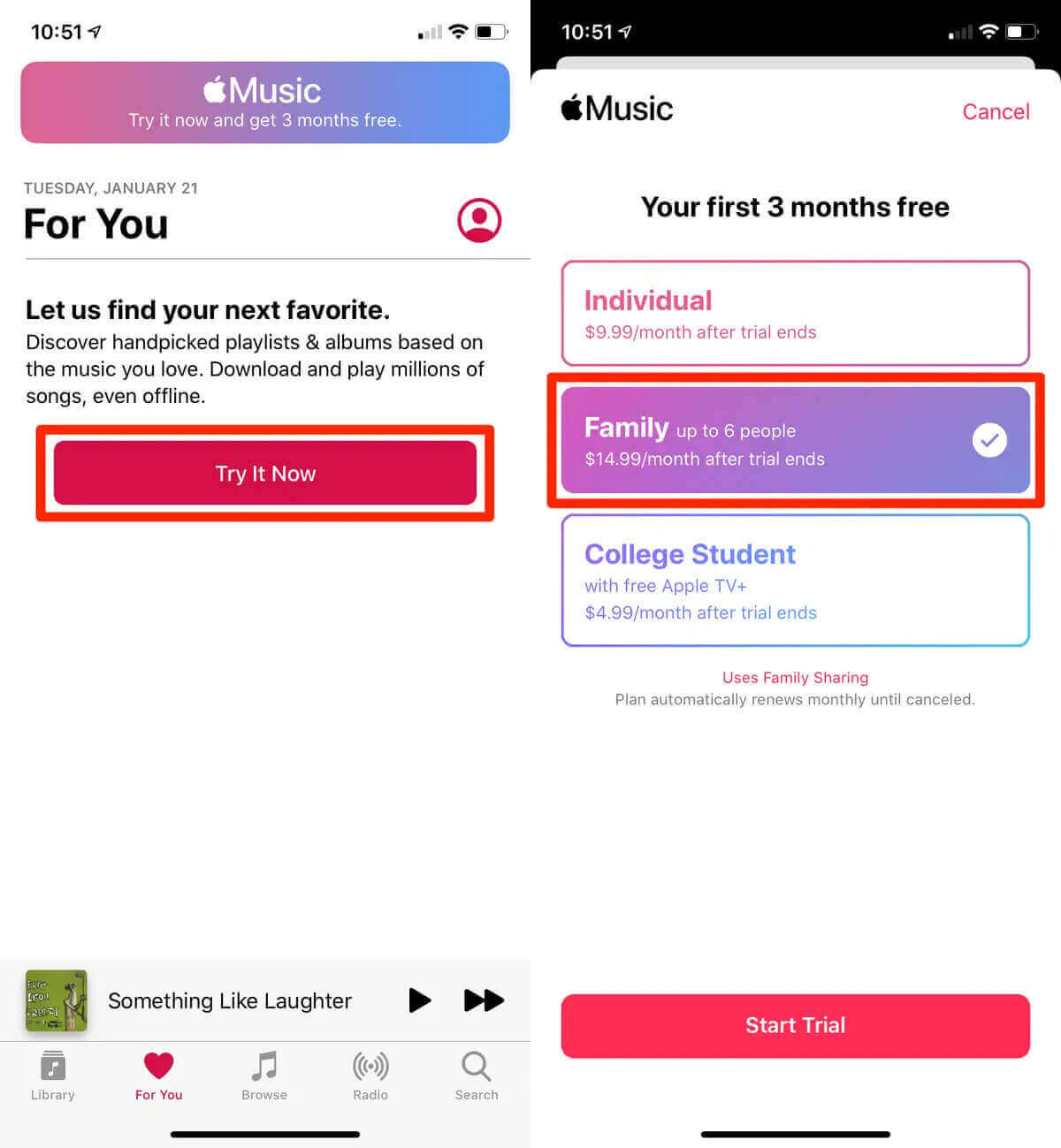
- If needed, log in using your Apple ID and password.
- You will be asked to input and validate your payment details but you don’t have to worry about getting charged during the trial period. You will only be billed once you failed to cancel the trial offer before it ends.
Set up Family Sharing
After you complete the Apple Music Family Plan sign-up, you will need to set up Family Sharing.
- On your iPhone or iPad, open "Settings" and tap your name at the top of the screen to open your Apple ID profile.
- On the profile page, tap "Set Up Family Sharing." and tap "Get Started" to continue
- You'll be presented with a number of ways to use Family Sharing. Tap "Apple Music."
- If you're signed up for a Family Plan, tap the red "Invite via Messages" button. If you aren't, you'll be redirected back to the Music app to sign up for one.
- This will open a text message conversation, where you can send the Family Plan invitation to anyone with an Apple ID.
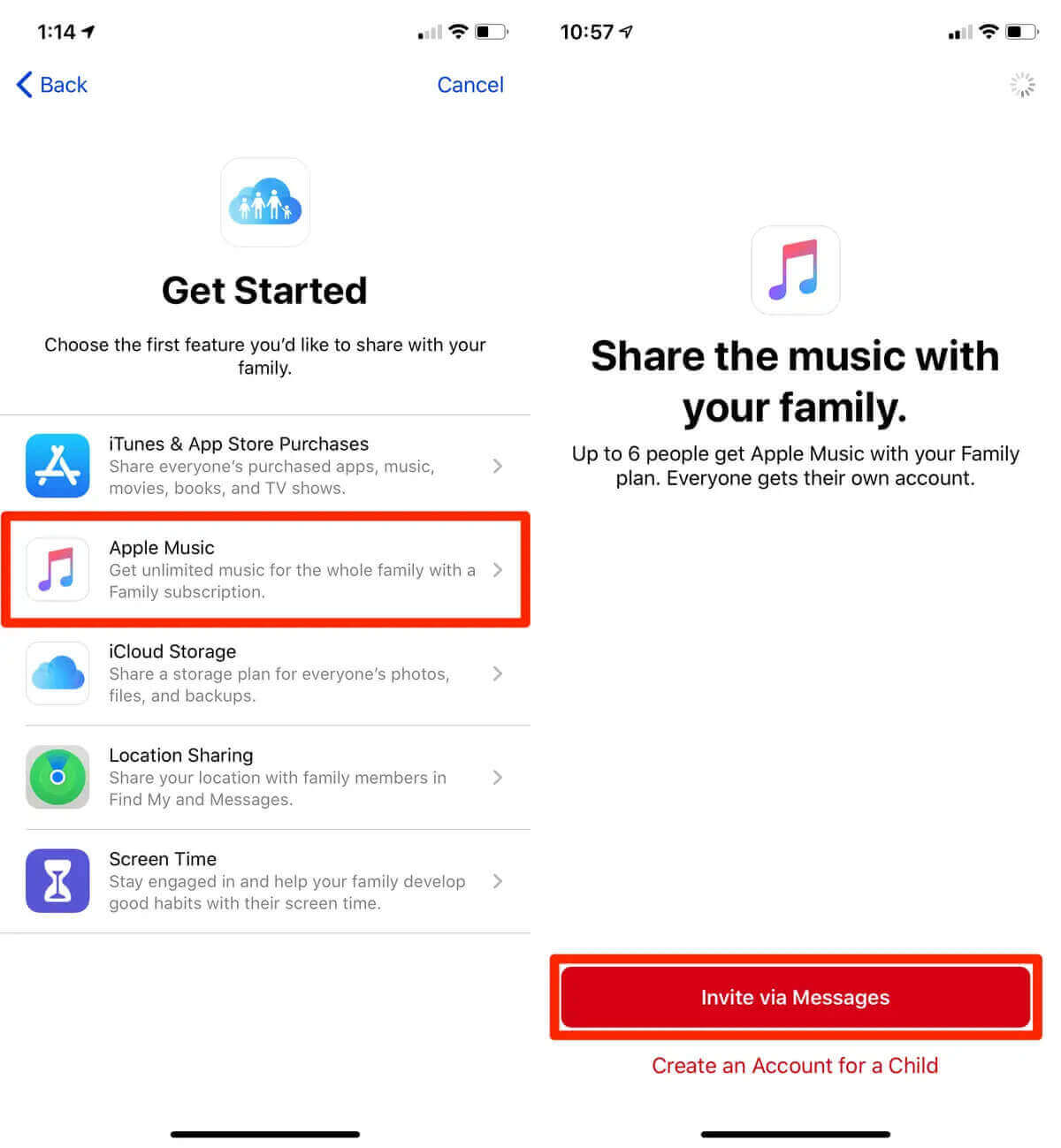
As soon as they open the invitation, they'll be added to your account. You can add up to six people to the account, including yourself. After doing the above, you can now enjoy streaming your favorite songs, albums, and playlists. Remember that once the Family Sharing account has been set up, the family members will already have access to Apple Music content. If you don’t seem to have access, you may then ask the organizer to send you an invitation to join.
Part 4. Bonus: Learn How to Download Apple Music Songs and Save Forever
Upon knowing the answers you need relative to these queries – “how much is Apple Music Family plan?” and “what does Apple Music Family plan offer?”, we knew it would be more worthwhile for you to learn bonus information. In this section, what we will be sharing is how you can download and keep Apple Music songs forever even without a subscription. Well, it is a given that Family plan subscribers are entitled to the offline streaming advantage. However, this feature will be gone the moment the subscription ends. So, surely, users will be interested to know a way how they can keep their Apple Music favorites forever on any device they like.
Though Apple Music songs are known to be protected under Apple’s FairPlay Protection Policy program, there are reliable apps that are capable of getting rid of that protection easily. In fact, the best one is here – the TunesFun Apple Music Converter.
Apart from having that feature of DRM removal, the TunesFun Apple Music Converter is also capable of transforming your Apple Music favorites to flexible formats like MP3, FLAC, WAV, AC3, and AAC. With the fast conversion speed of the app, you won’t surely be wasting any minutes. The original quality of the songs will be maintained as well as their ID3 tags and important details. This app is compatible with Windows and Mac computers so installing this on your PC won’t surely be an issue at all.
With the easy interface this app has, anyone will surely be able to use it with ease. For your easy reference, here is how you can use the TunesFun Apple Music Converter to convert the Apple Music songs that you like and save them on any of your devices forever.
Step #1. Once you have installed the TunesFun Apple Music Converter on your computer successfully, launch it and then start to preview or select the Apple Music songs to be transformed and processed.

Step #2. Set up the output parameter settings as you like. You can choose the output format you’d like to utilize as well as specify the output folder to use. The other remaining output options can be changed as you wish.

Step #3. By tapping the “Convert” button that is at the bottom area of the screen, the app will start transforming the files to the format you set in step 2. Alongside conversion, the DRM removal procedure will also happen.

Step #4. View your converted music files on "Finished" menu.

As mentioned, the app does its job pretty fast. So, with this, you shall then expect the output files to be ready within just a few minutes. These are already DRM-free files so you can have them saved on any device you like or accessed on any media player.
Part 5. Summary
Now that you have arrived at the summary section of this post, we do hope that you already knew the answers to these queries - “how much is Apple Music Family plan?” and “what does the Apple Music Family plan offer?”. More so, we’re too glad to have shared as well a great tool that can aid in the conversion and downloading of Apple Music songs, the TunesFun Apple Music Converter.
Leave a comment