Eeay Steps On How To Convert Apple Music To MP3
A lot of times, your Apple Music library has piled up with a lot songs. Some of these songs you may want to play with another music player other than Apple Music. You’d like to convert these songs in another music format such as MP3. How do you do that? How to convert Apple Music to MP3?
This article will help you just with that. It will help you convert Apple Music to MP3 using both Apple Music and iTunes software. The process is real easy, just follow the steps. You’ll learn the ins and outs as well as the files that you can and cannot convert.
You’ll find out that there may be a lot of files you cannot convert. With this, this article will also help you find the right tool for this job. Sometimes, you need a helping hand from reliable third-party software just to accomplish tasks that Apple Music and iTunes cannot handle.
Article Content Part 1. Why Do You Need to Convert Apple Music to MP3?Part 2. How to Convert Song from Apple Music to MP3?Part 3. More Effective Way to Convert Apple Music to MP3Part 4. Summary
Part 1. Why Do You Need to Convert Apple Music to MP3?
Having your music in your Apple Music library makes things neat. Your Apple Music library is integrated into all of your Apple devices through iCloud Drive. With this setup, you don’t need to be worried that one of your Apple devices will not get your downloaded Apple Music. Everything has been taken care of with Apple’s unique ecosystem.
However, you may find out that you’re missing out on a lot of things. Not everyone is really into Apple Music. You may find some people subscribed to a different music streaming service or simply use another media player. With this, you may get left out of the crowd simply because you stick with one music streaming provider which is Apple Music.
You may also notice you have downloaded some uncompressed or lossless songs from Apple Music. Uncompressed music has a very large file size. You’re going to lose a lot of disk space on your mobile device if you transfer them from Apple Music.
Having said all of these, there is one clear solution. You must learn how to convert Apple Music to MP3. This process is quite unique in that you can either use the Apple Music or iTunes app or use a reliable third-party tool to export your music as MP3. To know the steps on how to do this, read along the next parts.
Part 2. How to Convert Song from Apple Music to MP3?
Now that you know why you need to convert Apple Music to MP3, we’ll teach you how to convert Apple Music to MP3 using your Apple Music or iTunes app. You’re lucky that Apple has allowed this feature, however, you’ll later find out that it’s actually quite limited. Apple Music can only convert songs without copyright. This means, for all practical reasons, you will not be able to convert most of your downloaded streaming content from your Apple Music library. You will be able to convert though most of your purchased iTunes songs, personal matched music, or purchased lossless music.
Using Apple Music or iTunes App to convert Apple Music to MP3:
- Open iTunes on your Mac, then go to the menu bar at the top and click on iTunes > Preferences. (PC users will find the setting by going to Edit > Preferences instead)
- Click the General tab then click Import Settings.

- Choose MP3 Encoder from the Import Using drop-down menu. AAC/AIFF/WAV Encoder is also available to choose. To save the settings click OK.
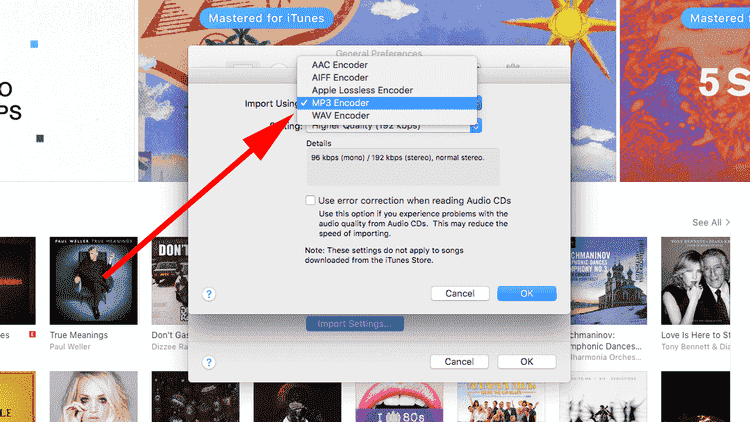
- Choose and select your files from your Library.
- Next, go to File > Convert > Create MP3 version, and iTunes will duplicate the existing tracks but in the new format.
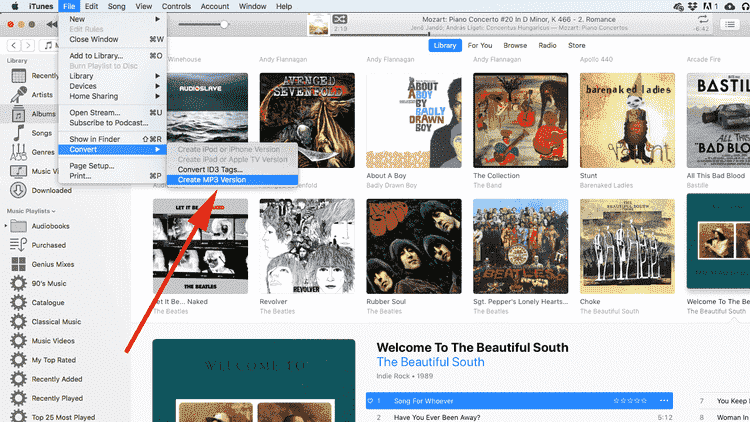
All is well if you can learn how to convert Apple Music to MP3, however, it could be that some may not be convertible. A common reason is that it’s copyrighted and encrypted with DRM. DRM stands for Digital Rights Management. There is a tool that you can use that can allow this conversion and it will be discussed in the next part.
Part 3. More Effective Way to Convert Apple Music to MP3
Since you cannot convert copyrighted music, we’ll teach you how to convert Apple Music to MP3 using a reliable third-party tool. The third-party tool’s name is TunesFun Apple Music Converter. TunesFun Apple Music Converter can convert your Apple music easily with simple enough steps. It’s professionally made and has complete customer support. TunesFun Apple Music Converter must also be applauded for its capability to remove DRM from Apple Music tracks. So let's discuss its qualities now.
Apart from having that feature of DRM removal, the TunesFun Apple Music Converter is also capable of transforming your Apple Music favorites to flexible formats like MP3, FLAC, WAV, AC3, and AAC. How to restore the Apple Music library if I cancel my subscription or lose my library? Saving these converted music files to a USB, computer or any device you want is helpful to you to restore your music library easily.
The original quality of the songs will be maintained as well as their ID3 tags and important details. This app is compatible with Windows and Mac computers so installing this on your PC won’t surely be an issue at all. Here are the steps to use TunesFun Apple Music Converter:
- Download and install TunesFun Apple Music Converter. PC and Mac versions are available.
- Open TunesFun and then go to the Library tab. Choose the songs you want converted through the checkboxes.

- Customize Apple Music output as MP3 format on settings. Select MP3 as output format.

- Click Convert to start converting. It’s that easy!

- Wait until it finishes. The Finished tab will contain all your finished conversions.
You can also choose the output music format to your liking in the section below. Additionally, change output directories or ID3 tags or other settings in this area.
TunesFun Apple Music Converter is backed up by a 30-day money back guarantee in case you buy a license key to unlock its full potential. It also has a guaranteed 24-hour reply customer support. Everything has been taken-cared of with this wonderful tool. You can easily convert your Apple Music to MP3 by only using TunesFun instead of the limited conversions offered by iTunes or Apple Music.
Part 4. Summary
The user was taught how to convert Apple Music to MP3using Apple tools such as iTunes and the Apple Music app. The process is relatively easy; however, you won’t be able to convert copyrighted material. To do this, you’ll need a versatile third-party tool such as the TunesFun Apple Music Converter. TunesFun Apple Music Converter converts all your Apple Music Library to standard music format such as MP3, AAC, FLAC, and WAV. It’s a reliable tool with complete customer support.
Leave a comment