A Detailed Guide: How To Download Songs From iTunes?
The iTunes app is indeed a very reliable and great application as it is too helpful in letting you access your media files as well as manage them.
Most iTunes users also use the app to stream their favorite iTunes and Apple Music songs. Now, if you got lots of tracks saved on your iTunes library, at times, when you feel like you want to listen to them using other devices, moving them could be tedious. Perhaps, you are also wondering how to download songs from iTunes.
This article will mainly focus on the detailed procedure of how to download songs from iTunes on your Mac and Windows computer and also on your iOS and Android gadgets. If you are too curious about the whole process, then make sure to read what each part of this post has.
Article Content Part 1. How to Download Songs from iTunes on macOS?Part 2. How to Download Songs from iTunes on Windows 10?Part 3. How to Download Songs from iTunes on an iPhone, iPad, or iPod?Part 4. How to Download Songs from iTunes on Android Phone or Tablet?Part 5. How to Download Songs from iTunes Fast and Efficiently [All Songs]?Part 6. Summary
Part 1. How to Download Songs from iTunes on macOS?
The good thing with using the iTunes app is that you can get exclusive and newly released songs from the iTunes Store. Of course, to enjoy streaming them, you have to purchase the songs first. Once bought, that is the time you can download those songs and save them in your iTunes library.
So, here is how to download songs from iTunes using your macOS computer.
Step #1. Launch the “Music” app first then on the sidebar, choose “iTunes Store”.
Step #2. If you can’t see “iTunes Store”, under “Music”, choose “Preferences”, then “General”, and see if the checkbox next to iTunes Store has been checked. After ensuring, click the “OK” button.
Step #3. Under “iTunes Store”, there is this “Quick Links” menu. Under this, choose the “Purchased” option.
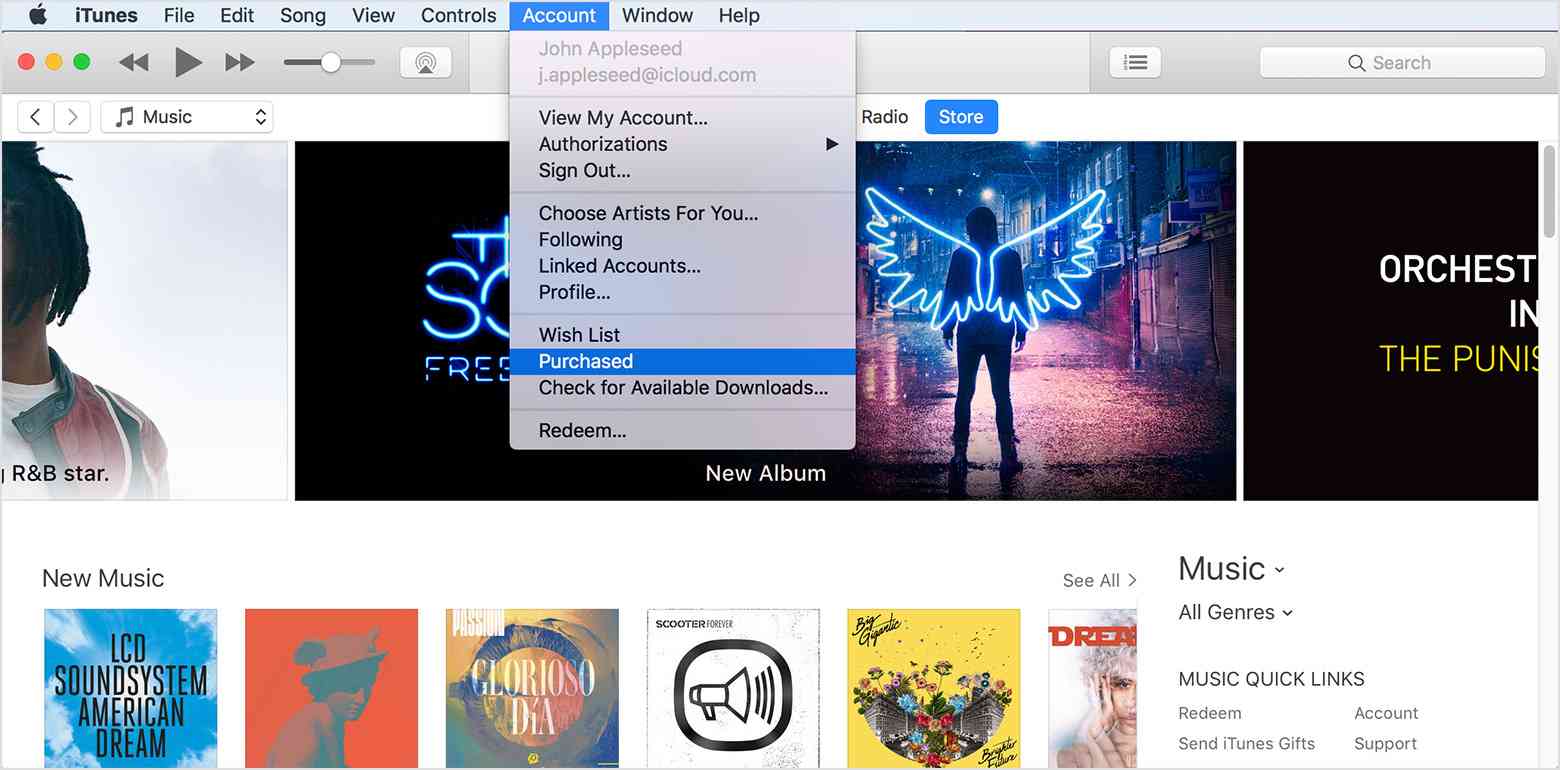
Step #4. At the top right section, choose “Music”.
- You can see all those purchased songs available for download – those previously bought tracks as well those that are not in your library.
- You can view the purchased songs by artist name, songs, or by album. Hitting the “Album” option will let you see the tracks in an album.
- If you have a particular iTunes song to be downloaded, you can just use the “Search” bar to look for it right away.
Step #5. To finally download the chosen song, hit the “Download” icon to download.

And, that’s it! You’re done! This is how to download songs from iTunes using your Mac PC!
Part 2. How to Download Songs from iTunes on Windows 10?
Of course, as mentioned, we also have here a detailed guide on how to download songs from iTunes if you are to use your Windows 10 computer.
Step #1. The same with your macOS PC, launch the “Music” first on your Windows computer. On the top left area of the screen, hit the “Music” button, and then the button for “Store”.
Step #2. Under the “Quick Links” option, select “Purchased”, then choose “Music”. This is where you will see all the songs available for download which you can also view as per artists’ names, titles, and albums.
Step #3. To download a specific iTunes song, just tick off the “Download” button next to it.
As simple as the above, you can have the iTunes songs you love downloaded!
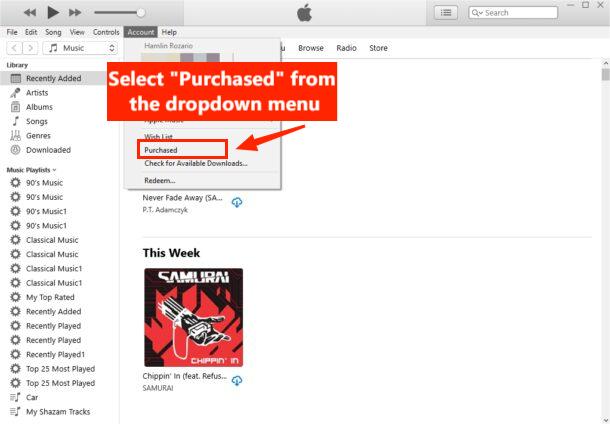
Part 3. How to Download Songs from iTunes on an iPhone, iPad, or iPod?
If you are using an iOS handy device like an iPhone, iPad, or iPod, you should know the process of how to download songs from iTunes as well as from Apple Music. Of course, we’ll discuss the procedures for both here.
How To Download From Apple Music
Step #1. Open Apple Music on your iOS device. At the bottom of the screen, there are options available. Choose “Library”.
Step #2. You can choose “Artists”, “Songs”, or “Albums”.
Step #3. After choosing one, you will see the list of items for download. There is a red cloud icon next to each signifying that the tracks are available and ready to be downloaded.
Step #4. Choose the “cloud icon” next to the song you like to download.
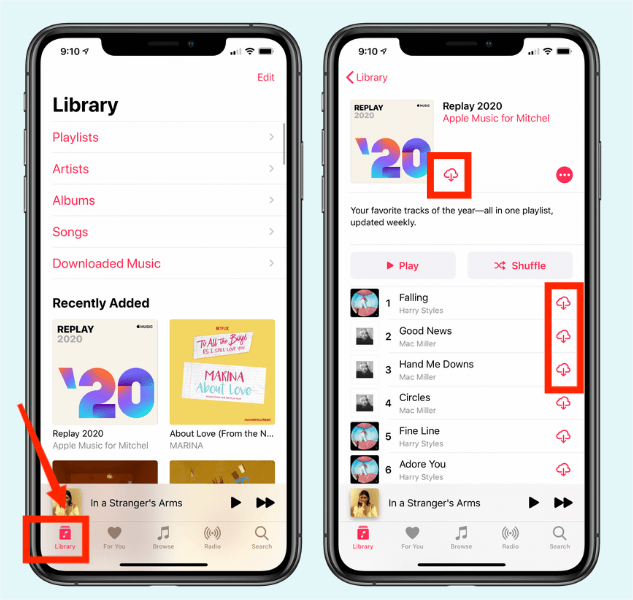
How To Download From iTunes
Step #1. Open the iTunes app on your iOS device.
Step #2. If you are using an iPhone or iPod, choose the “More” button at the bottom of the screen, then the “Purchased” option next. For iPad users, just select “Purchased” right away.
Step #3. Choose “Music” next.
Step #4. Look and choose the track you like to download, and then just click the “cloud” icon next to it to start downloading the song.
Now that you learned already how to download songs from iTunes and from Apple Music using your iOS handy devices, we will now proceed and discuss how the downloading can be done using your Android gadgets.
Part 4. How to Download Songs from iTunes on Android Phone or Tablet?
Actually, the iTunes app can’t be installed on your Android device. But you can have the Apple Music app. So, what you can do here is to sync those purchased iTunes songs to your Apple Music app on your PC or Mac so you can have them downloaded to your Android gadget.
An active Apple Music subscription is needed to proceed. Make sure as well that your iTunes and Apple Music apps are using the same Apple ID.
Step #1. On your computer, open the iTunes app.
Step #2. Choose the “Edit” button and then the “Preferences” button next.
Step #3. Under the “General” tab window, you will see the “iCloud Music Library” section. The checkbox next to it must be ticked. Click the “OK” button next once done here.
Step #4. To manually start the syncing to your iCloud, choose the “File” button, and then “Library”, then finally, “Update iCloud Music Library”. It might take some time to finish the syncing process.

Step #5. After the syncing process has been done successfully, open the “Apple Music” app on your Android device and then choose the “Library” menu that’s at the bottom of the screen.
Step #6. Choose the button for “Songs”, and find the tracks you like to download.
Step #7. Once a song has been chosen, just select the “Download” button next.
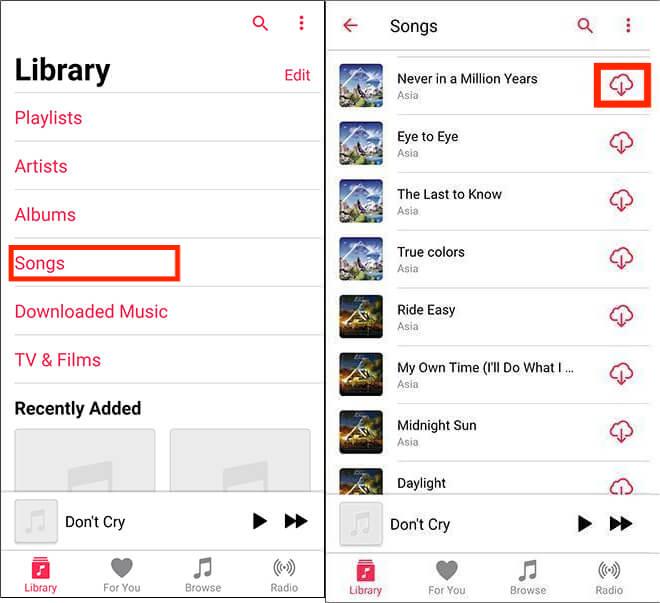
The above process is how to download songs from iTunes on your Android gadget.
Part 5. How to Download Songs from iTunes Fast and Efficiently [All Songs]?
You have to note that those purchased iTunes and Apple Music songs can only be accessed on authorized devices and that they are protected files. You can’t have them modified or moved unless the protection is removed.
Now, if you wish to know how to download songs from iTunes and save and play them on any device, you can remove the protection of the songs using apps like the TunesFun Apple Music Converter.
The TunesFun Apple Music Converter can easily help you with the DRM removal procedure as well as during the conversion of the songs to flexible formats like MP3, FLAC, WAV, M4A, and more. During the downloading process, the ID tags and original quality will be kept and maintained.
It can also aid in the conversion of audiobooks. So, in case you are also fond of streaming audiobooks and you wish them to be converted and downloaded, this TunesFun Apple Music Converter can also be used!
For your easy guide on how to download songs from iTunes without facing any limitations, you may refer to the below.
Step #1. Accomplish the installation needs of the app. Install it on your PC and then launch. On the main screen, start by previewing and selecting the Apple Music and iTunes songs to be processed. A bunch of tracks can be converted one time so you can select a lot in one go.

Step #2. Set up the output format and output folder accordingly. Modify those other parameters if you wish to.

Step #3. Tick the “Convert” button once the setup has been done. Alongside the conversion process, the DRM removal procedure will also be done by the app.

Within just a few minutes, the converted and DRM-free files will now be available for streaming. You can access the files on any media player or device that you like and move or save them even on external drives or CDs!
Part 6. Summary
At this point of the article, you now have learned the whole process of how to download songs from iTunes using different types of devices – Mac and Windows PC, as well as Android and iOS devices. Also, if you like to avoid any limitations or hindrances when it comes to the downloading of iTunes and Apple Music songs, you can just use applications that are reliable enough and can help with both the conversion and DRM removal procedures. The TunesFun Apple Music Converter is one of the best apps!
Leave a comment