2025 Guide On How To Put An MP3 Into iTunes
The question we have above might be one of the most common queries of music lovers who have downloaded a lot of MP3 songs to their iPhones. They would want to discover how to put an MP3 into iTunes. Well, if you have been using iDevices for quite so long, you would know that iTunes is one of the best media organizer or management tools that can help you in organizing your songs. This tool can also be used to easily categorize all the music files that you have so that when you wanted to listen to a certain song, you can easily locate these songs and play them accordingly.
In this article, we are going to tap into all the methods that we can use how to put an MP3 into iTunes, so these music files can be managed better. So, if you have lots of music files that are in the MP3 format which you wish to be managed and organized by iTunes, you are in the right place!
Article Content Part 1. What Are The Methods To Put An MP3 Into iTunes?Part 2. Manage Your Most Loved Songs As You Wish LimitlesslyPart 3. To Summarize It All
Part 1. What Are The Methods To Put An MP3 Into iTunes?
There are a lot of ways or methods how to put an MP3 into iTunes. Of course, to be able to do this, there are devices that you need such as your computer, your iPhone, etc., and in this part, we are also about to discuss the step-by-step procedures on how can we do it.
How To Put An MP3 Into iTunes Wirelessly?
In case your music files in the MP3 format are in the Files App, we can use this opportunity to transfer your files to iTunes wirelessly. Here’s what you have to do:
Step 1. Start copying your MP3 files to your iCloud Drive, in order to do this you have to:
- Go and proceed to the Files app, and then search for your MP3 files.
- Then you have to tap the three-dot icon to be able to see a menu, on the menu that you will see you have to choose Select.
- Then go and tap the Folder icon and then you have to choose a path in your iCloud Drive in order to save the MP3 files, you can also create a new folder if you want to, then you have to tap the Copy icon to be able to confirm.
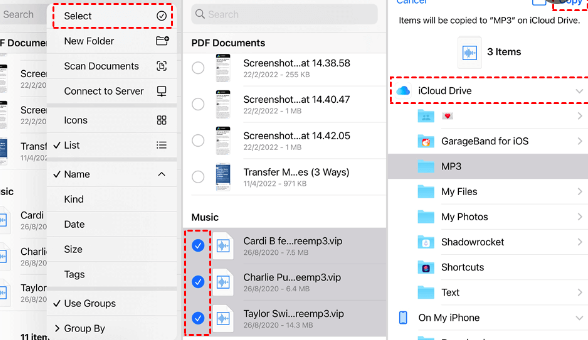
Step 2. Now, you have to start downloading your MP3 files to the computer that you are using, to execute the second step, you have to:
- Launch a browser and then go to the official website of iCloud, or to iCloud.com.
- You have to use your credentials to log into your account in iCloud and use your Apple ID and its corresponding password.
- Then you have to choose iCloud Drive, and then look for the MP3 files.
- You have to tap and hold the Ctrl key and then select the MP3 files using your devices like a mouse.
- Tap Download and then you can now save all the MP3 files to your computer.
Step 3. Then, once you are done with step 1 and step 2, it is now time to add all your MP3 files to iTunes, and these are the things that you have to execute:
- To begin, you have to use the latest version of the iTunes app, in case you do not have it installed, you have to update it.
- From your menu bar, you have to tap the File option.
- Then choose the option that says, Add File to Library, or Add Folder to Library, by doing so, you are able to add all the MP3 files you have to your iTunes library.
How To Put An MP3 Into iTunes Using Shortcuts?
Of course, with the aid of the latest technology we have, the ways how to put an MP3 into iTunes can now be done using a few clicks, to do it you just have to follow the steps that we have enumerated below:
- To begin, you have to be sure of the location of the files that you have to use. Check the location of the downloaded audio files you have these files can be located in the Downloads folder, or on your Desktop.
- Once you have located the files, go and launch iTunes.
- Then go to the File Menu and then you have to choose the Add to Library option.
- Then you will see a window that will pop up, it will allow you to go over the hard drive of your computer. Then you have to go to the location of the music files or the folder that you wanted to import or transfer.
- Then choose the folders or files that you want to add, you have to choose Open to be able to create a shortcut in the iTunes app to the music.
- Then you have to check if iTunes has added the files, to check it go to Music and then tap the drop-down menu which you will see at the upper left corner of your iTunes app. Select the Songs, and then choose the Date Added column so you will see all the most recently added songs.
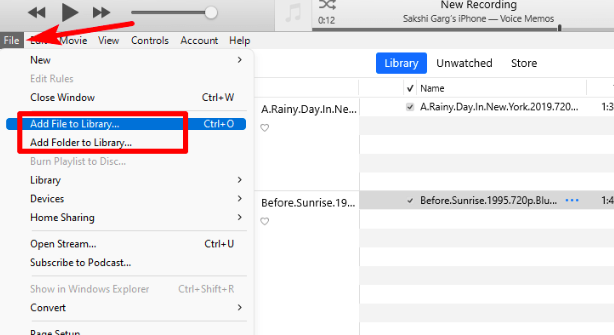
It is also possible to drag and drop the music files directly to the iTunes app if you want to. Once the songs have been added to iTunes, it will automatically categorize the songs into artist, name, album, and a lot more. In case there are songs that have been added or transferred without the name of the artist or other vital information, the ID3 tags can be manually changed.
Part 2. Manage Your Most Loved Songs As You Wish Limitlessly
There are lots of factors why music has been one of the necessities of people these days. While to many it is a cure for what they feel, some use it for their jobs or for entertainment. There are also lots of ways to access music like online music platforms such as Apple Music. On the other hand, we are so glad that we have become an instrument for you to learn how to put an MP3 into iTunes.
Although there can be difficulties along the way, which somehow involve format incompatibility and difficulty in accessibility, there are also lots of tools that people can use to overcome them. Apple Music is one of the most popular and widely used online music platforms these days. Although it has a vast music library, one must have an Apple-authorized device and a valid Apple Music subscription to be able to play and download these music files.
On the other hand, one might be curious if there are other ways to access music files from Apple Music while making sure that they still get the best out of these files. If you are eager to know, we are here to help you! We have professional converters like the TunesFun Apple Music Converter to help us. This tool is one of the most reliable ones, and for sure it is also amazing and efficient.
The tool can be used to convert your music files to flexible formats like MP3, MP4, FLAC, AIFF, and a lot more. And aside from being able to convert the said files, you can also remove the DRM technology encryption that is adopted by Apple Music so accessibility will be so much easier to deal with. The TunesFun Apple Music Converter is also able to convert your files at a faster conversion rate compared to other basic converters in the market today.
The TunesFun Apple Music Converter can also make sure that no matter how fast and efficient the conversion can be, the output will be almost similar to the original music file. The professional tool can also help you save data such as the metadata and ID tags of song files. The TunesFun Apple Music Converter is also simple, and the interface is easy enough to navigate without having any trouble with the basics. To help us be guided as we go along the steps on how to use TunesFun Apple Music Converter, let us check below.
Step 1. The TunesFun Apple Music Converter must be on board on your computer if you have opted to use it to convert your music files. Once installed open the tool and start adding the files that you needed to convert. Tap the Add Files button, or use the drag and drop method or the copying of URLs method.

Step 2. Choose the format of the files that you needed or wanted to have as your output and create a folder where all the files will be saved once the conversion of files has been finalized.

Step 3. And for the last one, tap the Convert button. The process will not take too much of your time, so you better check if the conversion is done!

Part 3. To Summarize It All
It is vital part to enjoy music that you have enough ideas on how to put an MP3 into iTunes. This promotes easy access to all the MP3 music files that you have downloaded using the devices that you own. In case you do not want to worry about any form of incompatibility and you always want to be sure that you can access any song that you want, the use of TunesFun Apple Music Converter would play a big role to help you.
Leave a comment