How to Create Own Ringtone on iPhone Free Online (2025)
Do you know how to use an iPhone ringtone maker? Have you tried making a ringtone by yourself? In this article, we'll delve into the details of making an iPhone ringtone. We'll also list down some popular ringtone apps.
Article Content Part 1. Best iPhone Ringtone Makers Part 2. How to Make an iPhone Ringtone on iTunes? Part 3. Bonus: How to Make Apple Music Songs As iPhone Ringtone? Part 4. Summary
Part 1. Best iPhone Ringtone Makers
There are several iPhone ringtone makers out in the Appstore today. Choosing the best one means going through all the choices. We’ll list down 5 of the best ones out there.
- GarageBand – GarageBand is not just an iPhone ringtone maker, but an all-around Apple Music DJ and editing tool. What’s good about it is that it’s made by Apple itself. It’s almost an official product coming out of the Mac OS series. Because of its music editing features, you’re not limited to trimming out Apple Music You’ll find you can add in different musical instruments to your edited tracks, making it stand out among your peers.
- Ringtones: Ringtone Maker – This is a cool app that you can get on the Appstore for free. It’s basically loaded with tailor-made ringtones ready for your choosing. Pick a tone that best describes your mood and get in touch with your inner feelings as you listen to it. This app is not limited to its listed tones at it can trim and edit your favorite music. Get ready to find your favorite MP3s and make them a part of your life through ringtone making!
- Ringtones HD: Ringtone Maker – Do you want more than an iPhone ringtone maker? Then we have one for you. The Ringtones HD: Ringtone Maker not only makes iPhone ringtones but various iPhone themes as well. It includes tons of Apple iPhone ringtones and themes, you’re sure to find one that’s tailor-made for you.
- Ringtones for iPhone! (music) – This is a cool free iPhone ringtone maker for iOS 12.0 and above. It’s one of the best one’s available because of the hundreds of predefined ringtones. Not only that, you’ll also be able to create your own through voice, memos, MP3’s and AAC. It has special features such as fade-in and fade-out and adjusting the pitch and volume of your sound file. It’s a winner app, share your generated ringtones on social media with your friends online.
- Ringtone Maker – The Ring App – It’s a unique iPhone ringtone maker made for iOS 9.0 or later. It’s one of the only ones that can extract audio from videos and convert them to ringtones. With its unique feature, it still has standard predefined ringtones and it is updated in real-time through the app. Like those special iPhone ringtone maker apps out there it has the ability to fade in, fade out, and do splicing of your tones.
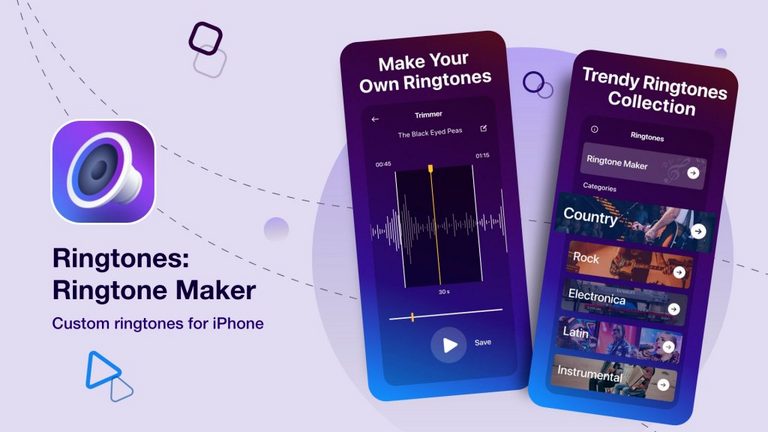
Part 2. How to Make an iPhone Ringtone on iTunes?
If you’re not that well informed, you can also make iTunes as an iPhone ringtone maker. No need to install those decorated but space-eating apps on your iPhone. Follow the procedures below:
- Open iTunes or Apple Music on your computer.
- Choose a song in your iTunes or Apple Music library. MP3 files will do. As you’ll see you won’t be able to convert protected songs to MP3. We’ll suggest a solution for this later.
- By right-clicking the song, choose Song info then go to the Options tab.
- A 30-second sample of the song can be made by specifying it. This is usual for iPhone ringtones. Press OK.
- We’ll now convert the song so that your iPhone understands it. Click File->Convert->Create AAC version.
- Now find the ringtone you have created. Right-click on the song then choose Show in Finder on a Mac. In windows, choose to search it using Windows Explorer.
- Change the .m4a extension to .m4r depending on your OS’s procedure. You have to change its extension so that it can be recognized by the iPhone as a ringtone.
- Hook up your iPhone so that we can save it there. Be sure that iTunes is still open. Finder should show up automatically in a Mac.
- See your iPhone as a device on the left side pane. There is a Tones section. This is where we’ll drop all of our new ringtones. Drag and drop from the previous step the m4r files here.
- We must set it up as a ringtone correctly on your iPhone. Go to Settings->Sound & Haptics.
- In Sounds and Vibration, Patterns click Ringtone. In Ringtones see a section where the name of your created ringtones is listed in. Click to set it as your ringtone.
Part 3. Bonus: How to Make Apple Music Songs As iPhone Ringtone?
You’ve noticed in the previous step that you can’t convert your protected Apple Music songs to a ringtone. This limits iTunes as an iPhone ringtone maker. Here we’ll suggest a versatile tool to convert and remove DRM from your Apple Music songs. This tool is the TunesFun Apple Music Converter.
Download and install the free trial for evaluation on the links below:
Now open TunesFun and go to Library. Notice how well integrated it is with your iTunes library. Choose the songs you want to be converted.

Change the output format settings or directory to your choice below. If possible create an AAC version.
Click Convert to start converting. When finished go to the Finished tab. Click View Output File to go to the directory.

Now continue to Part 2 of this article. You’ll see your song is no longer protected and you can trim it. You will now successfully make your Apple Music song into an iPhone ringtone.
TunesFun Apple Music Converter is a music conversion and DRM removal tool in one. It has a simple-to-use user interface and the app is very secure. Because it’s a commercial product you’ll be safe with it unlike those free online Apple Music converters hanging out on the net.
Purchase a time-limited or a perpetual license key to get the full benefit of this versatile tool. With this, you’ll get timely software updates needed for it to work with Apple Music and iTunes. You’ll also receive a guaranteed 24-hour reply customer support system.
With TunesFun Apple Music Converter, you can begin backing up and saving your Apple Music songs. You can now play them with any device or media player that you want. You can even begin to edit them as you did with your iPhone ringtone maker. The possibilities of using your Apple Music become endless if you use TunesFun Apple Music Converter.
Part 4. Summary
In summary, we’ve presented different iPhone ringtone maker apps. Each had its own characteristics and unique features. We’ve also presented iTunes as an iPhone ringtone maker. It’s actually cool that you can do this. But as you’ll see, it has limitations, especially with protected songs.
That’s why we presented you with a versatile Apple Music conversion tool – the TunesFun Apple Music Converter. With this tool, not only can you convert your Apple Music songs into different formats, but remove DRM as well. This will allow you to convert all your Apple Music songs into iPhone ringtones to your heart’s delight.
Leave a comment