How to Listen to Apple Music Offline Windows/Mac/iOS/Android
Apple Music is one of the most popular streaming services. It is available for iOS users and Android users, and more and more people like to use it to play music. It allows free access to millions of online songs. But can you listen to Apple Music offline? Yes. If you are an Apple Music subscriber, you can use Apple Music offline mode. Alternatively, you can purchase your favorite Apple Music and enjoy it without an internet connection.
So, in this article, we will show you how to listen to Apple Music offline on iPhone, Android, Mac, and Windows devices, with or without a subscription.
Article Content Part 1. Can You Listen to Apple Music OfflinePart 2. How to Download Apple Music Offline on Mobile/DesktopPart 3. How to Listen to Apple Music Offline after PurchasingPart 4. How to Listen to Apple Music Offline without a SubscriptionPart 5. Summary
Part 1. Can You Listen to Apple Music Offline
When it comes to the question: can Apple Music be played offline? Sure! Apple Music offers a download feature for its premium users to download songs for offline listening. As long as you subscribe to Apple Music, you can download Apple Music for offline playback.
In addition to iOS devices, can you listen to Apple Music offline on Android? Yes definitely. Apple Music embraced a multiplatform approach when it comes to software distribution. This is a good strategy to be able to capture the Android market as well (this is a huge market).
As Android devices get more sophisticated, their storage capacities also increase. This makes space for huge offline content to be stored on their phones. Seeing this, not only Apple devices are capable of listening to Apple Music offline, but also Android phones as well.
An issue you might discover when you listen to Apple Music offline is that Apple Music downloads its songs with DRM. This is used for copyright protection especially if you intend to share these songs to other people. If your intention is to only save or backup your songs then there is a legal and safe tool that you can use for this purpose. Keep reading.
Part 2. How to Download Apple Music Offline on Mobile/Desktop
To listen to Apple Music offline, Apple Music subscribers can make use of the download function to download Apple Music as offline playback. It can give you access to 100,000 downloadable songs. Please make sure that your Apple Music is valid and available, then follow the ways how to download and listen to Apple Music offline on iPhone, Android, Windows, and Mac below. Also Read: Apple Music Download Limit - Everything You Need to Know
How to Listen to Apple Music Offline on iPhone or Android
- Once you open Apple Music you’ll have to add the songs, playlists or albums to your Library.
- Once it is in your Library, go ahead and choose that item.
- You can download whole playlists or albums by pressing the arrow down icon or pressing the 3 vertical dots and choosing download.
- If it is a song then click on the 3 vertical dots beside it then choose download.
- For iOS devices, the download process can be done automatically by going to Settings -> Music -> Downloads -> Toggle on Automatic Download.
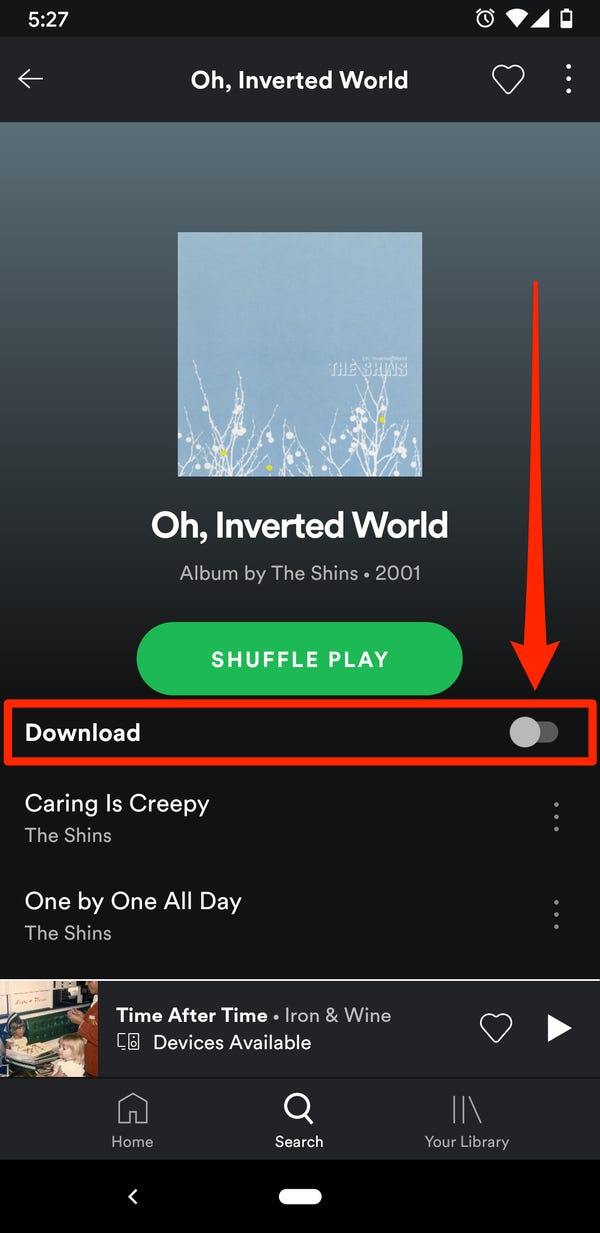
How to Listen to Apple Music Offline on Mac or Windows
-
- Open your Apple Music App on a Mac. On a PC go to your web browser and go to the Apple Music website designated for your region/country
- Browse your favorite Artist, Album, Playlist, or song by going to Apple music and Browse (seen on the left side pane). Choose or click it from the many choices.
- Click Add to Library beside it. If it is a song then click the plus sign. Another option is to click the 3 vertical dots then choose to Add to Library.
- If you are on a PC, open iTunes then you can follow the steps below similar to a Mac.
- In a Mac go to the item you picked by using Library->Artists, Albums, or Songs or go to Playlists (seen on the left side pane).
- Click on the cloud with an arrow icon (this means it has not yet been downloaded). Once clicked it will be downloaded to your PC.
- Another option is to click the 3 vertical dots and choose Download.
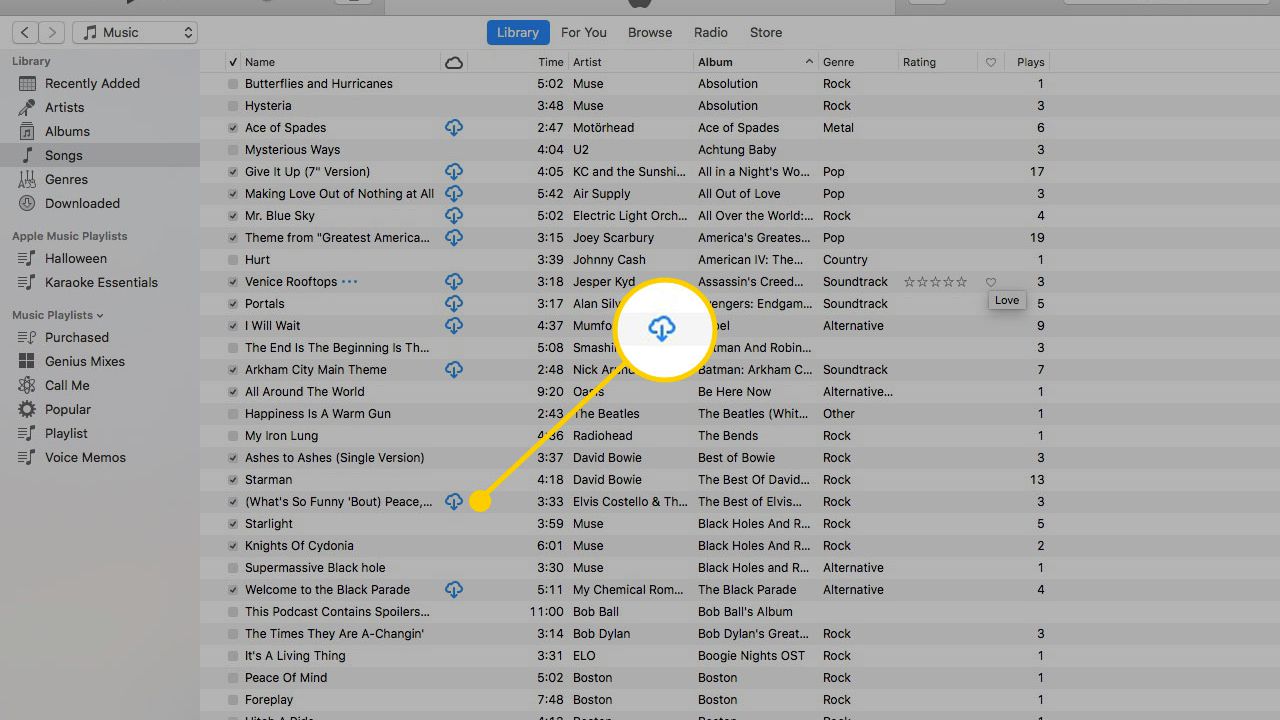
Part 3. How to Listen to Apple Music Offline after Purchasing
In addition to the download function to listen to Apple Music offline, Apple Music also offers some song purchases. These songs are not available via subscription and can only be accessed after purchase. Here's how to listen to these purchased Apple songs offline on your device:
For iOS Devices
- Open the iTunes Store on your device and tap the Music section at the bottom.
- Search for the song or album that you’d like to make a purchase of and tap the price beside to buy it.
- Log into your Apple ID and password.
- Go to the Apple Music app on your mobile device, then go to Library > Downloaded to check and download the songs for listening offline.
For Windows
- Access iTunes on your Windows computer and then choose "Music" and then "Store".
- Choose "Purchased" > "Music" to view all your purchased songs.
- Locate the song you bought in your iTunes music library and click on the "Download" button, then you can easily enable Apple Music offline mode.
For Mac
- Find the audio tracks you want to play offline on the Apple Music app.
- Hit on the "iTunes Store" button. Then click on the "price" icon next to it and sign in to your account to pay.
- Get the music track in your music library and hit the "Download" button to download Apple Music for offline listening.
Part 4. How to Listen to Apple Music Offline without a Subscription
As the items from Apple Music are DRM protected, you will need a DRM removal tool to be able to stream Apple Music to other devices even if you are not connected to the internet. This will also make your file unrestricted so you won’t be tied up with restrictions on using only Apple registered devices. Can you listen to Apple Music offline free? Of course. The TunesFun Apple Music Converter is the perfect app for this. Tunesfun has an easy-to-use interface with complete conversion tools including DRM removal.
It also automatically syncs with your Apple Music Library to prevent hassles on finding music in your file system. It is available as a trial service so you can check out all its features. Converting files to listen to Apple Music offline for streaming to other devices has never been this easy with this app.
How to download music on Apple Music for free for offline listening? See the steps below.
- Download and install the TunesFun Apple Music Converter. See the links below:
- Open TunesFun and go to the Library Tab. As you can see this library is already synced with your Apple Music Library.
- Choose the songs that you want to be converted by clicking on the checklist beside them.

- You can optionally choose to change output directory or conversion settings by clicking on output or metadata settings below.

- Click the Convert button below to start conversion.

- Go to the Finished Tab to see your converted files.
- Click View Output File to go to the output directory.
Once finished. You can now stream these music files to other third-party devices even without using Apple Music. Use your favorite music streaming or casting app. An example would be using a Chromecast-enabled app on your mobile device to cast it to your TV with Chromecast built-in. Another example is using a PC Media Server such as Windows Media Player and turn on the Media Server capability on your TV.
Part 5. Summary
You can listen to Apple Music offline by simply downloading songs from Apple Music to your Library. The limitation to this would be that you can only use this on your Apple device and it can disappear once you terminate your subscription with Apple Music.
To have more flexibility, use the TunesFun Apple Music Converter to be able to freely use your own device and save your personal song files permanently.
Leave a comment