This Song Is Not Available In Your Country or Region? Fixed!
Do you encounter the error that this song is not currently available in your country or region? As with other errors, users usually get discouraged and infuriated by these problems. These paying patrons are expecting nothing but the best from these providers. Thus, they would want value for their money.
How to fix this song is currently unavailable in your country or region? It is always imperative to have "this song is not currently available in your country or region iPhone fix" specifically for iPhone users who rely on the songs for comfort.
Also Read:
Solved: “This Video is Not Available in Your Country” Issue
Article Content Part 1. Why Does Apple Music Say This Song Is Not Currently Available in Your Country Or RegionPart 2. How to Fix This Song Is Not Currently Available in Your Country or RegionPart 3. How to Keep Songs Available in Your Country or Region Forever?Part 4. Summary
Part 1. Why Does Apple Music Say This Song Is Not Currently Available in Your Country Or Region
There could be several reasons why Apple Music says this song is not currently available in your country or region. Though it is a bit discouraging and sad, there could be several quick fixes for this problem. Quick fixes are applicable for predicaments arising from simple reasons like connection problems and the like.
- Regional Restrictions: Apple Music availability varies by country or region due to licensing and copyright agreements. Some content may not be accessible in certain regions.
- Update your Apple ID Country/Region: Ensure that your Apple ID is set to the correct country or region. If your Apple ID is associated with a different country, you may encounter region-related issues.
- Payment Method: Ensure that you have a valid payment method associated with your Apple ID that matches the country/region you are currently in. Apple Music availability may be tied to your payment method's region.
- Check Regional Settings: On your iPhone, go to "Settings," then "General," and select "Language & Region." Make sure your region is set correctly.
- Use a VPN: If you're in a region where Apple Music is officially supported but still encounter issues, you might try using a Virtual Private Network (VPN) to connect to a server in a supported region. This can sometimes help if you're traveling or experiencing regional restrictions.
- Update Apple Music App: Make sure that you are using the latest version of the Apple Music app. Updates may include bug fixes and improvements that could resolve region-related issues.
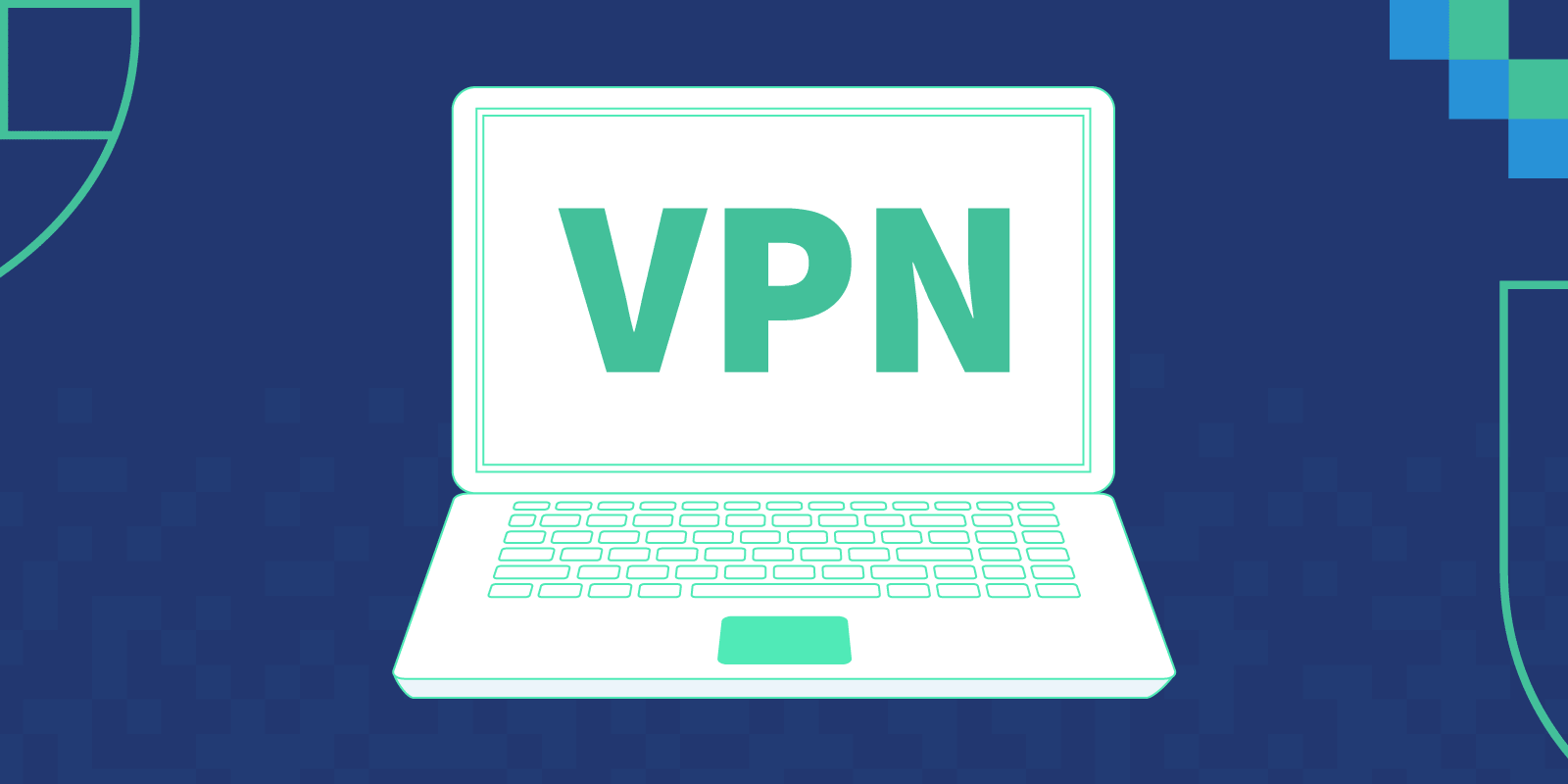
Part 2. How to Fix This Song Is Not Currently Available in Your Country or Region
How to fix this song is currently unavailable in your country or region? Since the error that says this song is not currently available in your country or region is quite stressful, it is imperative to know several solutions to fix it. You have to take note of these solutions to be able to expedite the solutions to your problems. Once these problems are resolved, you can get back to streaming.
Method 1. Update the Music Playlist
You may be experiencing the problem that this song is not currently available in your country or region due to some updates and changes to the old playlist. To address this, you need to update the music playlist. You have to delete the contents of the old playlist by doing a long press on the file and selecting the remove option. For you to update the list, you need to add the new version of the music.
Method 2. Sign out and sign in again on your iTunes account
You may sign out and sign in using the following steps:
Step 1. Navigate to settings.
Step 2. In Settings, go to iTunes and App Store and select your Apple ID option.
Step 3. In this option, log out and log in again using your credentials.
Doing this method would allow you to solve problems on your iOS device.
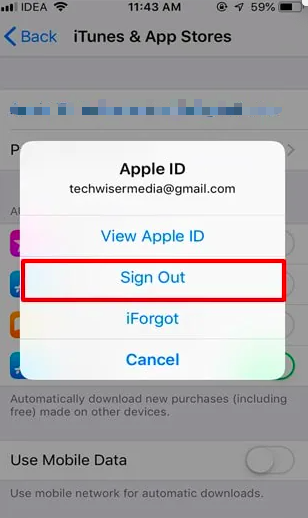
Method 3. Reset the iTunes Warning
How to fix this song is currently unavailable in your country or region? Another option would be to reset the iTunes Warning. To complete this method, you would need a computer and a working USB cable. Connect the USB cable to your computer on one side and your phone on the other. On your computer, select iTunes and open it. Once completed, follow these steps:
Step 1. Click on the option labeled iTunes.
Step 2. Go to the Preferences option and click on it.
Step 3. Go to Advanced and click on it.
Step 4. Go to the Reset Warnings and click on it.
Step 5. Click OK.
Those methods are some of the best ways to address the problem that says this song is not currently available in your Country or Region. With these steps, you may also have a “this song is not currently available in your Country or Region” iPhone to fix. Continue reading to find out the best way to fix this error forever.
Part 3. How to Keep Songs Available in Your Country or Region Forever?
Coming across the error that this song is not currently available in your country or region would make you sad. You might also wonder about the possibility of having these songs available in your Country or Region forever. Having these songs at your disposal without any error message to worry about could be exciting and rewarding.
A big obstacle to keeping songs available in your Country or Region would be the DRM protection in the Apple Music files. The DRM protection makes it impossible for Apple Music files to be played offline on other devices and platforms.
It is of common knowledge that these files contain the copyright protection of DRM. You must remove the DRM first and convert the files to more commonly used formats to be able to have them in your Country or Region forever.
To remove the DRM protection, you will need a third-party tool to decrypt the Apple Music file and convert it to a more commonly used format. TunesFun Apple Music Converter is one of the best Apple Music converters in the market. With its lossless conversion, super fast conversion speed, user-friendly interface, and platform that is free to use, TunesFun Apple Music Converter indeed gives a well-rounded service.
The unique features of TunesFun with a combo of a fast conversion speed with the retention of a completely high-quality file is remarkable. You can click the below button to try it for free now!
Following these user-friendly steps would lead to an unforgettable conversion experience:
Step 1. Make sure that you have an installed TunesFun Apple Music Converter application.
Step 2. Open your TunesFun Apple Music Converter.
Step 3. Select the Apple Music files that you wish to convert. You can convert unlimited files you want with TunesFun Apple Music Converter. The app also allow multiple conversions.

Step 4. Set the output format and the output file path. You have to make sure that the output format is compatible with your available devices to play them using those devices.

Step 5. Choose the Convert button to have your chosen files converted. The number of selected files would dictate the amount of time needed for the conversion. You may locate the files on the desired output path after conversion.

Just by those easy steps, you can make sure that your songs are available in your Country or Region forever.
Part 4. Summary
Now, you have learned why this song is not currently available in your country or region. The steps above will help you to fix Apple Music not available in your country or region issue. Don't forget that TunesFun Apple Music Converter is the best way to fix this song is currently unavailable in your country or region. Give it a shot!
Leave a comment