Convert Audible To MP3 For Free: It’s Totally Easy!
Have you been looking for methods to convert Audible to MP3 for free? Why? Perhaps due to a compatibility issue? Audible is a very popular platform that lets you access millions of audiobooks under different genres and created by several different artists.
They say the new way of reading nowadays is through audiobook streaming and that’s actually true. Listening to audiobooks is very efficient and convenient as you only need a device wherein you can store the audiobooks and then you’ll be good to go!
They are, unfortunately, protected by DRM. So, you can only access them on authorized devices. Thus, a need for you to convert Audible to MP3 for free is a must if you wish to use other devices or media players when listening to them.
If you do not have an idea of what method or tool to use to convert Audible to MP3 for free, don’t worry. We have a bunch of methods that we will share in this article. Make sure to read each section of this post to know more.
Part 1. Can You Convert Audible Files to MP3?
What most Audible users know is that Audible audiobooks cannot be converted to MP3 file format. Well, directly, it is true but with the help of some trusted and good apps, it’s actually possible. Again, you must know that Audible audiobooks are under DRM’s protection policy. With this protection, accessing them on unauthorized devices isn’t quite possible unless it’s removed.
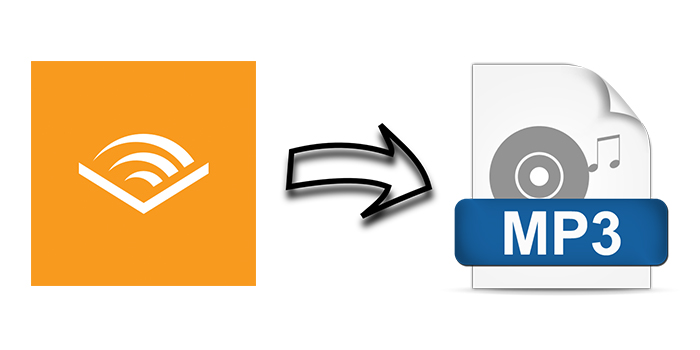
Additionally, AA and AAX file formats are not that supported by a number of devices and media players and so even if they are already DRM-free, it might still be a challenge for most users to listen to them. Thus, there is a need to look for ways to convert Audible to MP3 for free. We will be offering you methods that you can try as we progress to the content of this article.
Part 2. Best Audible to MP3 Converter
Browsing through the web to check out the methods to convert Audible to MP3 for free would be your initial action for sure but choosing from the web searches and recommendations could be a bit challenging for you. There are lots of professional applications that can aid with the conversion process of Audible audiobooks to MP3. However, not all can offer the ability to convert Audible to MP3 for free.
TunesFun Audible Converter, the best Audible to MP3 converter, is an app that lets you enjoy a free trial period, thus letting you convert Audible to MP3 for free. It’s a great app that can help you convert audiobook files not only to MP3 format but to other supported output formats as well. This also helps remove the DRM protection of the Audible files making it possible for you to access them on any device or media player that you wish to use. During the conversion process, quality won’t be at risk. It will be maintained at 100% level – the same goes with the chapters and ID tags as those will also be kept.
You can also save your time if you are to use this app to convert Audible to MP3 for free as this works at a notable and fast speed. It even supports free updates as well as personal support in case you have questions about the app while using it. The TunesFun Audible Converter was designed to be very user-friendly and so even beginners can have a good feel while using this app. It only requires a few things prior to the installation and is supported by both Windows and Mac computers. Let’s check out how you can convert Audible to MP3 for free through this TunesFun Audible Converter.
Step #1. Complete all the things needed prior to the installation of this TunesFun Audible Converter on your PC. You should visit the official website of TunesFun to see the detailed list. Get the installer afterward and then just install the app on your PC. Launch it once the installation is finished.
Step #2. Begin adding the Audible audiobooks to convert by either using the “Add Files” button at the top area of the screen or dragging and dropping the files to the main screen of the app. Once you are done uploading, start modifying the output settings. Make sure that you will choose MP3 as the output format to use. Defining an output folder is as well a must to easily access the files after the conversion process.
、
Step #3. Click the button for “Convert” and the app shall start converting the Audible files you just uploaded. It will only take a few minutes since the app works too fast. Expect the converted and DRM-free Audible audiobooks to be ready in the folder you just choose in the second step.

Now, you can stream the Audible audiobooks on any device without worrying about compatibility issues and others!
Part 3. How Do You Convert Audible to MP3 Free?
Apart from using a professional app like the TunesFun Audible Converter, there are still other methods to convert Audible to MP3 for free. We will be sharing two tools in this section that you can check out.
#1. Free Audible AAX to MP3 Converter
This Audible AAX to MP3 Converter can help you convert Audible to MP3 for free. This one’s introduced by aaxman and doesn’t actually work with the iTunes app. Its speed is guaranteed to be fast and it’s totally easy to use. Here’s a procedure that you can follow.
Step #1. You need to make sure that you have the Audible Manager on your computer first. After installing it, start choosing an Audible file to process.
Step #2. You have to do the authorization of your Audible account to begin converting Audible to MP3 for free through this Audible AAX to MP3 Converter.
Step #3. Launch this “Aax2Mp3 (AaxToMp3GUI.exe)” and then start selecting those audiobooks that you like to transform to MP3 format. Tapping the “Convert” button will then trigger the conversion process to start.
However, you must take note that this converter’s interface is only in German. If you understand the German language well, you can give this app a shot then.
#2. Free AAX Audio Converter
Another app that can help you convert Audible to MP3 for free is AAX Audio Converter. It has an intuitive design and supports the conversion of Audible files not only to MP3 format but as well as to M4A format. Unfortunately, this converter can only be accessed on Windows PC with OS versions of 7 or higher. You can’t use this on Mac computers. Here’s a guide to help you convert Audible to MP3 for free via this AAX Audio Converter.
Step #1. Of course, have this AAX Audio Converter installed on your Windows PC first. On the main page, tap the “Add…” button to start uploading the Audible audiobooks that you wish to transform to MP3.
Step #2. Since our goal here is to convert Audible to MP3 for free, under the output settings, make sure that you are to choose the MP3 format as the output format. You will also be asked what mode to use. There are four options displayed. Read them one by one then select.
Step #3. By tapping the “Convert” icon, the conversion process will begin immediately.
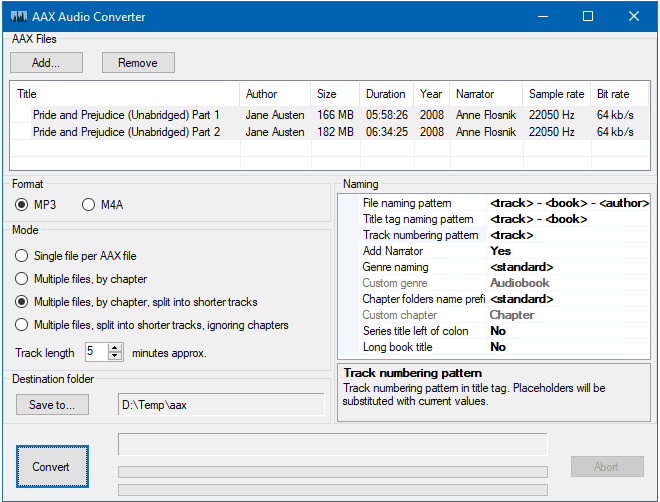
Basically, there are converters that you can use for free to convert your Audible files to MP3 format. However, since they are free of use, limitations will always be present. Now, if you wish to know more about online methods, we will be discussing some as well you go to the next section.
Part 4. How Do You Convert Audible to MP3 Online?
Trying to rely on online tools to convert Audible to MP3 for free isn’t a bad thing as well. However, you need to keep in mind that there is a need for a stable network connection to ensure that a successful conversion will happen. Also, please be mindful and keen enough to check the reliability of the online tool to use. Since you will be using an online method, there will always be a possible risk to face.
Online Audio Converter
To give you an overview, we will be discussing here how you can use Online Audio Converter to convert Audible to MP3 for free.
Step #1. On your computer’s browser, head to the official website of Online Audio Converter.
Step #2. Once you arrived on the official website, you will see the “Open files” button right away. Just tap it to start adding the Audible files that you wish to convert to MP3 format. This online converter has the ability to support the conversion to other file formats as well. Make sure that you will set up MP3 as the output format.
Step #3. To start the conversion process online, just simply hit the “Convert” button.
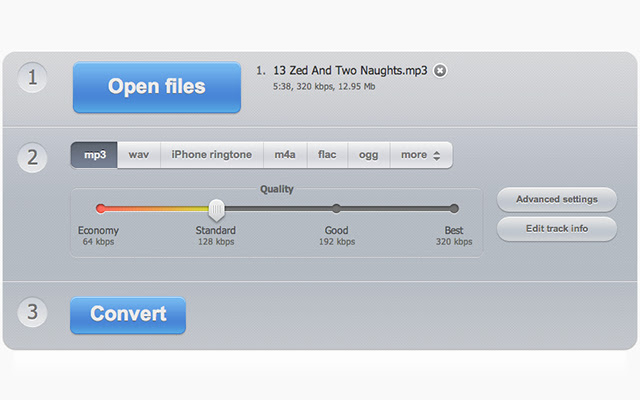
Convertio
Apart from Online Audio Converter, Convertio is also a good online tool to convert Audible to MP3 for free. Here is how to use Convertio.
Step #1. Open your PC’s browser and head to the website of Convertio.
Step #2. Once you arrived on the main page, you can start adding the Audible files to process by tapping the “folder” icon. Of course, you need to have the downloaded audiobooks from Audible ready right away on your PC.
Step #3. You can now choose the “Audio” option after tapping the “three-dot” bar. Scroll down until you see MP3.
Step #4. The process of conversion of your Audible files to MP3 will start the moment you tap the “Convert” button on the screen.
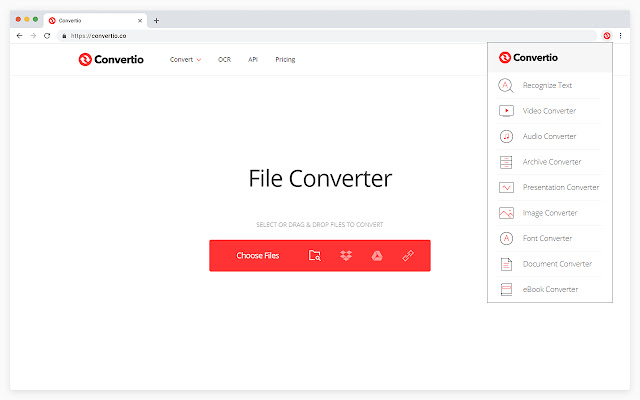
There are reported cases where some users are encountering a certain type of error during the conversion process - “Can’t determine Type of the Input File”. This happens a lot according to them and the only way to fix is to restart the whole process.
Part 5. How Do You Convert Audible to MP3 Using iTunes?
Apart from the previous methods presented – to convert Audible to MP3 for free, you can also try using the iTunes app. It’s free to use but some find the procedure a bit complicated. Just so you want to use this method, we have here the detailed steps as well.
Step #1. You need to have the latest version of the iTunes app on your PC and then authorize your Audible account accordingly. Tapping “Account”, then “Authorization”, “Authorized Audible account”, and then providing the details needed will be the authorization process. Clicking the “Click here to complete your activation!” button will be the end.
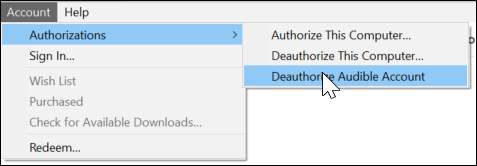
Step #2. On your iTunes app, tick the “File” button and then choose “new”, “playlist”. You have to create a new playlist and drag all those Audible audiobooks to convert to it.
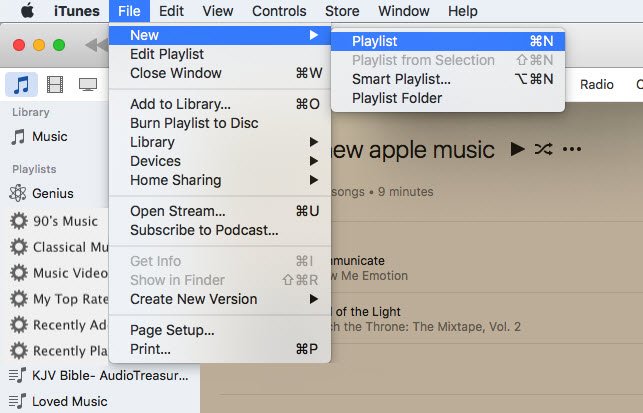
Step #3. You now need to tap the “General Preferences” button and then choose “Edit” then “Preferences”. Tap the “Import settings” menu and make sure to choose “MP3 Encoder”. For you to save the changes made, click “OK”. Select the audiobook files, right-click on them, and then choose “Create MP3 version”. You shall then see the MP3 version of the Audible files on your iTunes library.
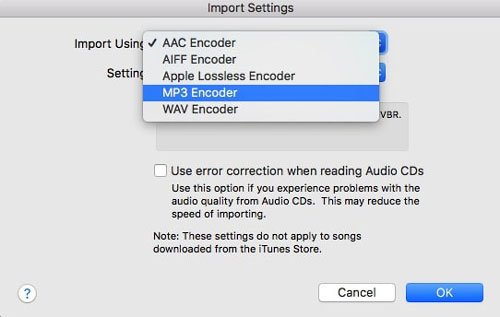
Part 6. Summary
There are indeed plenty of methods to convert Audible to MP3 for free. You can utilize the professional apps’ (like TunesFun Audible Converter) free trial period, some online tools, free converter apps, and even iTunes.
Leave a comment