How to Download Audible Books to Listen at Any Time
Audible is one of the largest sources of audiobooks all over the world. That’s why many users love to subscribe to Audible because they want to have all their favorite Audible books saved on their devices.
But some of them do not like listening to their favorite Audible books on the Audible app itself. That is why many of them want to learn how to download Audible books on other devices so they can listen to them on another device or use a different media player. Most of the time, users prefer to download Audible audiobooks to MP3 or other common formats. If you also would like to know how to do it, just read along with us to learn more.
Article Content Part 1. How to Download Audible books to Android/PhonePart 2. Can I Download and Keep Books from Audible?Part 3. Summary
Part 1. How to Download Audible books to Android/Phone
Most people who own a mobile phone carry it with them wherever they go. That’s why they want to know how to download Audible books to their devices so they can listen to their favorite audiobooks whenever or wherever they are or share their audiobooks with family or friends. However, there are different ways to download Audible books to a mobile device, especially since there are two types of devices: Android and iOS devices.
Luckily, we know the steps on how to download these Audible books to your specific type of device. So, if you want to learn as well, make sure to follow all the steps we have provided below.
Method #1 How to Download Audible Books to iPhone
- Open the Audible app on your iOS device
- Click Library and choose the three-dot menu on the side of the title of the audiobook you want to download
- Click Download or you can just tap the cover of the audiobook you want to download and it will automatically be downloaded
- You can also customize your download settings so your downloaded Audible book is according to your preference
- Go to your Profile then click Settings
- Click App Settings
- And tap Data & Storage
- You can either choose between Standard or High
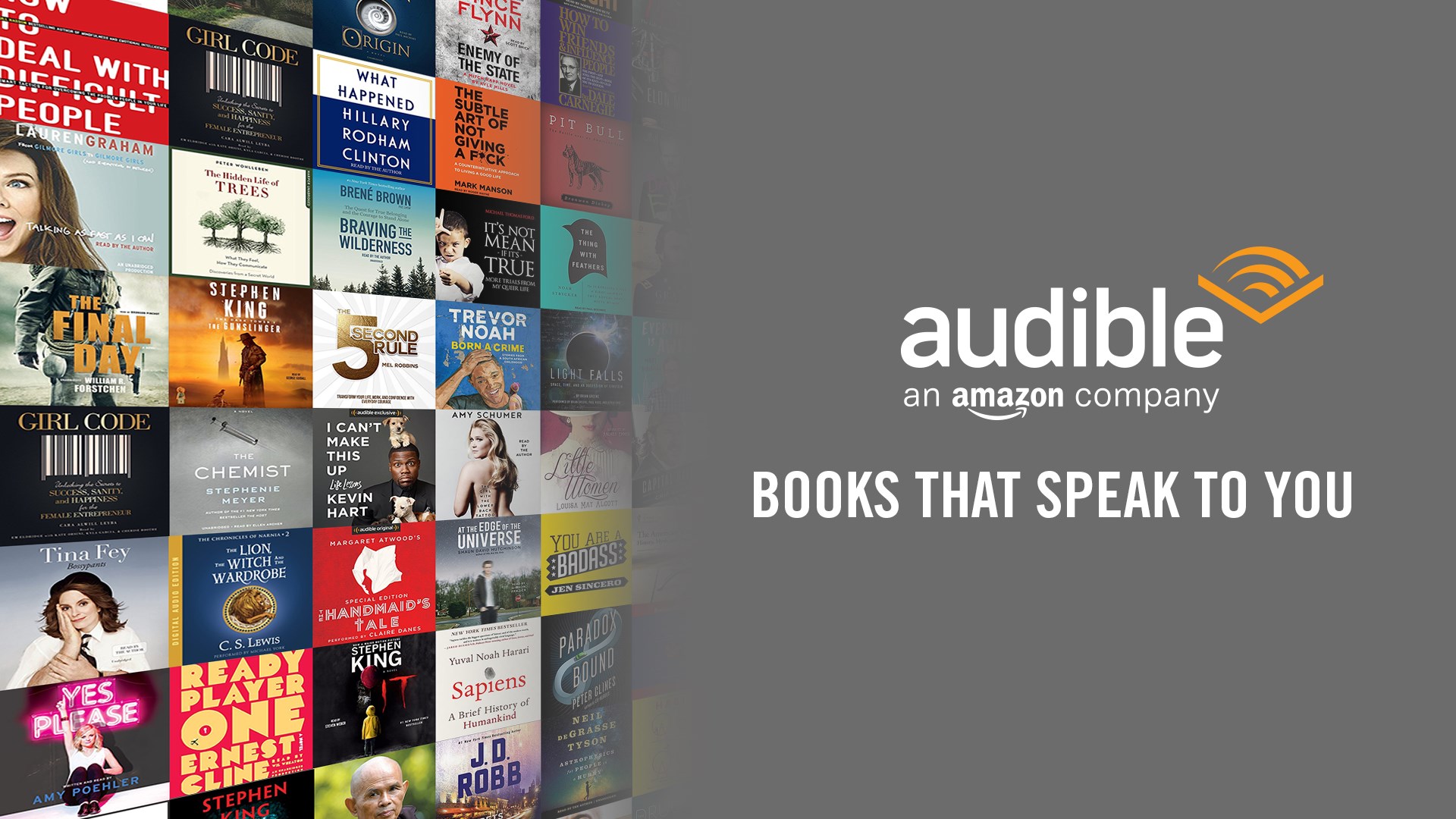
Method #2 How to Download Audible Books to Android
- Open your Audible app on your Android device
- Click the Menu on the upper left side of the page
- Click your Library and choose Cloud from the dropdown menu
- Tap the three-dot menu next to the audiobook and choose Download
- Or you can select the book cover and tap the downward arrow to download
It’s good to remember that these methods are only applicable to the people who are currently subscribed to Audible or those who have purchased Audible books from the Audible app. If you don’t own any Audible boo purchasing them, you can’t do any of these methods. So, if you do not plan on purchasing any Audible books but want to download Audible books to your device, you can follow a certain method that we like to use. Head over to the section below this one to learn how.
Part 2. Can I Download and Keep Books from Audible?
Again, if you are not a subscribed user on Audible or if you do not have a purchased Audible book on your Audible account, don’t worry because there is still a way for you to download Audible books to your device without an Audible account. All you need is the help of the best Audible converter, the TunesFun Audible Converter.
The TunesFun Audible Converter is the perfect converter of your dreams! This converting tool can remove the DRM from your Audible book, convert it to a format of your choice, and have it downloaded and saved on your device forever. Moreover, the TunesFun Audible Converter can help preserve the quality of your Audible book so you won’t have to worry about its quality changing. This tool can also keep the ID3 tags and other metadata of your audiobook, and can even let you burn it to a CD if you like.
But what makes TunesFun Audible Converter even more amazing is the fact that you can download Audible books to any device you want without purchasing them from the Audible app. Plus, you can listen to these audiobooks on any device you want even without any data or internet connection. So, if I were you, I would try the TunesFun Audible Converter now.
Here are the steps to let you download Audible books to a device using the TunesFun Audible Converter:
Step #1. Install the TunesFun Audible Converter on your Windows or Mac PC
Step #2. Run the app and add your chosen Audible books by selecting the Add Files button on the tap

Step #3. Or you can just drag and drop the files on the window

Step #4. Click the Output Format button and choose the format you like and the destination folder of your converted files

Step #5. Simply click the Convert button to start the conversion process
Step #6. If you want to instantly view it, just click the Converted button on top of the page
For those who want to save their downloaded Audible books to other devices, you can just transfer them using a USB cable through your phone. This is only made possible with the help of the best Audible converter which is no other than the TunesFun Audible Converter.
Part 3. Summary
It is possible to download Audible books to your device if you are a subscriber on the Audible app or if you have officially purchased the audiobooks you want from Audible. Just a few clicks and steps and you will have them saved on your device.
The only downside with this one is that you will only be able to listen to these audiobooks on your device where you have saved them and by using the Audible app alone. Now, if you choose to use the TunesFun Audible Converter, you will get to transfer them to any device you like and have them played using a media player of your choice. So if I were you, I would choose the latter option and enjoy the benefits of the TunesFun Audible Converter.
Leave a comment