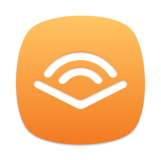Part 1. How to Register TunesFun Audible Converter
Step 1. Install Audible Converter on your computer
Download the latest version of TunesFun Apple Music Converter to your computer.
Step 2. Activate TunesFun Audible Converter (Optional)
When you launch TuneFun Audible Converter, a window will pop up a prompt asking you to enter your licensing email and license key to activate it. You can directly enter the license email and license key if you have already purchased it.
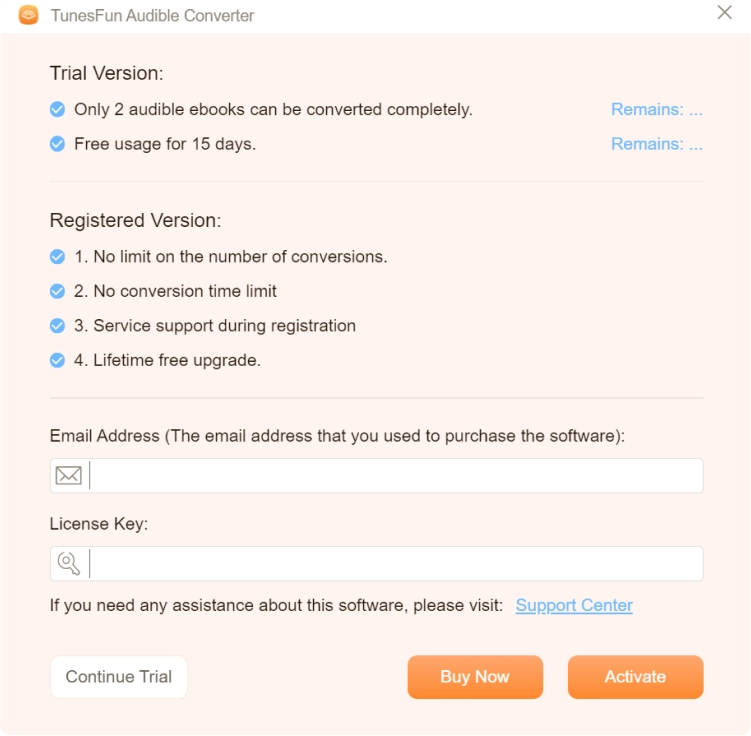
If you don't have a license, please click "Continue Trial" to keep using the software for free. The limitations of a free trial version are as below:
- You can only convert 2 audible books completely.
- You can try TunesFun Audible Converter for free for 15 days.
You can also click the Buy Now button to purchase a license key and go back to the software to activate the software.
Part 2. How to Convert AA/AAX audible files to MP3
Step 1. Import Audiobooks to TunesFun Audible Converter
On the main screen, you will be able to see the option to upload the Audible books right away. You can either utilize the “Add Files” button at the top or just drag and drop the files onto the main screen.
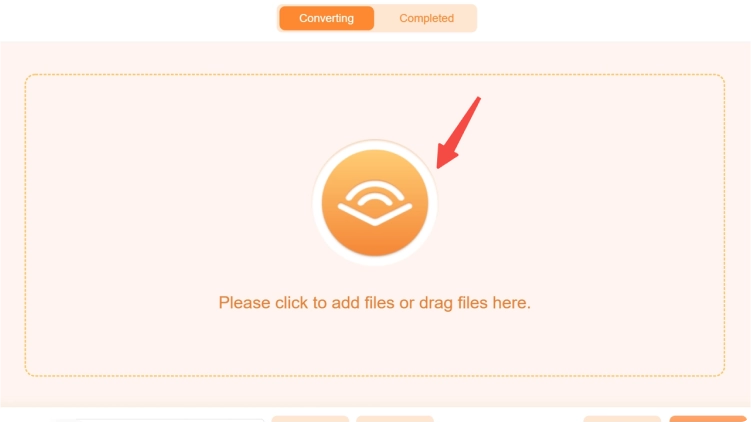
Note: Before starting TunesFun Audible Converter to convert audiobooks, please make sure that the computer has saved AA/AAX files locally.
Step 2. Configure Output formats
After importing audiobooks to TunesFun Audible Converter, you can choose the desired output format for your audiobooks. It offers a variety of export options including MP3, M4A, FLAC and WAV. Besides, clicking the bottom of the main interface, you can change the destination folder to save the converted audiobooks.
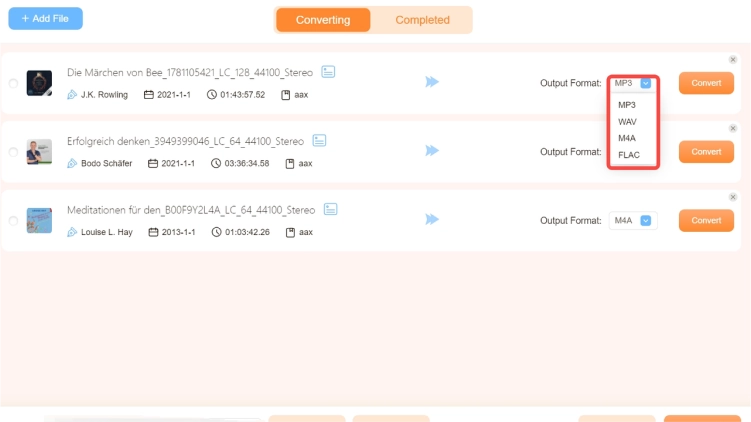
Step 3. Start to Convert Audible AAX Audiobooks to MP3
After choosing the format you want, just click the "Convert All" button to start converting AAX or AA audiobooks to MP3/M4A/FLAC/WAV audio files. After the conversion is completed, if you want to view the output audiobooks, please go to the "Complete" tab and click the "Open File" button to find all converted audiobooks.
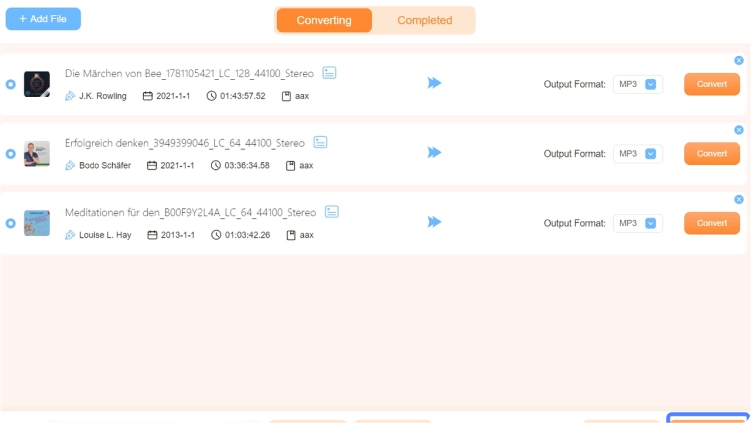
Note:According to our test, it takes less than 50s to convert the song to about 3 minutes. For a 50-minute episode of a podcast, the entire conversion takes less than 9 minutes.
Also, it is worth mentioning that the converting speed is largely related to your network condition and computer performance. A good network and performance can help the conversion reach an astonishingly high speed.
Part 3. How to Customize Audio Parameters
TunesFun Audible Music Converter allows you to adjust the parameters according to your own needs, like bitrate and sample rate. You can customize them in the “Output Settings” section in the top-right corner of the interface.
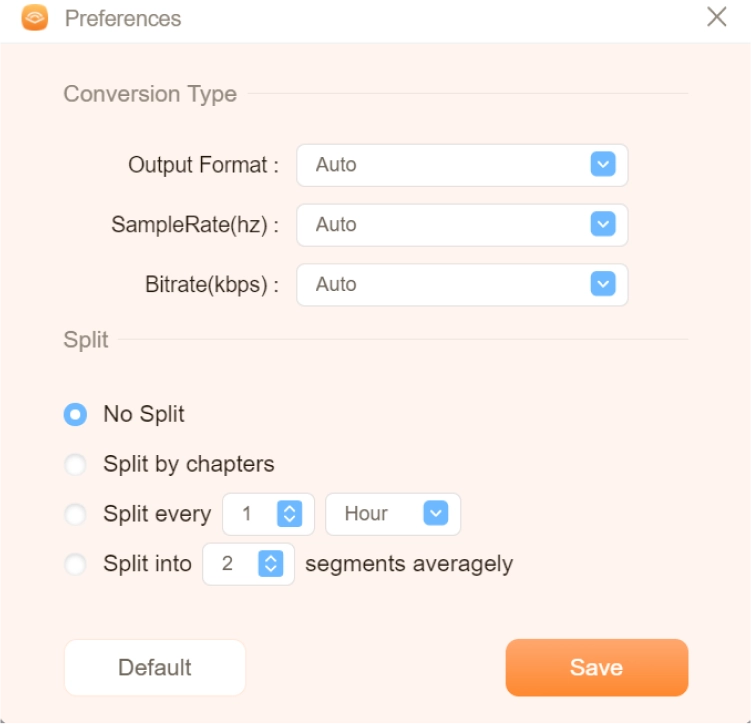
As you can see, TunesFun Audible Converter not only helps you preserve all chapter information in Audible books, but also allows you to divide large audiobook files into multiple parts. This allows you to conveniently read by chapter and time.