Solved: How To Listen To Audiobooks On iPhone?
If you are an audiobook lover, you could be one of those who do not have time to read and so, just resort to listening to them instead. Or perhaps, you just enjoy listening to your audiobook favorites since you can bring them anywhere you go as long as you have your handy device with you like your iPhone!
If you have bunches of audiobooks you live to save on your iPhone but wondering how to listen to audiobooks on iPhone, we got your back! This post will actually highlight the detailed process of listening to audiobooks on iPhone. Also, it is worth mentioning that there are also several available platforms offering audiobook streaming services, Audible being one of the most known.
You should be well aware that there is no separate audiobook app that’s provided by Apple for iOS users. You can simply utilize the Apple Books app. This has several features that you can enjoy – look for a specific audiobook of your preference, download them, sync them, and more. Let us now get into the details of listening to audiobooks on iPhone as we jump into the first part.
Article Content Part 1. Stream Audiobooks on iPhone with EasePart 2. Other Things You Can Enjoy from Playing AudiobooksPart 3. Best Way to Listen to Audiobooks on iPhonePart 4. Summary
Part 1. Stream Audiobooks on iPhone with Ease
Apple offers its own book-reading application, and for many dedicated iPad and iPhone fans, it’s sufficient for all their audiobook-related needs. The audiobooks player on the iPhone has one of the best user interfaces today (landscape support, a clever rewind/forward gesture with the artwork, dark mode). In this section, you will be exposed right away to the important details of how to listen to audiobooks on iPhone.
How to Buy an Audiobook on iPhone
In the new Books app, audiobooks get their own dedicated storefront and tab. While audiobooks you own will still live alongside other books in Reading Now and Library, when you want to find something new to listen to, the Audiobooks tab is the place to go.
- On your iPhone’s home screen, look for the “Books” app.
- Afterward, tap the “Audiobooks” from the menu at the bottom of the screen. (You can also tap "Explore Audiobooks" from the "Reading Now" tab, which is the page that opens anytime you launch the app, to be taken to the same page.)
- Type the audiobook title you want to listen to on the "Search" bar. Making sure the title is under the "Audiobooks" category.
- Tap the "Buy" button. The book will usually start downloading immediately if you are connected to Wi-Fi. Tap "Listen" to start listening right away. If you want to come back to the audiobook later, you can find it in "Library" within Apple Books.
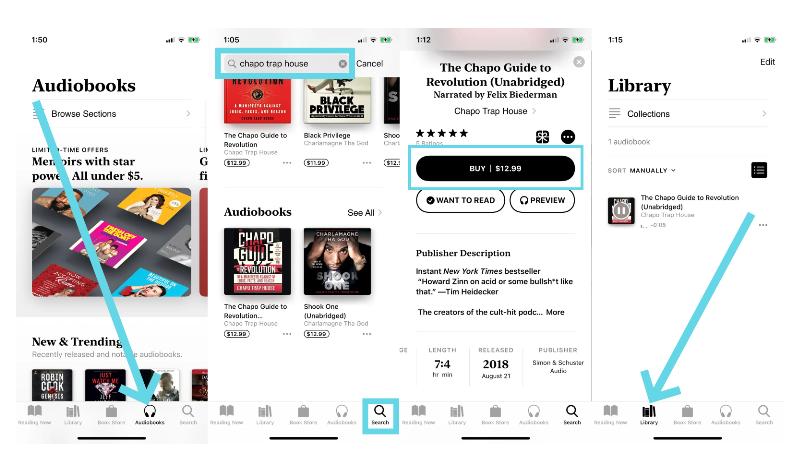
With the abovementioned tutorial, surely, at this point in time, you already know how to listen to your audiobooks on iPhone. We know you could only be interested specifically in this topic. But we wish to give you more details that you can surely see as advantages when streaming audiobooks. Jump into the second part to learn more about this information.
Part 2. Other Things You Can Enjoy from Playing Audiobooks
Knowing how to listen to audiobooks on iPhone might be enough for you. But for some, how to improving audiobooks streaming exprience that we are about to share in this part will surely matter. Check out some special features on Apple Books app!
Listen to a Specific Track
Usually, audiobooks are with track markers that correspond to chapters. You can stream them in any order depending on your preference. Once you have an audiobook that’s already playing, just follow the below.
- Click the button that says “track”.
- All you have to do is to choose and tap that specific track that you wish to listen to.
Changing Audiobook’s Playback Speed
How to listen to audiobooks on iPhone with the desired playback speed? An audiobook is usually long. Sometimes, just listening to one would take you 20 hours to complete. If you wish to save time when listening, knowing how you can change the audiobook’s playback speed will help. Here’s how you can easily do it.
- Just look for the audiobook you’d like to listen to and play it.
- There is a “playback speed” button that you will see. Simply tap it until you found the best speed suiting you. Here are the playback speeds that you can use – 0.75x, 1.25x, 1.5x, 1x, and 2x.
Going to a Specific Time in Audiobook
When you look at the audiobook cover, you will notice the “playhead” which you can use to jump into a specific time or period in an audiobook. You can just drag it while listening to a certain audiobook. Once you already have an audiobook playing, you can just follow the below guide.
- To jump to a specific time in an audiobook, as mentioned, all you have to do is to utilize the playhead – drag it.
- Once you have moved the slider, and you are already certain about the period where you stopped the slider, all you need to do is to tap the “Play” button to start listening to that specific part of the audiobook.
- In case you wish to go back to the starting point, you can just tap the “gray circle”.
Setting Sleep Timer on Apple Books
How to listen to audiobooks on iPhone and set a specific time for playback? If you want to stop playing audiobooks automatically so that you can fall asleep to the sound of someone's reading, you’ll surely be happy to know that you can set a sleep timer on Apple Books app. This will help you avoid draining your device’s battery.
- Look for the audiobook you’d like to play on the “Books” app.
- You shall see the "Moon" icon for the sleep timer. Tap on it.
- You may now be able to choose or set up the number of minutes you want to use. You can put any number you like. This is what the audiobook will use as a reference before the playback stops.
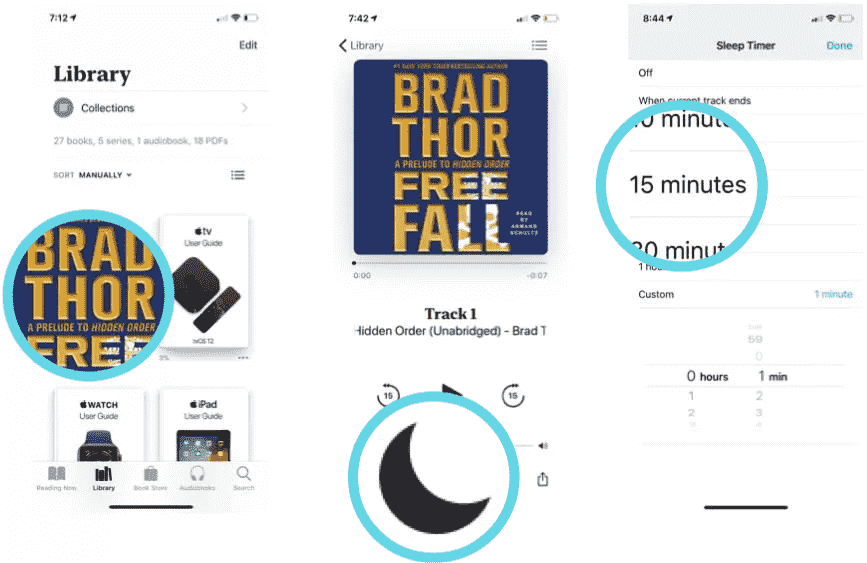
Once you finished setting up the above, the timer shall begin immediately.
Changing the Audio Output
Do you know that you can also route the audiobook’s audio? Not only can you play your audiobooks via Bluetooth on your iPhone or iPad's internal speakers, but you can also play audiobooks via AirPlay-enabled devices such as HomePod and Apple TV. In the Books application, follow these steps:
- Play the audiobook you’d like to listen to.
- There is a button for “AirPlay”. Tap it.
- Just choose the device you want the audio to play.
- Afterward, just tap on the screen to go back to the audiobook.
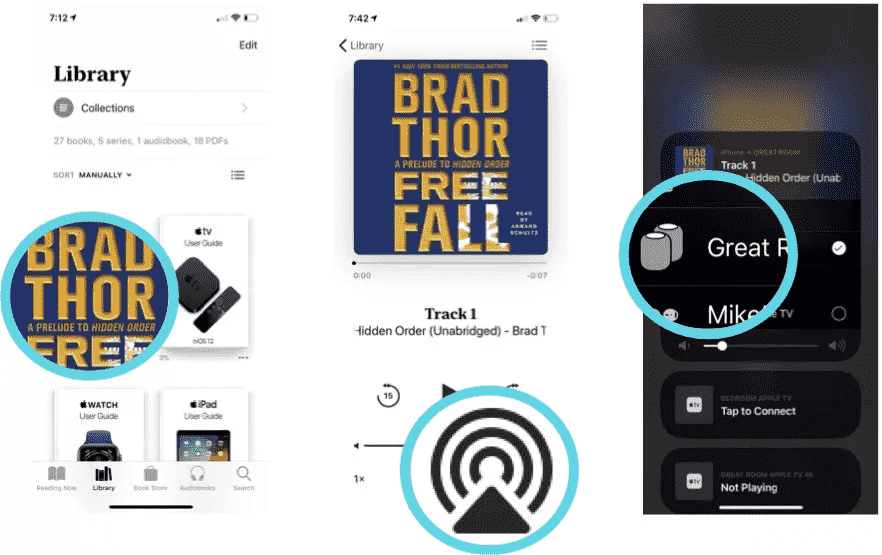
Part 3. Best Way to Listen to Audiobooks on iPhone
Now that you already know the basics of how to listen to audiobooks on iPhone, we will then be sharing with you the best way you can stream your favorite audiobooks using your iPhone. Apple Books is a one-stop shop for your reading experience. No extra subscriptions or apps are needed, but a lot of the audiobooks experience in Apple Books is otherwise limited. Books on Apple Books app are only sold on a one-off basis with no option for unlimited listening.
You can also switch using or subscribing to audiobook streaming platforms like Audible, you should be aware that the audiobooks you are purchasing and downloading from such platforms are protected under DRM Content Encryption.
However, in most cases, they are encrypted. Because of this protection, a user would find it hard to access audiobooks on just any device or media player. That is, if the user is not aware of amazing tools like the Tunesfun Audible Converter!
This TunesFun Audible Converter is one of those professional converters that can remove the Audible audiobooks’ DRM protection making them accessible on any media player or gadget. This can even aid in the transformation of audiobooks to common formats like MP3.
With TunesFun Audible Converter’s fast conversion speed of 60x, you don’t have to worry if the audiobooks you are to process are long in length as those will surely be processed within just a few minutes. Also, the conversion is totally lossless so you can ensure that the output files will sound almost the same as the original and that important information relating to the audiobooks will all be kept.
It is also designed to promote ease of use to anyone. For everyone’s guide, here is how you can use the TunesFun Audible Converter.
Step #1. Once you have finally installed the TunesFun Audible Converter on your PC, launch it and start by adding the audiobooks to be processed. You can either drag and drop the files or just choose to use the “Add Files” button at the top.

Step #2. Choose an output format to use and set up the other remaining output parameter settings.

Step #3. Once you’re all done with the setup, just tap the “Convert” button at the bottom area of the screen to let the conversion procedure start. At the same time, the DRM removal process shall happen as well.

In a few minutes, you will then have the transformed and non-DRM audiobooks. If you cancel your Audible membership do you lose your books? Don't worry, save your DRM-free audiobook files anywhere such as a USB drive, cloud storage platforms, and more, you can restore your library anytime.
You can also share the files with your friends and family members. In this case, since we are looking at the process of listening to audiobooks on iPhone, you can just move the DRM-free and transformed audiobook files to your iPhone to finally listen to them anytime and anywhere you are.
Part 4. Summary
Surely, you had the realization already that the process of how to listen to audiobooks on iPhone is just simple and easy to follow especially if you have audiobooks that are not protected. But don’t worry. For protected audiobooks, you can always seek help from apps like Tunesfun Audible Converter to be able to download and save them for forever keeping and offline streaming on any device!
Leave a comment