How To Listen To Audible On PC (2025 Update)
Nowadays, the internet cracked opens a whole new world for people. Audiobooks and audiobook players became attainable. There are many audiobooks streaming providers available to audiobook lovers right already. Audible ranks among the most well-known. Audible offers a very wide selection of audiobooks.
If you're a fan of Audible, you probably know that there are a lot of different ways to listen to them. You can download audiobooks onto your phone or tablet, and then listen while you're on the go. But when you’re home, it can be much more comfortable to listen to Audible on PC. What's more, a computer has more storage than our mobile device. It can help us to back up more Audible books.
In this guide, we'll share with you how to download Audible books to PC so that you can enjoy your audiobooks easily even in offline mode, keep reading to find your best way.
Article Content Part 1. How to Purchase Audible Books on PCPart 2. How to Download Audible Books on PCPart 3. How Can Listen Audible Immediately on PCPart 4. Summary
Part 1. How to Purchase Audible Books on PC
Audible is a subscription-based audiobook service. You have to be a subscribed member of Audible to purchase or gift audiobooks on this service. This means that you’re charged monthly or yearly, depending on your choice. Audible offers two types of plans, Audible Plus and Audible Premium Plus. Both of these plans provide a free 30 days trial. With this trial, you get one free audiobook to get you started and listen to Audible on PC. From thereon, Audible will charge you monthly for your subscriptions. You also get credits each month, which you can use to purchase books for free.
One of the most straightforward ways to purchase Audible books is by buying them directly from the website. Go through the guide below to purchase your favorite book within a few steps!
- Access to the Audible webpage on your computer. Begin by logging in along with the Audible login information.
- The searching tab would be visible inside the main window to search the audio files you want to purchase. Select the "Add to cart" button next to the title to add the audio file to the shopping basket.
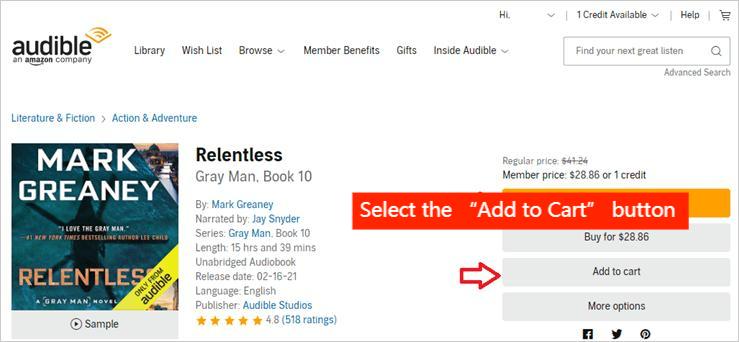
- Once you've decided which audiobooks to purchase, go to the basket at the top of the page. You'll view all of the titles you've added now. Select "Proceed to Checkout" to make your purchase.
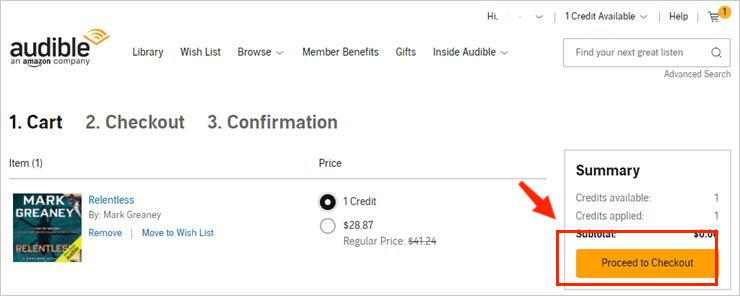
- Select a form of payment that you prefer. When you've checked the "Complete Purchase" box, you'll be capable of completing your payment.
You could indeed purchase your favorite Audible audio files by simply adhering to the instructions previous paragraph! Then we'll go through how to access and listen to Audible on PC. This will be covered in the following section.
Part 2. How to Download Audible Books on PC
Once your purchase is complete, the titles appear in your Library. Audible has a cloud Player which lets you listen to Audible on PC online. But The cloud player crashes sometimes and it doesn’t sync the position and bookmarks. So, it's better to download audiobooks on your PC.
Basically, users can download Audible on a desktop computer is also a simple procedure. Within the following steps, we might very well go into more detail. But make sure you're connected to a stable network before downloading books. Some books, depending on the length, can be 1 GB in size and can make a big impact on download speed.
- Simply launch your preferred webpage on your desktop and navigate to Audibles' main site. You'll be prompted to enter the necessary login information to progress.
- After effectively logging in, users will come across the "Library" icon inside the navigation page. The purchased audiobooks have been listed in your library.
- Access each audiobook you want by clicking its "Download" icon. Following the downloading, users receive a file. Select a location for saving this document. When it's done, your Audible books will save as AAX files.
- Open the audiobook files on PC and play them on authorized device.
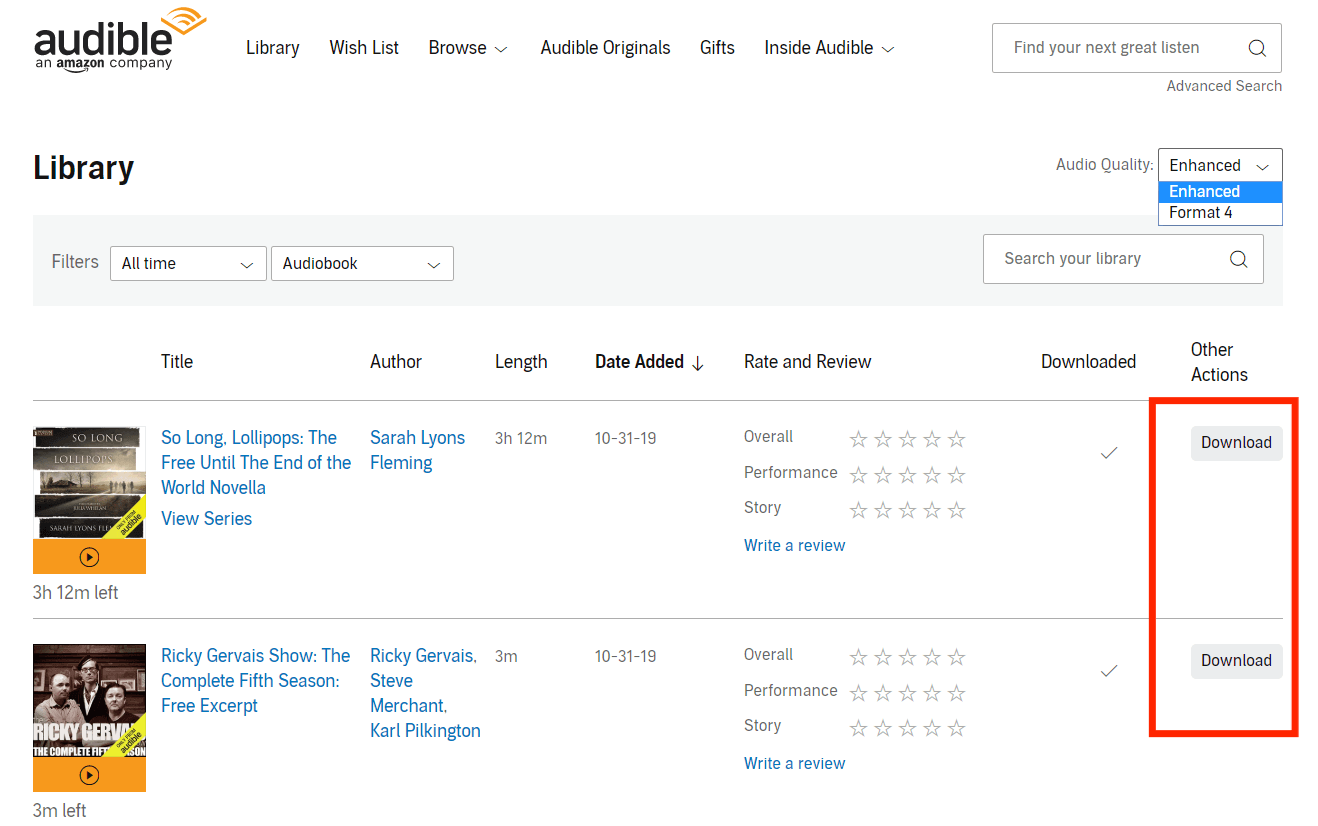
Perhaps you've noticed that Audible audiobooks are in DRM-protected AAX format and Audible only authorizes some devices to play these files such as the Audible desktop app. What if you don't have the app installed? How to listen to Audible on PC with any music player on Windows such as Windows Media Player etc.?
Take this without concern. To play Audible audiobooks with other music players on Windows PC, all you need to do is convert Audible AAX audiobooks to DRM-free M4A, MP3, etc. A third-party tool that we're going to discuss to convert audiobook files in the next section.
Part 3. How Can Listen Audible Immediately on PC
AAX is short for Audible Enhanced Audiobook, and it is a file extension designed by Audible. When you download an AAX file to your Windows or macOS PC, you need a media player that supports this file extension. Mac users won’t have an issue with this because Apple Books and iTunes support AAX.
However, if you have a different type of media player on your Windows and want to listen to Audible on PC, you might have to convert the AAX file to another file format and play it on any Windows media player. Fortunately, now Any Audible Converter can make it. And the most powerful Audible Converter is definitely TunesFun Audible Converter.
This TunesFun Audible Converter can convert your Audible AA / AAX files to MP3 format and have them played on any device since the DRM encryption will also be removed accordingly. It supports many other popular file formats like FLAC and WAV, you will be finally able to enjoy Audible offline streaming.
Its processing is lossless so you can ensure that the output files will be of great quality. You can also save your waiting time since this app works fast while keeping the chapters and ID3 tags of the audiobooks. It goes without saying that the TunesFun Audible Converter was designed with user-friendliness in mind. We'll explain how to transform the Audible audiobooks users have had and listen to Audible on PC in this part.
- After completing the application's requirements specified, users could indeed download and run it. Users won't provide any technical glitches because the program is backed through both Desktops and Laptops.
- After installing the application and reaching the homepage, you could indeed add additional Audible audiobooks. Users can handle a large number of audio files.

- The throughput account options should be changed upon introducing additional Audible audio files. Remember to select Audio files as that of the file type and the output data file because this is the location you would then find the transformed folders once the converting is complete.

- By selecting the "Convert" click at the bottom, the app will begin the process of change. Moreover, the Digital rights management disposal process will be carried out through the app.

Now, the DRM-free MP3 format Audible books are accessible on every smartphone or media player, allowing you to share your purchased Audible books with friends or other relatives, or listen to them on your preferred apps or devices at your disposal.
Part 4. Summary
Audible is a great way to listen to audiobooks and other media, it has provided many ways subscribers can access their audiobooks, even though they encourage mobile apps as the most compatible devices. Users who want to listen to Audible on PC can store their audiobook by downloading the media player that supports the AAX file extension. An easier route is to use the Audible Converter.
TunesFun Audible Converter is the best app for streaming Audible on a PC in our experience. It converts audio files so you can play them without an Audible subscription on any device you like, and it's simple, free, and easy to use. Why not try it?
Leave a comment