How Do You Stream Audiobooks iPhone: Complete Guide
“What’s the easiest way for me to stream audiobooks iPhone?”
Audiobook streaming has now been a trend as indeed, it’s making every book lover’s life much more comfortable and convenient. By just saving the audiobooks on your devices, you can be able to easily access them with just a few taps.
One good thing about the introduction of audiobooks is the emergence of audiobook streaming service providers and platforms. With paid subscription plans, audiobook enthusiasts can even enjoy bunches of benefits and great deals. Fortunately, some of these platforms even have apps that can be installed on devices like an iPhone.
After downloading audible books, if you are one of the many “newbies” in the audiobook-listening world, you are probably thinking of the many ways you can listen to your favorites.
Are you also, perhaps, wondering how to stream audiobooks iPhone? If you are, then that’s good! This post is actually dedicated to you. You will be learning the basics when it comes to streaming audiobooks on iPhone in each part of this article.
If you are too eager to find out more about the tutorials and guides that we have collated in this post, then what else are you waiting for? Jump into the first section now!
Article Content Part 1: Ways to Add Audiobooks on Your iPhonePart 2: Stream Audiobooks iPhone via Audiobook Streaming PlatformsPart 3: An Added Tip for Audible UsersPart 4: Summary
Part 1: Ways to Add Audiobooks on Your iPhone
Audiobooks are almost everywhere. In fact, aside from paid apps, platforms, or websites, there are even places where you can get free audiobook titles. If you have bunches of them saved on your PC, you just need to move them to your iPhone to begin streaming them.
Transferring Audiobooks to Your iPhone from iTunes
If you are fond of using the iTunes app, and you had titles you purchased through the iTunes Store, in order to stream audiobooks iPhone, you just have to move them from the app to your device. And, it’s actually pretty easy. Here are the steps that you have to accomplish.
Step #1. You have to first ensure that you are using the latest version available for iTunes. Connect your iPhone to your PC via a USB cable.
Step #2. Launch the iTunes app and once your device has been recognized, you should see its icon on the interface.
Step #3. On the left panel, you shall see the “Audiobooks” option. Tap this. You have to check the “Sync Audiobooks” option next and then start selecting which ones you’d like to transfer.
Step #4. The syncing shall start once you tap the “Apply” button.
Transferring Audiobooks to Your iPhone Using Finder
Apart from using the iTunes app, you may also use “Finder” in order to move the audiobooks on your PC to your iPhone and finally be able to stream audiobooks on your iPhone. If you’d like to try using this method, here are the steps that must be done.
Step #1. Using a USB cable, have your iPhone connected to your PC first.
Step #2. Launch Finder on your Mac and from the sidebar, you should see your iPhone (once recognized).
Step #3. From the options that you’ll see, you have to choose “Audiobooks”.
Step #4. You have to select the “Sync audiobooks onto – your device name”. You can also choose if you’d like your entire library to be synced or just the selected ones.
Step #5. The syncing shall begin once the “Apply” button has been pressed.
And, that’s it! If you have audiobooks on your PC that you’d like to move so you can stream audiobooks iPhone, that can easily be done. Hopefully, the guides here are beneficial enough.
Part 2: Stream Audiobooks iPhone via Audiobook Streaming Platforms
As previously mentioned, there have been lots of audiobook streaming service providers that are now known to the public. Most of them also offer apps that are supported by portable devices such as mobile gadgets.
We will be walking you through some of these platforms as well as they could also be used as your methods of streaming audiobooks iPhone.
#1. Audible
Audible can be said as one of the most used and popular audiobook streaming platforms. It actually has the largest collection of content. With a membership plan under Audible, you’ll be able to enjoy numerous perks and exclusive offers. Of course, it has an app that can be installed on one’s iPhone.
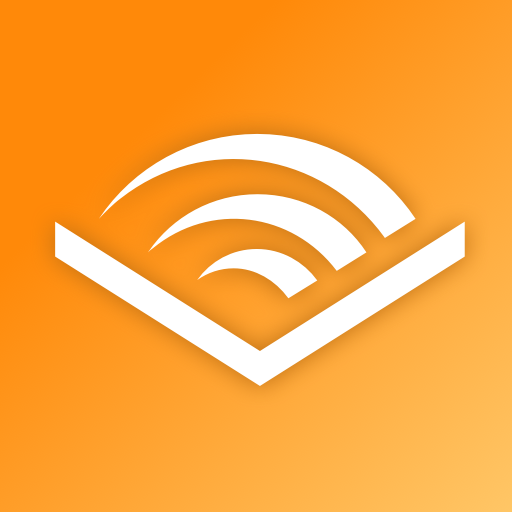
Once you have the Audible app on your iPhone, you just have to simply follow these steps in order to finally stream audiobooks on your iPhone and you can share audible books with your friends.
Step #1. Upon downloading and installing the Audible app on your iPhone, the next step that you have to do is log into your account via your credentials. If you have lots of accounts, make sure to use the same one when you purchase your Audible titles.
Step #2. You have to go to the “My Library” section as this is where you shall see your purchased audiobooks. On each title, you shall see the “Download” menu. Tapping it will let you save the purchased titles onto your device. If you would want to view the list of your downloaded Audible titles, you have to press the “Device” tab at the top.
Step #3. What’s left for you now is to just enjoy streaming audiobooks iPhone! Just by tapping a title, you can be able to listen to it as you like!
#2. MP3 Audiobook Player for iPhones
Though this “MP3 Audiobook Player” does not actually offer audiobooks, it is a good tool that you can use to stream audiobooks iPhone. As long as you have them saved as MP3 or M4B files, listening to them through this app would be possible.
There are even functions that you can enjoy from using it such as its sleep-timer function that lets you set a specific time to stop the audiobook from playing. Aside from being able to play audiobooks, it is also helpful in letting you stream other audio files that are saved on your iPhone.
#3. Audiobook Player by Audiobooks.com
Apart from Audible, “Audiobooks.com” is also a reliable site or platform that offers great audiobook titles and benefits to its users. It also has an app that can be installed on both iOS and Android gadgets. This platform has more than 45,000 titles wherein users can easily select from.
These titles are available for streaming online or for downloading to be able to stream in an offline state. There are, of course, functions that can also be enjoyed through the app – sleep timer, bookmarking, and more.
Part 3: An Added Tip for Audible Users
It is definitely easy and handy to stream audiobooks iPhone. If you happen to be an Audible enthusiast, this section of the article will benefit you.
One of the most amazing perks of buying audiobooks from Audible is that you can be able to keep them forever accessible through Audible-supported devices even if you are no longer an Audible member.
However, people also see this as a dilemma as they can’t be played on other devices that don’t support the Audible app. But don’t worry, this isn’t actually an issue at all. There are always ways to fix problems.
In the case of making your Audible files playable wherever you like, the best thing to do is get them processed through an app like the TunesFun Audible Converter.
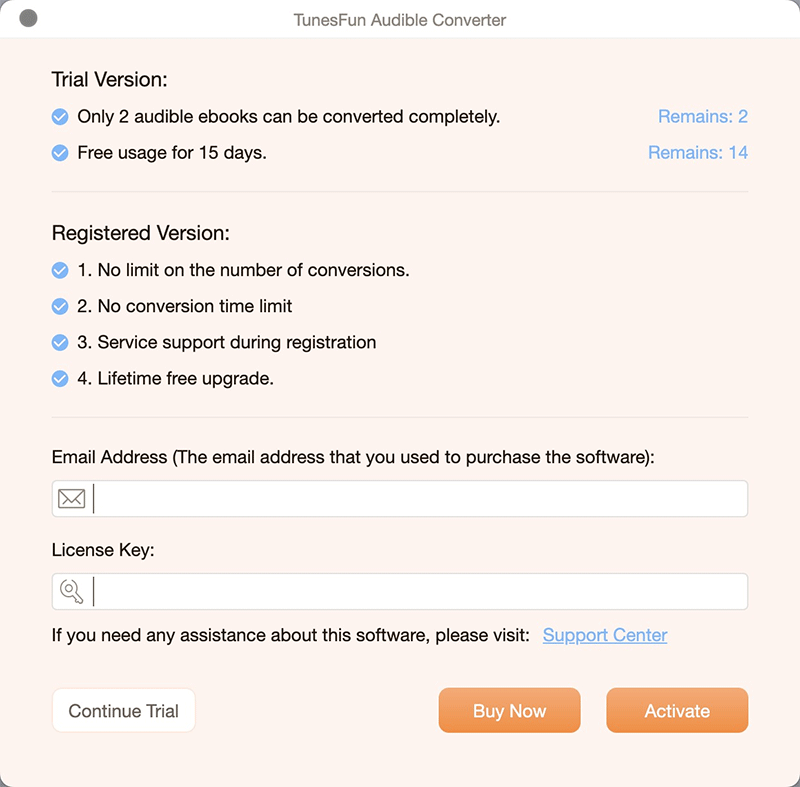
With the help of this tool, one can have the DRM protection of Audible files removed right away. Apart from this great feature, it can even help transform the files to common formats like MP3 at a fast conversion speed of 60x while keeping the files’ original quality and ID tags (since the conversion process is totally lossless).
Take a quick look at the below guide on how to convert Audible books through the TunesFun Audible Converter.
Step #1. Install the TunesFun Audible Converter and open it right away to add the Audible files.

Step #2. From the available output format selections, make sure that you choose your preferred output format and that format is playable on most devices so as to avoid compatibility problems. Setting up the output folder location is important as well.

Step #3. Tap the “Convert” menu. This shall signify the start of the conversion process. While the Audible files are being transformed, the removal of their protection shall also happen at the same time.

Once the process is over, you’ll get to have the transformed Audible files saved on your PC – already DRM-free!
Part 4: Summary
In order to stream audiobooks iPhone, you can always use or rely on audiobook streaming platforms. Additionally, if you have audiobooks saved on your PC, transferring them should be easy through the syncing process.
If you happen to be one of the many Audible enthusiasts, using tools like the TunesFun Audible Converter would help you make the files more accessible and playable on any device!
Leave a comment