Answered: Does Spotify Work On Apple Watch Without A Phone?
Apple Watch is one of the leading brands of smartwatches that have been introduced to the public. With the great array of features it has, it would surely be one of the top picks of users. When talking about storage space during the saving of songs, you should not have issues as Apple Watch’s internal storage is more than enough to cater to bunches of songs!
Does Spotify work on Apple Watch without a phone? That is the usual question of many especially those who just bought their new Apple Watches and have been subscribed to one of Spotify’s premium plans. Well, right away, we’ll answer that! It’s positive! Yes, Spotify works on Apple Watch without a phone! Apple Watch owners who are also Spotify subscribers and lovers are fortunate that there has been an integration made between the platform and Apple Watch itself. In fact, Spotify subscribers can even save tracks, albums, or playlists on their Apple Watches if they wish to!
Since you are curious about this query which we just answered in this section, we will share with you the whole process of how you can do it!
Article Content Part 1. How to Install the Spotify App on Apple Watch?Part 2. Stream Spotify Songs on Apple Watch Without a Mobile PhonePart 3. Stream Spotify Songs on Apple Watch Without a Premium SubscriptionPart 4. Listen to Spotify on Apple Watch Without a Phone and a Premium AccountPart 5. Summary
Part 1. How to Install the Spotify App on Apple Watch?
Does Spotify work on Apple Watch without a phone? Since we knew already that Spotify works on Apple Watch without a phone, the first step that you must perform is to get the Spotify app installed on your Apple Watch.
We will be explaining in this section how the installation can be done. You can do it either by using the Watch app or the App Store. Keep in mind that you need your iPhone to be paired to your Apple Watch via Bluetooth.
Installing the Spotify App on Apple Watch via the Watch App
Step #1. Open your iPhone and then launch the “Watch” app next.
Step #2. Tap the “My Watch” tab afterward.
Step #3. Click the “Available Apps” menu and from there, look for Spotify.
Step #4. To finally proceed with installing the app, just click the “Install” button.
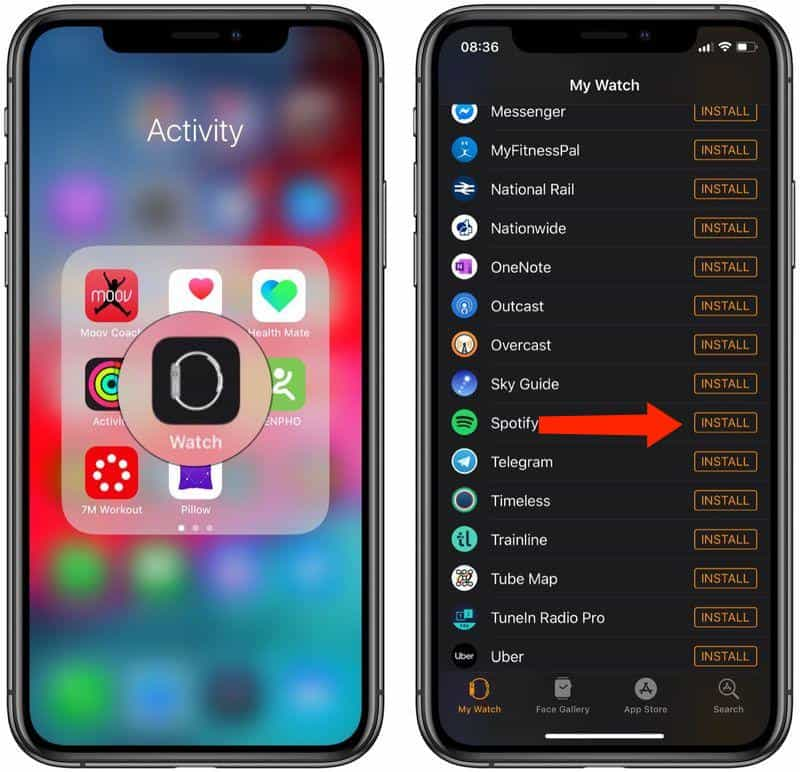
Installing the Spotify App on Apple Watch via the App Store
Step #1. On your Apple Watch’s home screen, look for the “App Store” and press it.
Step #2. To find Spotify, tap the “Search” menu. Alternatively, you can scroll down until you see it.
Step #3. Tick “Spotify” to see the description and then choose the “Get” menu.
Step #4. To get Spotify finally installed on your Apple Watch, just double-click the side button.
Now that we’ve got the Spotify app installed on your Apple Watch already, streaming to the songs is now possible without your phone! We’ll further dig into the process of how Spotify works on Apple Watch without a phone as we move into the second part.
Part 2. Stream Spotify Songs on Apple Watch Without a Mobile Phone
As you have read in the previous parts, the answer to this “does Spotify work on Apple Watch without a phone?” question is a “yes”. That is why we have created this section. Here, you’ll get to see how you can stream via your Premium account.
Step #1. Open your Apple Watch and head over to Spotify. Look for the tracks or podcasts that you wish to download (since Spotify Premium account owners have the ability to download songs for offline listening).
Step #2. Once you have chosen the music you’ll download, just simply tap the “three-dot” icon. Afterward, click the “Download to Apple Watch” menu.
Step #3. To see the status of the downloading process, head over to the “Downloads” section. You will know that the downloading of the songs has been successful once a green arrow is seen beside each track.
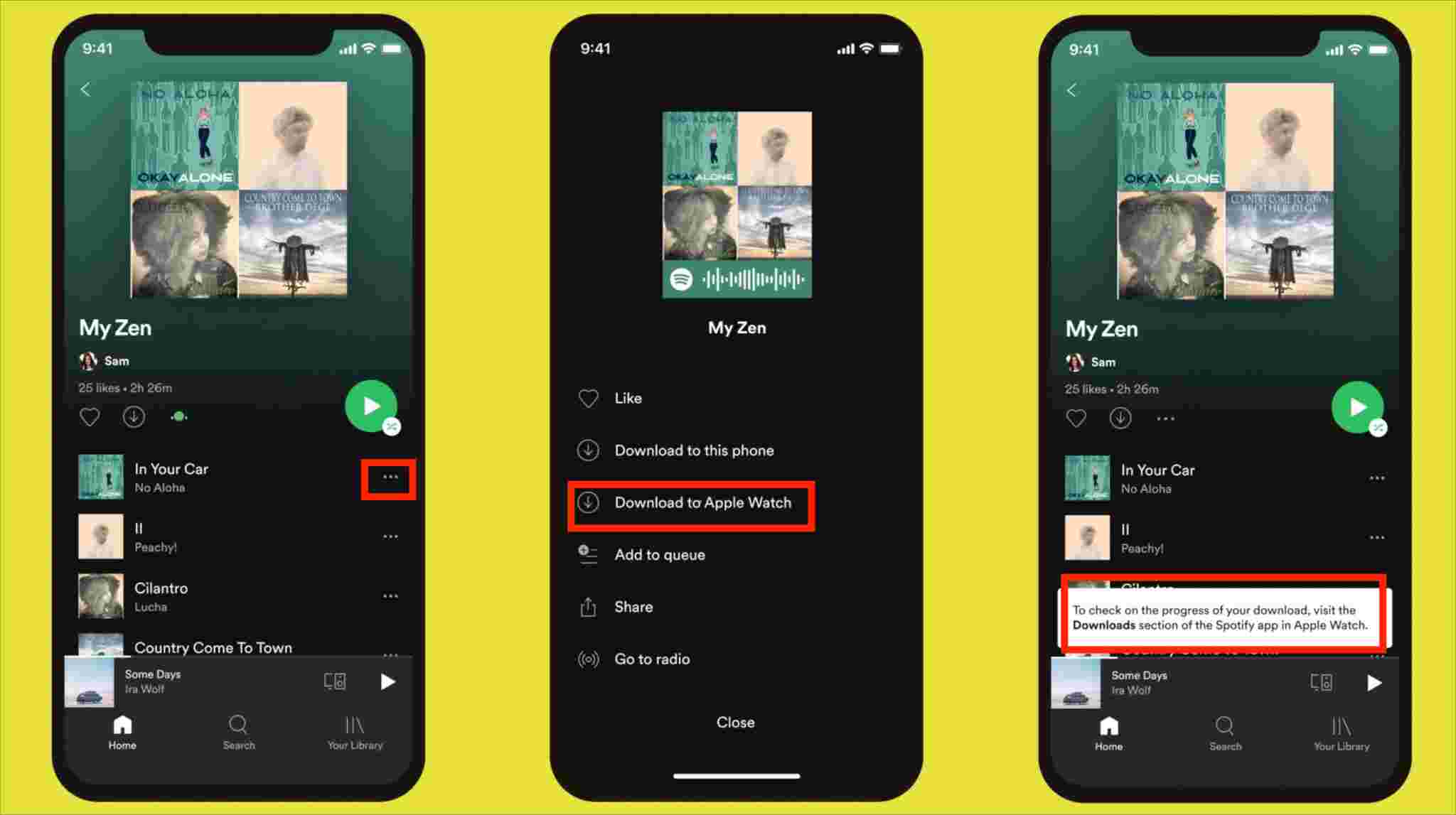
Since you have already saved the songs you wish to listen to even without your phone or Wi-Fi network, you can now enjoy streaming the tracks anytime you want to! That is how Spotify works on Apple Watch without a phone!
Part 3. Stream Spotify Songs on Apple Watch Without a Premium Subscription
Though we have already shared with you how Spotify works on Apple Watch without a phone in the second part, we would still want to emphasize how streaming is possible for free Spotify account users. It’s just that if you are using the free version, you would need your phone with you as you listen to the songs since streaming can only be done online.
Now, if you are trying to look for a guide that would show you how does Spotify work on Apple Watch without a phone while using a free account on Spotify, then jump into the fourth part!
Step #1. On your iPhone, launch the “Watch app”.
Step #2. Tap the “My Watch” tab and then select the “Installed on Apple Watch” heading. Look into the list and see if Spotify is in there. If you can’t find it, scroll down under “Available Apps” to search for Spotify.
Step #3. Once found, tap the “Install” button that should be next to it.
Step #4. After installing, launch the Spotify application on your iPhone.
Step #5. Just start playing the songs you wish to stream on Spotify. Automatically, the Spotify app shall also launch on your Apple Watch.
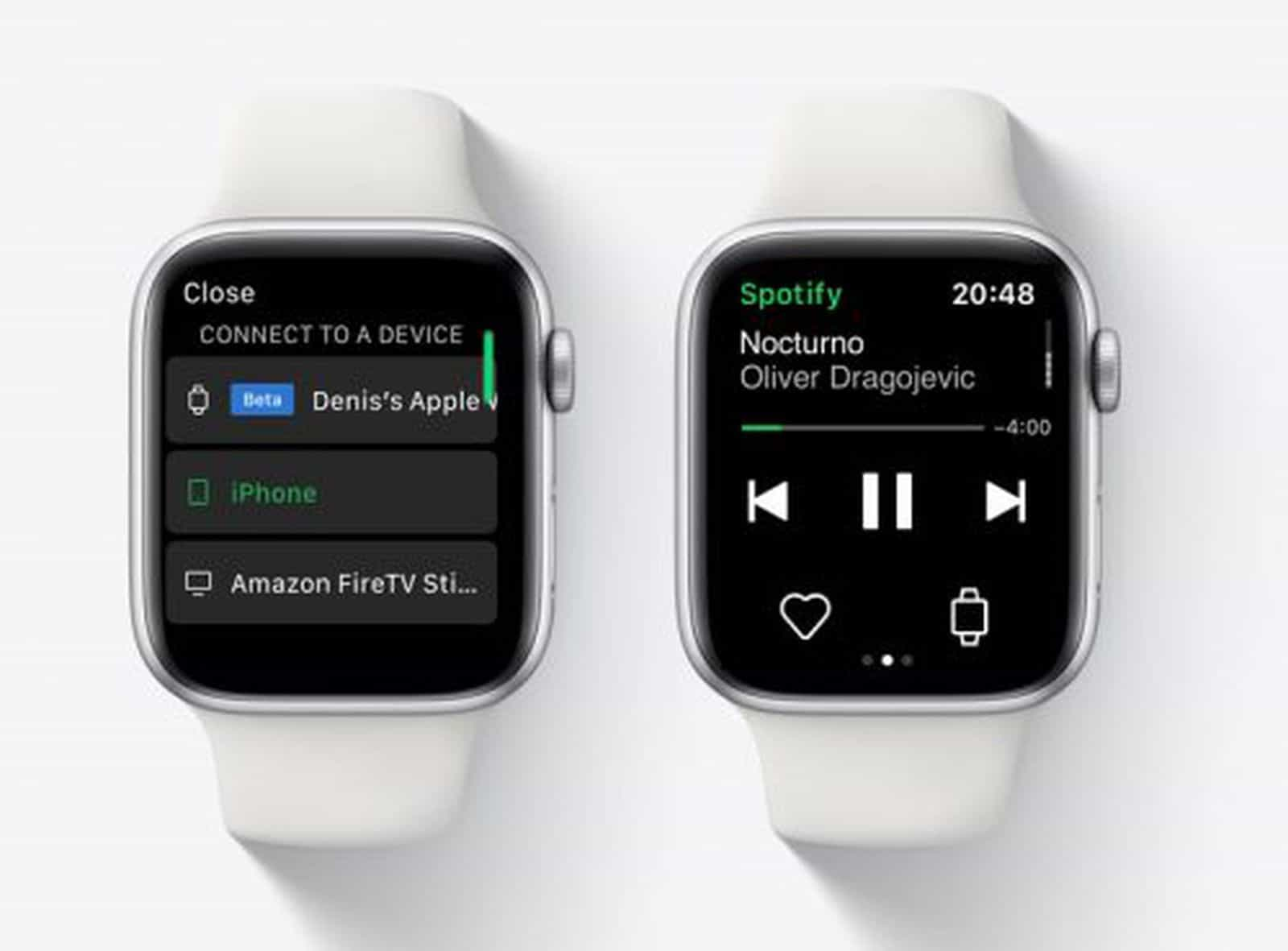
Part 4. Listen to Spotify on Apple Watch Without a Phone and a Premium Account
It is a good thing that the answer to this “does Spotify work on Apple Watch without a phone?” query is positive. However, there are still given limitations. In order to listen to the songs on your Apple Watch without your iPhone, you must be subscribed to one of Spotify’s paid plans. What if you are not into upgrading to Spotify premium and paying the monthly fee? What should you do? Is there still a way for you to listen to your Spotify favorites via your Apple Watch without your iPhone?
In this case, what you need to do is to download all the Spotify songs you wish to listen to and sync them all to your Apple Watch! However, you might be wondering how you can save the Spotify songs given that they are protected files. Well, you just need to have the TunesFun Spotify Music Converter installed on your computer!
Spotify songs are encrypted with DRM protection. To download them freely, without errors, you should have this protection removed first. TunesFun Spotify Music Converter can help you out! More so, such apps can even aid in the conversion of the Spotify songs to formats like MP3. This also works fast enough to help you save time while keeping the original quality of the songs, their ID tags, and metadata details.
In case you need assistance, both the technical and customer support teams are available to help you out. This tool was developed to cater to all needs of every type of user.
For your reference, in case you have decided to check out and try using the TunesFun Spotify Music Converter, you may see the below detailed guide of how the downloading and conversion processes work via this tool.
Step #1. Once all the installation needs of this app have been met and accomplished, install it and open it right away. On the main page, you shall be able to easily upload Spotify songs as you can have them dragged and dropped onto the platform. Using their URLs shall also work. Again, in case you are looking at processing several songs in one go, remember that it’s possible! So, go ahead and add as many as you like.

Step #2. Using the “Convert all files to:” menu that’s on the top of the page, select your desired output format (that should be supported by Apple Watch). Also, don’t forget to set up the output folder location to use.

Step #3. Tap the “Convert” button next. Upon doing so, the app shall start the conversion procedure. At the same time, the DRM removal process will also be done by the app.

Once you have downloaded the tracks, you now have to sync them to your Apple Watch.
- The songs must be synced from your PC to your iPhone first.
- Get your iPhone paired to your Apple Watch.
- Launch the Apple Watch app on your iPhone next.
- Tap “My Watch”, then “Music”.
- Under the “Playlists & Albums” menu, choose the “Add Music” button.
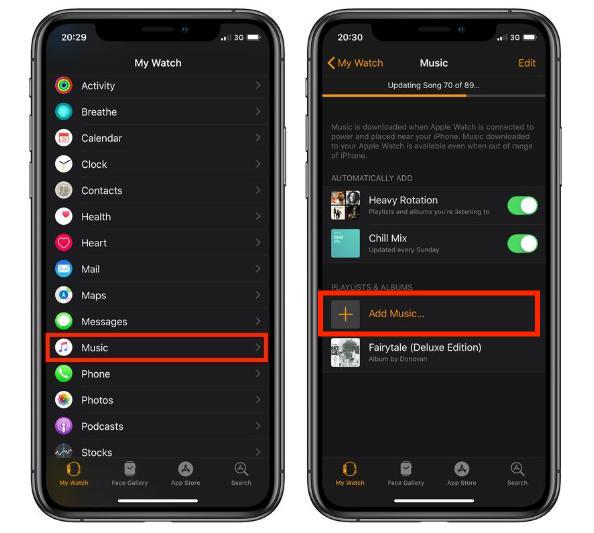
- Select those converted Spotify songs and just have them uploaded from your iPhone to your Apple Watch!
With the above, you should be able to stream Spotify songs on your Apple Watch even without your phone as well as a Premium Spotify subscription plan!
Part 5. Summary
At this point, surely, this “does Spotify work on Apple Watch without a phone?” question is no longer a dilemma to you! This has been answered in this article and the procedure of how it can be made possible has been fully explained as well! Just remember that when doing so, a Spotify premium subscription will be needed! But just in case you wish to do it without paying the monthly fee or you would want to keep your Spotify favorites forever, just download them via tools like the TunesFun Spotify Music Converter!
Leave a comment