How to Set a Song as Ringtone on Android or iPhone 2025
Do you know how to set a song as ringtone on Android or iPhone?” There are lots of people who would want to know possible answers to this question, of course, it would be so wonderful to use your most loved songs as your own ringtone.
It is definitely a fun thing to integrate all your most loved songs as your device’s ringtone. Also, wouldn’t it be so good to jam with all the songs you love as someone calls you or message you for a particular thing or purpose? In this article, we are going to learn the procedures on how do I put a song as my ringtone on Android and iPhone. If you want to use your most liked song as your ringtone, and you still do not know how you are going to do it, you should read our article, below.
Also Read:
Best Ways to Set up Spotify As Alarm on iPhone in 2024 Update
How to Set a Spotify Song As Your Alarm on Android & iPhone [100% Working]
Article Content Part 1. How Do I Put a Song as My Ringtone on Android or iPhonePart 2. How to Set Spotify Songs as Your Ringtone for FreePart 3. To Summarize It All
Part 1. How Do I Put a Song as My Ringtone on Android or iPhone
How do I put a song as my ringtone on Android and iPhone? The processes that we are going to talk about depend on the type of device that you are about to use. It is also recommended that before you get to execute all the steps we are going to mention below, you update your operating system to the latest one depending on the available update.
How to Set a Song as Ringtone On Android
How to set a song as your custom ringtone on your Android device? Follow these steps:
-
- Open the Settings app on your Android device.
- Look for the "Sound & Vibration" option and tap on it.
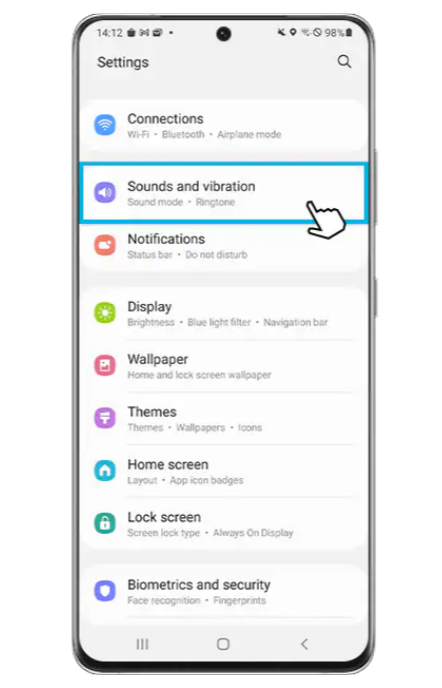
- Locate and select the "Phone ringtone" option.
- You will see an option called "My Sounds." Tap on it.
- In the bottom right corner of the interface, you will find a "+" icon. Tap on it.
- A file explorer will open, allowing you to browse your phone's directory.
- Choose the audio file you want to use as your ringtone from your phone's directory.
- After selecting the desired audio file, click on the "Save" option located at the top right corner of the screen.
Following these steps will help you set a custom ringtone on your Android device.
How to Set a Song as Ringtone On iPhone Using GarageBand
-
- Launch the GarageBand app on your iPhone.
- Swipe and look for the "Audio Recorder" option, then choose the "Voice" option (represented by a mic icon). You can also use the "Keyboard" or the "Drummer" options if you prefer.
- Tap on the "View" button (represented by a brick wall-like icon) to enter the editing section.
- Choose the "Loop" icon, and you will see subheadings such as "Apple Loops", "Music", and "Files". Select the location where your desired ringtone is saved.
- Start browsing for the song you want to use as your ringtone. Hold the song for a few seconds to successfully import it. If you can't find the song, you can choose the option that says "Browse items from the Files app" to locate it.
- If you want to edit the song, drag the long vertical bar to the desired starting point for your custom ringtone. You can also use the play tab to find the perfect starting point for your tone.
- Once you have selected the desired starting point, double-tap the song and choose the "Split" option.
- Drag the scissor icon down to divide or cut the song at your desired point.
- To delete the unwanted parts, double-tap on them and choose the "Delete" option.
- Select the down arrow icon located in the upper left corner of the screen and choose the "My Songs" option.
- Tap and hold the project you created, then tap the "Share" option from the list that appears.
- Choose "Ringtone," then tap "Continue." Select a name for your ringtone and tap the "Export" option.
- Once you have completed all the steps, you can choose "Use Sound as..." to set the song as your ringtone directly. Alternatively, you can choose "Ok" to manually set it as your ringtone.
Can I put a song as my ringtone on iPhone? Yes! By following these steps, you can put a song as your ringtone on your iPhone using GarageBand.
Part 2. How to Set Spotify Songs as Your Ringtone for Free
We can see how important music can be with the vast quantity of online music streaming services we have today. We hope that we have imparted enough learning about “how do I put a song as my ringtone”, as discussed in the previous parts of our article.
One of the known and most trusted streaming services of today is Spotify. Spotify has a free plan, and although it is really useful, not all features are available along with it, in order to maximize the quality of services and the other advanced features of the platform you need to subscribe to its premium version.
Its premium version comes along with the ability to listen to songs even when you are offline. It means that even if you do not have a stable internet connection, you can listen to all the songs you like anytime you want. However, even if you can afford to avail of the premium service, it would still be a better idea to save money by using a free Spotify music converter while enjoying listening to music anytime.
This can be solved through the use of the TunesFun Spotify Music Converter. It is a professional tool anyone can use to transform music files and make them a lot more accessible than ever. We have listed the other features of the device in order to help you become familiar with it.
- Convert your Spotify music tracks to more flexible formats that are more versatile like MP3, MP4, WAV, AIFF, and a lot more.
- The conversion of Spotify music tracks will not take too much of your time, the process will be fast and efficient helping you save your precious time to use in other activities that are necessary.
- Even if the process is fast the output will be exceptionally good. You can enjoy a hundred percent similar to the original files and that will surely benefit all music lovers who wanted to enjoy the best of the wonders of music!
- The interface of the TunesFun Spotify Music Converter is really simple. Anyone can quickly understand the hows of using this tool.
Click here to have a free try!
Try It Free Try It Free
Let us get to understand the steps on how to use TunesFun Spotify Music Converter to download Spotify songs and set them as your ringtone free, below.
Step 1. Start downloading and installing the professional tool on your personal computer. Then once you have installed the tool open it and start importing the music files from Spotify that you wanted to convert.
Step 2. Choose the file formats that you wish to have, and once all the music files are on board, create a folder where the output files will be saved once the conversion is finalized.
Step 3. Hit the Convert tab, and wait until the process is completed. The tool will convert the music files as fast as you have ever imagined.
You can also see the status of the file conversion at the main interface of the TunesFun Spotify Music Converter, in case you wanted to monitor it.
Part 3. To Summarize It All
We hope that we have provided you with all the possible answers to “How do I put a song as my ringtone”, through the help of the procedures that we have enumerated above. Also, it will be so good to have the privilege to stream and even download all the songs you love from Spotify, one of the best online music streaming platforms we have today.
And this could only happen through the use of the best professional converter, the TunesFun Spotify Music Converter. We have introduced you to this professional tool together with the things that you have to know about it. Now, it is possible to enjoy downloading all the songs you love without any hassle or dilemmas!
Leave a comment