How to Clear Queue on Spotify on Desktop And Mobile 2025
Queues are found everywhere. In Spotify, there is also a queue. The queue is there for you to arrange your songs in a specific order. How to clear Queue on Spotify 2024 you may ask? All of your questions about Spotify clear queue will be answered here.
If you haven’t used a Spotify clear queue, you’re in the right place. You may think that queues are irrelevant. So what if there’s a queue? I already have a playlist. However, as you’ll see, you may want to add other songs to listen to while playing on another playlist and you may want to clear Spotify queue . This and more will be tackled below. Along with this, you’ll find a useful tool to download and backup your Spotify songs and playlist.
You May Like:
How To Delete Liked Songs On Spotify?
Article Content Part 1. What is a Spotify Queue?Part 2. How to Add Songs to Queue on Spotify?Part 3. How to Clear Queue on Spotify 2024Part 4. A Useful Tool to Freely Play Your Spotify MusicPart 5. Summary
Part 1. What is a Spotify Queue?
Think of the Spotify queue as a first-in-first-out stack of cards. Where is the queue on Spotify? When you add a song in a queue, it’s automatically added to the top of the stack. This continues as long as you add songs in the stack. How to clear queue on Spotify 2024? When you want to clear Spotify queue, simply hit a key Clear button to remove all the songs.
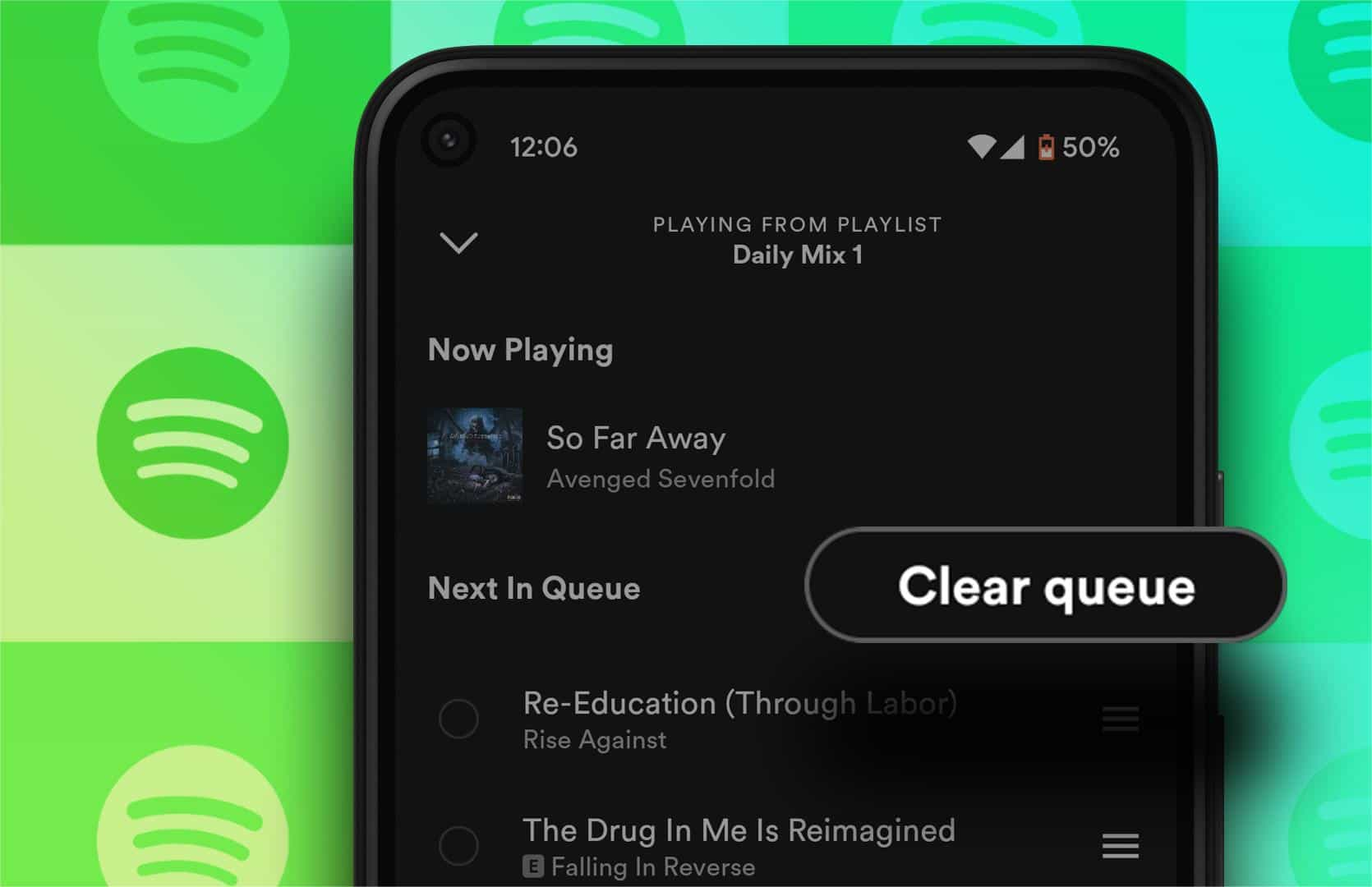
What’s good about this queue is you can pick any songs in your library or any playlist to add on the queue. It becomes more flexible with this feature. You can also delete queue on Spotify from any part of the stack. You can even clear the entire Spotify queue. Spotify heeded the requests of its users through the Spotify community forums.
So anytime you want to play your songs in a specific order, simply use the Spotify queue. You’ll find this useful in a number of scenarios. For example, your colleagues at your office want to play a Christmas song medley. Sure, you can pick a Christmas playlist that Spotify recommended. However, some of your friends want specific artists, and each of them wants different ones. To heed to their request, use the Spotify queue to line up their requested songs.
When all is done, you can do the Spotify clear queue. In the next part you’ll learn specific operations on how to add and delete songs in the queue. You'll also learn how to clear queue on Spotify.
Part 2. How to Add Songs to Queue on Spotify?
For how to clear queue on Spotify, first, there should be songs in the queue that you want to clear. This part will list the specific steps in Spotify queue operation, such as how to add songs. Whether you're in the mobile app or desktop, you can add as many Spotify songs as you like.
Note:
Please do note that the Spotify play queue button is only available for Spotify Premium subscribers.
Add Songs to Queue on Spotify for Desktop
- Browse a playlist or song you want to add on your queue.
- If it’s a playlist, click on the 3-dot more icon then hit Add to queue.
- If it’s a song go to the right side, click the 3-dot menu icon then hit Add to queue.
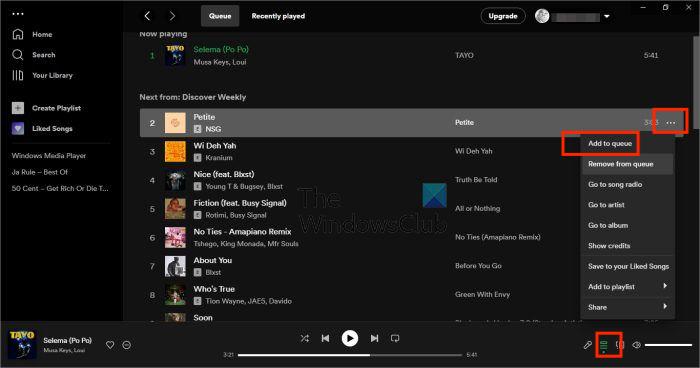
Add Songs to Queue on Spotify for Mobile
- Open up your Spotify app on your mobile and tap on your current playing song.
- Then tap on the three dots at the top right.
- Once the menu opens up, tap on the “Add to queue” option.
Part 3. How to Clear Queue on Spotify 2024
For how to clear queue on Spotify or remove songs from queue spotify for desktop and mobile, check out to find queue view.
How to Clear/Remove Spotify Queue PC
- Head to your queue through the queue icon on the lower right.
- You can clear each song in a queue by clicking the 3-dot on their right and choosing Remove from queue.
- You can clear an entire queue by clicking the Clear queue button below the Now playing song. This entire queue will include playlists and songs.
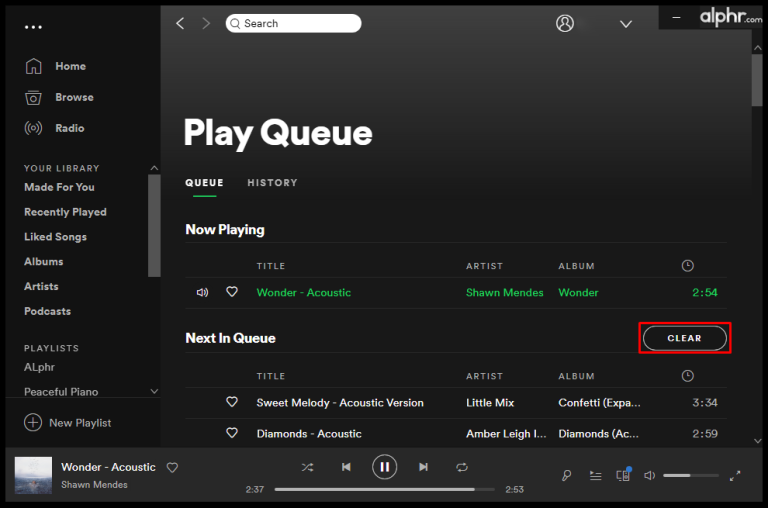
How to Clear/Remove Spotify Queue Mobile
How to clear queue on Spotify Android or iPhone? In the mobile app for iPhone and Android, you can do entire Spotify clear queue at one time or remove songs in bulk, you can also clear them with one-by-one.
- Open the Spotify mobile app and start playing a song.
- Mark the circle next to the song’s name.
- Once you’ve marked all the songs, click on the Remove button in the lower-left corner.
- If you want to delete in bulk, tap the Clear queue button, located to the right of Next In Queue.
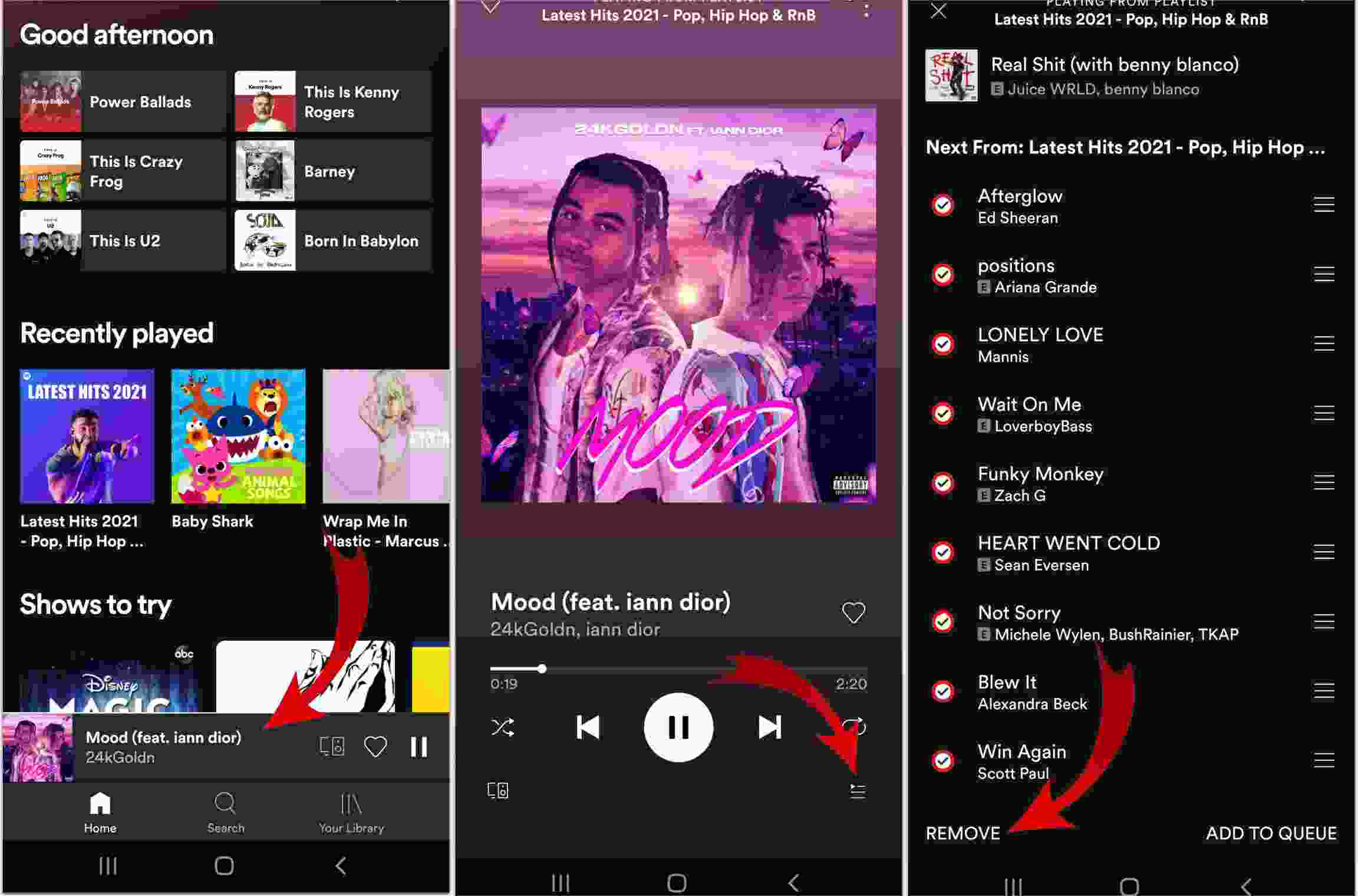
You can rearrange the order of tracks when you tap and hold the three-line icon. Once you reorder songs by age, genre, or artist, you’ll enjoy those songs a lot more. Also, your playlist will sound refreshed, and you might even discover some latest music.
Part 4. A Useful Tool to Freely Play Your Spotify Music
All is well that you’ve learned how to add and delete songs and how to clear queue on Spotify in 2024. Consequently, do you know that there is a useful tool to convert your Spotify songs into standard music format? This tool is called the TunesFun Spotify Music Converter. With this tool, you can arrange your queue in your mobile even if you’re just a Free subscriber.
This TunesFun Spotify Converter has been considered by many as the best Spotify Music Converter for Mac and Windows because of the many advantages it offers. Though Spotify songs are known to be protected files, apps like TunesFun Spotify Music Converter can help you remove the restriction.
With this TunesFun Spotify Music Converter, you can download Spotify music that you like and listen to Spotify offline on any device because the DRM protection of the song can be removed as well. Click the below button to try this tool for free now!
Here are the steps to use TunesFun Spotify Music Converter.
- Download and Install TunesFun Spotify Music Converter. PC and Mac versions are available.
- Open TunesFun. Select the tracks you want to convert.

- Choose one kind of format you like, and select a folder where you want to save your converted files

- Hit Convert to start converting.

- When your conversion finishes, simply go to the Finished tab to view your converted songs.
TunesFun Spotify Music Converter is professionally made. If you decide to unlock its full-feature, purchase a license key. You’ll get a 30-day money back guarantee on your purchases. You’ll also get a guaranteed 24-hour reply customer support through email.
Part 5. Summary
You’ve just learned how to clear queue on Spotify on PC or mobile 2024. Additionally you’ve learned how to add songs to queue, delete songs and arrange songs in a queue on Spotify. There are many uses of a queue especially if you want to play your songs in order.
Additionally, a versatile tool was introduced to be able to convert your Spotify songs in standard music format. This tool is called TunesFun Spotify Converter. TunesFun Spotify Music Converter is super easy to use and professionally made. You get a 30-day money back guarantee and customer support on all your purchases.
Leave a comment