How to Download Spotify Music to iPhone with/without Premium
Listening to music using your mobile phone is a lot more convenient than listening through a computer – which is why it’s better to know how to download music from Spotify to iPhone.
In this article, we will teach you how to download music from Spotify to iPhone. Spotify is undeniably one of the greatest music streaming platforms of today. It’s also a home for over 70 million different songs from different artists and is considered the number one music app by many.
Spotify offers two plans for its users: Premium and Free. If you can bear listening to music with interruptions like Spotify-ads, then you can continue listening to music for free. But if you want to use Spotify where you can select and choose any song you want to listen to or download, then you better go for Spotify Premium. But do you know that there is another way where you can keep listening and downloading Spotify tracks even without being a Premium account on Spotify?
Article Content Part 1. How to Download Music from Spotify to iPhone with Premium?Part 2. How to Download Music from Spotify to iPhone without Premium?Part 3. Conclusion
Part 1. How to Download Music from Spotify to iPhone with Premium?
Learn the benefits you can get with Spotify Premium.
Like I said before, Spotify has two plans available for its users: Spotify Free and Spotify Premium. If you are okay with being on a limited-skip and shuffle mode, as well as being interrupted with ads while listening to music, then you can continue listening to Spotify Free as long as you want. However, if you want to have the authority to choose and play any song you want and download them for offline listening, you better choose Spotify Premium.
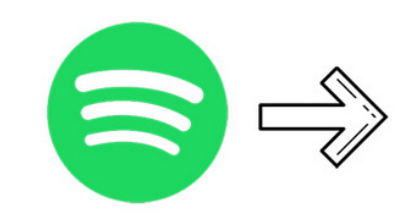
Spotify Premium can let you choose any track you want from Spotify and keep listening to music without any interruptions like Spotify-ads. But what’s more amazing about Spotify Premium is the ability to be able to download any track you like for offline listening. If you are a Spotify Premium user, here’s a guide on how to download music from Spotify to iPhone using your Premium account.
- Open your Spotify App on your iPhone
- Log in to your Spotify Premium account
- Go to Your Library
- Click a playlist and on top of the menu toggle the Download button until it turns green. When the Download button is turned on it will automatically download the songs inside the playlist
- If you want to download selected songs, you can click the three-dot menu beside the song you want to download and tap on the Download
And just like that, you can now keep downloading any song you want from Spotify and have it saved on your Spotify Premium account for offline listening. However, you should remember that you can only listen to your downloaded songs through the Spotify app because all tracks from Spotify are protected by a DRM system so you can’t play them outside the Spotify app.
If you want to learn how to download music from Spotify to iPhone without using a Spotify Premium account, continue reading below.
Part 2. How to Download Music from Spotify to iPhone without Premium?
You’re here because you want to learn a way on how to download music from Spotify to iPhone without using a Spotify Premium account, right? If so, then let’s waste no time and get on with it.
The first thing you need to have so you can download music from Spotify to iPhone is the help of a third-party app. Third-party apps like TunesFun Spotify Music Converter is a great converting tools that can help you remove the DRM software that protects your Spotify tracks, making them convertible.
After the DRM system has been removed, you can now convert your selected Spotify tracks to any format you want such as MP3, M4A, AAC, WAV, and so much more. Once the conversion is finished you now have a full list of Spotify songs saved on your computer. If you want to listen to it on your iPhone, you can also transfer it by using a USB cable.
With TunesFun Spotify Music Converter you can continue listening to your favorite Spotify tracks even without using a Premium account on Spotify. To learn how to use TunesFun Spotify Music Converter, simply follow the steps below:

- Download and install TunesFun Spotify Music Converter to your computer
- Launch the app and log in to your Spotify account
- Select the songs you want to convert
- Choose the format and the folder where you want to save your files
- Click Convert All and wait for the conversion to finish

To transfer your converted songs to your iPhone follow these steps:
- Connect your iPhone to your computer using a USB cable
- Open your iTunes and make sure that your iPhone will show up in the Devices category
- Click Settings and tap on Music
- Check the Sync Music then select the songs and playlists you want to sync
- Add the folder where you saved your Spotify songs
- Click Apply
Part 3. Conclusion
Now that you have finally learned how to download music from Spotify to iPhone using your Spotify Premium account, we hope you can keep listening to your favorite Spotify tracks even without using any data or internet connection.
And if you are a Spotify Free user who also wants to know how to download music from Spotify to iPhone with their Spotify Free accounts, all you need is TunesFun Spotify Music Converter.
This converting tool is reliable and ten times much faster than other converting tools. TunesFun Spotify Music Converter also preserves the original quality of your Spotify track! So what are you waiting for? Download now!
Leave a comment